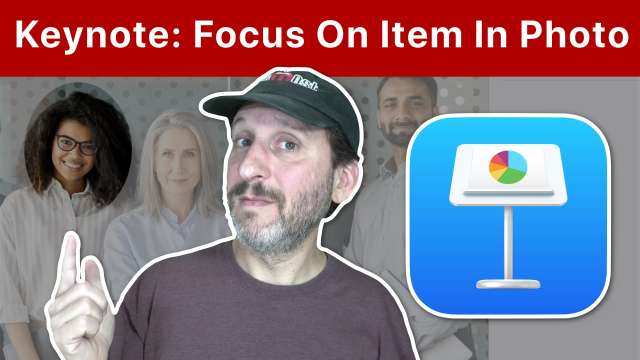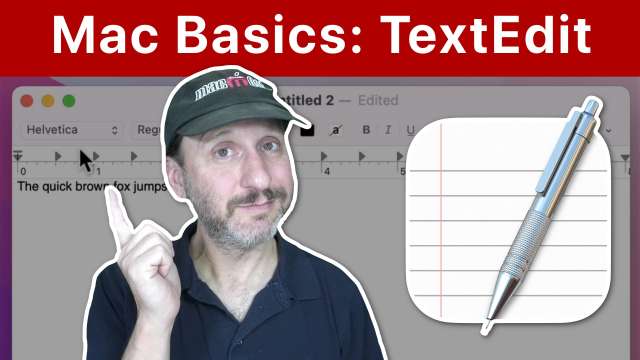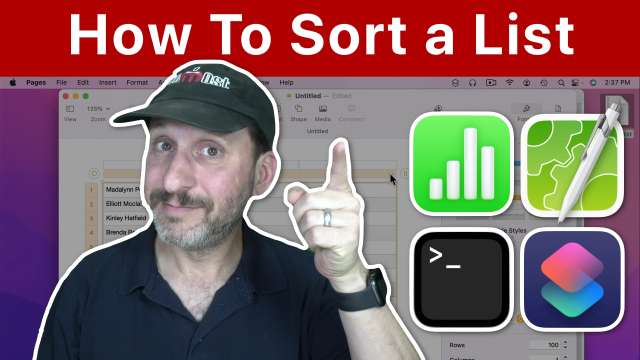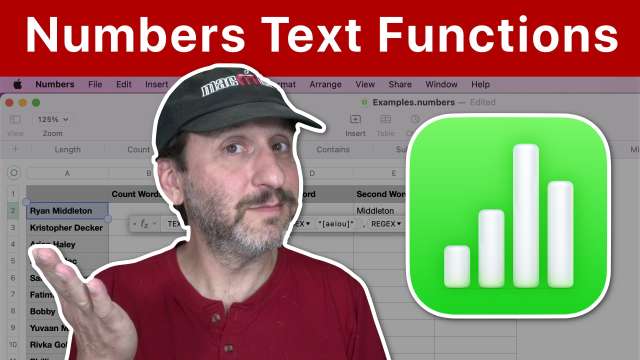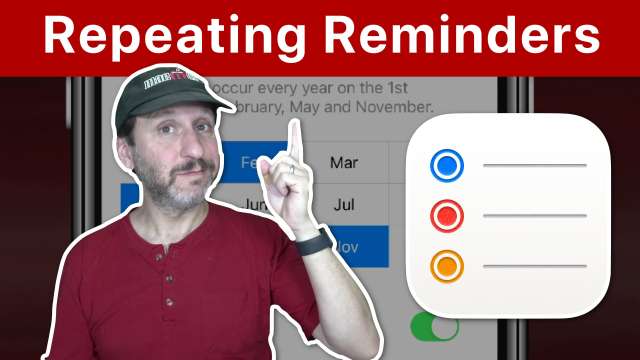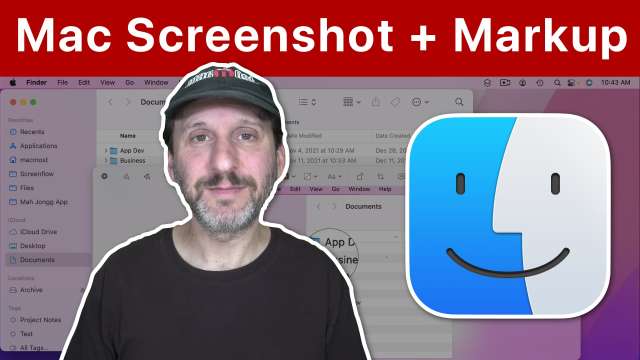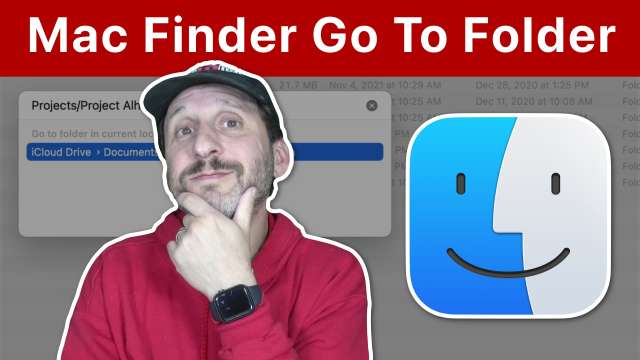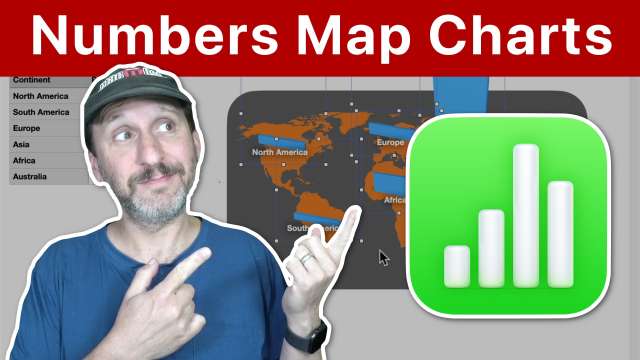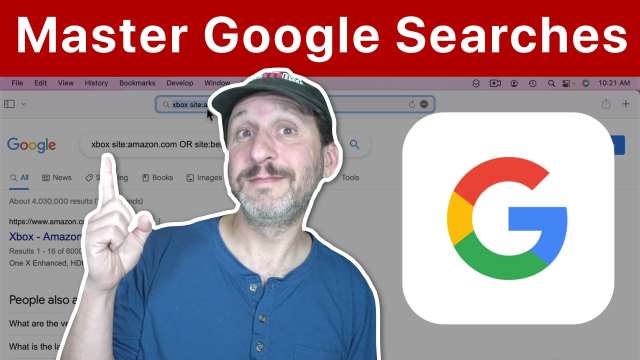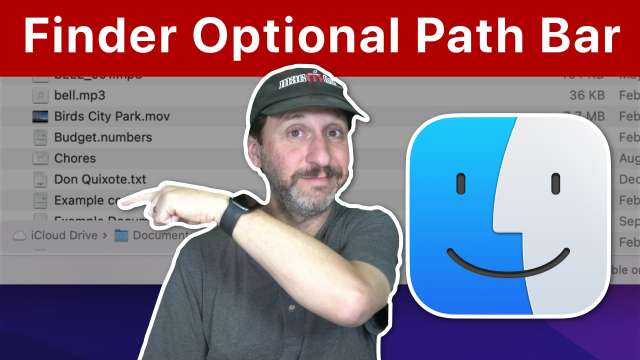12/10/21
Instead of using an arrow or circle to point out an item in a photo, use shapes to mask out the rest of the image, or create an image mask from a shape for even more options. Different techniques can be animated in different ways.
12/9/21
When you create Quick Note in Safari in macOS Monterey it should maintain a link to that web page and allow you to return to that note the next time you visit that page. This could be useful, but the feature is a bit buggy.
12/8/21
You can use either Pages or Keynote to build a photo collage. Pages is better suited to printing and exporting PDFs. Keynote is best for creating collages to be shared online or viewed on your screen. Both apps have the same tools so building a collage is similar in either app.
12/7/21
Lots of Mac tips for using macOS Monterey. Tips on using the Finder, Menu Bar, Dock, System Preferences, Safari, Mail and much more including keyboard shortcuts and gestures. Something for everyone.
12/6/21
TextEdit is an app that comes with your Mac and allows you to create and edit simple text and word processing documents. You can use it to create notes that exist as files, to record information, to start writing, edit code, or open Word documents.
12/3/21
If you have a list of items you need to sort, you can do it using what you have on your Mac or some free apps. Learn how to sort in Pages, Numbers, the Terminal, VIM, CotEditor and using a Shortcut.
12/2/21
Learn how to test and manipulate text in cells in Mac Numbers. You can search for characters, replace them, grab parts of text and more.
12/1/21
You can create reminders on your iPhone or Mac that will repeat on a regular schedule. Reminders can repeat hourly, daily, weekly, monthly and with all kinds of patterns such as specific days of the week or the nth day of every month.
11/30/21
Learn more about creating your own Shortcuts by following along with this watermark tutorial. Build a Shortcut that will add an overlay to an image file and save the file to the same location with a new name. This can be the basis for all sorts of image modification Shortcuts.
11/29/21
The key to getting use out of macOS widgets is to customize them to fit your needs. You can create multiple clocks, stock price and other widgets if those are more useful to you then others. Use notes and third-party photo widgets to add things you want to see.
11/26/21
Here are some gift ideas from Apple and other sources for Apple fans. I'll talk about each idea and rate them depending on how good of a gift i think each one really is.
11/25/21
Taking a screenshot on your Mac is easy, and if you want to annotate it with arrows, shapes, text and other indicators you can do it right after taking the screenshot or later in Mail or Preview.
11/24/21
Drag-and-drop on the iPhone is greatly improved in iOS 15. You can now drag images, files, text and other items between apps. To do this you'll need to master use multiple fingers to drag at the same time as you switch apps.
11/23/21
Full Keyboard Access is a new Accessibility feature that aims to give you access to everything on your Mac using only the keyboard. In addition to buttons, links and other controls, you can work with Control Center, Notifications, the Menu Bar and Dock.
11/22/21
The Go To Folder function in the Mac Finder got a face lift in macOS Monterey. Go To Folder makes it easy to navigate in Finder windows using only your keyboard with some knowledge of your folder structure.
11/19/21
Sometimes it is useful to have bar charts where each bar is placed at a spot on a map or graphic. You can do that in Numbers, even though there is no special chart type for it. You just need to get creative.
11/18/21
Here are some techniques you can use when searching the web with Google. You can specify one or more sites to search, or exclude sites, terms and more. You can add date ranges, use boolean operators and even a special advanced search page.
11/17/21
I'm often asked how I manage to show a red circle in my iPhone and iPad tutorials. This is just the pointer you get when you connect a mouse to your device. I'll show you what I use and how to modify it.
11/16/21
Starting with macOS Monterey, you can now bring up the path bar temporarily using the Option key. You can also click it to view sibling folders and use the context menu to access other functions.
11/15/21
Here are the basics and some advanced tips for arranging the icons on your iPhone's Home screen. Also learn how to create folders, change the order of the screens, and only show a small selection of apps on your Home screens instead of all of them.