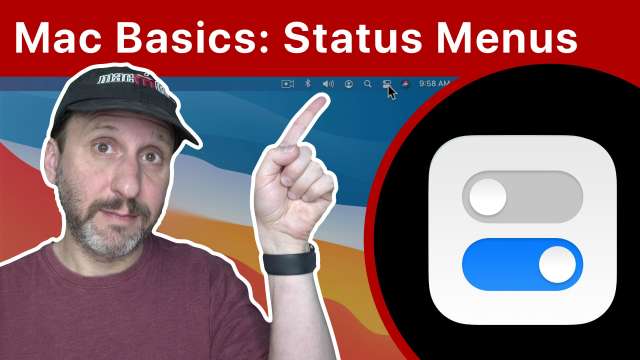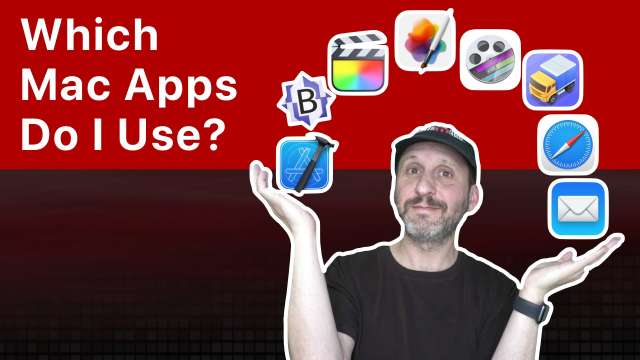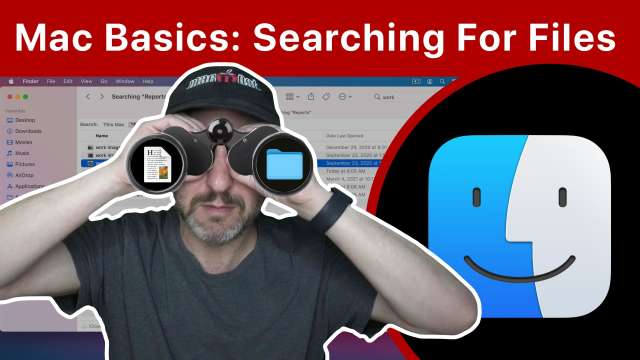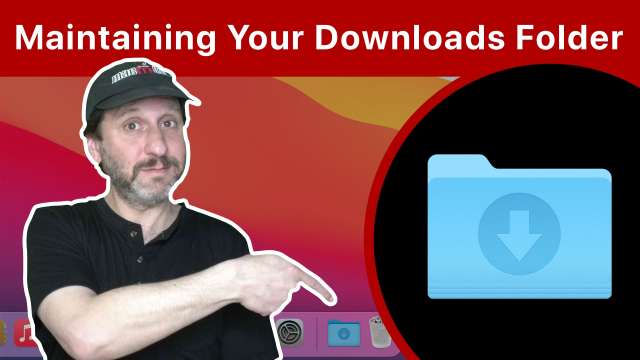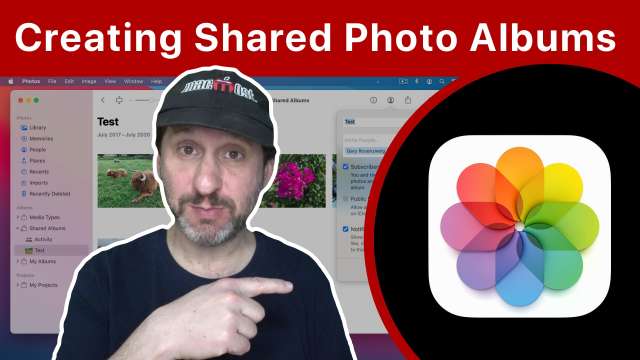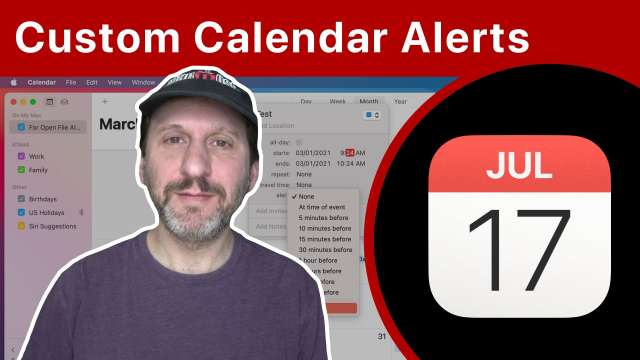3/30/21
The Status Menus are the icons you see in the top right corner of your Mac's screen. They give you control over various settings and special functions. You can arrange, add or remove them as you like.
3/29/21
By default each photo placed on a Keynote slide will transition in one at a time. But you can have those builds overlap so the items appear at the same time or as each is moving. This can make slideshows look more modern and professional.
3/26/21
When you get a new Mac, you'll be walked through some steps in Setup Assisant. After that, there will be a few thing you want to check and set up before you start using your Mac.
3/25/21
Here's how to see how much iCloud storage space you are using for files, photos, online backups and more. You'll find out how to clear out some space if you need it. You'll also learn how to purchase more storage, and even how to not have to pay every month.
3/24/21
I'm often asked which Mac apps I use. I create tutorials, build apps, develop websites and use my Macs for all the same things most Mac users do. Here are the more than 40 apps I use every week to get my work done.
3/23/21
While most Mac users are familiar with some keyboard shortcuts, there are some simple two-key shortcuts that many do not use that are useful in apps like Safari, the Finder and text editors. Improve your productivity today by learning some new ones.
3/22/21
Launchpad is a way to launch any app on your Mac. You can access it with your mouse or trackpad, but also using just the keyboard. You also use Launchpad to uninstall most apps.
3/19/21
Remember when Macs came with a basic Paint app? There hasn't been a default app like that for a long while, but you can use Preview and Photos for most things. If you want to be able to draw with pixels, however, you'll need a graphics app. Here are some suggestions, including one that is free and easy to use.
3/18/21
Learn how to use Mission Control on your Mac to have multiple Desktops, also called Spaces, that make it seem like you have more than one display.
3/17/21
Check out some features of the Maps app on your Mac that you may not know about.
3/16/21
Learn how to search for files in the Finder. You can simply search for words in the names or contents of files, or perform more complex searches in specific locations and for dates, file types and other criteria. Lots of advanced tips too.
3/15/21
Here are some settings you may want to check out if you are concerned about security on your Mac. Not all of these are necessary, but you may want to consider them.
3/12/21
Your Downloads folder is the default location for browser file downloads. Learn how this relates to the Downloads folder in the Dock and the Download icon in Safari. If you don't maintain your Downloads folder it will eventually become filled with files taking up lots of space on your drive.
3/11/21
With a quick keyboard shortcut you can bring up Spotlight Search and look for files, launch applications, get various kinds of information. People use Spotlight Search in a variety of different ways.
3/10/21
You can share photos online using the Photos app on your Mac and iCloud. Others can view it on a public website on in their Photos app. You can also make the album private and allow others to add photos and comments to the album.
3/9/21
While most Mac users are familiar with using tabs in web browsers, fewer utilize them in other apps. You can use tabs in most apps to have multiple documents in one window. You can even use them in the Finder to have multiple disk locations in a single window in separate tabs.
3/8/21
The Mac Calendar app allows you to set custom reminders that will send you an email message, open a file or launch an application. You can also add more than one alert so you can get both a notification and use a custom alert for the same event.
3/5/21
You can create a personal automation in the Shortcuts app to change your iPhone settings when you launch an app, and then change them back when you exit. For example, you can increase the font size, but only for that app or a set of apps.
3/4/21
Learn about the various ways you can right click on a Mac. This is also called control clicking or simply bringing up a context menu. In games you may need to check the settings to figure things out.
3/3/21
You can create an object pass or masked transition with iMovie by using a few other free Apple apps to help. After a few minutes of work, you can get a unique transition not usually achieved with iMovie.