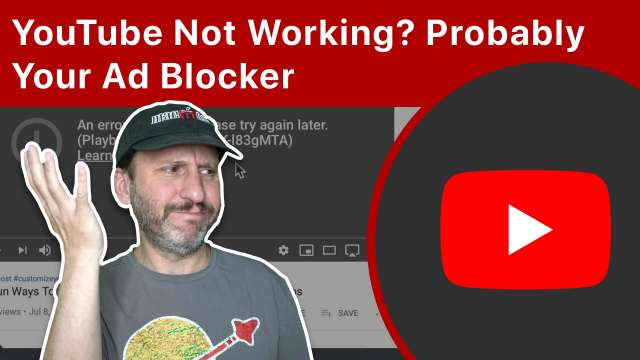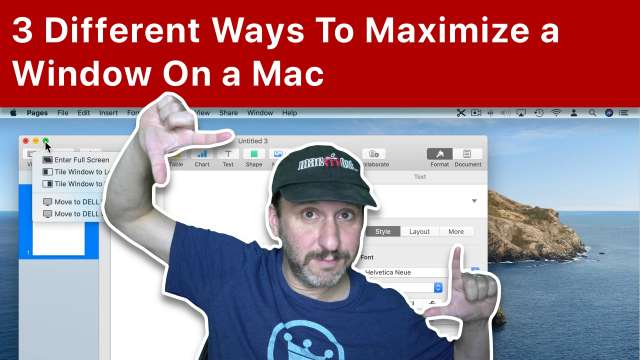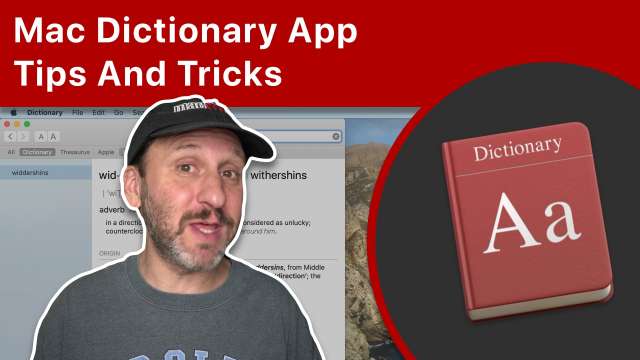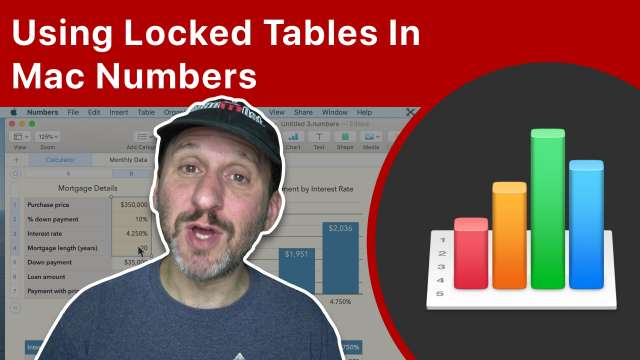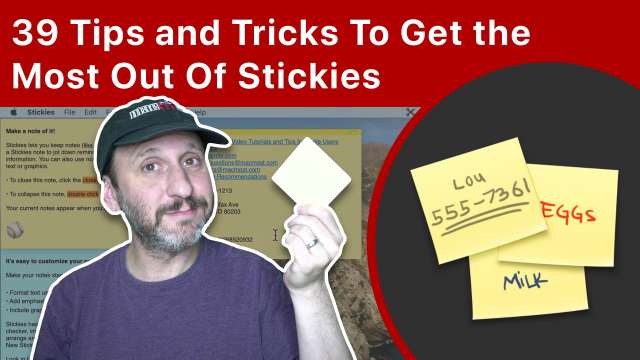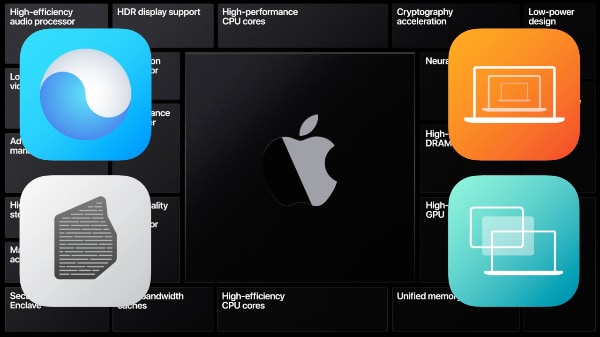7/15/20
Many people are experiencing problems with YouTube showing an error message instead of the video. Usually this is caused by an ad blocker browser extension.
7/14/20
If you want to maximize the size of a window on your Mac, using the obvious controls may not get you what you want. Full Screen mode removes the window from the current desktop and takes it away from other windows. Zooming doesn't always expand the window to fill the screen. Learn how to really expand a window to its maximum size.
7/13/20
A new feature in Keynote is the ability to place a video or audio clip across several slides. The media will continue to play as you advance through the presentation. You can use this to make better introduction slides or present a video over a series of slides with different information at specific times.
7/10/20
The Dictionary app on your Mac allows you to look up word definitions and so much more. There is also a thesaurus, special dictionary of Apple-related terms, and many more you can add. Plus, you can use it as a Wikipedia browser. There are also several ways to access dictionary definitions outside the app.
7/9/20
There are many ways to control audio from your video clips or effects and music you bring into your projects. Learn how to control volume throughout the track, apply effects and more.
7/8/20
You can highly customize what your Mac looks like without having to buy or download any new software. You can change the Destkop background, move the Dock, make folder names and icons more interesting, add notes and pictures with Stickies, change the system alter sound and so much more.
7/7/20
You can't lock individual cells in Numbers, but you can lock entire tables. By designing your spreadsheet well, or making alterations to an existing spreadsheet, you can only have exactly the cells you want as editable.
7/6/20
Learn useful and powerful tips and tricks for using Mac Stickies. Find out how to highlight text, change list styles, add images and other media, arrage the notes, archive and transfer Stickies, plus much more.
7/3/20
Youc an adjust the way your Mac's screen looks many different ways. By using Color Profiles or Accessbility preferences, you can change how colors are displayed. You can also use features like Dark Mode and adjust highlight colors. The Desktop background picture you choose is also important.
7/2/20
You can use Saved Searches on your Mac, also called Smart Folders, to give you easy access to files in your Finder sidebar. This can be a handy way to see recent documents, all documents of a specific kind, or even your most commonly-used apps. Learn how to create, edit, delete and store Saved Searches.
7/1/20
A new feature of macOS Big Sur is Control Center. This is an iOS-like feature that brings together various system controls like volume, Wi-Fi, Do Not Disturb and other settings into a single panel you can access with one click in the menu bar.
6/30/20
If you need to include something like a + symbol before positive numbers in cells, you can do it using formulas or using custom cell formatting. Using a custom cell format is more versatile and can be easily reused no matter how complex the calculation.
6/29/20
You can use images as video overlays for iMovie on your iPhone or iPad in the same way you do it for Mac. The Keynote app for iOS is a great way to create these images, which must have transparent backgrounds. Switching between Keynote and iMovie you can add text, shapes, lines or almost any sort of overlay image easily.
6/26/20
To stay safe while downloading third-party software from websites to your Mac you have to weigh risk versus reward. Here are six factors you need to take into account before downloading anything.
6/25/20
The new macOS Big Sur coming out this fall will have a fresh new design and look quite different than macOS Catalina and before. While it is still early in the beta cycle, take a look at the design elements in Big Sur.
6/24/20
Paragraph styles in Pages make it easier to easily and consitently apply font styling and formatting in your documents. When you use styles from the start, you can apply them to all parts of your document and easily make changes throughout.
6/23/20
Have questions about how Macs are moving from using Intel CPUs to Apple's own ARM chips? When will the first new Macs appear? Is it still worth it to buy an Intel Mac? How long will Apple support Intel Macs? Will your apps run on the new Macs? How about Windows emulation?
6/22/20
At today’s WWDC event, Apple announced that it will be ditching Intel processors for Apple-created ARM processors similar to the ones used in iPads and iPhones. The transition will start with a model later this year and continue over two years when all Macs will be updated.
6/22/20
At today’s WWDC keynote event, Apple focused on new features of upcoming operating systems for iPhones, iPads, Macs and other devices. The next version of macOS will be named Big Sur and will have some major design changes to look a lot more like iOS and iPadOS.
6/22/20
Apple announced a ton of new features for the iPhone, iPad, Macs and other devices coming this fall at the annual Worldwide Developers Conference. The new macOS will be called Big Sur and it will give Mac software a new look. Apple will be moving away from Intel processors to their own ARM processors starting at the end of the year, giving Macs the ability to run iOS apps as well as current and old Mac apps.