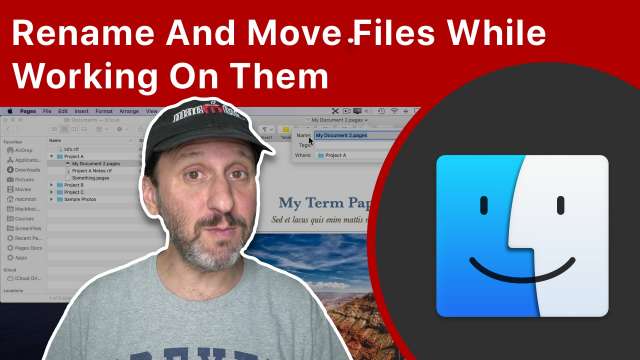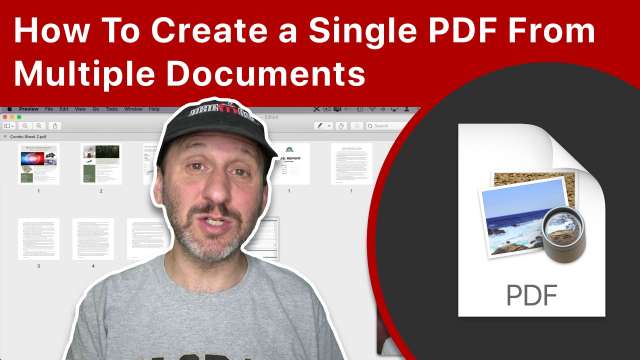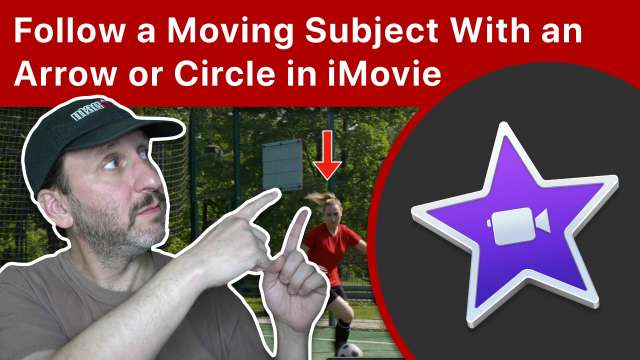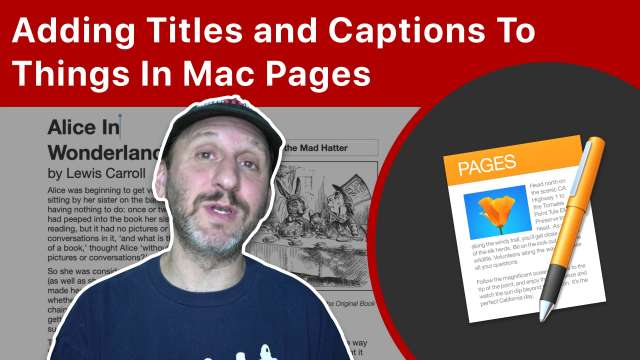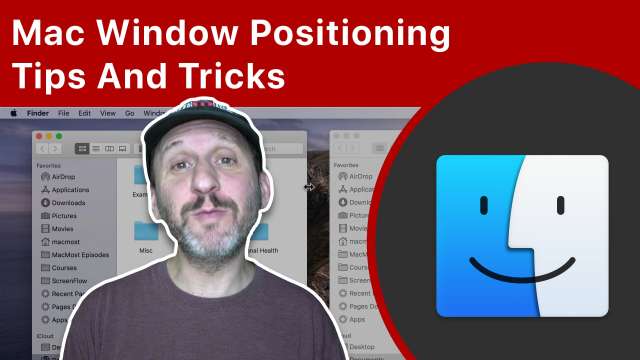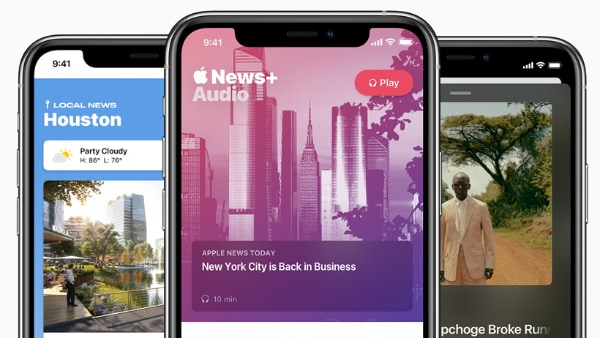If you want something faster than an external hard drive, and better than a USB Flash drive, you can build an external SSD drive with an SSD and an enclosure. I built a 256GB USB 3.1 external SSD for less than $70 that works great on my Mac. Learn how to build your own.
If you haven't taken the time to play with Apple's GarageBand app on your Mac, here are 10 quick things you can do with it. Some are useful, like merging and trimming many audio files. Others are fun like turning your Mac's keyboard into a piano or drum kit. You can even import MIDI files and edit the audio of a video with GarageBand.
There are more ways to move files on your Mac than just simply dragging them from one Finder window to another. You can also use a variety of shortcuts to get to the destination folder while dragging, use copy, and even create an Automator Quick Action.
Here are some handy tips for using Keynote on your Mac. You can fill shapes or text with images, add links, record audio per slide, and insert math equations. You can also create animations that swap letters or draw lines. You can even use Keynote to create simple web site. That and much more!
You don't need to close a file to rename it or move it. Most modern apps allow you to rename or move the file from within the app. You can also move them in the Finder while the document is still open. But some third-party apps don't support this.
Watch if you want to add keyboard shortcuts for Launchpad, Do No Disturb or Notification Center on your Mac. You can also bring these up using gestures or Hot Corners.
You don't have to create a document all at once in a single app. You can take different documents from different apps like Pages, Numbers, Keynote, web reports, images and more, and combine them into a single PDF using Preview. This allows you to create pages of your document in the app best suited for that content.
If you want to have an arrow, circle or other graphic follow a subject or object in a video in iMovie, you'll need to first create the graphic, and then use picture-in-picture and the keyframe animation tools in iMovie to guide the graphic throughout the video action.
You can work with text files using the Terminal and variety of commands and command line apps. You can merge files, search them, sort them, extract information and even edit them directly with Terminal text editors like vi and nano.
Here are 10 quick tips to help you use Safari on your Mac in a more efficient way. Learn how to quickly search your bookmarks and history, find open tabs, read articles, search specific sites and more.
There is a complete new set of alert sounds to choose from in System Preferences once you update to macOS Big Sur. These new sounds were created using the old ones. Also, learn how to save the old sounds now, so you can use them again in Big Sur.
There are many very useful Mac features and functions that users don't know about because they atre hard to find. You can batch rename files, dictate text, see a paper tape in Calculator, summarize text and easily remove ads from web articles.
A new feature in Pages 10.1 allows you to add a title and a caption to objects such as images, shapes, tables, charts, videos and even text boxes. You can even add them to groups. This same functionality is also available in the most recent versions of Keynote and Numbers.
You can use the Shortcuts app on your iPhone or iPad to create a quick method to shrink an image before sharing it. With this more advanced Shortcut, you can choose a size in pixels or percent, and select the image format and quality.
If you need to open PDF files or just want a decent image editing app that doesn't cost too much or require a subscription, there are plenty of options in the Mac App Store and elsewhere. All of these and 64-bit apps that work with macOS Catalina and beyond. See https://macmost.com/mac-photoshop-alternatives.html for links.
Learn how to position and resize windows on your Mac by dragging the top, sides and corners of a window, and what various modifier keys do while dragging. You can also double-click, use snapping, and use hidden menu items to quickly move and resize windows.