You can no longer use your Mac to arrange apps on your iPad or iPhone home screens. But thanks to iOS 11, it is now much easier to do so directly on your iOS device. You can quickly and easily move one app. You can also select multiple apps and move them from screen to screen or into a folder.
▶ You can also watch this video at YouTube.
▶
▶ Watch more videos about related subjects: iPad (180 videos), iPhone (351 videos).
▶
▶ Watch more videos about related subjects: iPad (180 videos), iPhone (351 videos).
Video Transcript
Now many people are upset that they can no longer arrange apps on their iPad or iPhone using their Mac. You used to be able to plug your Mac and your iPhone into each other and then use iTunes and decide which apps were on which screen. You can't do that with iTunes 12.7. But there are some new techniques in iOS 11 that make it easier to arrange your apps right on your device. So let me show you a couple.
First, you can see here I've got just a whole bunch of apps on the screen. You used to have to tap and hold an app and then everything starts to wiggle and then I can move this app around and move it to the next screen. You have to do that app by app.
Now you don't have to wait to get into that special editing mode to move apps anymore. You can tap, hold, and immediately drag the app around. I can drag it to another position on the screen or I can drag it to the right to another screen and drop it there. That's for single apps.
But there's also a way to be able to move more than one at the same time. Say there's a whole bunch of apps on this screen that I want to move to the other screen. Instead of doing them individually I tap and hold one app that I want to move, wait until everything wiggles and you have the little X button to delete apps. Now I can start moving this app. You have to start moving it first. Start moving it and as soon as I start moving it I can use another finger and tap other apps on the screen and they will pile up. You'll see a little number there. Now I've got eight apps.
Now I move all eight apps to this screen. It makes it much easier to arrange the apps on your device now that you can't do it on your Mac.
This also works for putting apps inside of folders or taking them out. So I'm going to select one app here and I'm going to move it onto another one. You can see I didn't have to wait for it to go into the wiggle mode to do that. So now I've got this folder here called Games. So now I can tap another app, let me wait for wiggle mode, and now I can start to move it. It's important to start to move it first. Then I can select a bunch of other ones. You can use another finger on the same hand or a finger on your different hand for more control. Once I've got a bunch of them I can now drop all of those into this folder.
Now I can go into the folder and do the same thing. Move first and then select a bunch of apps and then move out.

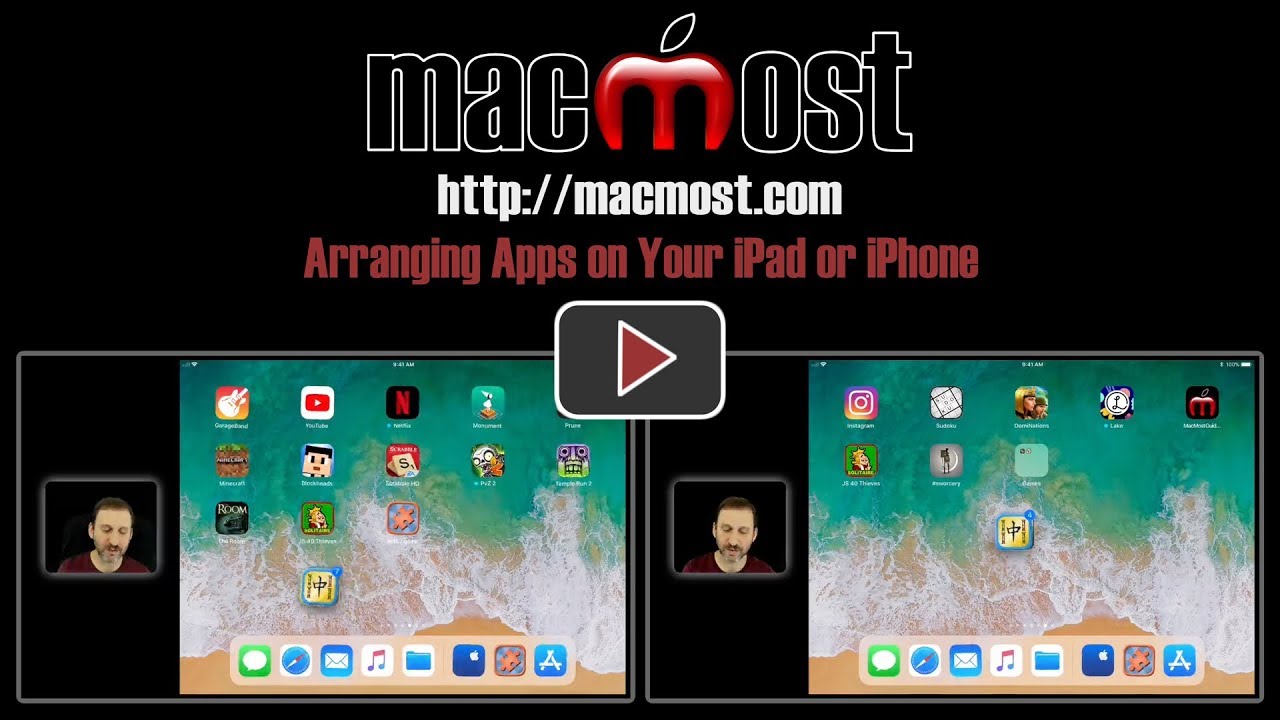


Excellent, thanks
That's a handy dandy. I so like having minimal screens on my ios devices and using folders I find works best for me. Being able to gather together a handful of apps makes the organizing task so much simpler and quicker.
Not easier than using iTunes before apple decided to take that option away, WHY?
David: Why? Bloat. For years people have been complaining that iTunes is bloated software, doing way too much. The connection to iOS devices dates back to the days when everyone who had an iPhone also had a computer and you synced everything. Today, iOS devices stand on their own, so few people use these syncing features.
Gary, on my iPhone 6S (iOS 11.0.3), when I tap and hold an app, all the others change to the "x" option. What am I doing wrong?
Pat: When you tap and hold for long enough, it enters this mode so you can delete them and move them. Is that not what you are trying to do? If you want to just move one app quickly, you can tap and drag before the wiggle mode starts.
Gary, you're amazing! I don't know how you know so much, but thanks for sharing! This tip is great 🙂
Agree this is a little-known nuance of iOS 11 == and another excellent example of the benefit of having these weekly updates. And confirmation too of the value of the further tips available through the Patreon for a well-earned low cost subscription. Just wish I could share some of these via email to friends I'm sure would like to be here too....
Gary, thanks for the response. When I quickly tap and drag to move, it pulls the screen down, showing the Search screen!
Pat: Looks like there may be a slight difference between how it works on an iPhone and an iPad. Tap and hold a little longer to enter the wiggle mode, and then you can drag them easily.
Great information Thank you
Hi Gary, my apps are giggling and have the x on them and i hold down one and the x disappears and i can move it around but i can't getting any others to join in to the pile. I have an iPad mini 4 and iOS 11.0.3
i noticed the first one you select gets highlighted around the edges, mine does not
Bonnie: Perhaps the iPad mini 4 doesn't support this.
I have the same issue on my iPhone 6S (iOS 11.0.3) as Pat D. I can't move a single app, regardless of how long or short I hold the icon. It goes into a wiggling X. Doesn't seems as if there is anything new there, unfortunately.
I have an iPhone 7 Plus on iOS 11 and it can’t do any of that. So it must be iPad only?
Glynne: While it doesn't see you can drag a single app before the wiggle mode starts, you can drag multiple apps on the iPhone. At least on my iPhone X you can.