If you are running out of storage on your iOS device, there is an easy way to see which apps are using the most space. In Settings you can see a list of apps sorted by the amount of space they are using. You can use this list to delete apps and sometimes content.
▶ You can also watch this video at YouTube.
▶
▶ Watch more videos about related subjects: iPad (180 videos), iPhone (351 videos).
▶
▶ Watch more videos about related subjects: iPad (180 videos), iPhone (351 videos).
Video Transcript
I get a lot of questions from people saying that their iPhone or iPad is giving them warnings about being filled up, about there not being any extra space and they don't know how to solve the problem.
It's pretty easy to do because there is a really useful tool inside of Settings. So if you go inside Settings here and then you go to General and from there you go to Storage and iCloud Usage.
You want the Storage part of this. You can see it tells you Used and Available. So I've got plenty of space but you may see here you are in danger of being almost out of space. Go to Manage Storage and it's going to give you the details of all the apps that you've got installed and how much space they are using.
So each app you can actually select and get more information. Most of the time you're not going to get too much. So let's take a look at something, for instance look at Keynote. The total space there is 565.6 MB. I tap on that and it shows me at the top that the app size is 565.4 MB. You can see 424 KB are taken up with documents and data. So it gives me an idea of whether or not it's the app using the space or it's a bunch of documents that I've got stored.
If I look at something else like Audible I can see that the app itself is pretty small, 46.7 MB and documents and data is half a Gig there. I can't really do much except delete the entire app which would delete the app and all the data.
But in this case, with an app like Audible, I can actually go into the app itself and remove content. That would be reflected here. You can do that with a lot of different apps, like say Amazon Prime Video you can go in and delete videos that you've saved there and that would free up space.
Sometimes you can do it here but sometimes you can't. For instance, like under Music I can actually see a breakdown of albums and songs and I can actually delete a song right from inside of the Settings app. So you have that option.
Other times you get some more information like, for instance, Photos and Camera it tells me that my shared photo stream is so big and my photo library is so big. So I can make decisions based on that.
So you get a lot of information here. It's sorted, of course, with the largest users of space at the top. So you can decide maybe there's a game here that you're not using anymore and you can easily select it, hit Delete App. It's an easier way to delete apps, especially if you're going to do many of them, to free up space and to get an idea of what it is taking up space your iPhone or iPad.

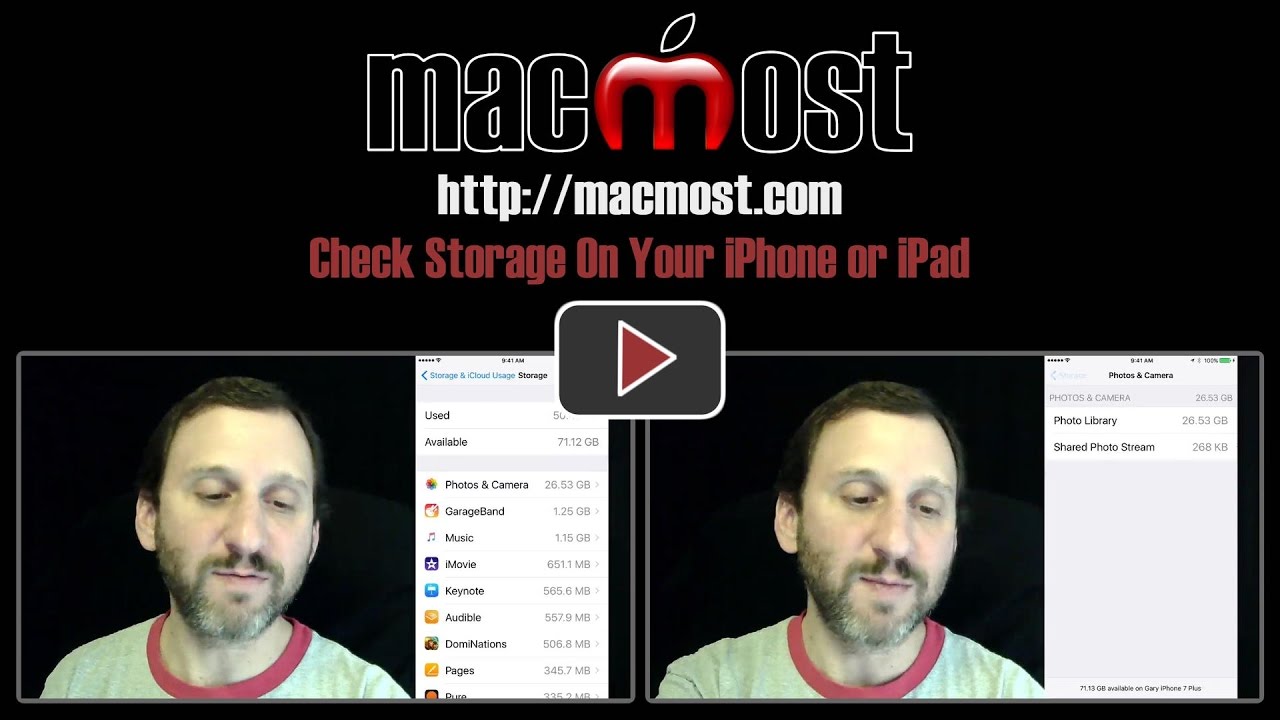


With Apple we see many numbers using mb and kb. Your presentation gives a good picture of how to understand their meaning and accociation. Of course caution is the golden rule. Thanks.