Instead of using sync settings to decide what music to put on your iPhone, iPad or iPod touch, you can set iTunes to let you manually drag and drop music and video into your device. This lets you have finer control over exactly which songs are on the device. You can also get media on to your device without it needing to be in your iTunes library. Another advantage is that you can transfer media from a second Mac to your device without needing to erase the existing media.
▶ You can also watch this video at YouTube.
▶
▶ Watch more videos about related subjects: iPad (180 videos), iPhone (351 videos), iTunes (73 videos).
▶
▶ Watch more videos about related subjects: iPad (180 videos), iPhone (351 videos), iTunes (73 videos).
Video Transcript
Hi this is Gary with MacMost Now. On today's episode let's talk about manually managing your music and videos on your iOS devices.
A lot of people get frustrated when trying to figure out how to get specific music and movies from their Mac to their iOS device. The reason for this is because if you use the standard sync things you have to set certain pieces of media, certain music albums, certain movies to sync over. If you want to change what is on there you basically have to change these sync settings and sync them again.
Which is kind of counter to how you are used to using things like Finder where you just basically drag and drop a file from one location to another. You would like to just drag and drop a file from your Mac over to your iOS device.
Well you can do that but you have to set it up right.
So let's look here in iTunes. Here is my music collection and you can see I have an iPad connected here. Now I could just click there and go to the iPad settings. But it is going to be a lot easier to do all this if we show Sidebar. So I'm going to View Sidebar and now I can see my iPad and also little categories here for Music and Movies. If you don't see those just open it up like that. So I can see what music is on it and it is nothing.
Now let's look at the iPad itself and look at the summary information. We can see here that I have checked Manually manage music and videos. Now this is the key part. If I were to turn that off then I could go into Music, I can Sync Music, and I can see my entire library or selected playlists and I can set up exactly what I want to sync to it, like just a few artists.
If I want to change what's on there, like add some songs, I have to go to this screen again and I have to customize it. Maybe adding albums, adding genres, adding artists. Maybe I have to add a playlist and then take the songs that I want and actually put them in that playlist so then it syncs to my iPad there.
The same is kind of the same for Movies. I can sync movies and I have to select which movies I want to sync.
But if I just turn those off and don't have it do the syncing of music and movies, go to Summary and turn on Manually manage, now I've got something that is a lot easier to deal with. Let me show you.
Now all I need to do to put music on here is go to my library here, this is my library on my Mac, and choose a song. Any song I want. So I will choose a song here and I will drag it to the iPad. You can see that I can do that. I can't do that if I have manually syncing turned off. But I do that here and it is going to sync to it. You can see it is actually going to update the files on the iPad right there. It is going to put it right on the iPad. It is not even going to wait for the next sync.
If I go to the iPad under Music you can see right here what songs I have on it. I can actually select it, hit the delete key, and I can remove it right there. So I can manage it on a song by song basis pulling one song from my music library in here and deleting them manually.
Now the same is true for movies. I can look at movies here. I have no movies. So can go to movies on my Mac and drag this in and it will then add that movie file directly to the iPad. I can click in here and see that it has been added. So I can see what music and movies I've got. I can delete them and I can drag and drop new ones there.
Here is something that is pretty cool. I don't even have to have the file in my iTunes library to do this. I can go to the Finder here. I've got a Finder window with some video in it. I can drag and drop that video right into the iPad and its not going to add it to my iTunes collection. It is just going to add it directly from the Finder to the iPad and you can see it loading it up there.
So it is a way to skip having video files in iTunes in order to get them to your iOS device. You can do the same thing for music. I can go to the Finder here. There is a MP3 file and I can drag and drop that directly in here. I can also drag it down here. Notice both places are valid places to drop it and it will sync the new file directly there without ever adding it to my iTunes library.
But perhaps the coolest thing about manually moving files to and from your iPad this way is that you can do it from more than one Mac. So take this situation. You sync your iPhone with your computer, your desktop computer, and you fill it up with music. Then you go on a trip and while you are on the trip you realize on your MacBook that you are traveling with, you have some music on there that you would like to put on your iPhone so you can listen to it.
Well there would be no way to sync it over to your iPhone because your iPhone is set to sync music with your desktop computer at home. But if you manually manage music and videos now you can connect your iPhone to your MacBook, which is not usually synced with, and you can drag and drop that music onto your iPhone, adding it to what is on your iPhone, without erasing all the music that is on your iPhone.
So manually managing music and videos has three big advantages. One, you have better fine tune control over exactly what media gets onto your iOS device. Two, you can put stuff on there without it first having to be in iTunes. Three, you can then put something from another Mac, say your portable Mac as opposed to your desktop Mac, onto the iOS device without having to erase all the media and resync it.
I hope you found this useful. Until next time this is Gary with MacMost Now.

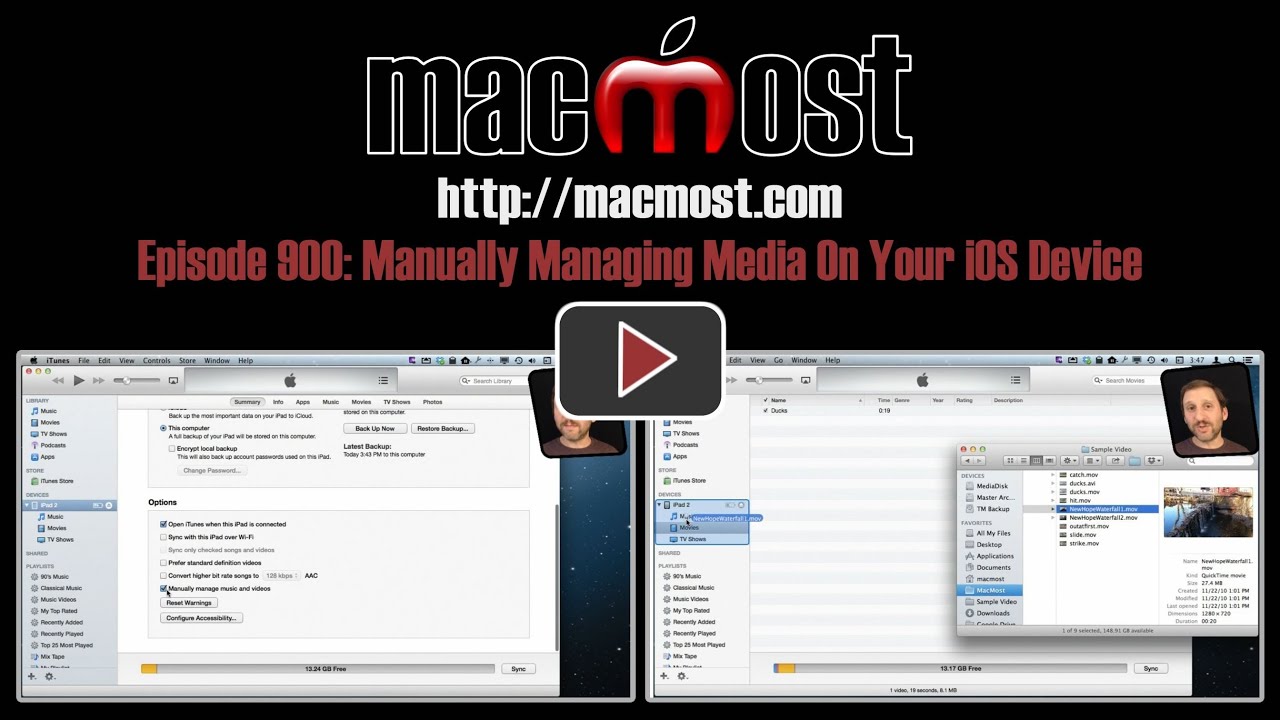


Great tip. Going to try it right now!
Perfect! Just what I needed. Thanks Gary.
Great. Except what if PC is SLOW and almost out of puff. How can I do similar WITHOUT iTunes. Can't even recall when last synced direct. Have been backing up to cloud. Sync is WiFi, but laptop has been off because of overheat tendency (and likely not to be able to last a full sync cycle.)
iTunes is what you use to sync between Mac/PC and iOS -- that's what the tutorial is about. No suggestions on what to do if you can't use iTunes.
Thanks Garry - it is great to simplify the process and have the option of more flexibility.
Gary, I just tried it and this is the best tip ever. It will save me so much time. The only thing missing is photos. How can we do this with photos?
You can't do it with photos, exactly. Using iPhoto is the best way to go, because there are events and albums to deal with. But you can change the Photos syncing to sync a folder instead of iPhoto, and that may get you closer to what you want.
Photos: Any way to drag n' drop FROM iPhone TO MBP?
(I typically don't use iPhoto, [Adobe Lightroom, Bridge & PS6])
Yes. See http://macmost.com/importing-photos-using-image-capture.html
Does the drag and drop of music or media work when your iOS device is connected to a Windows 7 PC or just with Macs? I have both a PC & a Mac. Can you use this method to add music from both?
It shouldn't matter if it is a Mac or a PC, you just need to be using iTunes. Try it and see.
Thank you Gary. Very useful tip for me. Thanks
Can you do this if you are using iTunes Match? It seems to work when I manual add Movies, but Music has told me in the past that I need to do this using the cloud to automatically download since i have iTunes Match. Am I doing something wrong? Is there a way to manual load and unload music off the iPad even if you have Match?
No, this would not be useful for music if you use iTunes Match. I'd read up more on iTunes Match to understand how it handles music -- it is completely different as all of your music is stored in the cloud and you don't need to worry about managing anything.
Gary, Thanks for a great tip. Moving files around has been trying my nerves for several months month. God Bless and keep up the good work. Emmanuel in Switzerland
Thank You for thegreat tutorial. I have been frustrated with iTunes saying it would erase everything on my iPad if I tried to sync from another computer. I do have one question, what is the "Finder" that you referred to a couple of times? If it is Mac software, what is the equivalent on a PC?
DB
The Finder is the "app" that you use all the time to view and manipulate files. Look in your Dock all the way to the left -- that icon there is the Finder. Then you open one or more Finder windows to view your files, etc. See http://macmost.com/tag/finder
This sounds like a "Mac" answer. I use a Windows PC, and cannot find the "Dock" or Finder windows you refer to. How can you relate this video to a Windows PC user?
Right, sorry. I assumed you were asking a Mac question since this is MacMost. I interpreted your last sentence to mean that you used to use Windows and so wanted a translation of sorts. I don't typically get Windows users asking questions, but frequently get people who have switched from Windows and want to know what things are called on the Mac side.
The equivalent to the Finder on Windows would simply be the Windows interface -- the Desktop and any Windows "windows" you would open that would show files and folders. I've heard it referred to as Windows Explorer -- but I think that also means a stand-alone application that allows you to navigate files and folders.
There is no "Dock" in Windows, but the Task Bar and Start menu at the bottom approximate that functionality in some ways.
when I tried dragging, along with the file was a green circle
with a + and a red circle with a 1: nothing transferred. I thought it indicated I was trying to move more than 1 file, somehow they'd gotten nested. But I retried with a different file, sure it was just one.Same result. What am I doing wrong?
itunes 11
macbook pro
Thanks for letting me ask
iphone 5
I'm not sure what it is you are seeing. Your description doesn't fit anything -- you have 2 circles with the icon? The + one makes sense, but one with a 1: -- I don't know that that could be.