Learn how to force an app to quit on your iPhone, iPod Touch or iPad. You may need to do this if an app freezes up, or you wish to see a portion of the app that only appears when you first run it.
▶ You can also watch this video at YouTube.
▶
▶ Watch more videos about related subjects: iOS (61 videos), iPhone (351 videos).
▶
▶ Watch more videos about related subjects: iOS (61 videos), iPhone (351 videos).
Video Transcript
Hi this is Gary with MacMost Now. On todays episode I want to show you how to quit an app on your iPhone, iPod touch, or iPad.
So every once in a while you need to quit an app. Sometimes the app is misbehaving or freezes up or you just want to start it fresh maybe to see an intro sequence again. So, in order to do that there are two methods.
The first method is to go back to the home screen so the app is not the one running and then bring up the recents list by double tapping the home button. And you can see that recents list there at the bottom. Scroll around until you find the app you want to quit and then tap and hold it and you'll see the little close button appear. Tap that and the app disappears from the recents list which also quits it. So the next time you run it its like your starting out for the first time after rebooting you device.
The second method allows you to quit an app if its currently running. The way you do this is you hold down the sleep/wake button, which is the button on the top of your device. Hold it down for a few seconds until you see the slide to power off switch. Now instead of doing that what you do is you release the sleep/wake button and hold down the home button, the large button at the bottom of your device, and hold that down for a little while, about five-seven seconds it takes. Then instantly you'll just quit the app that's running and just return to the home screen.
Of course the third method is to simply restart your entire iPhone. You can do that by holding that sleep/wake button down for the slide to power off. Slide to power off, wait for it to finish powering off, and then hit the sleep/wake button again to boot it up again. This will basically quit all the current running apps, and its a good technique if your iPhone's been misbehaving maybe with several apps and you just want a fresh start.
So, I hope you found this look at how quit apps in iOS useful. Until next time, this is Gary with MacMost Now.

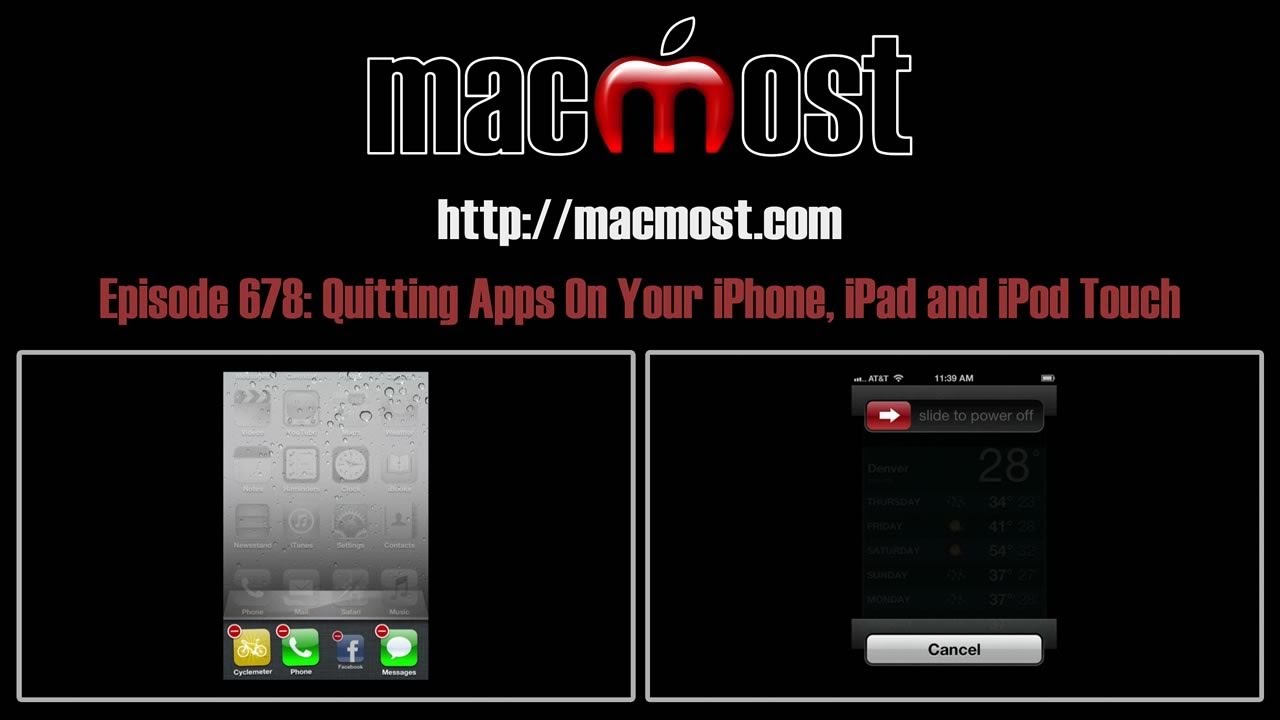


In my experience, powering off an iOS device does not close the programs that are opened in the recent/multitasking list.
This is one complaint that I gave about iOS's implementation of multitasking. When I shutdown (or restart) a device, there shouldn't be any programs opened when it is turned back on.
I also have this complaint about Lion. Whenever I shut down or restart, I have to uncheck the box that says I want the programs open, to open again automatically (my wordage is wrong but you get what I mean).
A "recents list" is just that -- the recently run apps. Powering off does close them. When you power back on, the apps are still "recent" so they are in your recents lists. Maybe people confuse the "recents list" with a "running now list."
On Lion you are talking about the Resume feature. That's different. It does launch those apps. You can turn it off in the System Preferences if you don't like it (but it is quite handy to have).
You did't tell about the highest level method to solve app or iOS malfunctions. It's the reset. Press and hold both the Home button and the On/Sleep buttons until the screen goes dark, then lights for Slide startup, goes dark again, and then release both when the white Apple icon appears. This is faster because it doesn't quit the apps but I've found it's more effective in solving malfunctions like dropped FaceTime, etc.