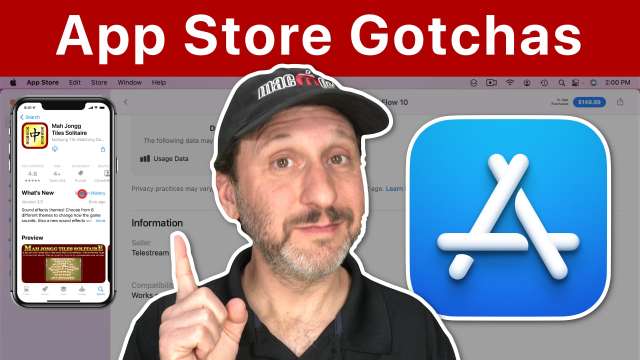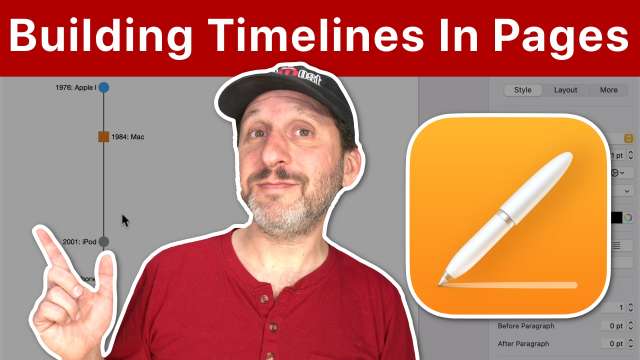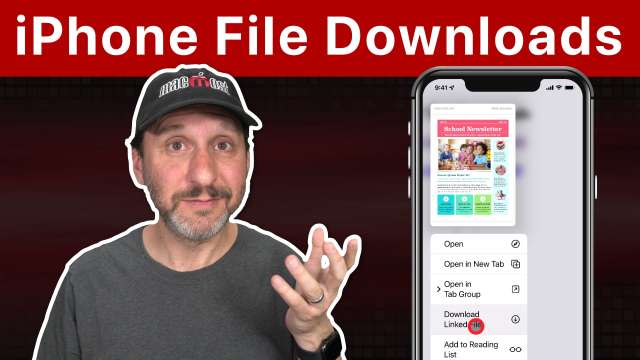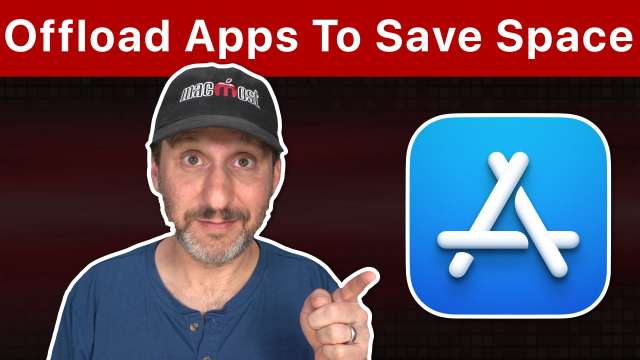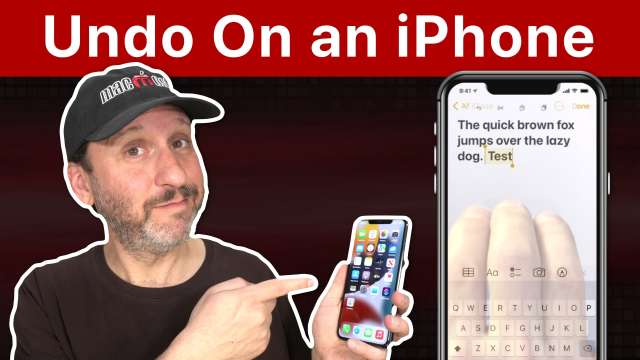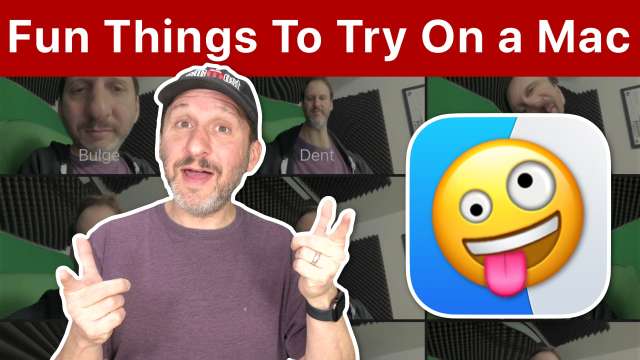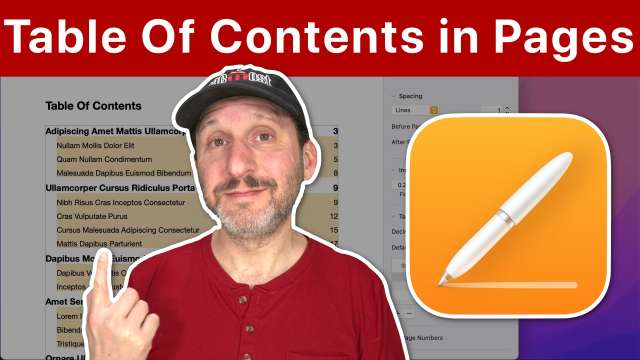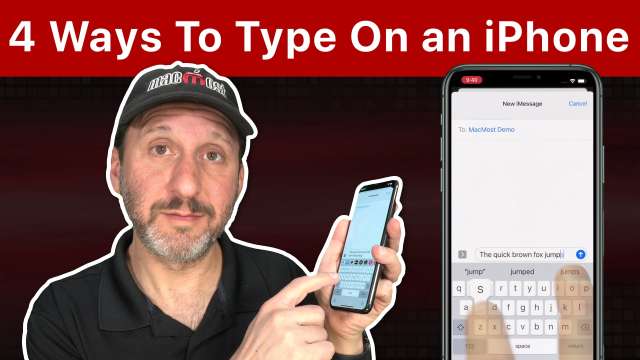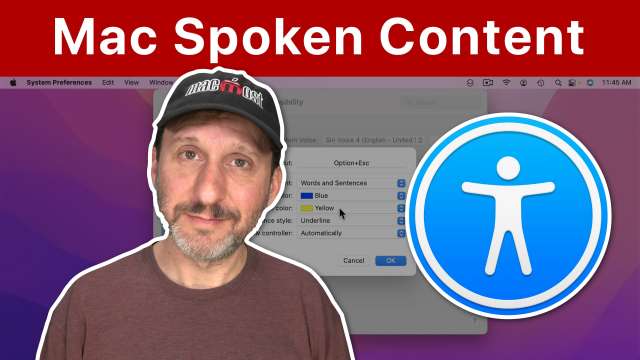3/30/22
If your iPhone's battery seems to run down quickly, use the Settings app to figure out which app is the culprit. You can see yoru battery use by app, by day and even by hour.
3/29/22
When buying an app in the App Store on the iPhone, iPad or Mac, it can be hard to judge which apps are worth it. Here are some ways to quickly assess an app based on the information shown in the App Store and elsewhere.
3/28/22
Many people keep their passwords in a note or a Numbers or Pages document. This is a bad idea, but not for the reason you probably think.
3/25/22
You can use a Chart to build a dynamic horizonal or vertical timeline in Pages. You can then easily adjust or add values to the timeline. This works for Keynote too.
3/24/22
What happens to a file when you download it on your iPhone? In many situations you can view the file right in Safari or Mail, but otherwise, you can find it in the Files app. You can also uncompress ZIP files, or even view the contents of a ZIP archive and extract only one file.
3/23/22
Besides file searches, you can use Spotlight to search for word definitions, sports scores, weather, stock prices, System Preferences, perform complex math calculations, unit conversions and much more.
3/22/22
The Accent and Highlight colors used in almost every app on your Mac. Each app has its own default colors. But you can override them in System Preferences to force each app to use the same colors.
3/21/22
Don't fall for these 5 Apple-related scams. Be careful when you get alarming emails, check carefully before buying a used Mac, don't assume everything you see on your screen is offical, and more.
3/18/22
Is Apple planning to come out with a new larger iMac? Or is the Mac Studio the replacement? If you were looking to buy a 27-inch iMac, what are your options now?
3/17/22
A new feature in macOS 12.3 and iOS/iPadOS 15.4 is the ability to add notes to password entries. You can use this to store extra information about an account, or to create secure text notes inside of the iCloud Keychain.
3/16/22
Universal Control is a new feature of macOS 12.3 and iPadOS 15.4 that lets you control all of the Macs and iPads on your desk with one keyboard and mouse or trackpad. You can even drag-and-drop and copy and paste between devices.
3/15/22
Apple will be including new smileys, hand gestures, symbols and more with iOS 15.4, iPadOS 15.4 and macOS 12.3. Check them out and learn what it could mean when someone sends one to you.
3/14/22
Apps use a lot of space on your drive. If there are some apps you rarely use you can always uninstall them, knowing that it is fairly easy to reinstall them when you need them.
3/11/22
While it is easy to Command+z on a computer to undo, it isn't obvious how to undo on an iPhone. But there are actually 5 methods including a set of tap gestures, and some apps include an undo button.
3/10/22
Every Mac user hears about the Terminal app from time-to-time. What is the Terminal and do you need to know how to use it? Take a quick look at the Terminal, how it works and why some Mac users need it, but most do not.
3/9/22
Your Mac comes with all sorts of fun hidden things you can try. Capture funny photos and videos of yourself, play drums, listen to radio stations from around the world, lose at chess, and much more.
3/8/22
Apple announced it first new Mac in years today, the Mac Studio featuring a new M1 Ultra processor. Alongside it, they announced the 5K Studio Display, a new iPad Air with the M1 chip, and a new iPhone SE.
3/7/22
Learn how to use the Table Of Contents function in Mac Pages. This can automatically grab the headings from your Word Processing document body text and place them in a formatted table of contents with page numbers. The table of contents will update as you edit your document, and will be clickable in PDF exports.
3/4/22
If you have trouble typing quickly on your iPhone, maybe you haven't tried some of the other options available. Instead of typing each letter, you can use predictive text and swiping to pick up the pace. Or, you can just dictate. The best way is probably to combine these methods as needed.
3/3/22
Your Mac can speak announcements, read selected text out loud and repeat back to you what you type. Check out these Accessibility features can be useful to anyone.