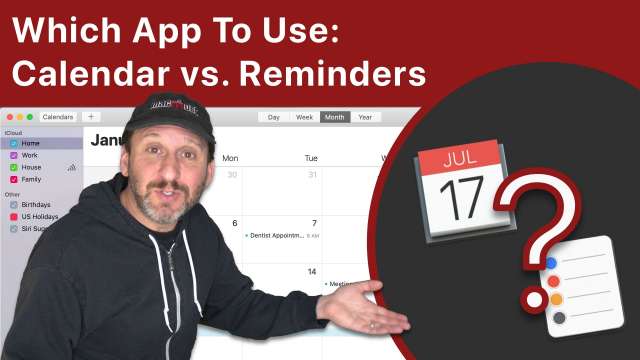If you have a list of names in Numbers it is very difficult to sort by last name unless you have the last name in a separate column. However, you can use a series of formulas to extract the last name and first name, format them properly as Last, First, and then sort them. It will take some extra effort to deal with middle names and initials as well. You can even get rare last names that include spaces to sort properly.
You can create custom folder icons by using only the software that comes with your Mac. By taking the existing folder icon graphic and bringing it into Preview, you can tint the color and then add text, emoji or shapes to create a useful custom folder icon. Changing folder icons can be a little tricky and buggy, however. You can also use graphics apps to create more highly-customized icons and download icons online to use.
One advantage that Numbers for iPad has over Numbers for Mac is Form mode. If you want to simulate a form in Mac Numbers, you can do it using a few lines of JavaScript code in Script Editor and even make those script available in the menu bar. This could be the starting point for a more complex set of scripts that check values and even allow you to edit row data in a form too.
In macOS Catalina enhanced dictation is now part of Voice Control as part of your Mac's Accessibility features. It has several improvements over previous version of macOS dictation, including several ways to work to correct text, move the cursor, make selections and type difficult words.
You can use a shell script inside an Automator Quick Action to add the date of a file to the beginning of the file's name. You can also make this work with photos using the date the photo was taken from the metadata in the file. As a Quick Action you can easily apply this name change to one or many files at once.