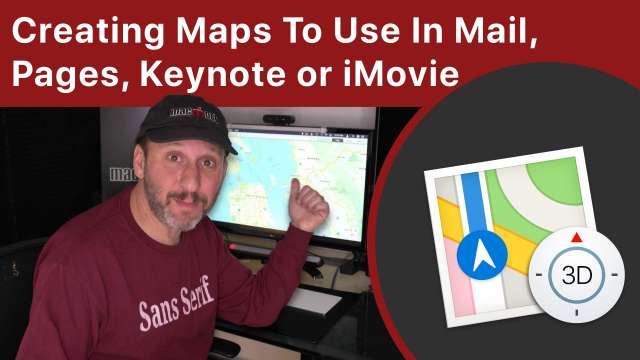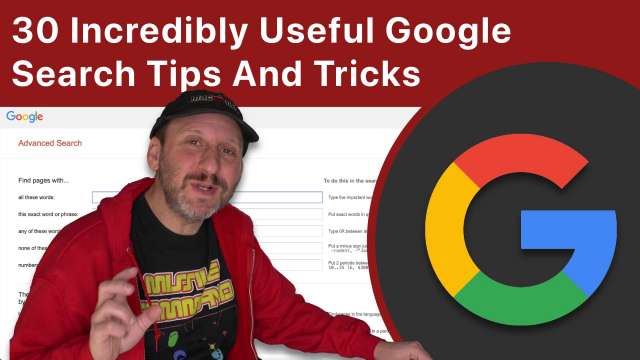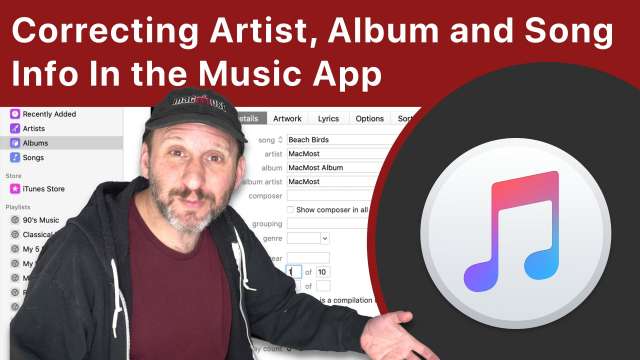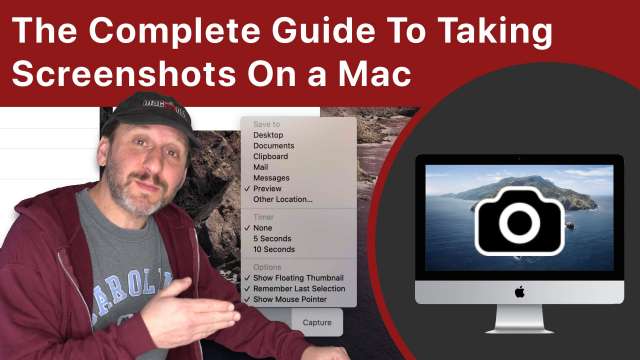2/14/20
Sending large files as email attachments can be probematic when you have server limits and bandwidth issues on either end. There are better ways to send files. You can use photo or video-specific sharing sites. For other files you can use free file sharing services, cloud services or get your own professional server.
2/13/20
Status Menus, also called Menu Bar Icons, are the small menus that appear on the right side of your Mac's menu bar. Learn how to arrange, remove and add them. Find out how access hidden features and functions. Get more from third-party apps. See how you can access them with your keyboard and other tricks.
2/12/20
Many people decide to skip using a backup like Time Machine to protect the files on their Mac, in favor of simply using iCloud Drive and iCloud Photos. While cloud services are a great way to sync and access your files across devices, they fall short when compared to backing up with something like Time Machine. Learn why you should use Time Machine in addition to iCloud to keep your files and photos safe.
2/11/20
iMovie offers limited setting for exporting videos. You can use Apple's Compressor app to take high-quality iMovie videos and compress them however you like. You can also create stand-alone droplet apps to make repeated conversions quick and easy. You can do the same with audio files creating in GarageBand and elsewhere.
2/10/20
Learn the basics of using Automator on your Mac to create workflows. Automator is a useful productivity tool but it can be intimidating for non-programmers. Learn how to use Actions to build Workflows to get things done. This is a basic introduction for those who have never used Automator before.
2/7/20
How can you type on your Mac if you keyboard isn't working or is missing? How can you control the cursor to click on things if your mouse or trackpad is not working? There are methods to type and point that you can use in an emergency or until you get a replacement. You can bring up the Accessibility Keyboard to type using the cursor, and use Mouse Keys to move to cursor using only the keyboard. The trick is to know how to bring those up when things aren't working.
2/6/20
You can use the Maps app on your Mac for more than just finding locations and getting directions. You can create maps to be used in other apps as well. You can export a map into Preview and then annotate it to send in an email or message. You can copy and paste or export a map to use in Pages documents, Keynote presentations and iMovie video projects. You can also export satellite and 3D views.
2/5/20
I often talk about shortcuts and other ways to be more productive on yoru Mac. Here are 10 shortcuts that I actually use in my work every day including how I prefer to resize windows, switch apps, avoid typing my long email address and more.
2/4/20
There are many commands and modifiers you can add to your Google searches to get better results. You can narrow searches to a single site, look for exact phrases, search using an image instead of text and much more. There are also special Google pages and sites that Google offers with tons of useful information.
2/3/20
If you have songs in the Music app that are missing information then the app may not group them by artist or album correctly. You can correct this information easily in the app. You can also modify songs so they appear on the proper albums and sorted in the right order. You can add album artwork too, and set the order of tracks in an album. This works the same way before Catalina in the iTunes app and will even work for songs obtained from Apple Music and sync with your other devices.
1/31/20
Numbers is a huge app with tons of features. If you use it a lot, you can benefit from learning some tips, tricks and techniques. Learn how to autofill cells, re-apply sorts, get quick calculation results, automatically format cells, hidden keyboard shortcuts and much more.
1/30/20
The Clips app from Apple can be used to create video slideshows from your photos. You can add images one-by-one with titles and captions, audio narration and filters. Then you can edit and export the result to share.
1/29/20
After upgrading to macOS Catalina, many users mistakenly believe that the new Music app requires that you subscribe to Apple Music. In fact, you can use the Music app just like you used the old iTunes app. You can ignore Apple Music and listen to songs in yoru own library, import new music just like you did before, and also buy music in the iTunes Store. You can also disable Apple Music entirely in the app.
1/28/20
Emoji can be used for more than just expressing emotion in text messages and comments. You can also use Emoji characters throughout macOS. They can help bookmarks, files and folders stand out, as well as calendar events and more. You can use them as clipart in Pages, Keynote and even in videos. You can even use them as special symbols in Numbers. They are also useful in the Mail app and you can also use them to search in the Maps app.
1/27/20
The Notification Center appears on the right side of your Mac's screen and contains lots of useful information. To get the most from it, you should take the time to customize both the Today view and Notifications view. Eliminating notifications you don't care about and learning how to use the Today view widgets will help you get more from this useful macOS feature.
1/24/20
You can create your own transitions for iMovie using Keynote. But making simple one or two-slide presentations that include a transparent background, you can export short videos that can be used as overlays in iMovie. These overlays can be applied to become a transition between one clip and another. They can also be customize with graphics to fit your style or theme in the video.
1/23/20
A single keyboard shortcut will take you to a power control that will let you take a screenshot of your entire screen, a window or an area. You can set options such as where to save the screenshot or which app to send it to. You can also use the floating thumbnail feature to preview and edit a screenshot before you do anything with it. A variety of hidden keyboard shortcuts make taking screenshots faster and easier if you take the time to learn them.
1/22/20
Keynote is a free app from Apple that you can use to build presentations. Learn the basics of adding slides, text, images, transitions and more in just 5 minutes. Also learn how to customize how you present with the Presenter Display and slide notes.
1/21/20
Sometimes you need to select two or more files in the Finder on your Mac. You can do this in a variety of ways depending on which Finder view you are using at the moment. All views let you use the Command and Shift keys to select multiple files, though they differ in some ways. You can also drag to select multiple files in each view. Keyboard shortcuts can be used to select all or deselect all.
1/20/20
There are lots of useful accessories you can get for your Mac, ranging from $4 to $500 or more. Take a look at 10 very useful accessories you can get, what they will do for you, how to search for one online and what to look for when purchasing.