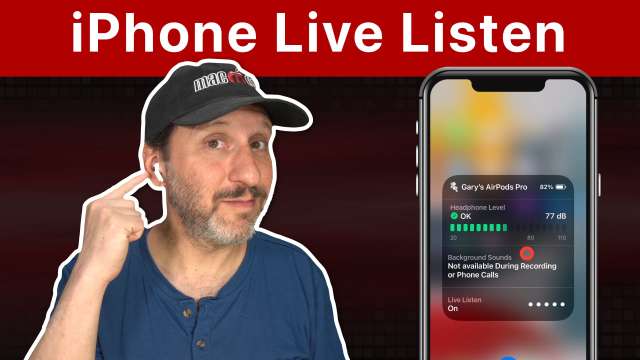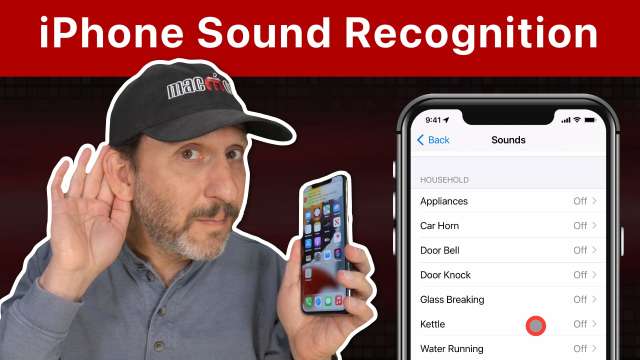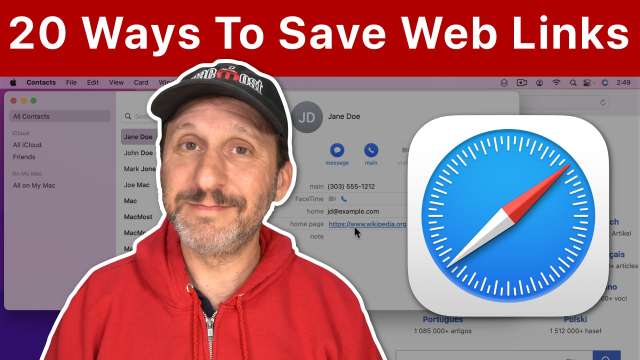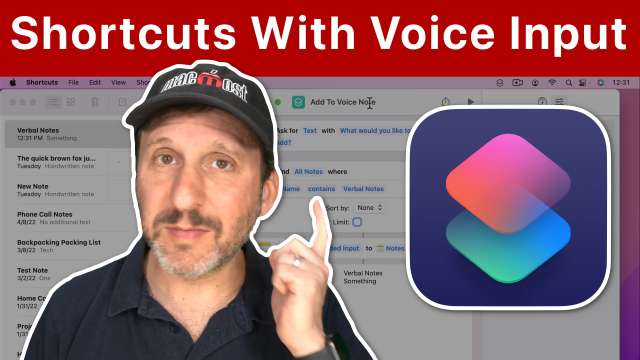5/27/22
You can use the Live Listen feature on your iPhone to use it and your AirPods as a simple hearing aid, allowing you to hear voices clearer even in the next room.
5/26/22
You can change the size of the pointer as well as the border and outline color. If you want more options, you can always get a third-party app, though some options are only achieved using screen recording apps.
5/25/22
There are two different modes in Mac Pages. It is important to know the differences between these modes and when to use Word Processing Mode or Page Layout Mode.
5/24/22
The Start Page in Safari is often ignored, but it can be a very useful tool. By removing some items from it and actively maintaining others, it can be your go-to screen in Safari.
5/23/22
You can use default text transformations on your Mac to convert text to upper or lower case, or to capitalize every word. However, it is better to use styling in Pages. You can also create your own custom text transformation with Shortcuts.
5/20/22
While the Dock seems like a strictly graphical interface, you can actually use it with just the keyboard. You can launch apps, access advanced functions, and even rearrange the items in the Dock using keyboard shortcuts.
5/19/22
Memoji are fun to use in Messages on your iPhone or as stickers on your Mac, but you can use them for so much more. But creating little characters that look like you, colleagues or students you can make better presentations, documents and videos.
5/18/22
You can use Picture-In-Picture to watch a video on your Mac while you do other things. It places the video in a small window that floats on top of other windows. You can use Picture-In-Picture on web videos, the TV app, and other places.
5/17/22
If you have a messy Mac Desktop and want to clean it up, there are several techniques you can use. You can do something quick and simple to tidy up, or get to work and go through those files to organize them better.
5/16/22
You have many options when it comes to transferring files between your Mac and iOS devices. You can keep it simple with AirDrop or iCloud Drive, or use a cable or Wi-Fi to move files, regular networking, the Finder, and more.
5/13/22
You can set up your iPhone so it listens for sounds like doorbells, glass breaking or a baby crying, and then alert you with a tone or a vibration.
5/12/22
The Desktop & Documents Folders feature of iCloud Drive lets you decide whether those two folders are stored only on your local Mac's hard drive, or as part of iCloud Drive and available across all of your Apple devices.
5/11/22
There are many ways to store and recall Web locations other than just plain browser bookmarks. Learn how to create lists and documents, add to contacts and events, even make Menu Bar and keyboard shortcuts.
5/10/22
When creating Shortcuts for the Mac or iOS you can use voice input easily when you trigger the Shortcut with Siri.
5/9/22
The Finder is easily controlled with a mouse or trackpad, but if you prefer to use your keyboard you can access most functions if you know the right keys to press.
5/6/22
The iPhone onscreen keyboard is something you probably use often, but do you know all of its time-saving features? Learn how to swipe-type, access character variations, use predictive text, access the hidden trackpad and more.
5/5/22
With so many features in so many apps, it is easy to overlook some very useful functions in apps you use every day. Learn about rarely-used features of Pages, Reminders, Calendar, the Finder and more.
5/4/22
While you can't change the default settings for new images in Pages, you can use techniques like custom Styles, duplicate, Media Placeholders and a template document to make it easier to place multiple images with the same settings.
5/3/22
You can test your network speed on a Mac using speed test websites or a simple Terminal command in macOS Monterey. You can also easily put that Terminal command inside a Shortcut and then easily run a speed test from the Menu Bar any time you wish.
5/2/22
Sometimes when you provide a photo to be printed or used in a publication, you will be asked about pixels per inch, or PPI. But PPI isn't really important. Only the number of pixels in the image matters, PPI is just a setting in the file.