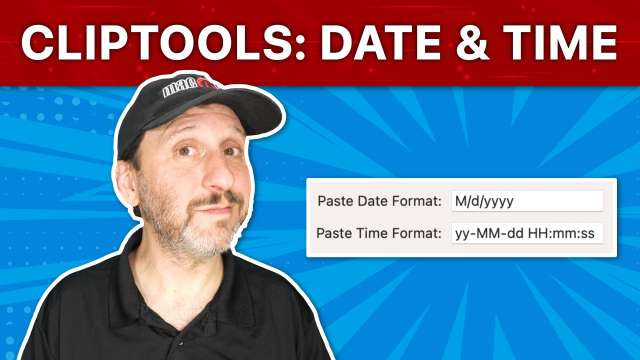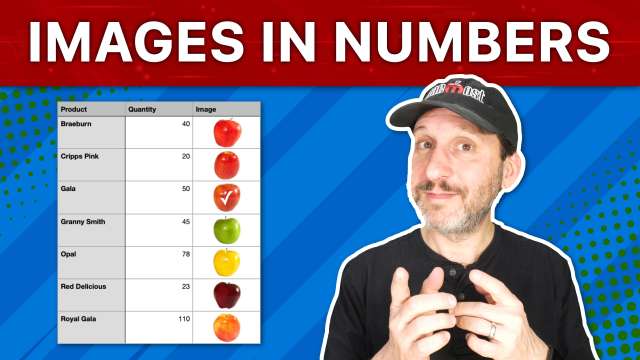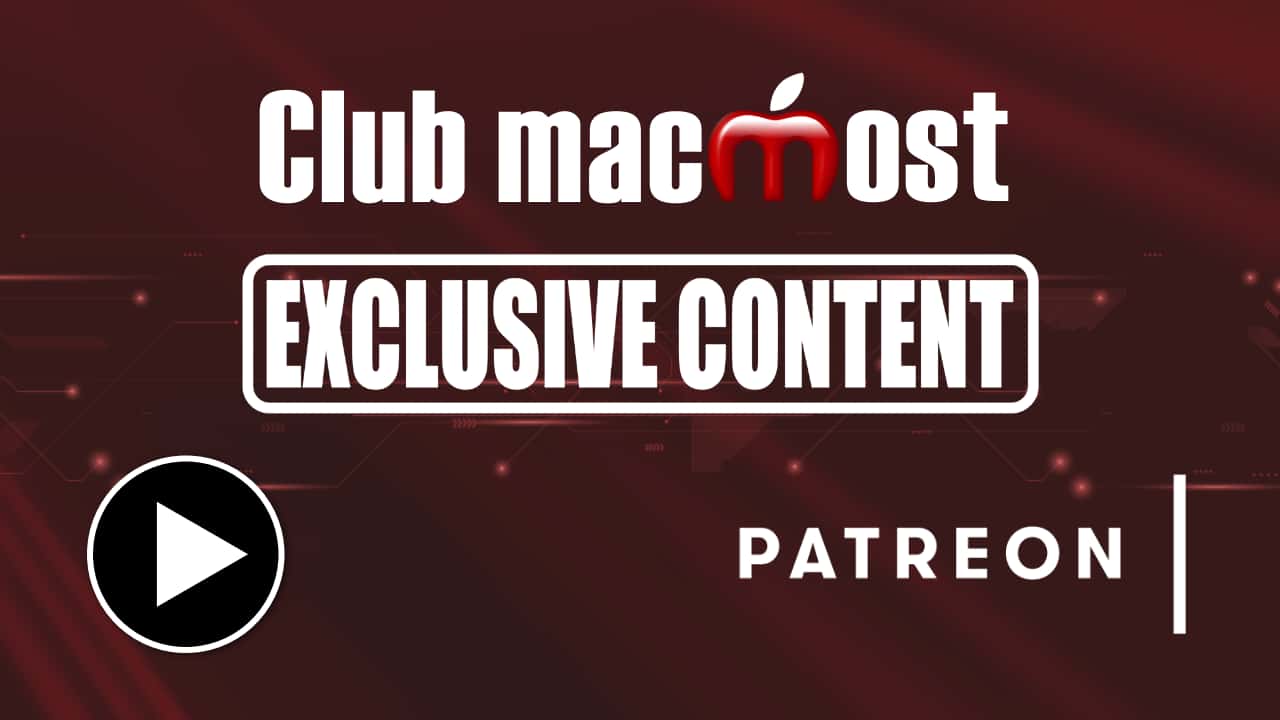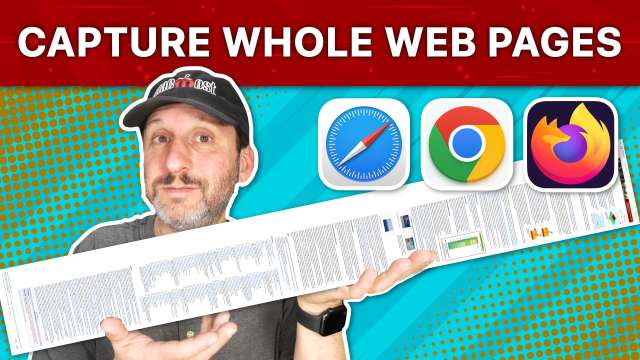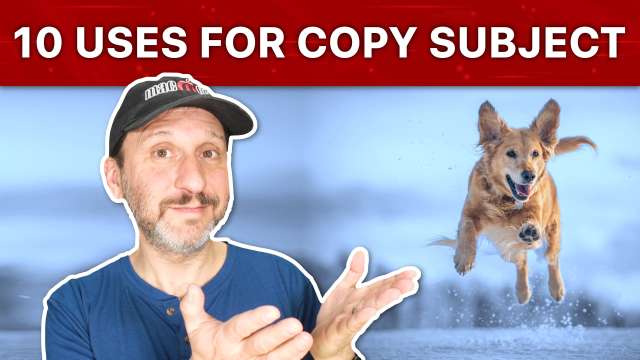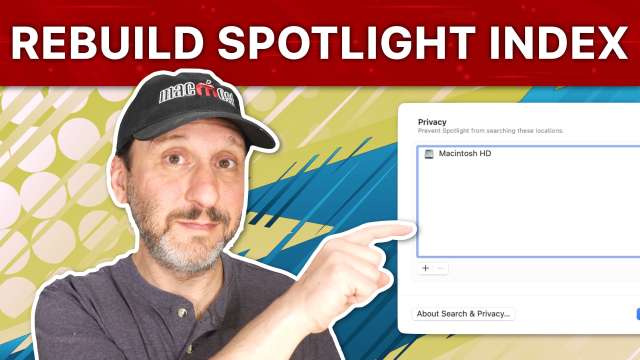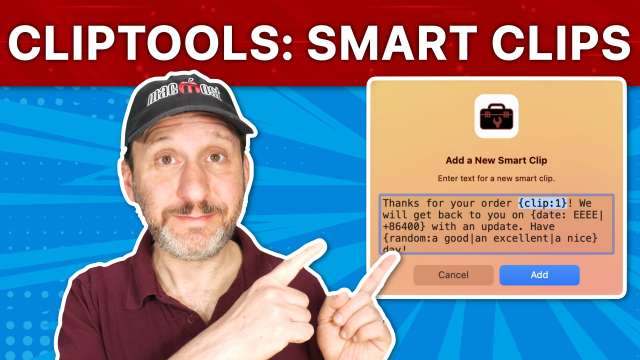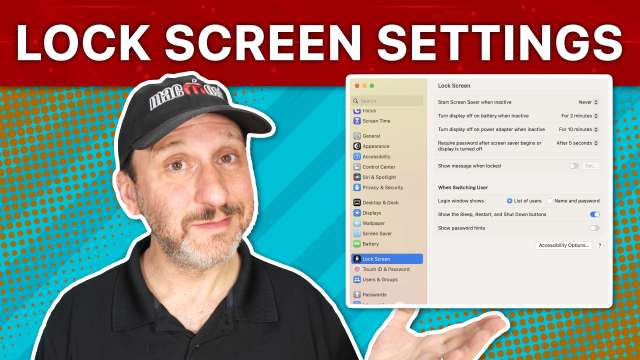Smart clips let you paste text with extra programmable elements. You can use previously copied clipboard items, ask for input, select from a list, a current or future date and more.
Seems like you should be able to schedule Shortcuts on your Mac to run at specific times or when an event occurs. But you can't. A third-party app to the rescue! Shortery: <a href="https://apps.apple.com/us/app/shortery/id1594183810" rel="nofollow noopener" target="_blank">https://apps.apple.com/us/app/shortery/id1594183810</a>
The rumors are getting stronger about an upcoming VR/AR headset from Apple. And it may be here soon. I'll break down the important parts of an article and tell you what I think about potential features. Here's a link to the actual article: <a href="https://www.bloomberg.com/news/articles/2023-01-23/apple-reality-pro-details-eye-hand-tracking-app-store-3d-ios-like-interface" rel="nofollow noopener" target="_blank">https://www.bloomberg.com/news/articles/2023-01-23/apple-reality-pro-details-eye-hand-tracking-app-store-3d-ios-like-interface</a>