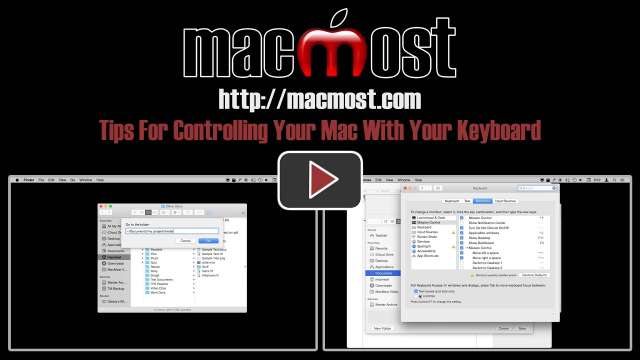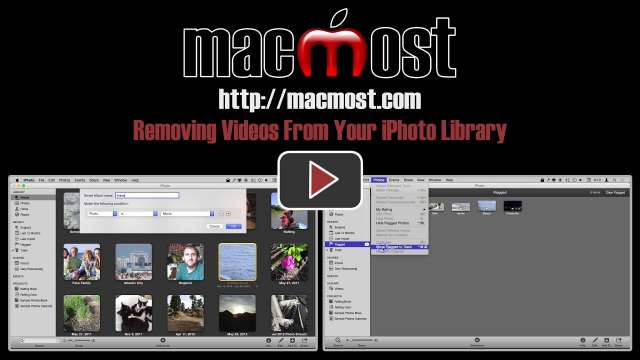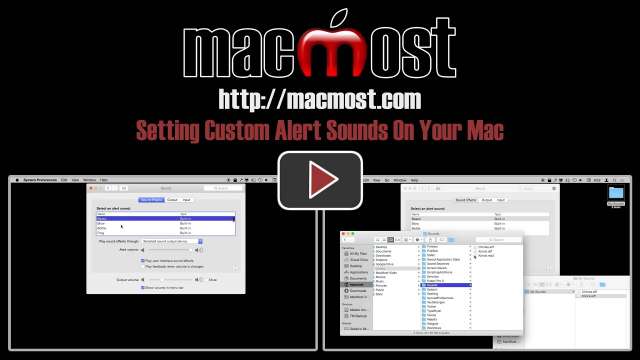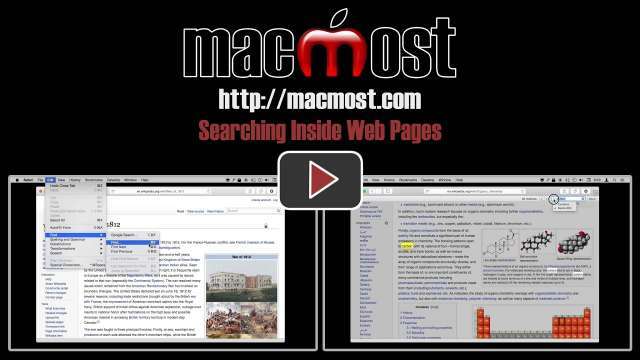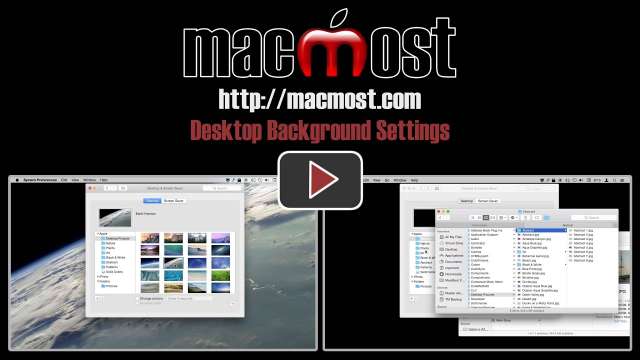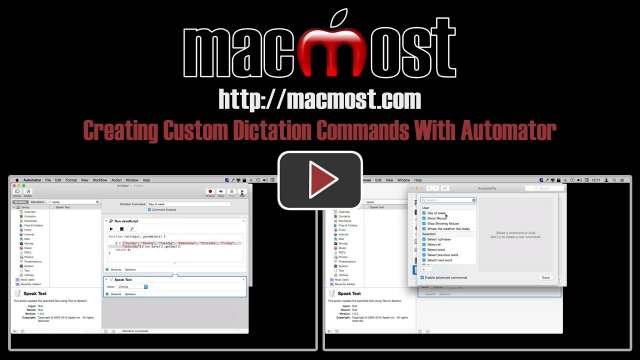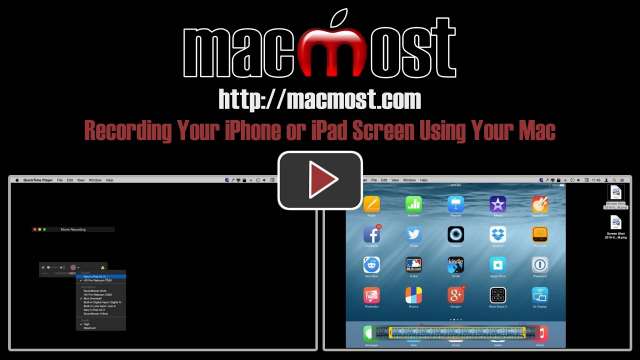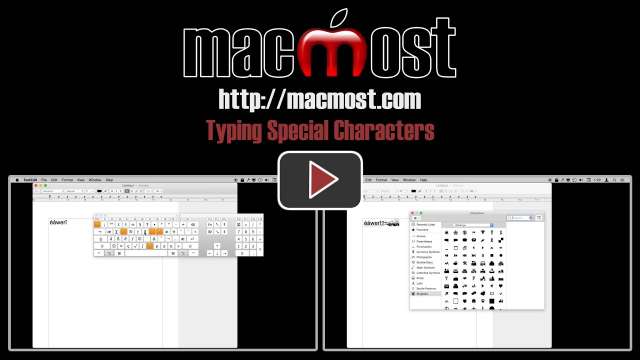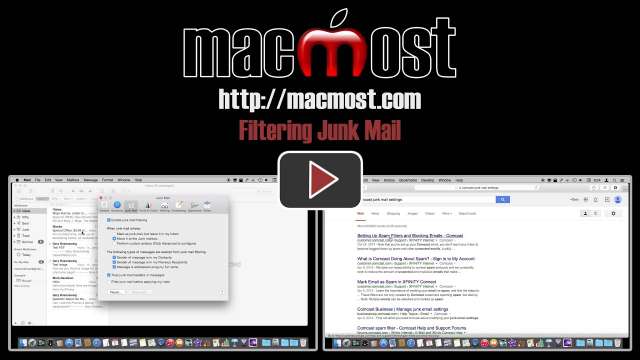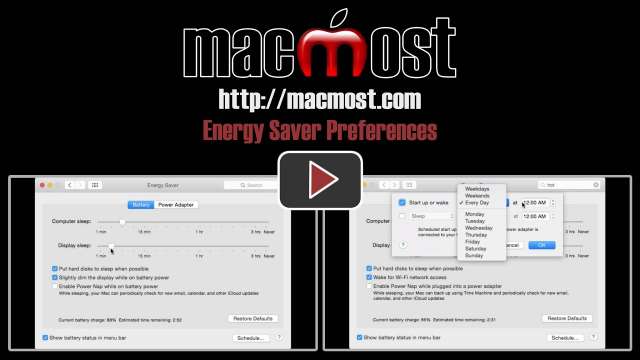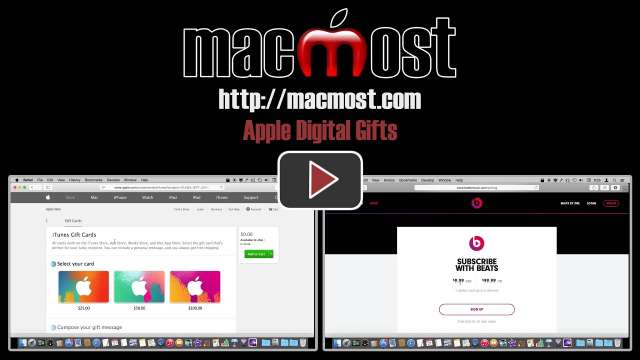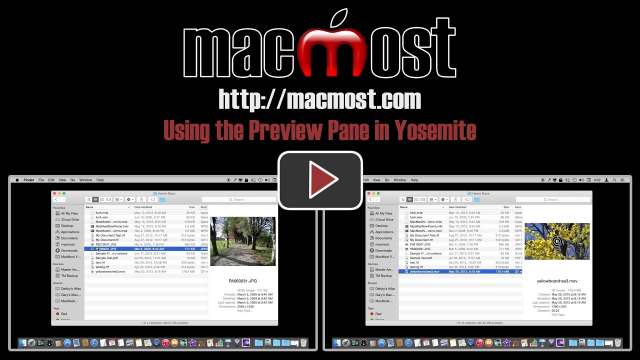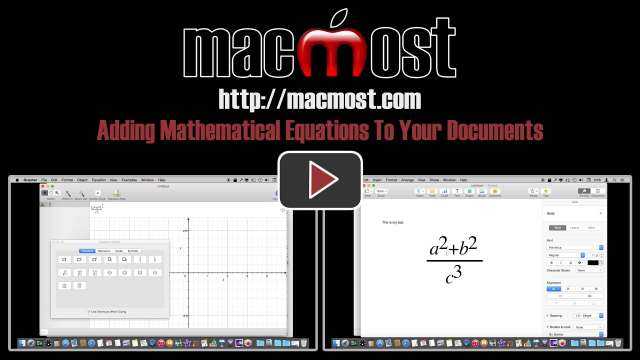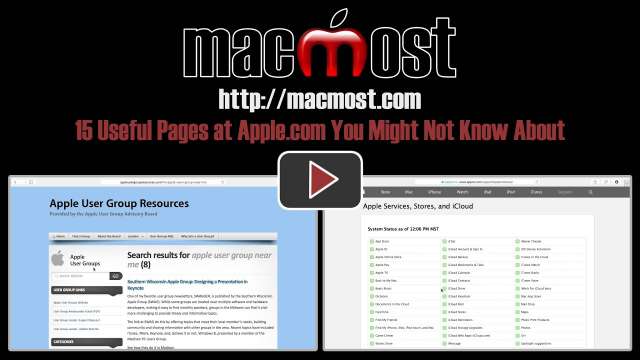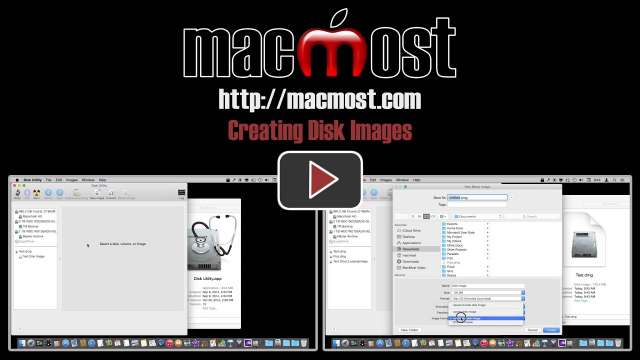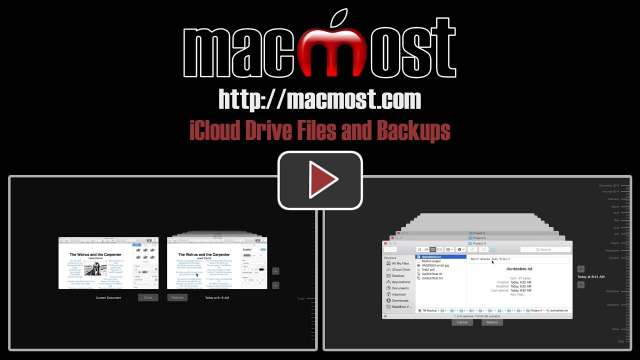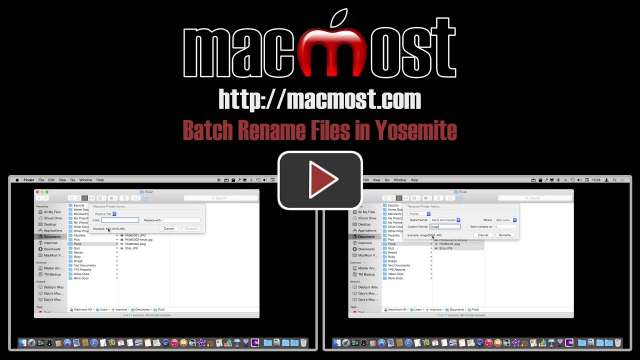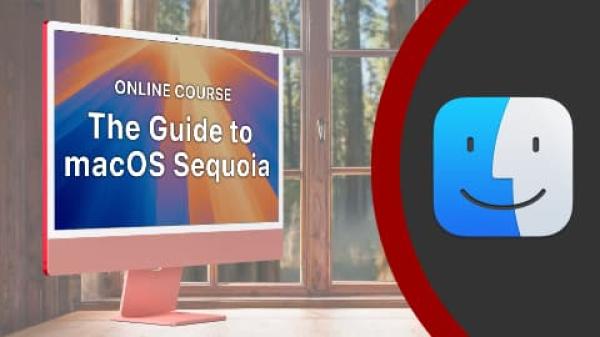1/26/15
You can almost completely control your Mac using just your keyboard. Many keyboard shortcuts offer you a way to access functions without using a mouse or trackpad. You can even access the menu bar and buttons in dialog boxes with the keyboard. You can jump right to folders in the Finder by typing the folder's path. You can also create your own keyboard shortcuts.
1/21/15
If your iPhoto library is huge, one way you can cut it down is to remove all of the videos and store them elsewhere. But finding and then deleting videos in iPhoto can be tricky. You'll need to create a smart album, and then flag the videos before using a hidden command that moves all flagged items to the trash.
1/19/15
You can change the alert sound on your Mac using System Preferences. There are a variety of built-in sounds to choose from. You can also import your own sound files by placing them into a special folder. These files must use a special format, or at least have the file extension set to that format.
1/14/15
You can quickly find information inside of long web pages using Safari's Find function. By default you are searching only for the letters at the start of words, but you can change this to search for any place the letters appear. You can also select some text in a web page and then search for other occurrences of that text.
1/12/15
You can choose almost any image to be your desktop background. Apple provides a variety of images to use, or you can select one of your own photos or any image you obtain. You can also choose a solid color. You can set the desktop background to change at regular intervals, selecting from a folder of images. Advanced users can even access and change the default backgrounds.
1/7/15
With Yosemite can use Automator to create commands that your Mac will react to using only your voice. In this example, we create a command that responds to the command 'day of week' with the spoken day of the week. You can now use JavaScript to create Automator scripts which makes this even easier to do.
1/5/15
You can use the QuickTime Player in Yosemite to record your iOS device's screen and create videos. You'll need iOS 8 on your device and Yosemite on your Mac, plus the lightning cable to attach the two. Then you can record the screen as well as audio from a microphone. You can then save it, trim it or share it. You can also bring the video into other apps for more editing.
12/17/14
If you need to type special characters, such as letter variations or symbols, you can use one of several different methods. For letters with accent marks, you can just hold down the key on your keyboard. You can also learn special keyboard combinations. For other symbols you can use the Character Viewer to special for them. You can also save characters you use often for easy access.
12/15/14
You can use many different methods to trim video clips in iMovie. You can bring in a section of a clip, trim the ends by dragging or using keyboard commands, split the clip and remove unwanted sections, or adjust the clip ends with the Precision Trimmer and other tools. Some methods are easier while others are more versatile.
12/10/14
Next to a back drive, a UPS is the most important accessory you need if you own an iMac, Mac mini or Mac Pro. Essentially a power strip with a battery, a UPS will keep your Mac running if you have a power outage or even a split-second power interruption. Then you can shut down your Mac gracefully and not lose any work. Most UPSes today come with a USB connection that you can connect to your Mac. Then you get a new section in System Preferences where you can set your Mac to shut down on its own if power is out and the battery is in use.
12/8/14
You can filter junk mail in the Apple Mail app, but you should first try to prevent spam email from even getting past your server. If you use a good transportable email address, like Gmail, you'll get most of your junk mail filtered out before it gets to your Mac. Apple Mail can act as a last line of defense if you set up junk mail filtering in the preferences. You can also add your own filters for reoccurring spam email in Gmail and in Apple Mail. If you no longer want to receive mail from a company you have done business with or have subscribed to, be sure to use their Unsubscribe button instead of reporting the email as junk.
12/3/14
Learn about the Energy Saver system preferences. You can set an amount of time before your Mac goes to sleep or puts the display to sleep. This will help conserve energy and prolong your battery charge. There are also other settings that can help, and even a way to schedule your Mac to sleep or wake up. You can have different settings for battery versus being plugged in.
12/1/14
Activity Monitor is a tool that comes with your Mac. You can use it to see which processes are using CPU power, memory, disk use and even energy. Most users never need to use Activity Monitor, but it can be interesting to see what is going on with your Mac. You can monitor processor use in several ways and watch it change as you use applications.
11/26/14
You can buy inexpensive holiday gifts using gift cards from Apple's online stores. You can have a gift card sent by email, or send a physical card. You can also gift a specific item in the music, iOS apps or iBooks store. This year, another gift to consider is Apple's Beats Music service. The iTunes store doesn't have a normal wish list feature, but you can still gather links to items you want and send them to those looking to buy you gifts.
11/24/14
Before Yosemite, the preview pane was only a part of the Finder's column view. But now you can use it in icon and list view as well. This makes it easy to move through a collection of photos or other documents to select the one you want. You can even watch videos or listen to audio with the preview pane. You can also look inside folders and select an item with the keyboard.
11/19/14
You can add simple or complex mathematical equations to your Pages or other word processing documents using the Grapher app that comes with your Mac. The equations become scalable images that you can place anywhere in your document. You can also save them in a Grapher document to use again or alter later on.
11/17/14
Behind the front page of the Apple web site are some useful, interesting and entertaining pages. You can get PDF user manuals for your devices, submit feedback, find local user groups, view the status of Apple services, buy refurbished Macs, get Apple certification, apply for jobs, watch movie trailers and much more.
11/12/14
Learn how to create disk images using the Disk Utility app. Disk images can be used to archive old projects or combine sets of files to send to others. You can also encrypt disk images to keep the files inside them secure.
11/10/14
Files saved to iCloud Drive interact with Time Machine differently than files saved on other parts of your hard drive. In case of catastrophe, you don't need Time Machine to save your files, as they would be waiting for you on the iCloud Drive servers. Time Machine doesn't save older versions of files for most apps, but modern apps will save versions of files that you can revert to. In case you delete a file by accident, Mac users can quickly and easily recover them from the Trash. Some iCloud Drive files can also be recovered using Time Machine.
11/5/14
A new feature in Yosemite is a handy context menu function that lets you quickly rename multiple files. You can add some text to the beginning or end of a file name, replace text in a file name, or completely rename a set of files using text and a number. You can also easily undo changes.