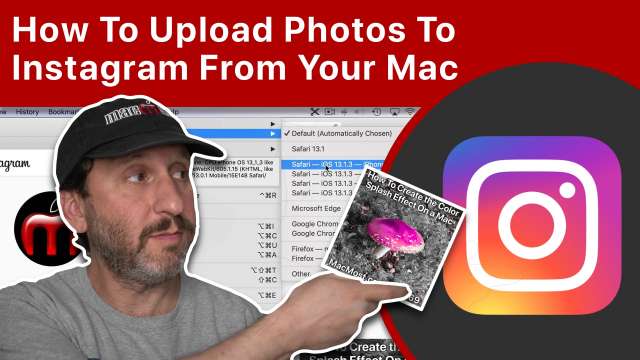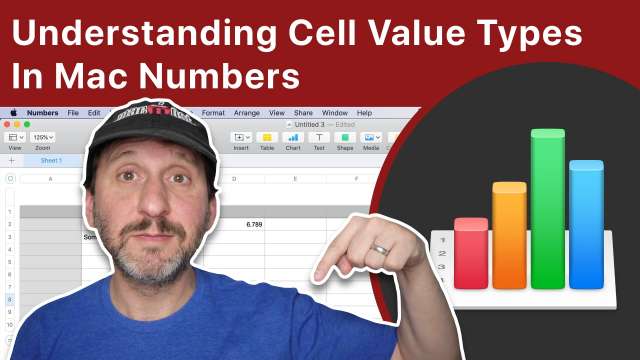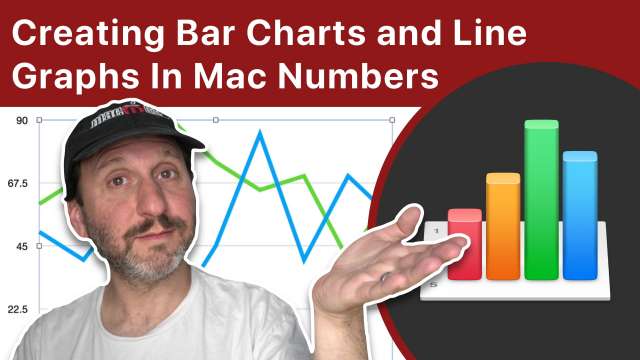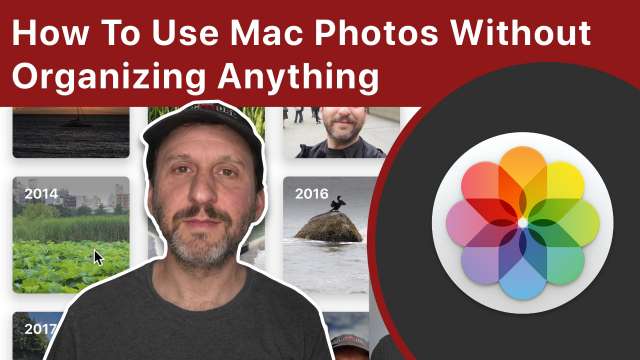6/4/20
If you have vertical video shot on an iPhone that you wish to edit on a Mac in iMovie, usually this means cropping the video into horizontal format. But by using a trick in iMovie, you can both edit and export true vertical video.
6/3/20
It seems that uploading to Instagram is something you can only really do from your phone. But by tricking the site into thinking your Mac is a phone, you can easily upload photos and viddos to Instagram in Safari on your Mac.
6/2/20
The Clips App from Apple is an often-overlooked free creative tool that you can use to build images and videos to share with others. Here are 10 ideas for you to try that use the tools in the Clips app.
6/1/20
Anyone using Numbers should have a good understanding of different cell value types, such as numbers, text, dates, durations and boolean values.
5/29/20
The new macOS 10.15.5 features a battery health management switch in System Preferences. With it on, your battery will charge to a point that is best for longevity. With it off, it charges for maximum capacity.
5/28/20
Updated video for November 2022.
Here are 10 ways you can speed up a slow Mac. There's no reason to put up with your Mac being slow. Often this is caused by an app or background process using too many resources, the lack of free hard drive space, a failing drive, or many other reasons.
5/27/20
While it is fairly easy to do a YouTube or Facebook live broadcast from your camera, combining your screen and camera takes additional work. You can use the free OBS Studio to combine things and add additional graphics and text to create a professional live broadcast without much work.
5/26/20
You can go to the Terminal and use simple one-line shell scripts to get various pieces of information such as the date and time, your Internet IP address and your Wi-Fi network name. Using Automator, you can incorporate these bits of information into a simple notification that appears whenever you press a keyboard shortcut.
5/25/20
The AssistiveTouch button is a feature of your iPhone or iPad that gives you another way to access features usually available through a gesture, physical button or complex set of steps. You can use it to simply replace the old Home button, or access other functions when a physical control on an iPhone is inaccessible or broken.
5/22/20
If you are working on a project and using one folder to open and save documents all the time, you can quickly access that folder a variety of ways. You can add it to the Dock, Finder sidebar and toolbar, create keyboard shortcuts, and much more.
5/21/20
Learn how to create simple bar charts and line graphs from a table of data in Mac Numbers. There are many options to choose from, with all sorts of customiations you can make to the charts.
5/20/20
The double exposure effect is an interesting way to combine two ideas in the same image. You can create this by using tools like Photoshop. But on your Mac, there is also a way to do it using Apple's Keynote app. You can cut out an image using Instant Alpha and place another image in that space. You can then blend it with the original image.
5/19/20
If you want to combine photos into a collage, you can do it using Pages. By using Page Layout mode with custom page dimensions, rulers, guides, box shapes and alignment tools, you can create a grid of photos that at any size. Then you can drag and drop pictures from the Photos app into each box. You can also use borders or even build creative designs with various shapes and sizes.
5/18/20
If you are thinking about getting an external microphone for your Mac, there are many things to consider. Most people need a bsic USB microphone and those vary in price but are easy to use. You can also connect an analog microphone. For some uses a headset is better.
5/15/20
There are times when you want to produce square-shaped video, such as for social media feeds. You can't do that with iMovie, but you can take video into Keynote and export it as true square video. You can zoom in to a portion of the video in the square, or include the entire width of the video with text and graphics above and below it.
5/14/20
The Photos app includes tools like albums and tags to help you organize your photo library. But if you like, you can skip that and just use built-in features that automatically group your photos by dates, locations, people or objects.
5/13/20
The Photos app on your Mac has a set of adjustment and editing tools. Get familiar with how these work by experimenting with them.
5/12/20
Instead of creating graphics in Keynote and overlaying them in iMovie, you can bring video into Keynote and overlay multiple special effects, then export a new version of the clip. You can even animate the video itself.
5/11/20
Messaging between iPhones with iMessage doesn't have to be just text. You can send special effects, Animoi recordings, audio, animated drawings, handwriting, stickers, and even play games. Learn how to make your conversations more fun with the tricks.
5/8/20
If you want to try something other than the two dictation functions in macOS, there are at least three other ways to dictate text with your Mac. If you are a Microsoft subscriber, you can use Word's built-in dictation function. Google Docs also has a built-in method if you are using Chrome as your browser. There is also another website you can use to dictate text.