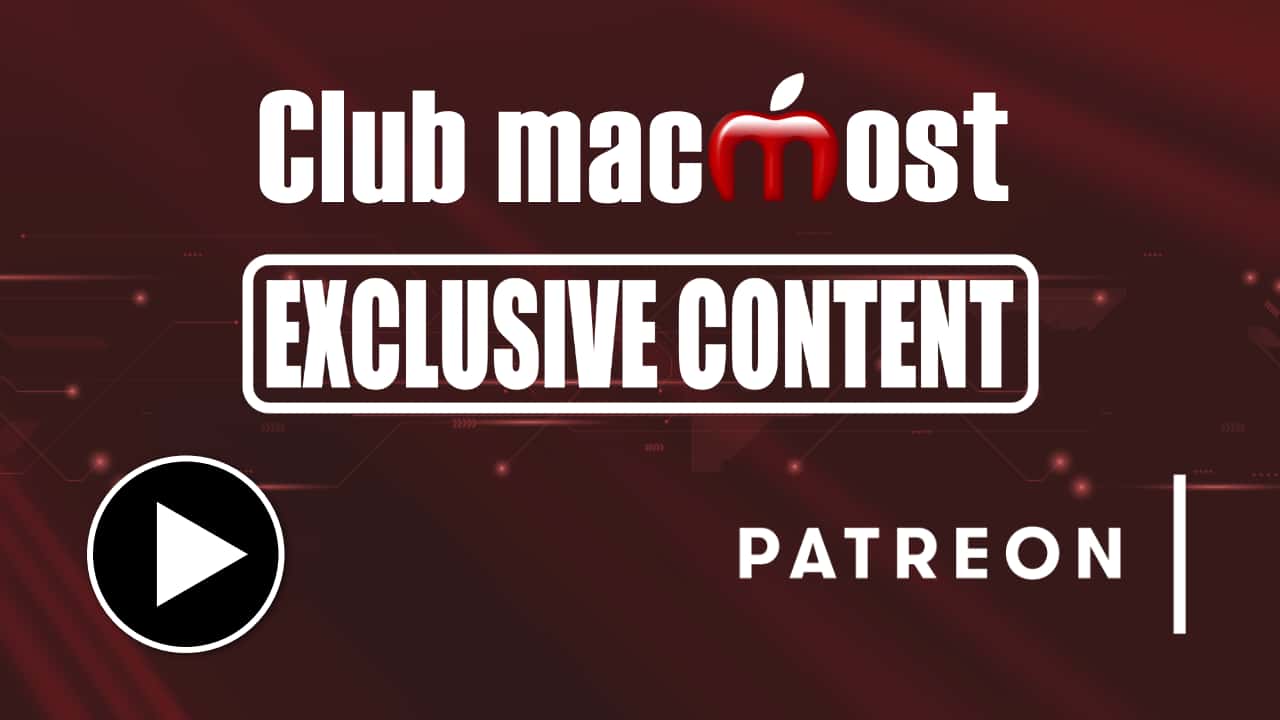| How To Create and Expand ZIP Files On a Mac | Video Tutorial
Nov 20, 2025
|
 | Learn Mac Terminal Basics | Video Tutorial
May 30, 2025
|
 | How To Get File Listings As Text | Video Tutorial
May 1, 2024
|
 | Using the Terminal For a Better Mac Calculator | Video Tutorial
Jan 26, 2023
|
 | View Zip File Contents With a Shortcut on a Mac | Video Tutorial
Nov 29, 2022
|
 | Zip and Unzip Files On a Mac | Video Tutorial
Nov 28, 2022
|
 | 5 Ways To Generate Random Numbers On Your Mac | Video Tutorial
Jul 6, 2022
|
 | 2 Ways To Find Duplicate Files On a Mac | Video Tutorial
Jun 28, 2022
|
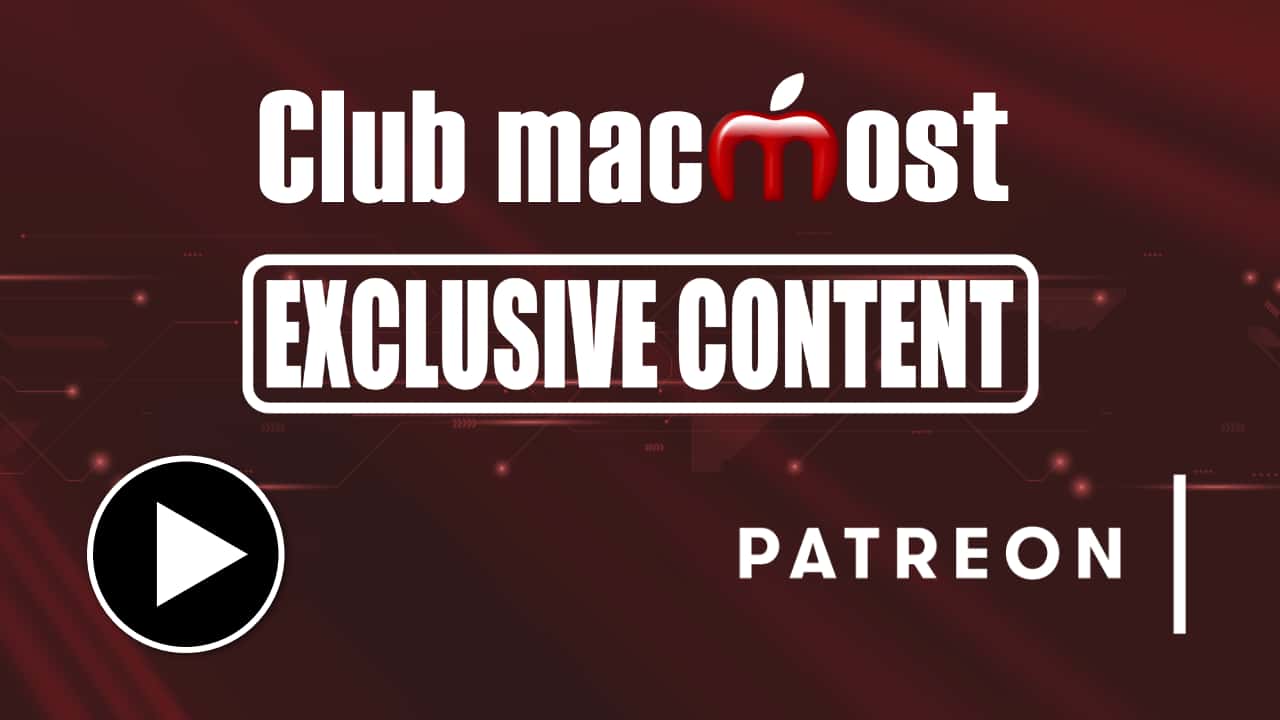 | Scheduling Text Messages With Shortcuts/Terminal/Shell/Crontab | Patreon Exclusive Video
May 31, 2022
|
 | Test Your Network Speed On a Mac | Video Tutorial
May 3, 2022
|
 | What Is the Mac Terminal? | Video Tutorial
Mar 10, 2022
|
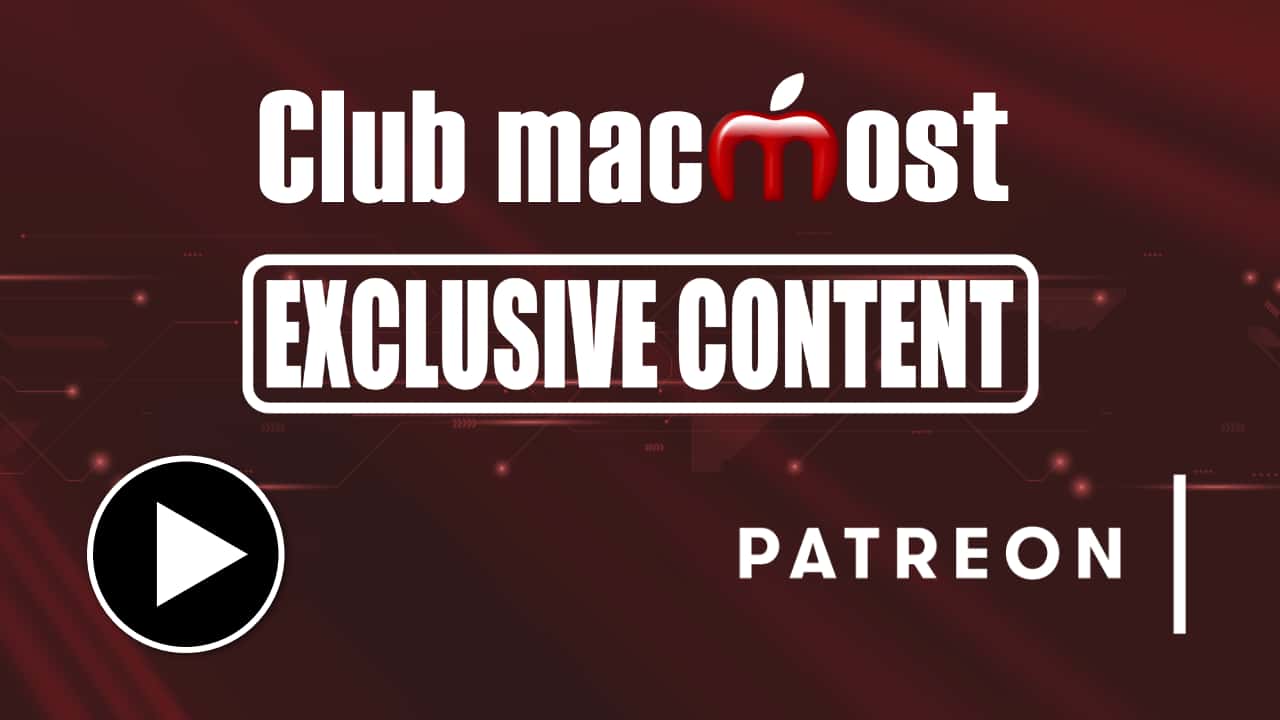 | Terminal Command to Find Duplicate Files | Patreon Exclusive Video
Jan 19, 2022
|
 | Using Terminal to Find Large Files and Folders | Video Tutorial
Jan 18, 2022
|
 | 6 Ways To Sort a List On a Mac | Video Tutorial
Dec 3, 2021
|
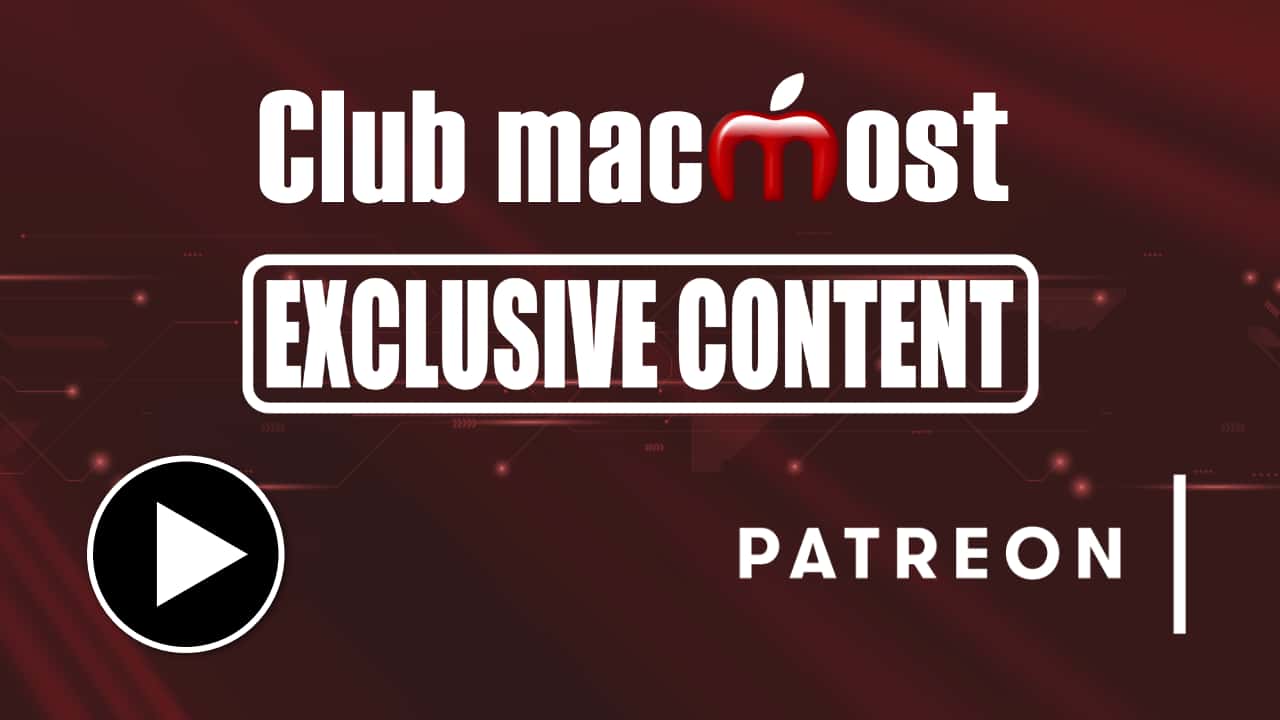 | New networkQuality Terminal Command | Patreon Exclusive Video
Nov 19, 2021
|
 | 3 Ways To Generate Random Passwords On a Mac | Video Tutorial
Sep 3, 2021
|
 | 13 Ways To Put Your Mac To Sleep | Video Tutorial
Jun 11, 2021
|
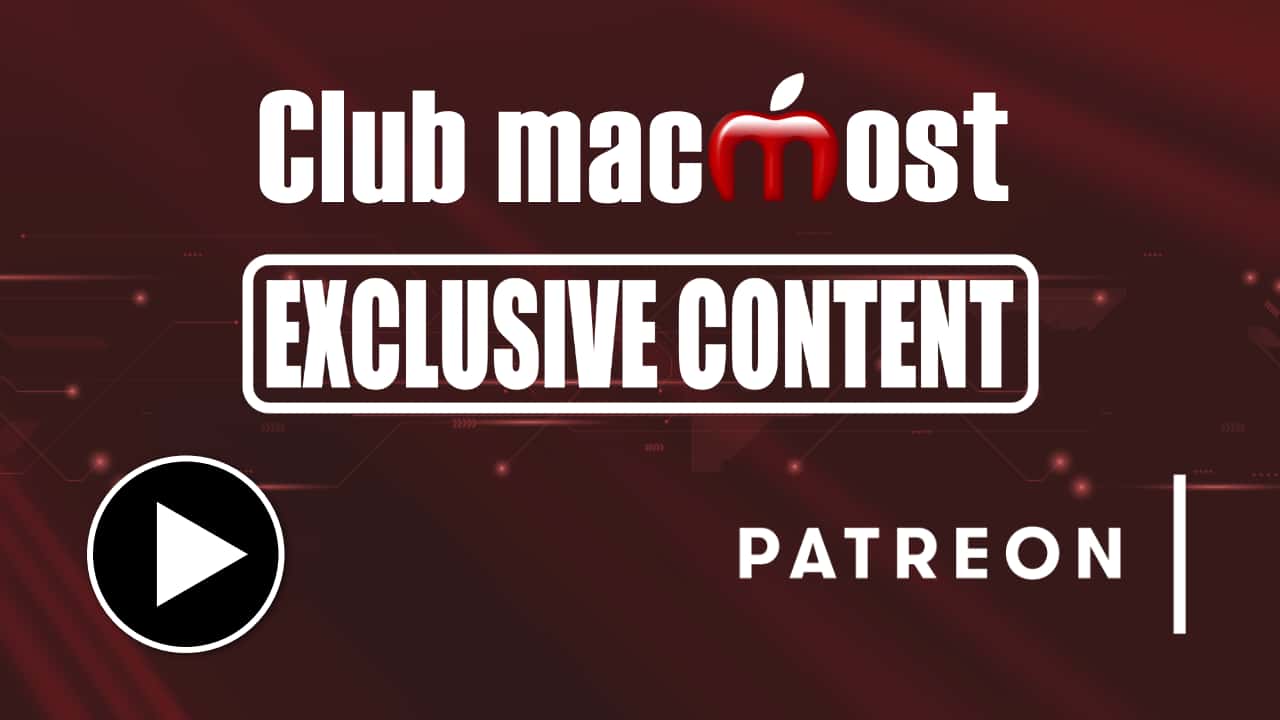 | Live Spotlight File Searches With Terminal | Patreon Exclusive Video
Mar 2, 2021
|
 | How To Add Text-To-Speech Voiceovers To Videos | Video Tutorial
Jan 20, 2021
|
 | Mac Terminal Commands and Apps To Work With Text Files | Video Tutorial
Jul 28, 2020
|
 | Creating An Information Notification With Shell Scripts And Automator | Video Tutorial
May 26, 2020
|
 | Using Terminal Commands As An Alternative To The Mac Finder | Video Tutorial
Nov 20, 2019
|
 | Screen Share With Another Account On the Same Mac | Video Tutorial
Jan 24, 2019
|
 | What Do Terminal Commands Actually Do? | Video Tutorial
Apr 18, 2018
|
 | Using Find In the Terminal to Locate Files | Video Tutorial
Mar 23, 2018
|
 | Listing Zip Archive Contents With Terminal and Automator | Video Tutorial
Mar 6, 2018
|
 | Using a Shell Script to Batch Process an Image | Video Tutorial
Feb 6, 2018
|
 | Blocking Websites On Your Mac Using Terminal | Video Tutorial
Jan 16, 2018
|
 | Restarting the Dock, Finder or Your Whole Mac With the Terminal | Video Tutorial
May 23, 2017
|
 | Setting Screenshot File Location | Video Tutorial
Mar 2, 2017
|
 | MacMost Now 885: Using Ruby On Your Mac | Video Tutorial
Jul 1, 2013
|
 | MacMost Now 819: Running Multiple Instances Of the Same App On Mac | Video Tutorial
Jan 28, 2013
|
 | MacMost Now 613: Fun With the Terminal | Video Tutorial
Oct 3, 2011
|
 | MacMost Now 447: OnyX Maintenance Utility | Video Tutorial
Sep 6, 2010
|
 | MacMost Now 436: 17 Ways to Launch an Application in Mac OS X | Video Tutorial
Aug 11, 2010
|
 | MacMost Now 276: Customizing the Finder Toolbar | Video Tutorial
Aug 7, 2009
|
 | MacMost Now 256: Using the Text Editors Hidden in Terminal | Video Tutorial
Jun 22, 2009
|
 | MacMost Now 233: Using Terminal to Copy Files | Video Tutorial
Apr 24, 2009
|
 | MacMost Now 164: Spell Check in Mac OS X Applications | Video Tutorial
Nov 26, 2008
|
 | MacMost Now 159: Using Data Detectors | Video Tutorial
Nov 14, 2008
|
 | MacMost Now 148: Merging Folders | Video Tutorial
Oct 20, 2008
|
 | MacMost Now 116: Finding Large Files on Your Hard Drive | Video Tutorial
Aug 6, 2008
|
 | MacMost Now 70: Command Line Basics | Video Tutorial
Apr 18, 2008
|
 | MacMost Now 66: Using SSH Tunneling for Secure Connections | Video Tutorial
Apr 9, 2008
|