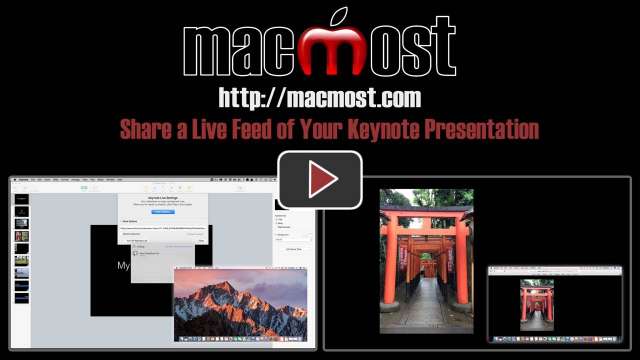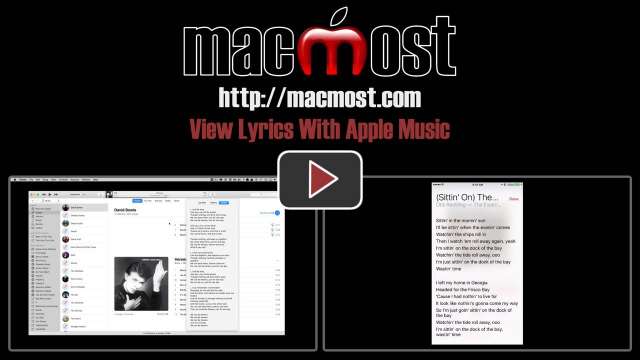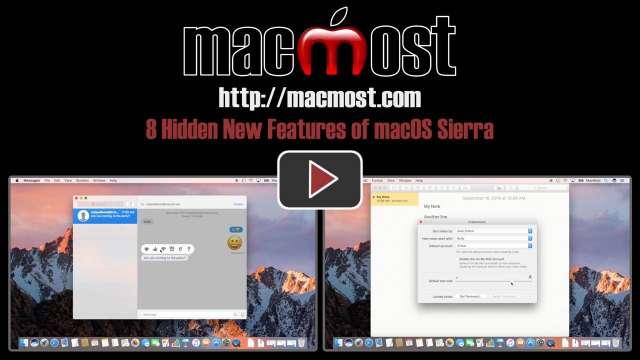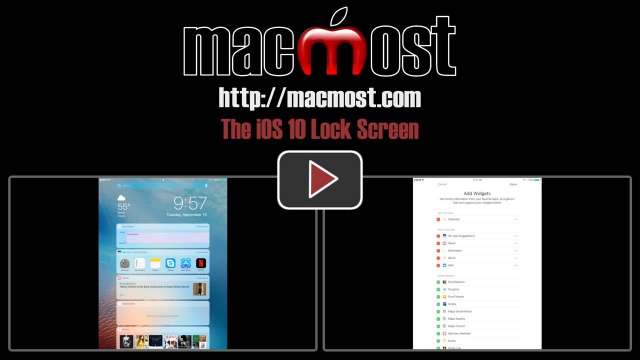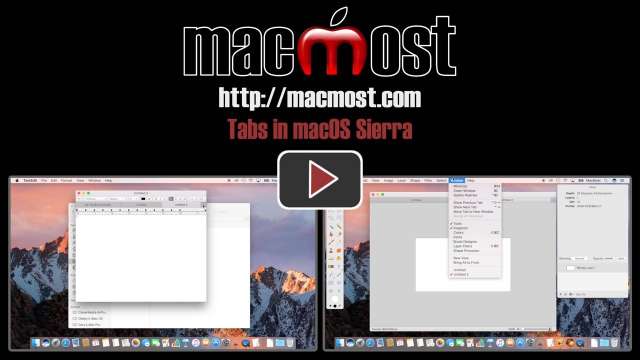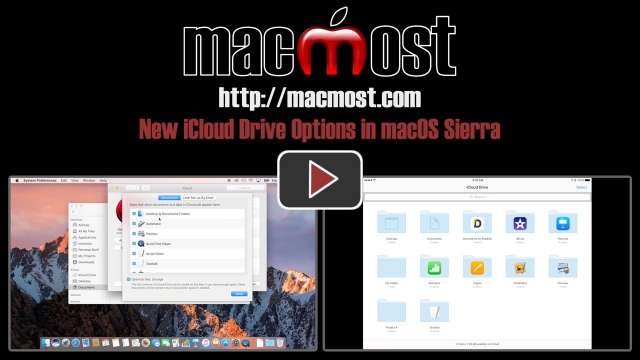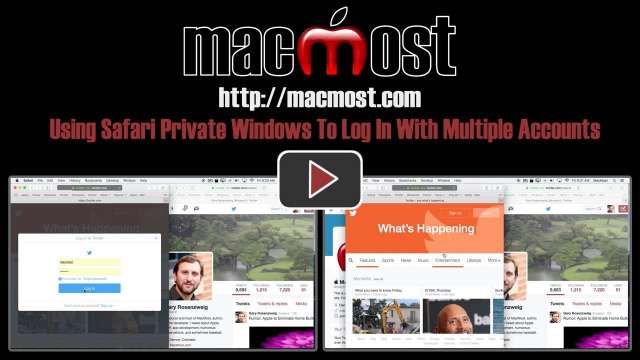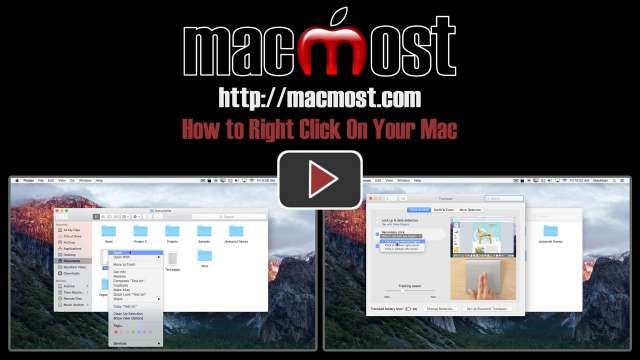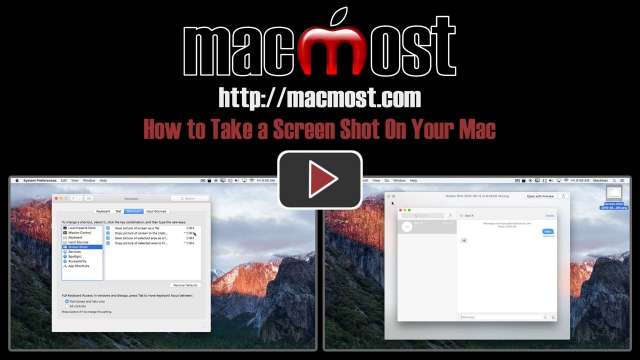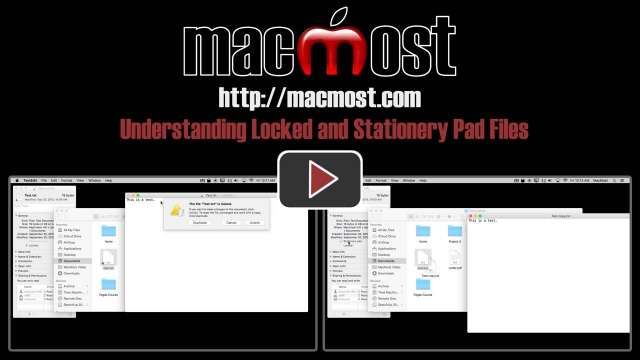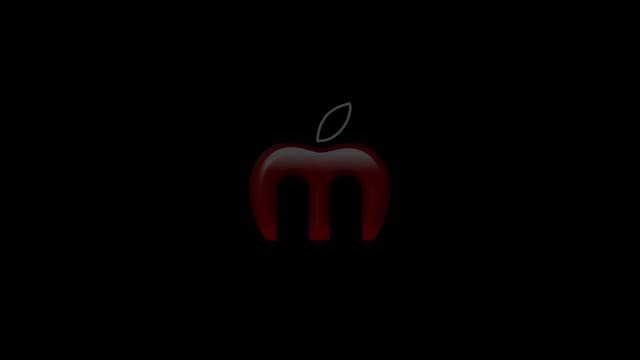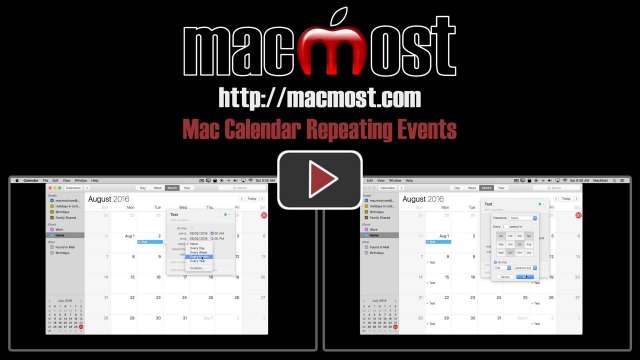9/30/16
With the Photos app in macOS Sierra you can markup your photos with shapes, text and drawings without leaving the app. You can use this to add to your photos before sharing them. You can revert back to your original at any time.
9/29/16
With Sierra and watchOS 3 you can set up your Mac so it unlocks automatically for you while you are wearing your Apple Watch.
9/28/16
A new feature in Keynote in Sierra and in iOS is the ability to share a live feed of your Keynote presentation to other devices as you present. You can share with others in the room, or in other locations.
9/27/16
A new feature for Apple Music subscribers is the ability to view lyrics for most songs. You can view them in iTunes in Sierra while the song is playing, or in the Music app in iOS 10.
9/26/16
A new Accessibility function in iOS 10 allows you to use your iPhone as a high-tech magnifying glass. You can focus, zoom, turn on the LED light, use special light filters and even freeze the image.
9/21/16
While a lot of people are talking about major new additions to macOS Sierra, there are some minor new features as well. Take a look at some tiny features that may make a huge difference to some users.
9/19/16
A new feature in macOS Sierra and iOS 10 is the ability to collaborate with more than one person in the Notes app. You can create a note and then add other Apple IDs to share the note with. Each person can add and edit the note in real time, or as an ongoing collaboration.
9/14/16
The iOS 10 Lock Screen gives you access to the camera and to a new Widgets screen. On this widgets screen you can place various widgets from apps installed on your device, such as the Calendar, Mail, Music, Siri, and so on. You can edit the widgets on the screen and reorder them. Many third-party apps include widgets as well, and some have more than one widget you can add.
9/12/16
iOS 10's Home app allows you to control devices like lamps, lights, thermostats, locks and other things. Setup is very easy if you are using a device that conforms to Apple's HomeKit standard. Your iOS device will quickly recognize the device without any configuration in advance. Then you can even set up schedules and actions for your devices.
9/7/16
With macOS Sierra you can use Tabs in more apps than just the Finder and Safari. Most Apple apps such as Pages, TextEdit, Keynote and Numbers support tabs, so you can have several documents open in the same window. Some third-party apps already support tabs. Others will most likely add compatibility in the future.
9/5/16
With macOS Sierra you can easily put your Documents and Desktop folders in iCloud Drive. This makes these folders available to all of your Macs and iOS devices. It syncs them effortlessly, so you essentially have the same Desktop and Documents folders on all of your Macs.
8/31/16
If you need to log into two different accounts at the same website at the same time, you can use Safari's Private windows. Each private window acts like a separate browser so the two accounts won't interfere with each other. This is useful for managing multiple social media accounts, checking multiple bank statements or web-based email accounts at the same time, and other uses.
8/29/16
If Siri mispronounces your name, you can teach it the proper pronunciation easily. You can also teach Siri how to pronounce other names in your contacts. Soon, with macOS Sierra, you can do the same on your Mac.
8/24/16
The Color Picker is a standard tool window that you will find in a variety of apps like TextEdit, Preview, Pages, and many third-party apps as well. You can select any color using a variety of methods in the Color Picker. You can also save your favorite colors for reuse, even across apps.
8/22/16
It is easy to get confused between iMovie Projects and Events. Events can be used to store video clips which can then be used in multiple Projects. Clips can also be stored directly in a project.
8/17/16
If you are new to the Mac and have been using Windows, you may be wondering how you Right-Click on a Mac? Right-Clicking on Windows brings up context menus and you can do the same on your Mac by using either the Control key on your keyboard when you click, or by configuring your trackpad or mouse to recognize a secondary click.
8/15/16
You can take simple screen shots on your Mac by learning just a few easy keyboard shortcuts. You can grab the whole screen, just a section, or just a window. You can also create a file with the screen shot, or copy it to the clipboard to use in another app.
8/10/16
You can set a file to be Locked or to be a Stationery Pad, but it can be hard to understand what these settings do. Locked files are not protected or encrypted in any way. Instead, they are simply harder to accidentally change or delete. Stationery Pads are files that act like simple templates.
8/8/16
Siri keeps getting better and better. Here are some things that you may now know Siri can help you with. For instance, you can get random numbers, create and populate lists, get baseball statistics, set recurring events and more.
8/3/16
You can set events to repeat weekly, monthly or annually in Mac Calendar. You can highly customize these settings to do things like having an event repeat the second Tuesday of every month, or every Monday and Thursday. See all of the options available.