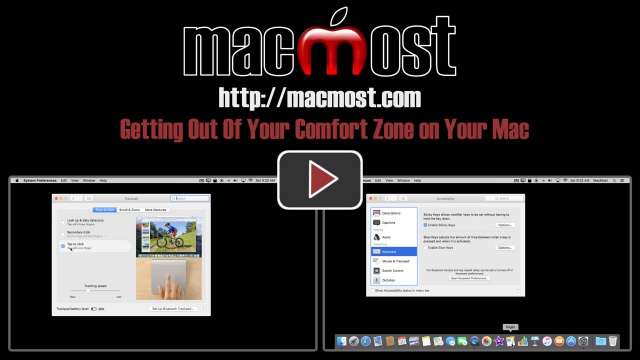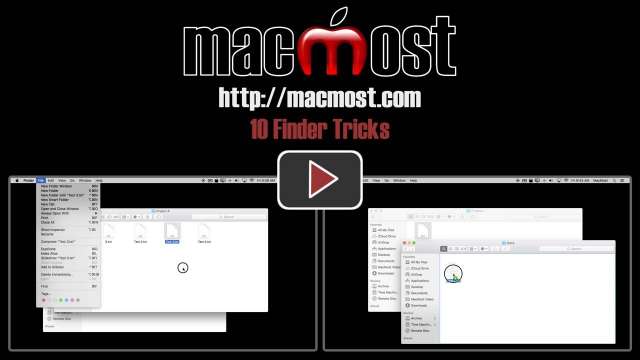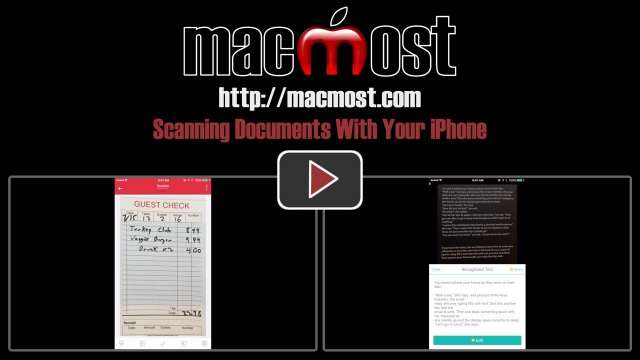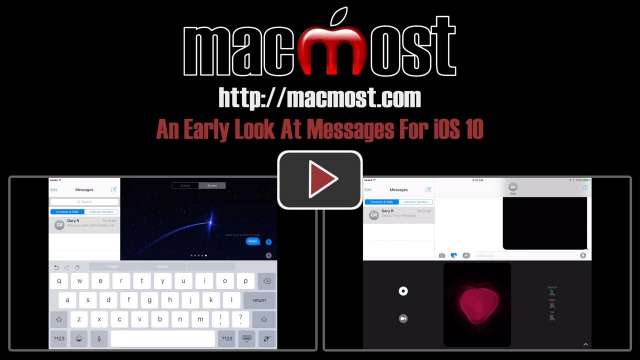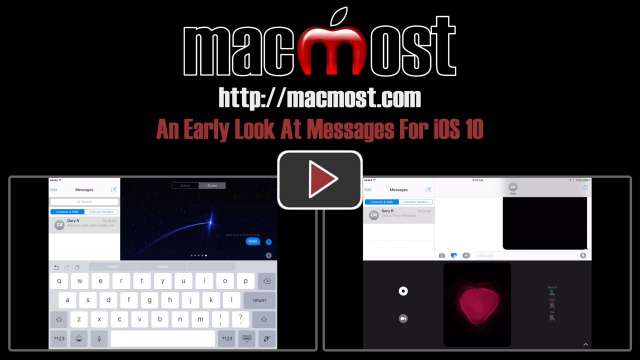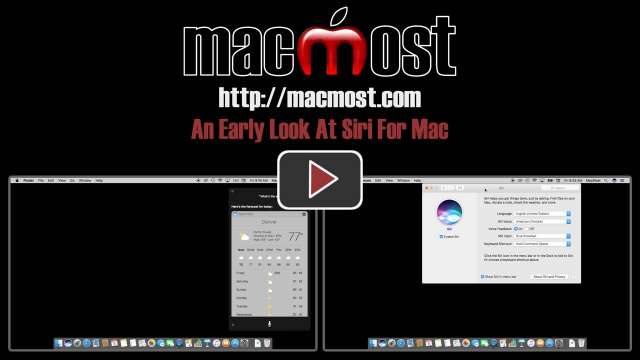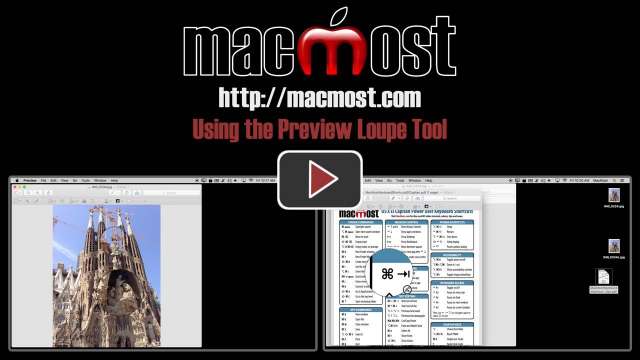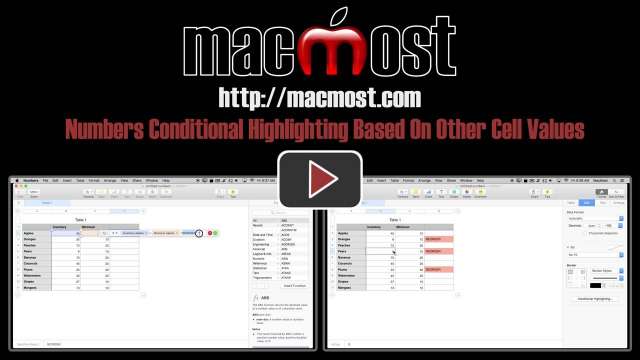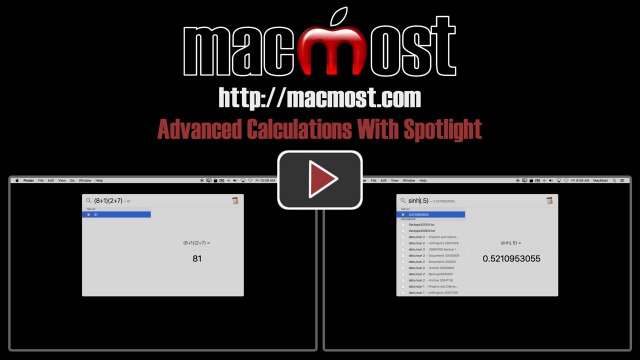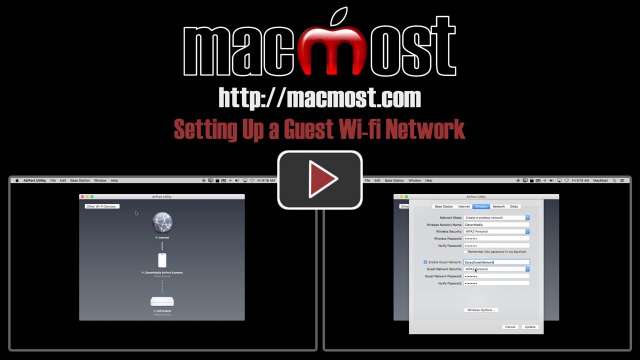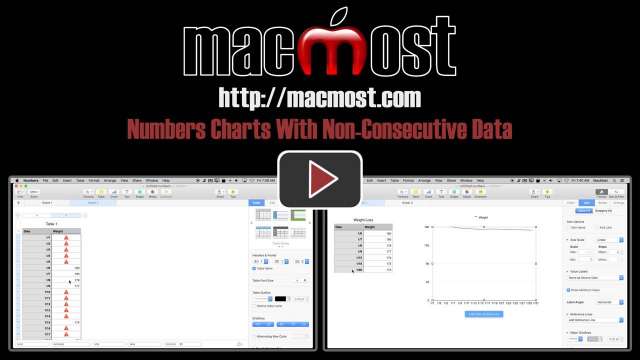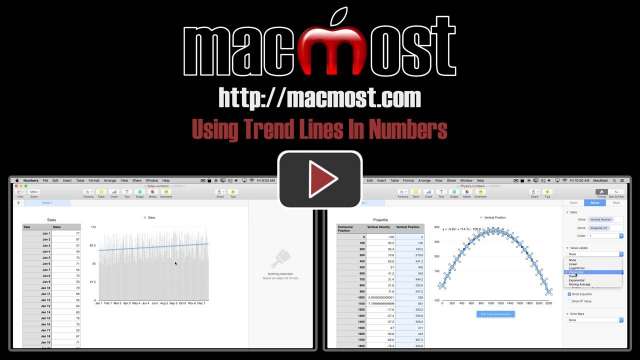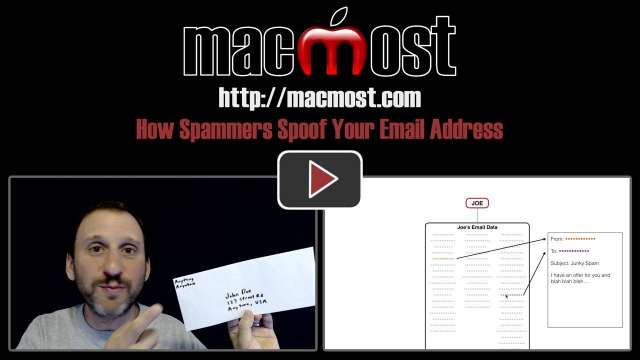8/1/16
Most computer users get accustomed to how they use their computers. But OS X includes many customizable settings that you may like better. Look at how you can use a vertical dock, full screen apps, tap-to-click and sticky keys to alter your Mac user experience.
7/27/16
A very exciting new feature of the Photos app in macOS Sierra is the ability to search your Photos library for objects. For instance, you can search for 'boat' and it will show you pictures in your library that have a boat. Take a look at how this feature works.
7/25/16
Take a look at 10 Finder tricks that will help you get the most from your Mac. Learn how to batch rename files, move files with copy and paste, skip the Trash and much more.
7/20/16
Instead of using a bulky flatbed scanner you can use your iPhone's camera for most document scanning today. Apps will allow you to quickly capture pages, straighten them and organize them. You can even do optical character recognition with some apps.
7/18/16
With Mac Mail you can view individual messages or group them together in conversations. Which you use is a personal preference. With conversations you can view all of the messages sent back and forth between two or more people about a single subject. This makes following responses easier.
7/13/16
The new Messages app in iOS 10 adds a ton of new features that should be fun to use. You can animate text bubbles in a number of ways. You can also send full-screen animations. You can send animated drawings and videos. You can attach stickers from developer-supplied packs. There is an easy way to send a quick response to a text and you can also insert emoji without searching for them.
7/11/16
Here's a preview of what Siri on the Mac will look like. The latest beta of macOS Sierra lets you use Siri for most things that you can do on iOS. In addition, you can search your files, photos, the Web and System Preferences. You can send messages and post to social media. You can save Siri answers to Notifications Center and multitask while Siri is on the screen.
7/6/16
You can add a magnifying loupe to an image or PDF in Preview. These loupes can help you point out something in an image or enhance the effect of an image that you plan to share. You can also use loupes to annotate images and PDFs during collaborations.
7/5/16
If you want to silence your iPhone at night or while in meetings, you can use the Do Not Disturb mode to temporarily disable audible alerts. You can turn this on manually, or set a daily start and stop time.
6/29/16
Conditional Highlighting in Numbers lets you color a cell based on the contents of that cell. If you need to set a cell to highlight based on the contents of other cells, you can use the IF function first, and then the conditional highlighting based on the results of that IF function.
6/27/16
If you accidentally record video on your iPhone in vertical mode, you end up with two ugly black bars on either side of the video when viewing it on a TV. You can use iMovie to fill in those sides with an animated background, or a blurry copy of the same video. Take a look at a variety of techniques for dealing with vertical video in iMovie.
6/22/16
You can use Spotlight for more than just basic addition. You can use a full set of functions including powers, roots, trigonometry, logs, parenthesis and a variet
6/20/16
You can easily set up a guest wi-fi network with an Apple base station. Using a guest network allows you to share you connection with guests to your house without endangering your main network with all of your devices. It appears as it you have two separate wi-fi base stations instead of one. You can change the guest network password frequently without needing to re-enter the password for your own devices that are connected to your main network.
6/15/16
An app in the Mac App Store allows you to edit photos from the Photos app using any editor on your Mac. By installing this app and enabling its extension, you can jump from Photos to an editor of your choice and back again without creating any temporary files or wasting time.
6/13/16
Sometimes you have non-consecutive data in Numbers that you wish to chart. For instance, you may have skipped dates or large gaps in time. However, you want to graph the data with a consistent timeline at the bottom of the graph even if all of the dates are not represented. Here is one method for doing that, using a second hidden table that is automatically populated from the main table.
6/8/16
You can use QuickTime Player for very simple video editing without setting up a whole project in iMovie or Final Cut Pro. With QuickTime Player, you can combine trimming, appending more clips, and splitting clips to arrange and export edited movies.
6/6/16
If you need to hand your iPhone or iPad over to a child, consider using Guided Access to lock them into a single app and restrict what they can do. Guided Access allows you to turn off buttons and controls and even set time limits. You can regain access to your device with a password or Touch ID.
6/1/16
You can have a lot of fun using your iPhone's camera and various photography apps. In this example, take a look at using the 360 Panorama app from Occipital. You can easily capture an image that includes everything around you, then view it later on your iPhone or any other device. You can also share these via email or social media.
5/30/16
Trend lines can help you find meaning in what could seem like random data. One example looks at daily sales for a store and finds an upward trend over the course of a year. Another example looks at physics data and converts it to a mathematical formula.
5/25/16
When you get junk email, you should never trust the from field to be accurate. It is easy to fake the from field making the email appear to come from anyone, even people you know. Spammers will use this to fool people into opening their email. If someone gets spam that appears to come from you, most likely it is not because your computer or email account have been compromised, but simply that your email address is being spoofed.