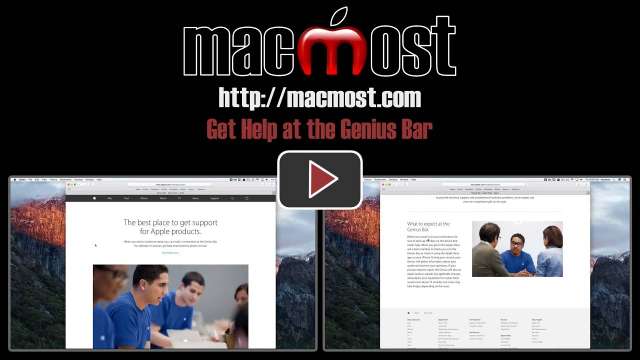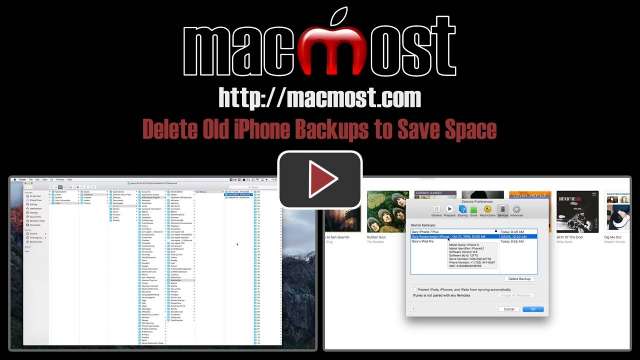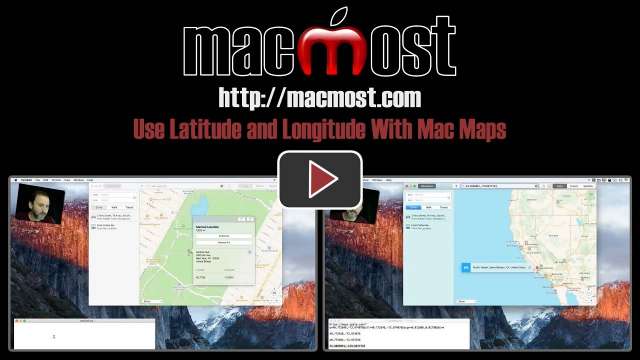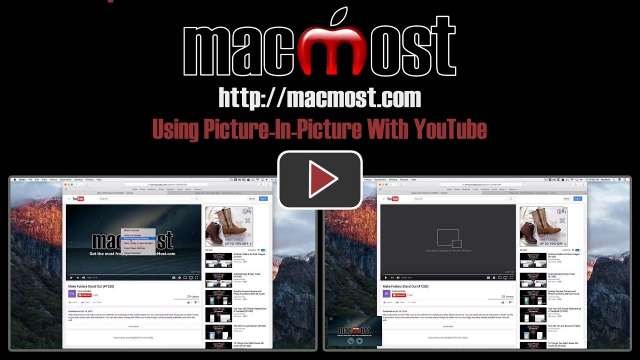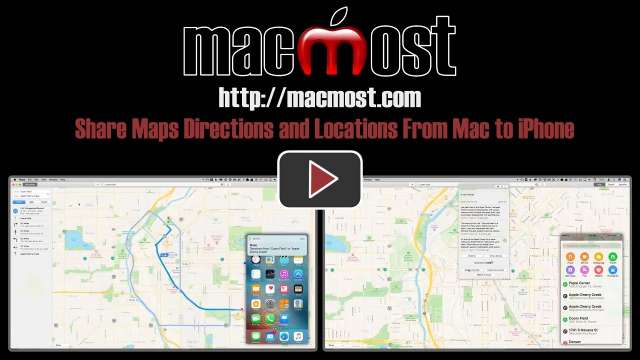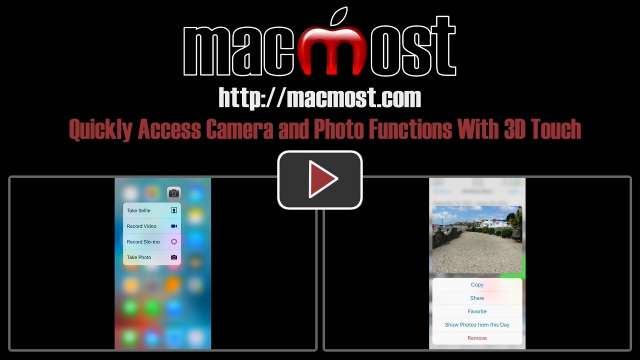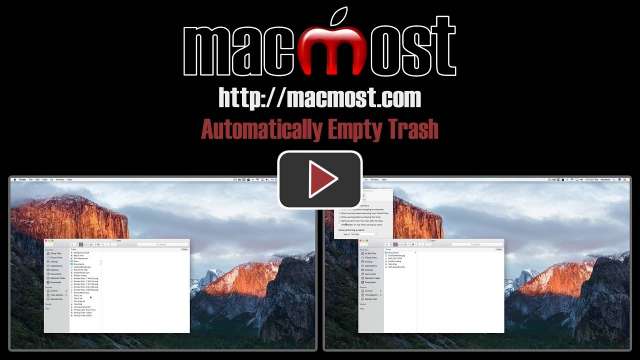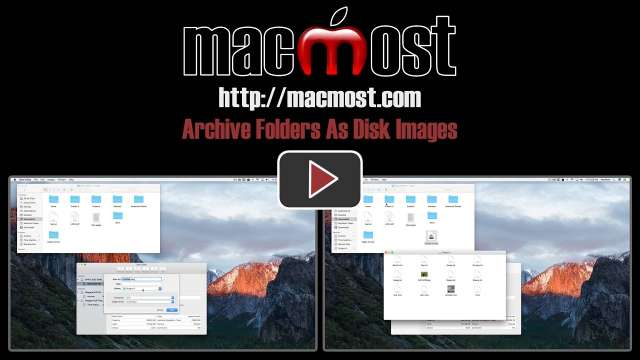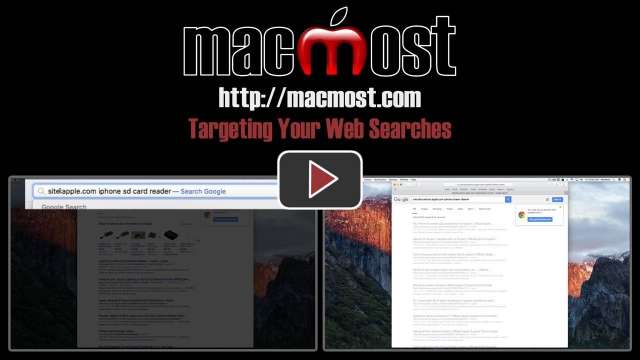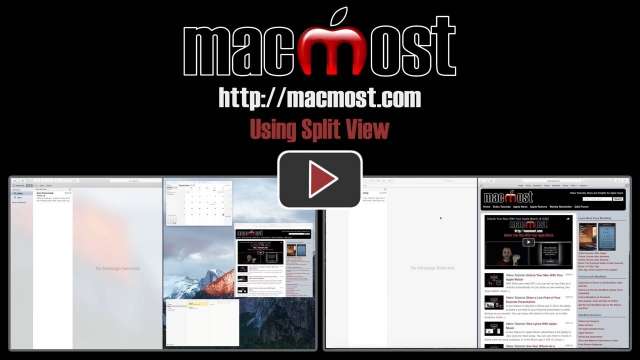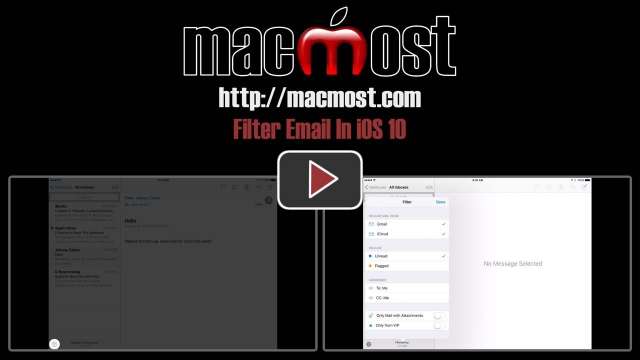10/27/16
The Genius Bar is a resource at the Apple Store that is a great way to get help with your Mac. Often a problem can't be fixed until you have an expert take a first-hand look. The Genius Bar is free and you don't even need to have a current warranty for them to take a look and give you help for advice.
10/26/16
You may have old iPhone and iPad backups cluttering your Mac's hard drive. You can check for them in iTunes and delete ones you don't need anymore. It is important to do this through iTunes, and not to try and find and delete the files in the Finder.
10/25/16
You can use actual latitude and longitude numbers with the Maps app on your Mac. You can get these numbers for a location in two different ways. You can also put these numbers into the search field to go right to a specific location.
10/24/16
On your Mac you can save your Siri results so they appear in the Notifications Center. Results such as weather, stock prices, world times and news will automatically update to show current information.
10/21/16
If your iPhone battery doesn't last as long as you'd like, it is probably because of an app that is using too much power. You can check to see which apps are using the most power in the Settings app in iOS 10. You can compare the amount of power they are using to the amount of time you are using the apps to make a better determination of which apps could be causing trouble.
10/20/16
You can alter the creation date of a file using the touch command in the Terminal. This can come in handy if you want to export a photo and have the creation date match the date the photo was taken.
10/19/16
The ability to move video into a picture-in-picture overlay with macOS Sierra is a great new feature. However, it doesn't appear to work with YouTube videos. You can get YouTube videos to do this, however, if you know how.
10/18/16
You can get directions using the Maps app on your Mac, and then send those directions to your iPhone. You an also set points or create favorite locations one one devices and then share it with the other.
10/17/16
It is easy to create a slideshow with iMovie using a photo album. In less than three minutes you can import the photos, add transitions, insert titles, and include music. You can then export the slideshow as a video to use on YouTube, your social networks, or show during a presentation.
10/14/16
Look at two methods for making your Mac folders stand out. You can easily add emoji characters to folder names to give them some color and symbolism. You can also easily change the folder icon to any image, including readily-available icons from the web.
10/13/16
On iPhones that support 3D Touch, you can quickly access camera functions and also preview and access photo functions. To get to the Camera functions, tap hard on the Camera icon. To get to the Photos functions, tap hard on a photo and swipe up.
10/12/16
A small but useful new feature in macOS Sierra will automatically delete items in your Trash that have been there for more than 30 days. This could be useful for most Mac users, especially if you often run out of drive space. It can also help those who maintain Macs for others.
10/11/16
You can quickly and easily create compressed disk images from folders to archive projects. The resulting disk image saves space, reduces clutter and hides the files from searches. You can also encrypt the disk images to secure the files.
10/10/16
If you have been taking Live Photos with your iPhone, you may find it useful to be able to extract the 3-second videos from the photos to upload to social media or use in video collages.
10/7/16
Learn how to manipulate the text cursor on your iPhone and iPad easily by using the virtual on-screen keyboard as a trackpad. Using 3D Touch on your iPhone or two fingers on your iPad you can move the cursor or make a selection.
10/6/16
With a simple change to how you type your search terms, you can target one website instead of the entire Internet. This is handy when you know the result you want is in a specific place.
10/5/16
Split View is an underused viewing mode where you have exactly two apps on your Mac's screen at once. It is similar to Full Screen mode and works in conjunction with Mission Control.
10/4/16
You can use the Add To iCloud Drive option in iOS Photos to essentially export a photo as a file. You can access it in the iCloud Drive app, or on your Mac in the Finder. You can even filter or markup the picture before exporting.
10/3/16
A new Filter button in the email app allows you to quickly and easily filter your email in the mailbox you are viewing. You can change the filter criteria.
9/30/16
With the Photos app in macOS Sierra you can markup your photos with shapes, text and drawings without leaving the app. You can use this to add to your photos before sharing them. You can revert back to your original at any time.