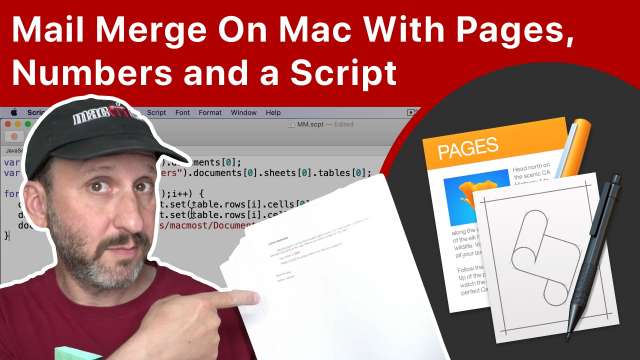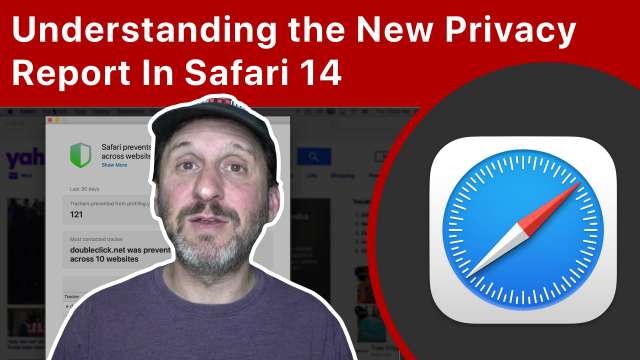10/22/20
Safari has a lot of preferences but you can start customizing how it works by focusing on these 10. Change the behavior of what happens when you open a new window or tab, click on a link, or download a file. Also learn how to reduce clutter when typing in the address field.
10/21/20
iMovie is Applke's free tool for combining, trimming, editing and producing video content on your iPhone. This quick tutorial will teach you how to use iMovie's main features in just 5 minutes.
10/20/20
If you need to do a "Mail Merge" to print out personalized documents from Pages, you can do it with a simple script. A table from Numbers can be used to customize text boxes in the Pages document and then you can print them all at once.
10/19/20
If you need to resize a photo you can use one of these two apps to crop, resize and compress the image to create a new photo or image file. You can also apply effects and make other changes. One add costsa few dollars and the other is free with an in-app purchase to remove ads.
10/16/20
You can crop a photo using the tools that come with every Mac. If the photo is in the Photos app, you can use the cropping function in the editing tools there. If the photo is an independent file, you can use Preview or Markup Tools to crop it.
10/15/20
The shapes in Pages, Numbers and Keynote can be used to spruce up a document or presentation. You can do much more with them besides a simple color fill and border.
10/14/20
Adding a widget to the Home Screen on your iPhone in iOS 14 is easy, but there are many tricks you can use to get the most out of this new feature. Learn how to create and edit stacks, use the Shortcuts widget, create homogeneous widget stacks and even have a Home Screen that contains only widgets and no apps.
10/13/20
Apple announced the iPhone 12 today which comes in four sizes, including the new "mini" size. The new phones feature 5G connectivity, a new design and a MagSafe connector on the back for chargers and cases. Apple also announced a new HomePod mini, a smaller version of its HomePod at a much lower price point.
10/12/20
Safari 14 adds a Privacy Report button prominently to the toolbar that allows you to see the trackers used by the current site. The report is good information, but there really isn't much you can do besides make sure that Safari's privacy features are enabled.
10/9/20
Back Tap is a handy feature that allows you to set custom actions for when you tap on the back of your iPhone. You can set two actions, one for double and one for triple taps. You can choose from a list, or create your own actions in the Shortcuts app.
10/8/20
With iPadOS 14 you can use an Apple Pencil to write anywhere you type. The writing will be converted to text in most cases so you can use your Apple Pencil as an alternative to the keyboard.
10/7/20
You can use the free Apple Keynote app to make custom icons for your iPhone's Home Screen. You can use the shapes in Keynote and style them, or draw your own. Then use Shortcuts to place the icons on your Home Screen.
10/6/20
A new feature of Keynote is the ability to embed a YouTube or Vimeo video right into a slide in your presentation. Then you can show the video without having to switch to a web browser.
10/3/20
Check out the new Emoji characters coming soon to iOS 14.2 and macOS Big Sur. New Emoji will include a ninja, Mx Claus, a Dodo bird, the pinched fingers gesture and much more! Look for them later this month when iOS 14.2, iPadOS 14.2 and macOS Big Sur are released.
10/2/20
There are many uses for your iPhone while camping, even if you don't have a connection. Be sure to protect your iPhone and bring along some additional power.
10/1/20
With iOS 14 you can now trigger Shortcuts automatically without needing to confirm the action. You can set up personal automations to run at specific times or with actions like when you turn on Do Not Disturb or launch an app. However, many actions can't complete if your iPhone is locked, making this of limited use.
9/30/20
You don't need to launch Affinity Photo to use some of its tools. You can access basic adjustments, haze removal, retouch tools and other things right in the Mac Photos app.
9/29/20
You can use Keynote on your Mac to create digital flash cards to study or quiz others. Each slide can contain the question and answer, but you can use builds to have only the question shown at first. You can shuffle these cards manually and also print them.
9/28/20
The App Library is an extra screen to the right of the Home Screen pages on your iPhone. It contains a categorized list of all of your apps, and you can also bring up an alphabetical list. With the App Library, you no longer need to have all of your apps on Home Screen pages.
9/25/20
The three main browsers for most Mac users are Safari, Chrome and Firefox. Safari should be your main browser for a variety of reasons. But you can also use the others when needed.