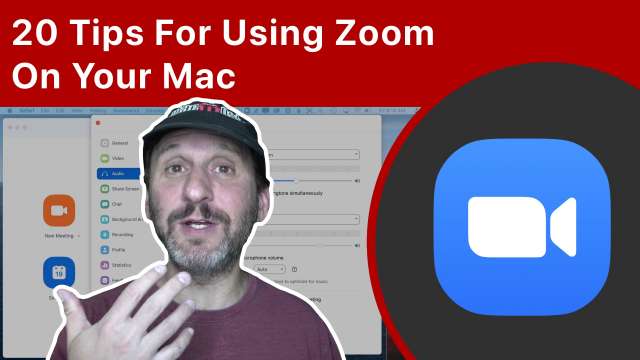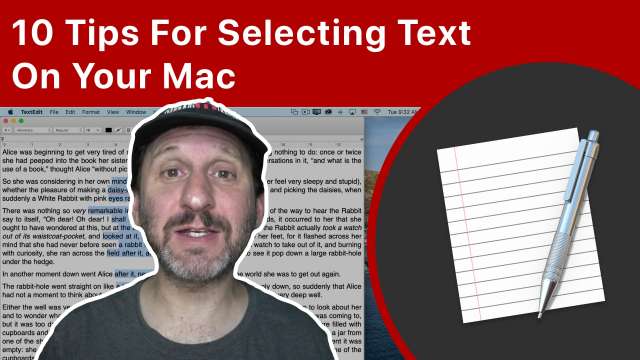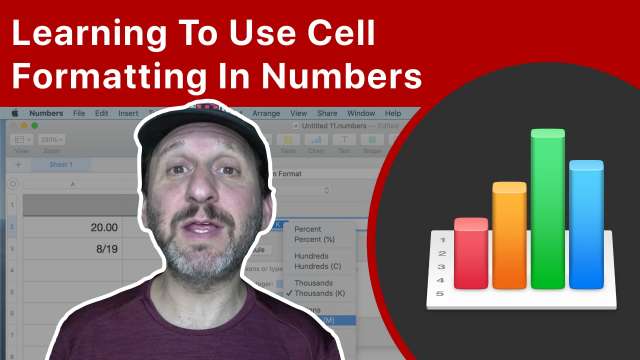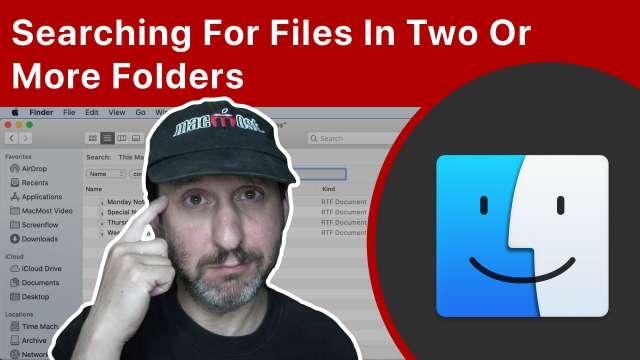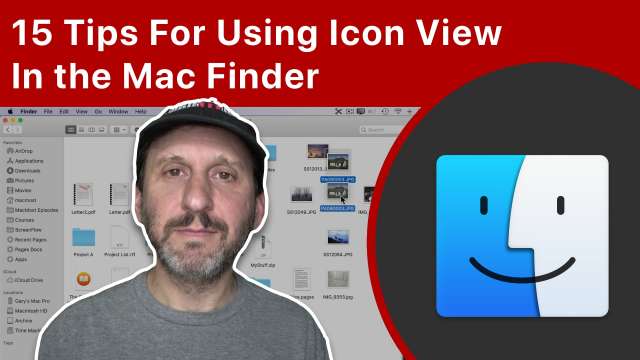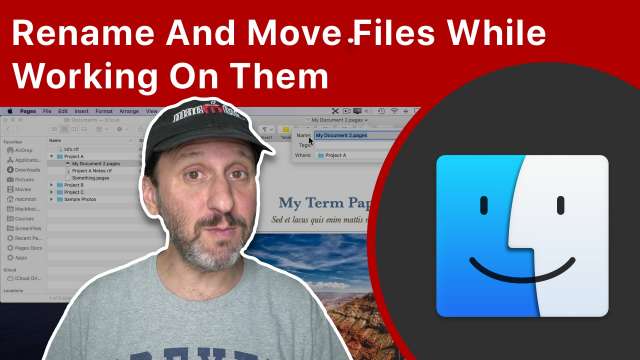8/28/20
Many of us are using Zoom on our Macs for meetings, classes or get-togethers. Zoom is a powerful video conferencing app with many useful hidden features. Learn how to test your audio before a meeting, use a video background, send reactions and nonverbal feedback and start breakout meetings.
8/27/20
It is easy to be confused by the different types of ports on Maca, especially then names like USB and Thunderbolt are sometimes uses interchangably. Learn the differences between these kinds of ports and how to avoid confusion when talking about them.
8/26/20
If you want to effectively filter email you need to do it on the server. Here is how to set up mail rules using iCloud and Gmail filters. If you use another email service, it is just a matter of finding out how to set them up with that service.
8/25/20
Basic text selection can be done with a quick click and drag. But you can use these advanced techniques to select by word, lines, rectangular areas or make non-contiguous multiple selections at the same time.
8/24/20
When you click on Recents in the Finder, you get a huge list of all of your files. This is the result of a search, and not a separate location for these files. Recents is useful for quick access to the files you were just working on, but shouldn't be used for deleting or organizing files. You can also search with Recents as a starting point for a more specific search. You can disable Recents in the sidebar or create your own version using a Saved Search.
8/21/20
Showing a Keynote presentation over Zoom can easily become a mess with the audience seeing your document window and other things on your screen. You can use Zoom's ability to share a window and Keynote's new ability to present in a window to simplify things. But the best way to present is to use Keynote Live and let Zoom handle the video and audio while Keynote Live shows the presentation. To get the discount on the course, use the coupon code "keynote863" before it expires on August 28, 2020. https://courses.macmost.com/courses/keynote/?cc=keynote863
8/20/20
You can use the brush selection tool in Affinity Photo to cut out a subject in a photo. With the subject on a separate layer, you can apply adjustments, filters and effects to just the subject or the background. You can also copy and paste the subject onto another background image.
8/19/20
The cell format in Numbers determines how the value in the cell is displayed. You can set the number of decimal places, add thousands separators, control how negative numbers are displayed and more. You can also format dates and durations. With custom cell formats you can take complete control and even change the format based on the value of the cell.
8/18/20
Starting with macOS Catalina 10.15.4 you can use Accessibility to control your cursor with your head, and even click and drag with facial expressions. Even if you don't need this functionality, it can be useful as a temporary way to control your Mac is some situations, or just a way to give your hands a rest.
8/17/20
If you need the headings in your document to be automatically numbered, you can adapt the numbered lists styles and the ability to continue from the previous number to accomplish this. The result isn't ideal, but it can be a life-saver in long documents with many headings as the numbers will change automatically as you add and remove headings.
8/14/20
It seems to be impossible to search for files in the Mac Finder in two or more separate locations at the same time. But you can do it ina tricky way by editing the criteria of a Saved Search. While not quick, this does give you the ability and you can modify it later to search in the same locations for different things.
8/13/20
Learn how to create a Shortcut on your iPhone that you can activate with your voice to turn on Do Not Disturb. The Shortcut will then ask you for a number of miniutes and automatically turn off. You can also set it to activate silently as a Home screen icon.
8/12/20
If you use Icon View in the Finder to organize your files, here are some useful tips. You can place the icons where you want, or have them placed automatically by name, kind or time. You can also change the spacing and icon size, add more information to the file name and make other adjustments. You can also set a background color or image.
8/11/20
The Finder's List view gives you a sortable list of files and folders with columns of data such as date, size and kind. You can sort by the columns, add new ones, and arrange them. You can also navigate down into subfolders using the cursor or keyboard. Learn some little-known tricks for using List View.
8/10/20
If you use Column View in the Finder to organize your files, here are some useful tips. There are many ways to resize or "right size" columns. You can navigate and even move files with the keyboard. There are also some preferences you can set.
8/7/20
If you want something faster than an external hard drive, and better than a USB Flash drive, you can build an external SSD drive with an SSD and an enclosure. I built a 256GB USB 3.1 external SSD for less than $70 that works great on my Mac. Learn how to build your own.
8/6/20
If you haven't taken the time to play with Apple's GarageBand app on your Mac, here are 10 quick things you can do with it. Some are useful, like merging and trimming many audio files. Others are fun like turning your Mac's keyboard into a piano or drum kit. You can even import MIDI files and edit the audio of a video with GarageBand.
8/5/20
There are more ways to move files on your Mac than just simply dragging them from one Finder window to another. You can also use a variety of shortcuts to get to the destination folder while dragging, use copy, and even create an Automator Quick Action.
8/4/20
Here are some handy tips for using Keynote on your Mac. You can fill shapes or text with images, add links, record audio per slide, and insert math equations. You can also create animations that swap letters or draw lines. You can even use Keynote to create simple web site. That and much more!
8/3/20
You don't need to close a file to rename it or move it. Most modern apps allow you to rename or move the file from within the app. You can also move them in the Finder while the document is still open. But some third-party apps don't support this.