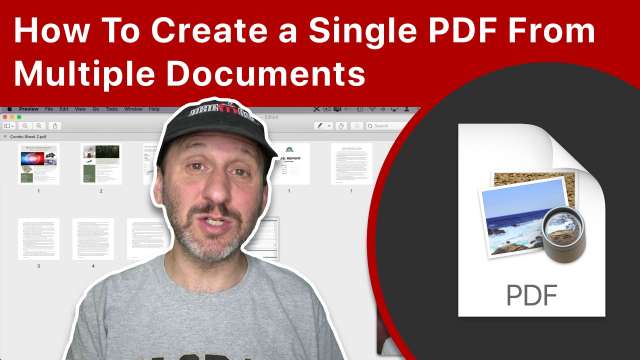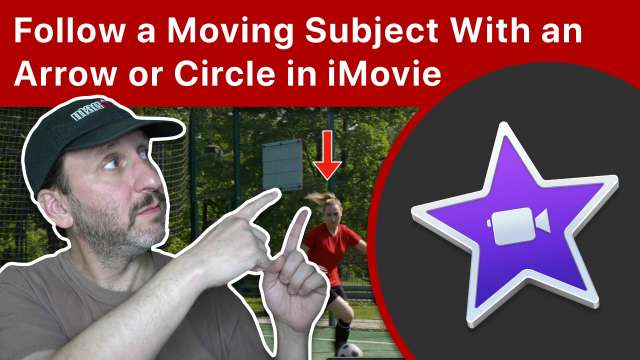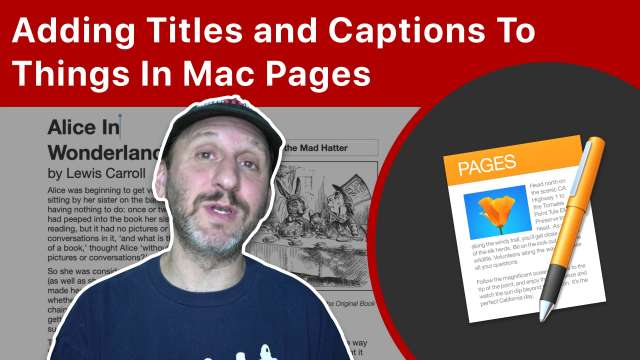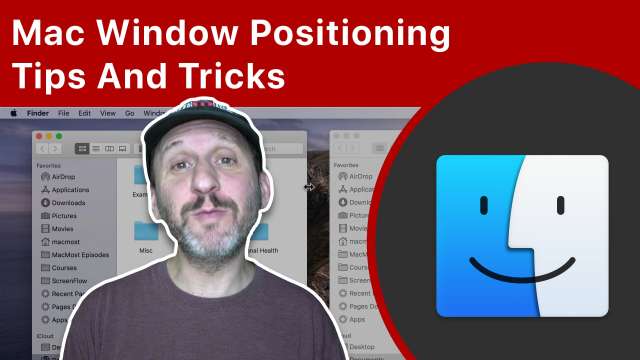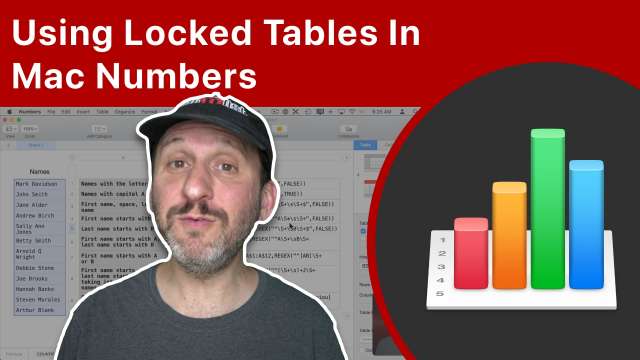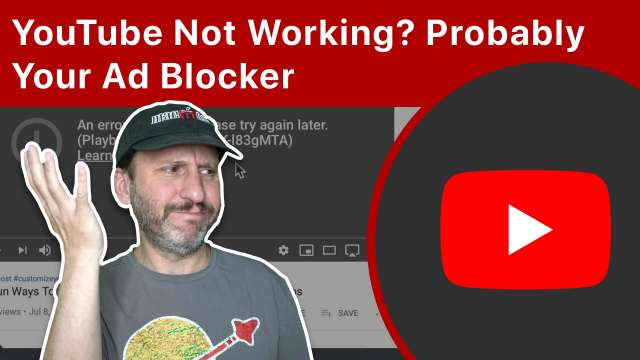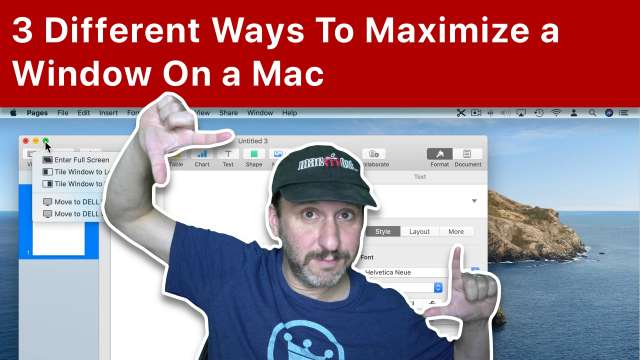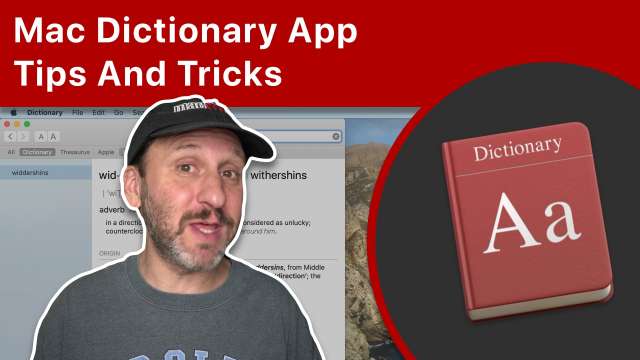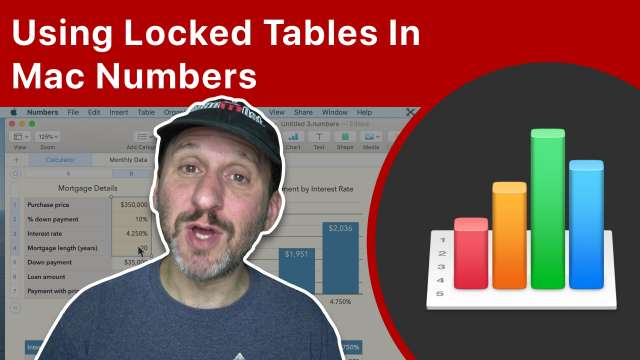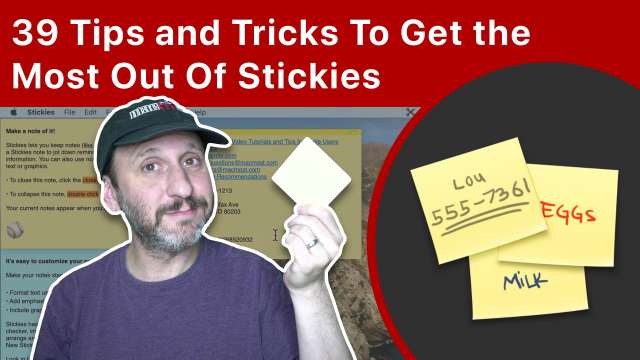You can use the Shortcuts app on your iPhone or iPad to create a quick method to shrink an image before sharing it. With this more advanced Shortcut, you can choose a size in pixels or percent, and select the image format and quality.
If you need to open PDF files or just want a decent image editing app that doesn't cost too much or require a subscription, there are plenty of options in the Mac App Store and elsewhere. All of these and 64-bit apps that work with macOS Catalina and beyond. See https://macmost.com/mac-photoshop-alternatives.html for links.
The latest version of Numbers allows you to use regular expressions, also called regex, in formulas. Regex is very powerful if you can master it. You can use them to match patterns in text to perform otherwise difficult or impossible things in your spreadsheets.