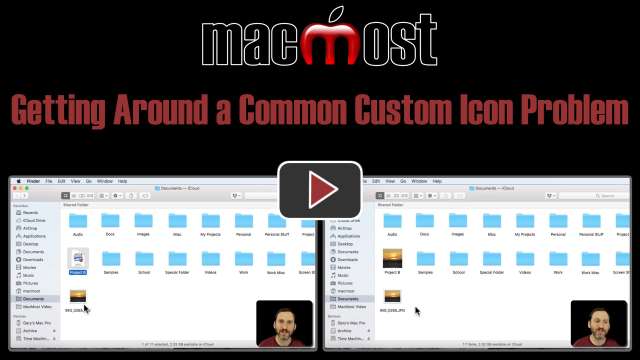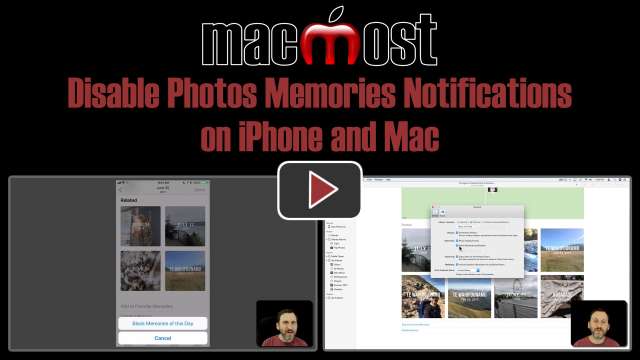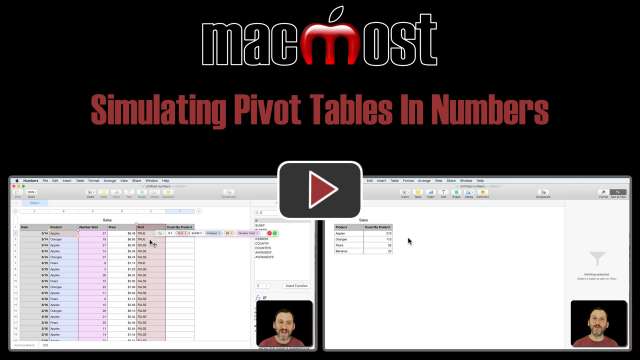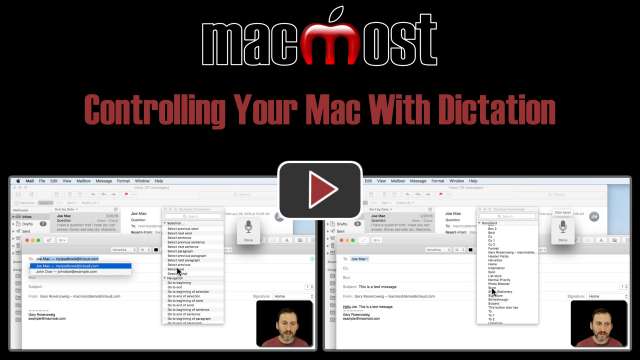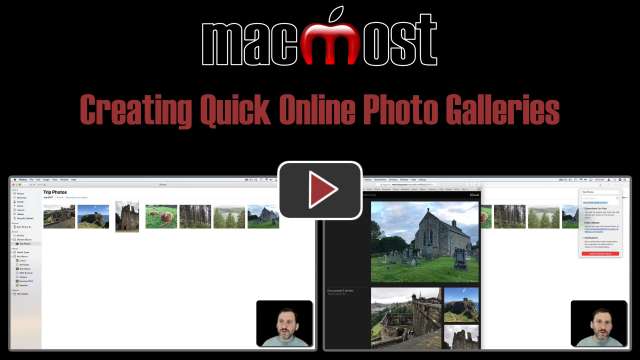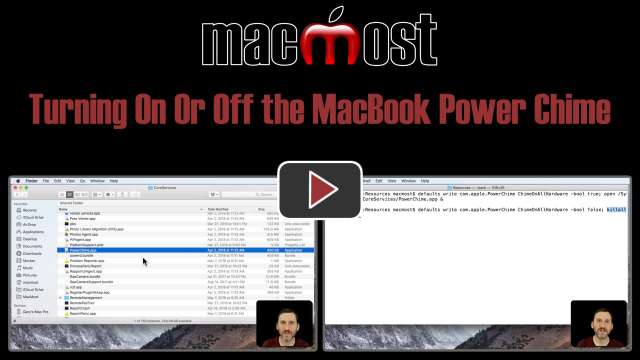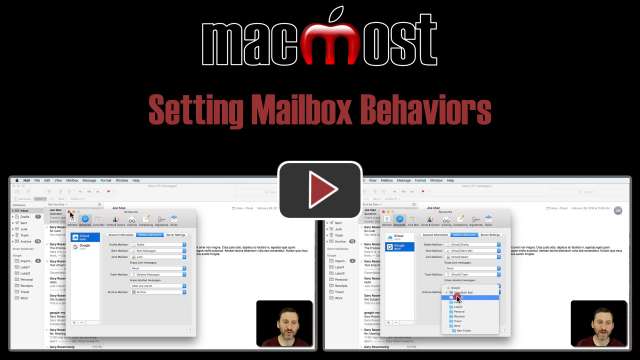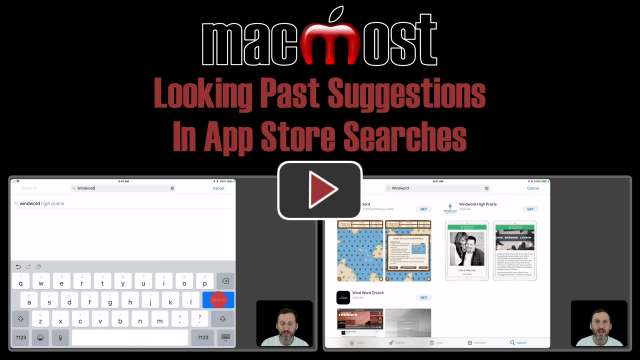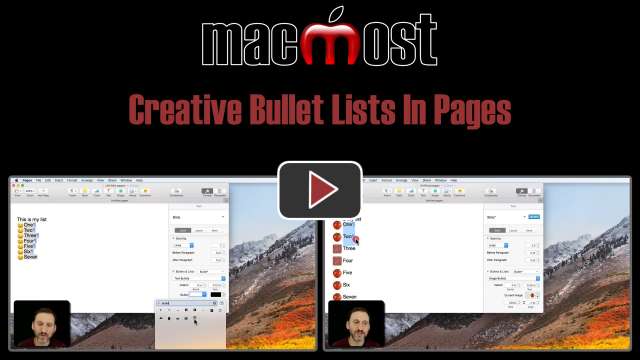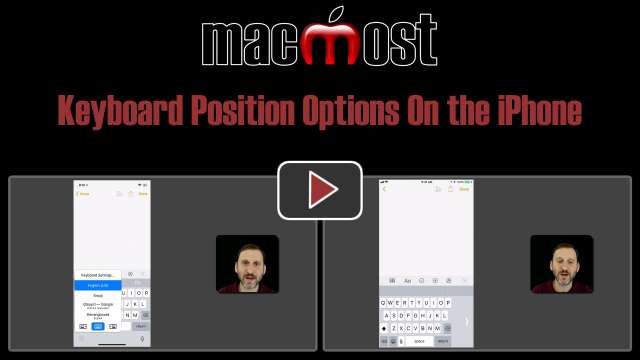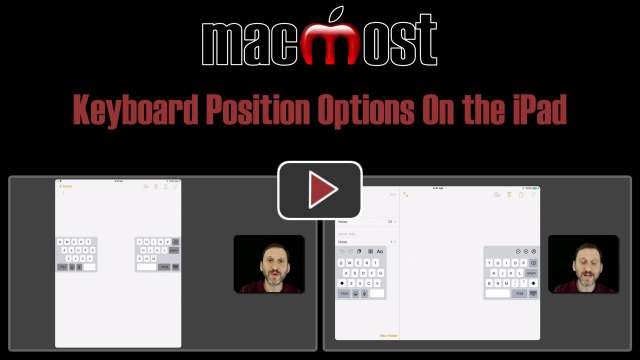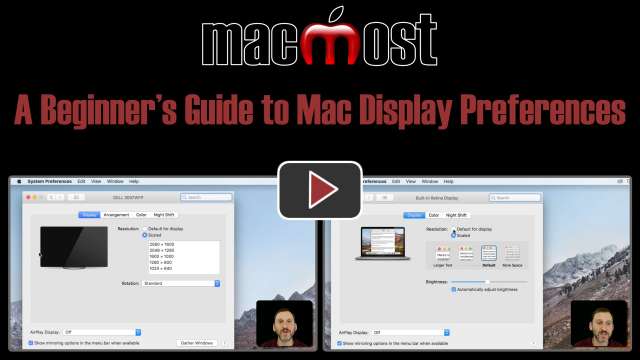6/6/18
You can do more with dictation than just typing. You can also indicate when you want text to be bold, italics, or underlined. Some people have trouble because they try to include the command with the text they are typing, but it is important to wait between typing and issuing commands. In Pages you can even access everything in the Format sidebar using dictation commands.
6/5/18
Creating a custom Finder icon for a file or folder is as simple as copy and paste. However, a common problem people experience is when they try to copy and paste a whole file as the new icon and get a generic image icon instead of the picture. The trick is to copy the image inside the file, and not the file itself.
6/4/18
The Memories feature in the Photos app will alert you with new Memories albums from time to time. If you'd rather certain dates, people or locations not trigger memories in the future, you can indicate that. If you'd also like to disable the notifications for memories so you can just ignore them, you can do that as well on the iPhone, iPad and Mac.
6/1/18
While there is no pivot table function in Numbers, you can simulate the most common uses for pivot tables using formulas, filters and hiding columns. In this example we'll look at a table of sales numbers and see how you can sum the number of sales for each product listed. Initially you end up with the first row containing each product showing the total for every sale for that product. But you can filter the list to only show those rows. Then you can hide columns that present excess data to end up with similar results as you would with a pivot table.
5/31/18
Don't avoid using the iPhone's Do Not Disturb feature because you are worried you will miss an important call of message. You can set specific contacts to ring through the Do Not Disturb barrier by setting them up as a Favorite contact. You can also enable Emergency Bypass for individual contacts to bypass Do Not Disturb for calls and messages. You can also inform important people in your life that simply calling twice in three minutes will allow their call to get through in an emergency.
5/30/18
You can do more with Mac dictation than just typing text. You can use commands to control your Mac. You can select menu items, interface buttons and move between fields in the interface. In this example, I'll start, address, compose and send an email message without even touching the keyboard or mouse.
5/29/18
In addition to getting a sound and vibration when you get a notification, you can also choose to have your iPhone's light flash. You turn this on in the Accessibility settings. This can help anyone who may be in a situation where they can't hear or feel notifications, such as while listening to music or working in a situation where silence is needed.
5/28/18
You can quickly and easily create a website photo gallery using the Photos app on your Mac, iPhone or iPad. You can simply make it public and share the URL with your friends and family. Once the gallery is created, you can easily add more photos to it.
5/25/18
On the iPhone and iPad you can record video and at the same time take still photos. This can come in useful if you can't decide where to capture a scene in one of the other, or you want to record video of an event and also take high-resolution photos while recording.
5/24/18
On many recent MacBook models you will get an audible chime when you plug the machine into power. But if you have one of the models where this is not on by default, you can use a Terminal command to turn it on. If you'd rather not hear this sound when you plug in your MacBook, you can also disable it.
5/23/18
For each account you have set up in Mail Mail, you have the ability to set mailbox behaviors. These determine where messages are stored. You can set the destination for sent email, drafts, junk, deleted and archived messages. Your options will depend on your email service. When possible set these to use the cloud-based options so that the messages are seen across all of your devices.
5/22/18
In the Photos app you can hide photos both on the Mac and on iOS. Hidden photos will disappear from Photos view, albums and other views, but they will appear in a special Hidden album. This feature is not meant to be a secure way to protect photos, but just a tool to hide photos before deleting them or to take off photos out of normal viewing methods when they don't belong there.
5/21/18
I recently discovered that when people search the iOS App Store on an iPhone or iPad, they ofter view the typing suggestions as search results. However, these suggestions, which appear automatically, only give you a few established choices. Tapping the Search button to actually execute the search will show you the actual search results, complete with images, descriptions and more.
5/18/18
In addition to adding quick ways to access web sites in Safari bookmarks and the Favorites bar, you can also put links outside of Safari that will launch Safari and go directly to that page. You can add them to the Desktop or any Finder location. You can also put them in the Dock as a single link or a folder of links. You can add them to the Menu Bar with the help of the Script Menu.
5/17/18
In Numbers for iOS there is a special feature that allows you to enter data into form, rather than directly into a table. This one-record-per-screen data entry can make it much easier to enter information on the iPhone or iPad's small screen. The data in forms and the spreadsheet table is one and the same.
5/16/18
You don't have to settle for little round black dots as bullets in Pages. You can use a variety of different symbols and colors, as well as choosing any character. You can also use multiple characters and symbols or emoji for bullets. Images can also be used as bullets, making the possibilities limitless.
5/15/18
If you have trouble reaching the keys on the iPhone virtual keyboard, especially when holding it with one hand, you have the option to use left or right one-handed keyboards. These come in especially handy on the iPhone 6, 7 and 8 Plus models, where the screen is just a bit too wide to reach all of the keys using just your thumb.
5/14/18
You can do a few things to make the keyboard on your iPad easier to type on. You can undock the keyboard from the bottom of the screen and move it to a position that is better for your hands. You can also split the keyboard to place the keys closer to the edges when holding the iPad with two hands. Both of these options are available in vertical or horizontal orientations.
5/11/18
New Mac users may not have yet explored their display preferences. You can stick with the native resolution for your display or choose one that shows text and graphics larger or smaller. Which setting you use is a personal preference, and it is easy to switch between them when you need something different.
5/10/18
You can view PDFs on the web in Safari on your iPad and iPhone. You can also download those documents to store in either iBooks or the Files app. In Files, you can store them locally or in iCloud so you have access to them on all of your devices.