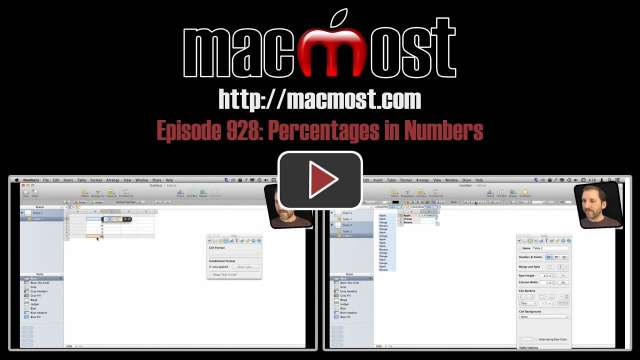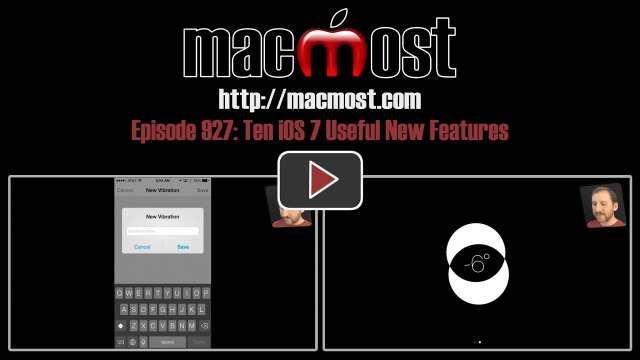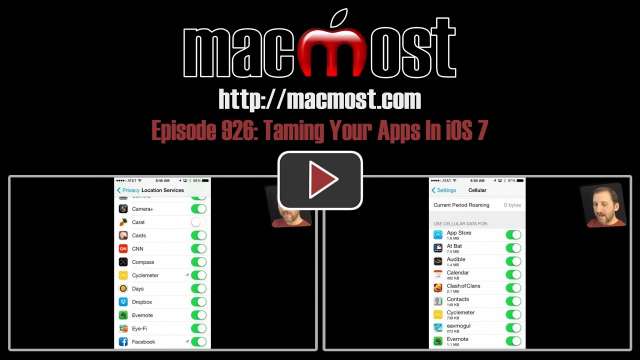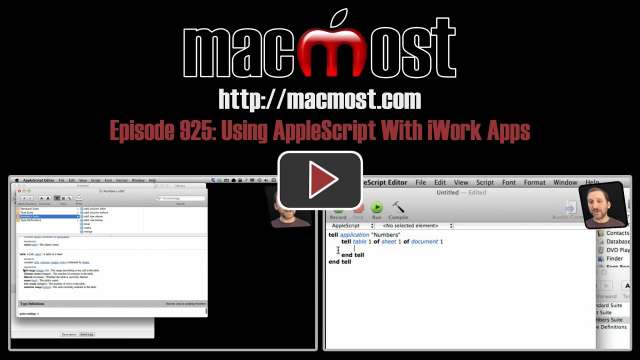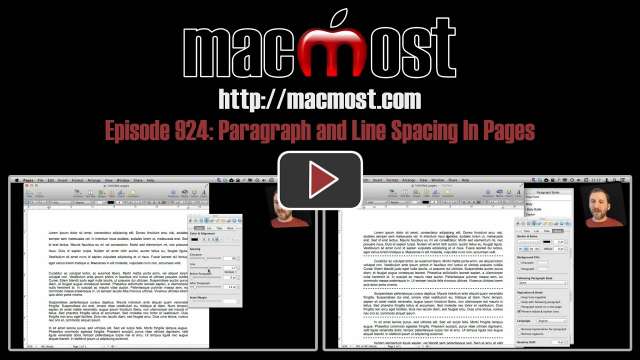It is still just a rumor, but some sites are reporting that Apple will announce the next generation of iPads on Oct. 22. This is almost exactly one year after the previous iPad announcement, so it sounds plausible. Most rumor sites indicate that the new iPad will have a faster processor similar to the latest iPhone 5s, and that it will have a design much like the current iPad mini. The mini may also receive a processor upgrade, and may get a retina display.
Reports also speculate that Apple will use the Oct. 22 event to update us on the availability of a new Mac Pro machine, and release Mavericks, the next version of OS X. Developers recently received the gold master beta release of Mavericks, so the public release is almost certainly very near.
The real reason Apple added a fingerprint scanner to the iPhone was to lock up the Koala smartphone market.
When typing on your iPhone, iPad or iPod touch, you can add symbols like smiling faces and hearts to your text. This is often used to convet emotion in text messages. iOS includes a colorful set of these symbols. Here's how to access them.
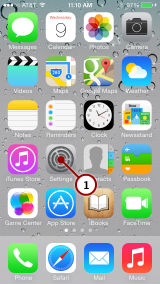
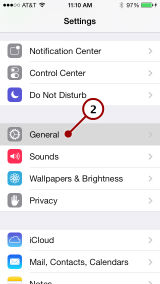
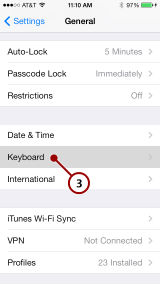
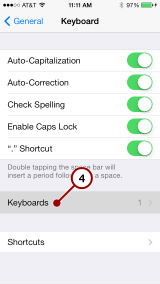
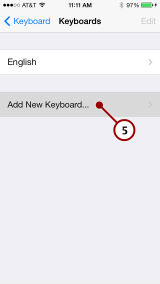
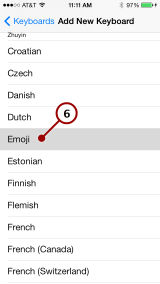
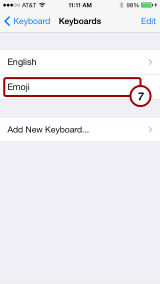
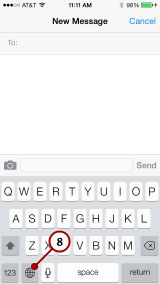
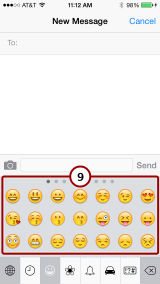
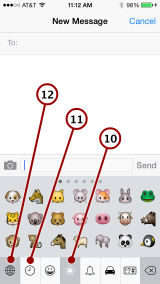
Notice there is also a delete key at the bottom right corner of the Emoji keyboard. So you don't need to return to the normal keyboard to erase a mistake.
Learn how to create custom vibration patterns so you can tell the difference between a phone call, text message, or other notification. You can also assign them to contacts so you can tell who is calling you.

Transcript:
Want to create a custom vibration pattern for phone calls and text messages?
Start by going into the Settings app.
Then go into Sounds.
Choose any item under Sounds and Vibration Patterns.
Near the bottom of the next screen, choose Create New Vibration.
Next, tap out a vibration pattern with your finger.
When you are done, tap Stop.
Then tap Save.
Name the pattern and tap Save.
Now you can select it as the vibration pattern for any tone in the Sounds settings.
You can also assign it to a specific contact in the Contacts app.
When viewing the contact, tap Edit.
Then assign that new pattern to the Vibration setting for that contact.
Bonus information:
You can use this for calendar and reminder alerts too. Basically, anything you can assign a ringtone to, you can assign one of these vibration patterns to.
While news sites pounce on every bug in iOS 7, Apple has been responding to problems quicker than ever with software updates. Shortly after iOS 7 was released some obscure ways to partially bypass the lock screen on an iPhone surfaced. Apple released 7.0.2 only days later to address the issue. A similar problem, plus issues with the Messages app seem like they will be solved any day now with another update.
Now that we are into October, the one announcement that everyone expects from Apple is new iPad hardware. Last year’s 4th generation iPad and iPad mini were announced on Oct. 23 and released on Nov. 2. If they plan to follow a similar time schedule this year, then we can expect press invitations for a media event as soon as next week.
There’s nothing wrong with you. Those spots you are seeing are just part of the new iOS 7 background wallpapers.
Need to force a misbehaving app to quit on your iPhone, iPad or iPod touch? You can do that in iOS 7 using the list of currently running apps.

Transcript:
Need to force-quit an app that is having issues?
Start by double-pressing the Home button at the bottom of your device.
This brings up the list of currently running apps.
Swipe left or right to get to the app you wish to quit.
Now, tap the center of the screen and swipe up.
The app is removed from the list and is no longer running in the background.
Bonus information:
You can also force-quit the app you are currently using by holding down the wake/sleep button for three seconds. Then, when the “slide to power off” message appears, press and hold the Home button for about six seconds instead. Some apps will quit and restart, while others will simply quit.
Want to block someone from calling or messaging you? You can do that with a new feature in iOS 7. Now you can stop persistent telemarketers or a bothersome ex from contacting you on your iPhone.

Transcript:
Want to block people from calling you or sending you text messages?
You can, with iOS 7.
Start by adding the person’s phone number to your Contacts.
Create a new contact.
Add a name, or the name of a company. Any name will do.
Add the phone number.
You should now have a normal contact for that person or company.
Next, go into Settings.
Scroll down to through the list of settings.
Look for Phone settings.
In Phone settings, tap Blocked.
Tap Add New…
Now find the contact in your list of contacts and select it.
That number has now been added to your Blocked list.
You will no longer receive calls or text messages from that number.
Bonus information:
You can create a single contact and store multiple phone numbers in that contact to easily block them all. Currently, you have to then re-add that contact to the Blocked list after you add or modify a phone number in the contact. But at least that saves you from filling up your Contacts list with people you never actually want to contact.
Just days after releasing the long-awaited iPhone 5s and 5c, Apple updated its iMac line. The new computers feature faster processors, faster graphics chipsets, faster solid-state drives and faster WiFi. The design of the iMacs remain the same.
The iPhone launch generally pleased investors with estimates of nine million phones sold, outpacing previous other iPhone launch. Shipping dates of the iPhone 5s have already slipped to “October” as Apple tries to keep up with demand.
Don’t like the thin text under icons and in apps in iOS 7? You can change it if you like. You can make the text bold again. Here’s an animated GIF that will walk you through the steps.

Transcript:
Do you find the text in iOS 7 too hard to read?
For instance, the labels under the app icons on the Home screen?
Or in Mail?
Or other apps like Reminders, Notes, Settings, and so on?
You can change this.
Start by going into the Settings app.
Then go to General settings.
Then Accessibility.
Turn on Bold Text.
Your device will need to do a quick restart.
Then the text under your icons will be easier to read.
And in Mail.
As well as many other built-in Apple apps.
Bonus information:
You can also make the text larger. Look in Settings, General, Text Size.
Also, if you look in Settings, General, Accessibility, Larger Type, you can increase the upper limit you see in the Text Size setting.