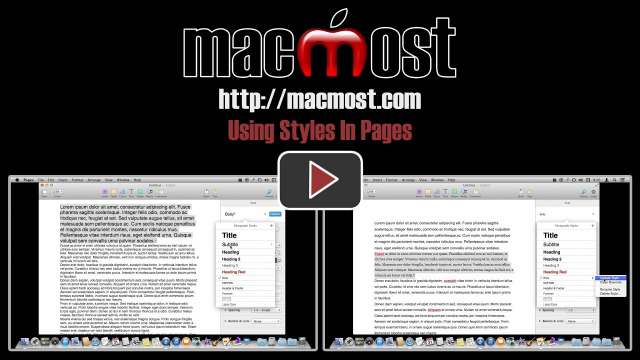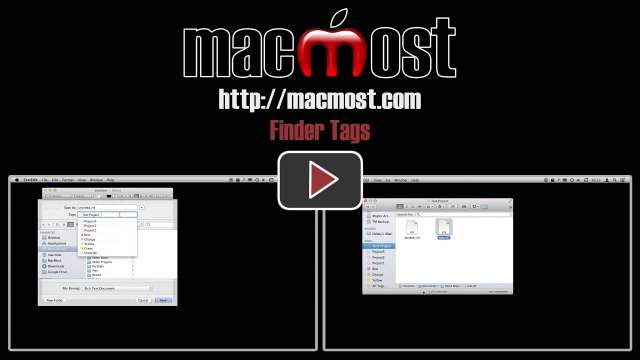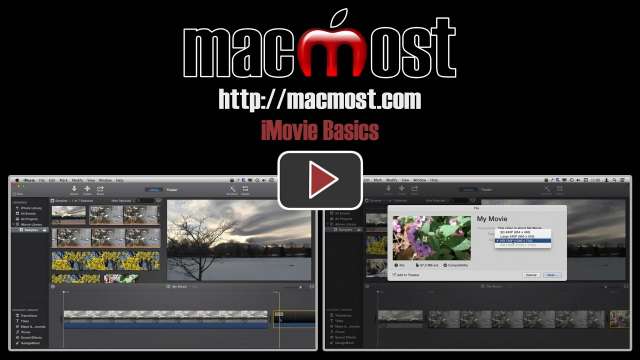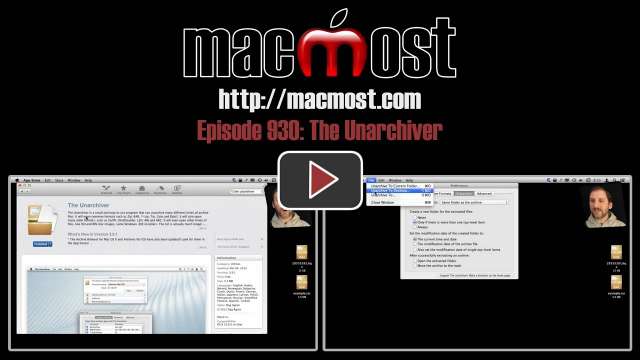Apple reported another good quarter with more than 14 million iPads sold, 4.6 million Macs, and almost 34 million iPhones. The company had $37.5 billion in revenue, a record for the September quarter.
The new iPad Air will hit Apple Stores tomorrow, with supply expected to be plentiful. It is likely that you’ll be able to order online and order for in-store pickup after midnight tonight. Early testing by some shows that the iPad Air may be significantly faster and more powerful than the current 4th generation iPad, in addition to being thinner and lighter. The new iPad mini with retina display should launch later in November.
“Internet companies are violating our privacy more and more these days! I’ll tell you about it as soon as I finish filling this form out.”
![]() We thought that instead of writing a book on Mavericks, why not do what we do best and create videos! So we’ve created The Video Guide To Mavericks. We put together 25 videos with more than 2 hours of instruction, and made it super-easy to get by putting it in the Mac App Store.
We thought that instead of writing a book on Mavericks, why not do what we do best and create videos! So we’ve created The Video Guide To Mavericks. We put together 25 videos with more than 2 hours of instruction, and made it super-easy to get by putting it in the Mac App Store.
This is a great way for beginners to get to know Mac OS X Mavericks, and for casual users to dig deeper into the features. The videos are unique, not something that can be found anywhere else. The app lets you jump easily from video to video and you can resize the window for better viewing, even going full screen.
Even if you are proficient in using OS X, you may want to consider recommending this to friends as a good way to jump in and learn more.
Here’s a complete table of contents:
- Introduction
- What’s New In Mavericks
- Getting Around
- Working With Files
- Using Finder Windows
- Where Files Are Stored
- Storing Documents In iCloud
- Using the Dock
- Installing and Running Apps
- Using Mission Control
- Sharing Files Between Computers
- Working With Text
- Versions, Autosave and Resume
- Browsing the Web
- Reading and Composing Email
- Playing Media With iTunes
- Working With Contacts
- Creating Calendar Events
- Reminders and Notes
- Messages and FaceTime
- Using Preview
- Customizing Your Mac
- Notifications
- Creating Multiple Users
- Using Gestures
- Maintaining Your Mac
- Advanced Tips
Apple made several major announcements this past Tuesday with the release of Mac OS X Mavericks, revised apps, and new hardware. The biggest surprise may be that this latest OS X upgrade is a free download, and all six major Apple apps are now free.
The hardware announced included the new iPad Air which replaces the 4th generation iPad. In addition, a new version of the iPad mini features a retina display. There were also new MacBook Pros at a lower price point.
The six apps updated and made free were: Pages, Numbers, Keynote, iPhoto, iLife and iMovie. All six are available on both the Mac and iOS. See our video below for a summary of the announcements.
“That was a tough period, more than two weeks with nothing happening!”
“You mean the government shutdown?”
“No, the time between Apple announcements.”
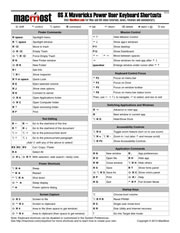 There are hundreds of keyboard shortcuts for Mac users. There are Mission Control shortcuts, Finder shortcuts, system shortcuts, application shortcuts and more. Many you can find by just looking through the menu bar for that application. You can find system ones by looking in the System Preferences under Keyboard.
There are hundreds of keyboard shortcuts for Mac users. There are Mission Control shortcuts, Finder shortcuts, system shortcuts, application shortcuts and more. Many you can find by just looking through the menu bar for that application. You can find system ones by looking in the System Preferences under Keyboard.
But some keyboard shortcuts are more useful than others. And some are harder to remember than others.
So MacMost has compiled a list of our top “power user” keyboard shortcuts for Mac OS X 10.9 (Mavericks). Here they all are on a single PDF page, downloadable and printable: The MacMost Mavericks Power User Keyboard Shortcuts. Download it and pass it along!
With the iPhone 5s you can take a burst of photos at 10 images per second and then choose which photos from that collection to keep.







It is important to keep tabs on your Burst Mode shoots, as just a few seconds of burst shooting here and there can fill up the space on your iPhone. A good practice is to take a burst, select the one or two you want, and then delete the burst collection immediately.
 It’s official: Apple will hold another special event on Tuesday, Oct. 22. While the invitation doesn’t mention any products specifically, it is likely that we’ll hear about new iPad models. The event comes almost exactly one year after the announcement of the 4th generation iPad and iPad mini. It is likely that Apple will make the new iPads available either Friday, Nov. 1 or Friday, Nov. 8.
It’s official: Apple will hold another special event on Tuesday, Oct. 22. While the invitation doesn’t mention any products specifically, it is likely that we’ll hear about new iPad models. The event comes almost exactly one year after the announcement of the 4th generation iPad and iPad mini. It is likely that Apple will make the new iPads available either Friday, Nov. 1 or Friday, Nov. 8.
It is also very likely that Apple will announce the release of Mac OS X 10.9, Mavericks. The new version of the Mac operating system has been in testing for some time, and developers recently were notified to submit apps to the Mac App Store that support Mavericks. It is uncertain whether Mavericks will be released on that day, or some day soon to follow.
“I wish Apple had a ‘Find My Husband’ feature. Then when he stays out too late with his buddies I can deactivate him remotely.”
When you search with the Safari browser on your iPhone, you get results from Google. But you can also change Safari's default search engine to use Yahoo or Bing. Also, no matter which search engine is your default, you can always use another engine for any search.
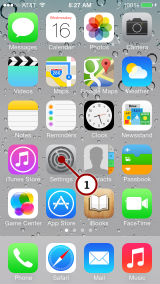
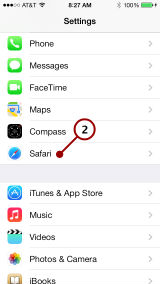
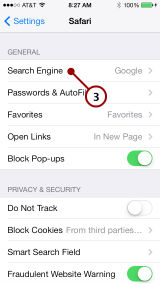
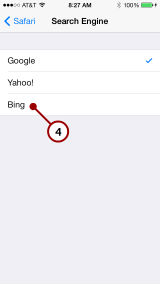
But you don't need to set a search engine as the default in order to use it. If you ever want to use a different search engine than your default, you can simply go to that engine's web page.
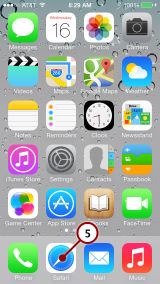
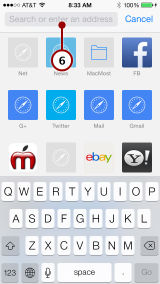
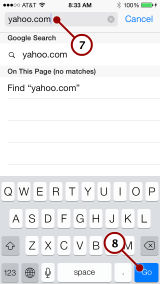
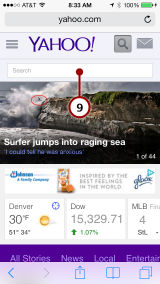
There are many more search engines besides Google, Yahoo and Bing. Any one of them will work on the iPhone. If you often switch between engines, you may want to simply bookmark each engine's home page for quicker access.