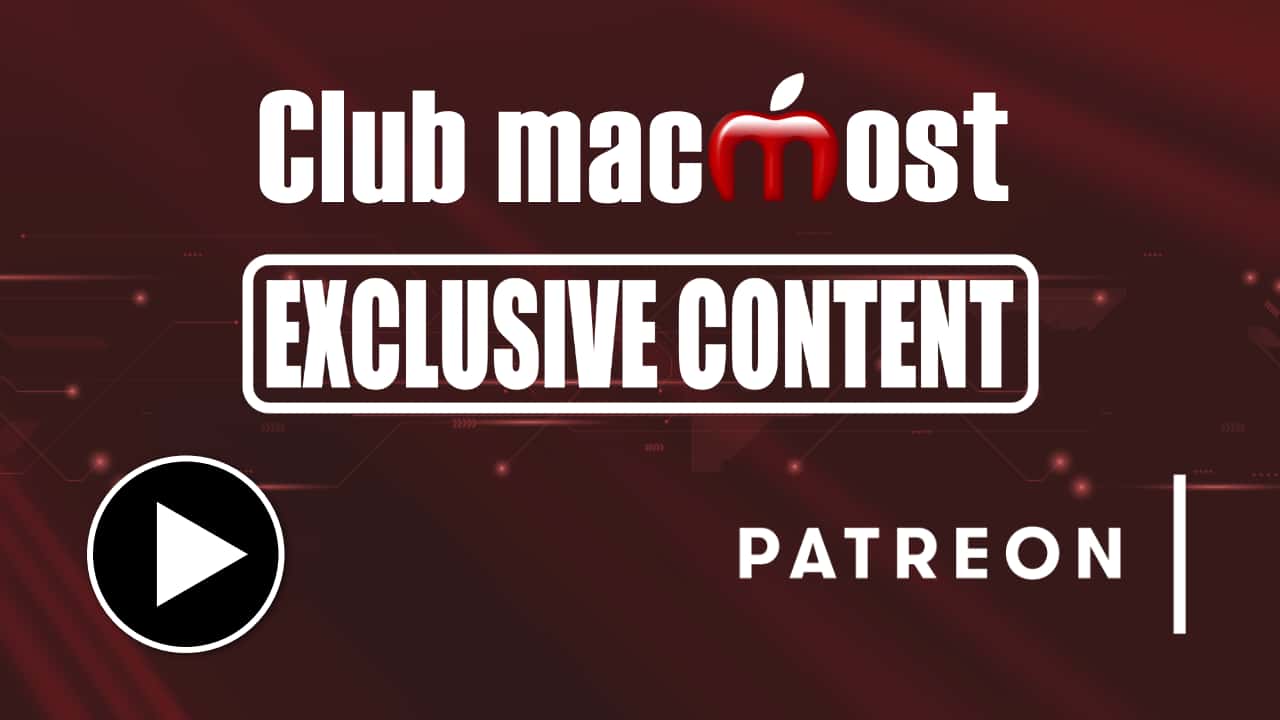| 3 Ways To Generate Random Passwords On a Mac | Video Tutorial
Sep 3, 2021
|
 | How To Set an Alarm On a Mac | Video Tutorial
Jun 29, 2021
|
 | How To Change File Creation Dates To Match Photo Metadata | Video Tutorial
Jun 25, 2021
|
 | A Look At the New Shortcuts App For Mac | Video Tutorial
Jun 17, 2021
|
 | 13 Ways To Put Your Mac To Sleep | Video Tutorial
Jun 11, 2021
|
 | 10 Ways To Get a File Path On a Mac | Video Tutorial
May 17, 2021
|
 | A Script For Adding Borders and Captions To Photos | Video Tutorial
Apr 14, 2021
|
 | Creating Useful Helper Actions For Mac Numbers | Video Tutorial
Feb 23, 2021
|
 | Create a Quick Action To Center Any Window On a Mac | Video Tutorial
Feb 12, 2021
|
 | Build an Automator Quick Action To Snooze Email | Video Tutorial
Dec 25, 2020
|
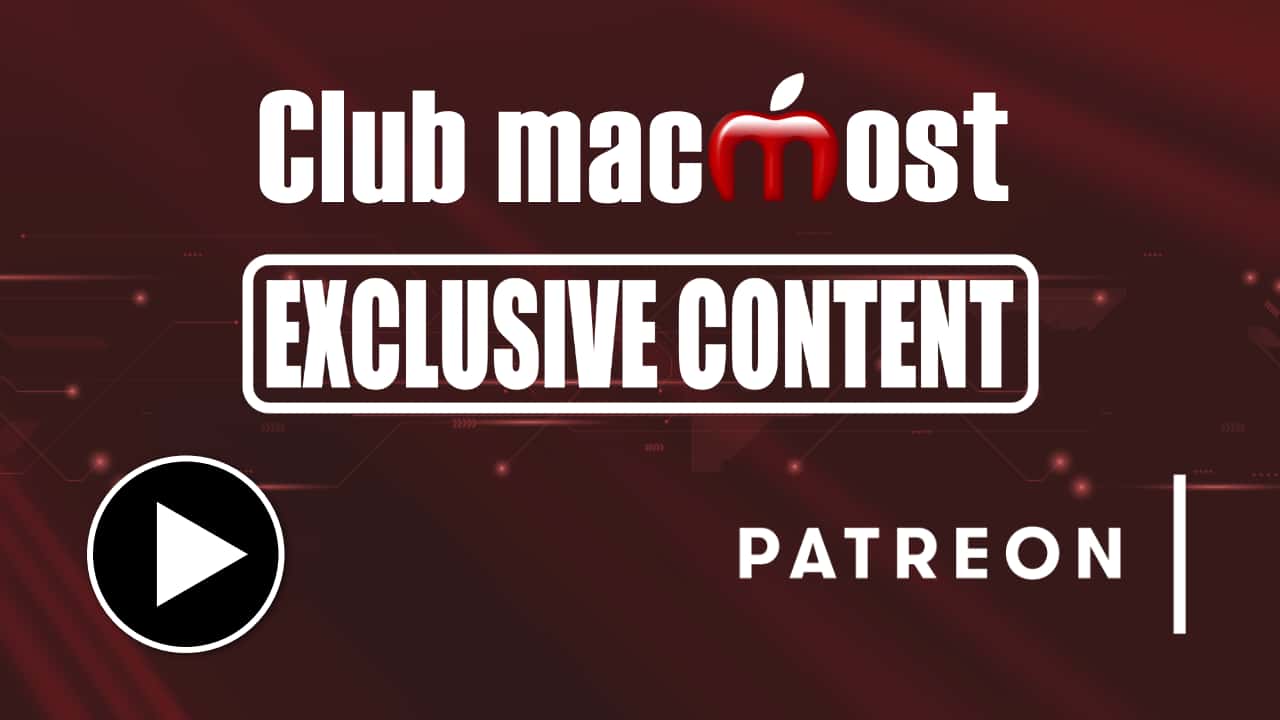 | Automator Workflows Using Variables | Patreon Exclusive Video
Dec 14, 2020
|
 | Automatically Organize Files With an Automator Folder Action Shell Script | Video Tutorial
Sep 15, 2020
|
 | Create Customizable Text Inserts Using Automator | Video Tutorial
Jun 8, 2020
|
 | Creating An Information Notification With Shell Scripts And Automator | Video Tutorial
May 26, 2020
|
 | Create a New Text File Anywhere With a Keyboard Shortcut On a Mac | Video Tutorial
Apr 29, 2020
|
 | Export All Of The Notes On Your Mac Using a Script | Video Tutorial
Apr 1, 2020
|
 | 3 Ways To Automate Keystroke Sequences On Your Mac | Video Tutorial
Feb 20, 2020
|
 | An Introduction To Using Mac Automator | Video Tutorial
Feb 10, 2020
|
 | Add Dates To File Or Photo Names With an Automator Script | Video Tutorial
Dec 26, 2019
|
 | Saving and Recalling Window Positions With Automator | Video Tutorial
Dec 24, 2019
|
 | Compress PDFs On Your Mac With Preview or an Automator Quick Action | Video Tutorial
Dec 17, 2019
|
 | Filling In a Web Page Form Using Automator | Video Tutorial
Dec 6, 2019
|
 | How To Copy Reminders In macOS Catalina With a Script | Video Tutorial
Nov 19, 2019
|
 | Dismiss Notifications With a Keyboard Shortcut Using Automator | Video Tutorial
Sep 30, 2019
|
 | Creating Custom Finder Quick Actions With Automator | Video Tutorial
Sep 18, 2019
|
 | Building an Automator Script To Snap Windows Into Position | Video Tutorial
Jul 15, 2019
|
 | Hide Desktop Icons With an Automator App | Video Tutorial
Jul 10, 2019
|
 | Create a Button On Your Mac or iPhone To Make a Call With One Tap Or Click | Video Tutorial
May 21, 2019
|
 | A Shortcut To Enclose Text In Quotes Using Automator | Video Tutorial
Jan 29, 2019
|
 | Creating Dynamic Pop-Up Menus In Numbers With AppleScript | Video Tutorial
Jul 18, 2018
|
 | Listing Zip Archive Contents With Terminal and Automator | Video Tutorial
Mar 6, 2018
|
 | Automatically Moving Files With Folder Actions | Video Tutorial
Aug 28, 2017
|
 | Automating Complicated Text Inserts | Video Tutorial
Aug 16, 2017
|
 | Converting Images to ASCII Art With Automator | Video Tutorial
Jun 2, 2017
|
 | Schedule Text Messages With Automator | Video Tutorial
Dec 30, 2016
|
 | Create Dictation Commands On Your Mac | Video Tutorial
Dec 1, 2016
|
 | Adding Automator Alarms As Calendar Events | Video Tutorial
Aug 24, 2015
|
 | Creating Custom Dictation Commands With Automator | Video Tutorial
Jan 7, 2015
|
 | Using AppleScript To Automate In Numbers | Video Tutorial
Jul 16, 2014
|
 | MacMost Now 925: Using AppleScript With iWork Apps | Video Tutorial
Oct 2, 2013
|
 | MacMost Now 854: Using Automator With Calendar and Mail | Video Tutorial
Apr 19, 2013
|
 | MacMost Now 781: Using Automator to Resize Images | Video Tutorial
Oct 31, 2012
|
 | MacMost Now 488: Automator Folder Actions | Video Tutorial
Dec 10, 2010
|
 | MacMost Now 436: 17 Ways to Launch an Application in Mac OS X | Video Tutorial
Aug 11, 2010
|
 | MacMost Now 429: Using Automator to Create Services | Video Tutorial
Jul 26, 2010
|
 | MacMost Now 424: Convert Text to Spoken Word Audio | Video Tutorial
Jul 14, 2010
|
 | MacMost Now 329: Schedule Podcast Updating with AppleScript | Video Tutorial
Dec 9, 2009
|
 | MacMost Now 322: Schedule Automator Tasks Using iCal | Video Tutorial
Nov 23, 2009
|
 | MacMost Now 312 : Batch Rename Multiple Files | Video Tutorial
Oct 30, 2009
|
 | MacMost Now 247: Using Automator to Playback Actions | Video Tutorial
Jun 1, 2009
|