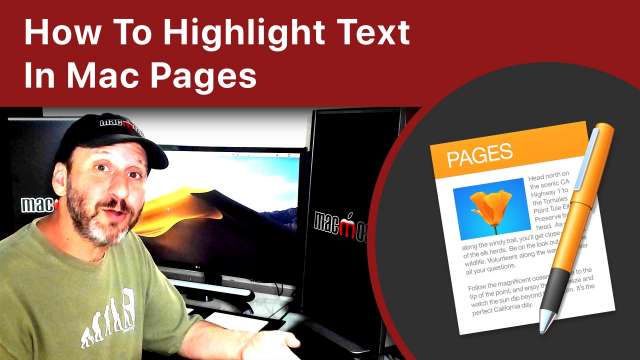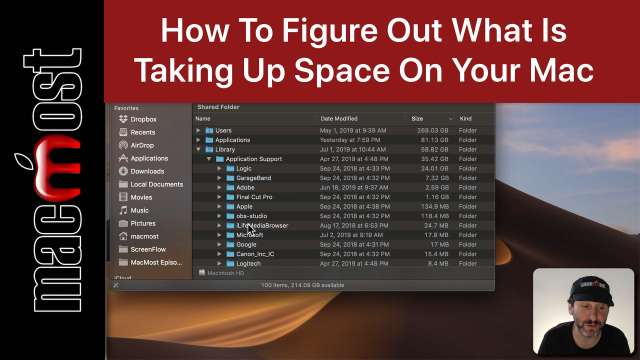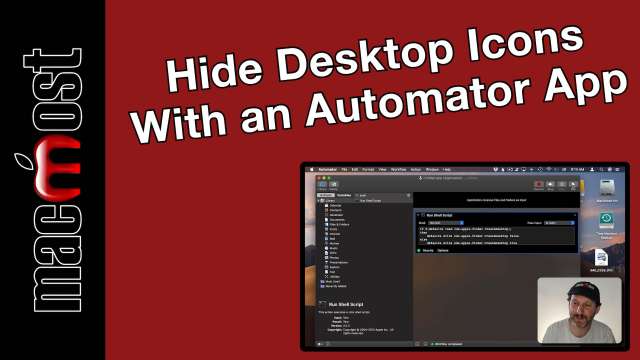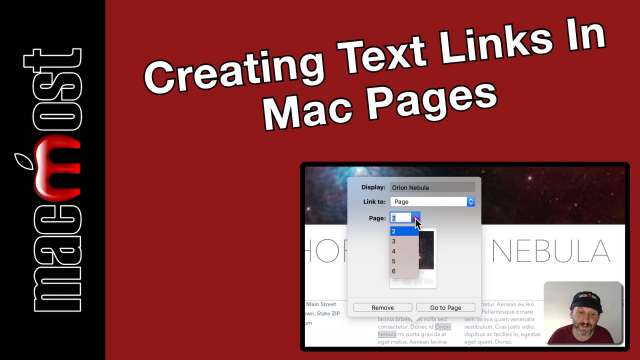If you would like to precisely position your application windows without using any third-party tool, you can build a versatile script in Automator to snap windows to portions of your screen. You can give yourself multiple options such as the Left Third, Right Two-Thirds, corners or anything you can come up with. Then you can put the workflow into the Services menu where you can quickly trigger it with a keyboard shortcut. The framework in this JavaScript/JXA script can be used to develop your own customizable window organizing tool.
If you have a cluttered Desktop, you may want to occasionally hide the icons. You can do this with third-party apps or Terminal commands. You can also write a very simple shell script in Automator and save it as an app. Then you can toggle the Desktop on or off with a simple click in the Dock.