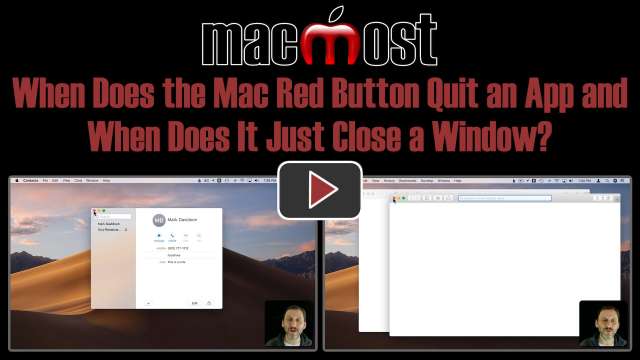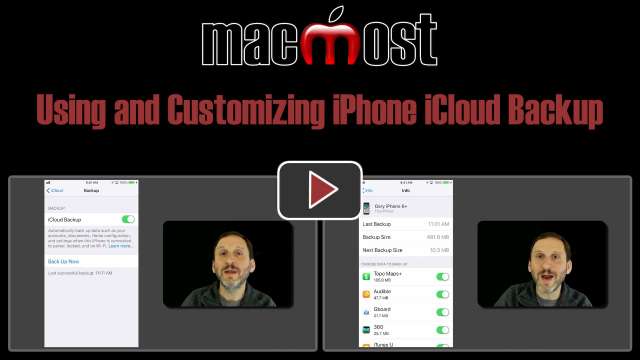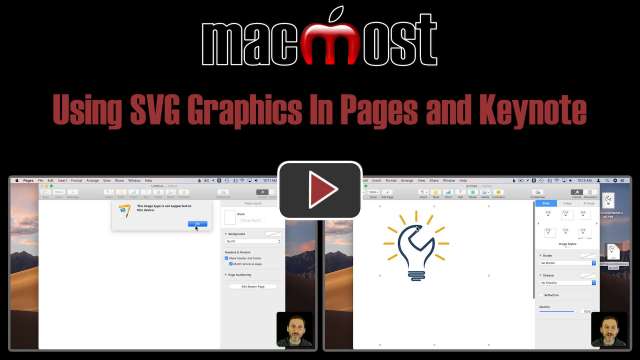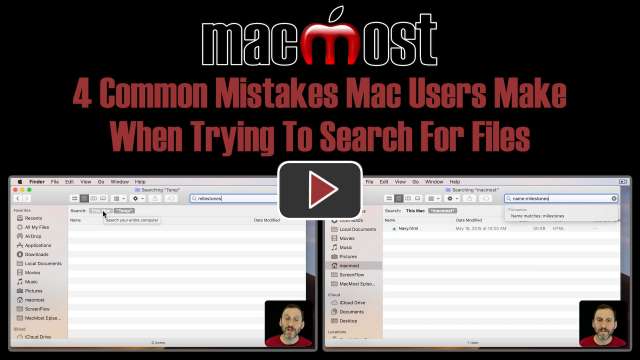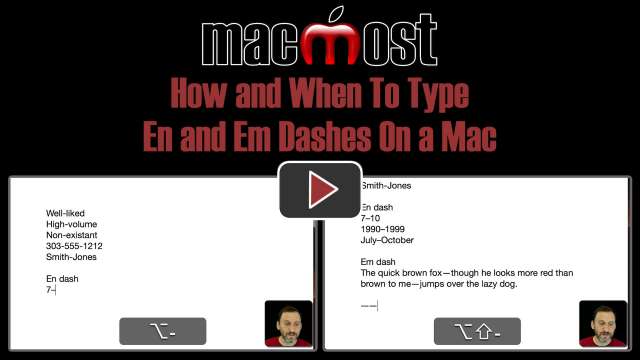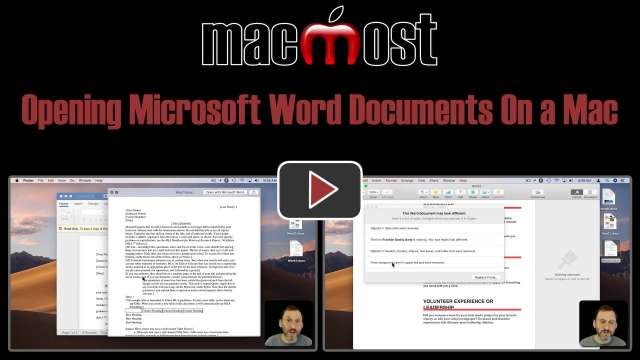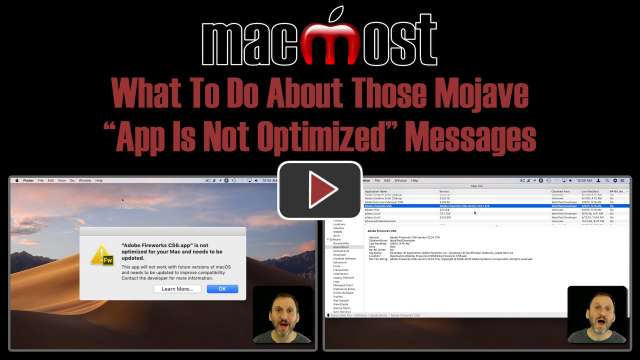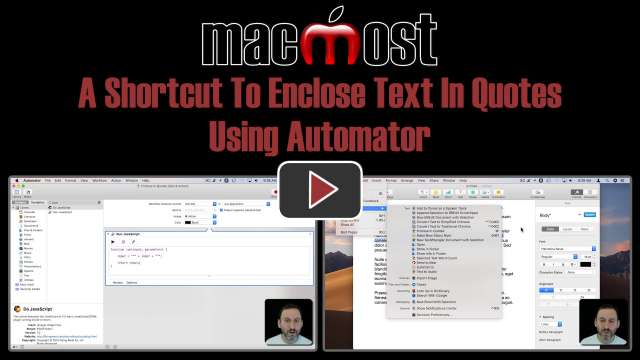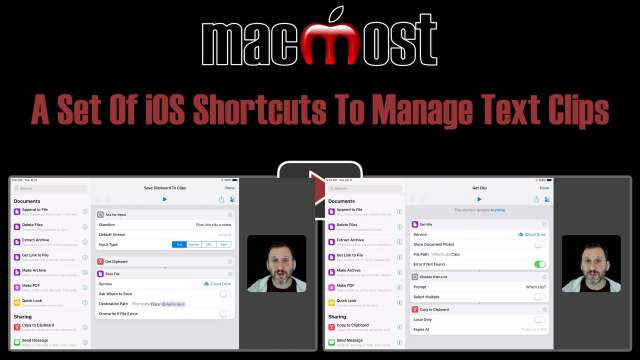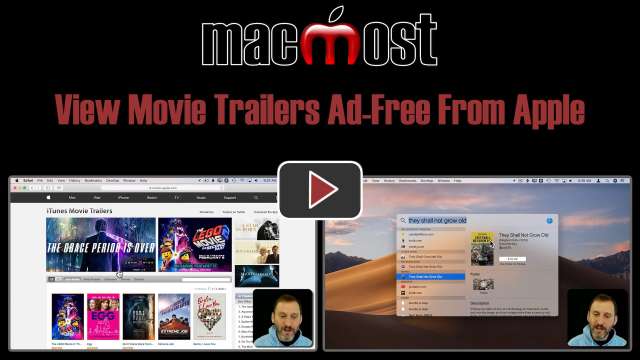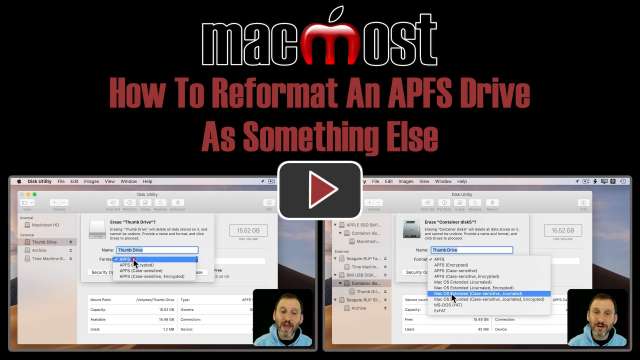After updating to Mojave, many Mac users see a message saying that an app they are trying to use needs to be updated and won't work with future versions of macOS. By future versions, that means the next major update of macOS, probably coming in late 2019, not minor updates. Before then, you can update to a newer version of that app, or find an alternative app to use in its place.
Sometimes you need a series of shortcuts to accomplish a task, not just one. In this tutorial, you'll learn how to create three small shortcuts to save and recall text clippings. The first two allow you to save the clipboard or the selection to a file in a folder. The third shortcut lets you recall one of those clips so you can paste it into a document, email, note or just about anything.