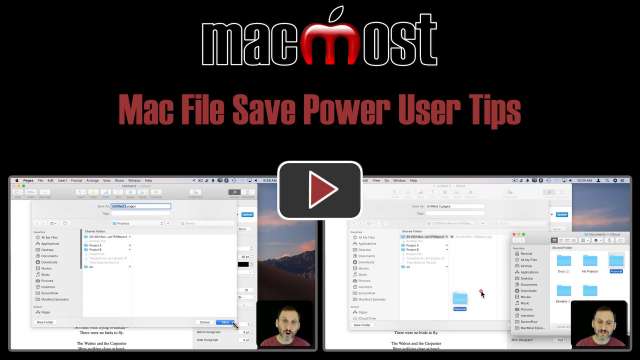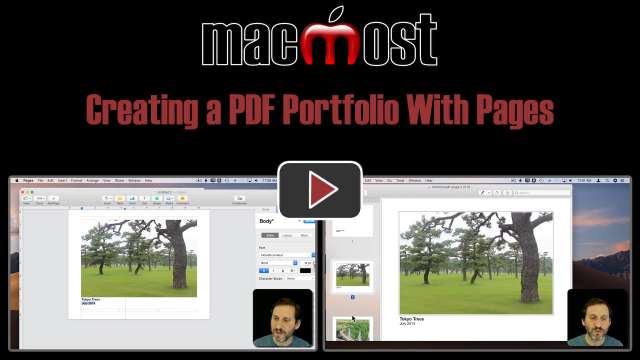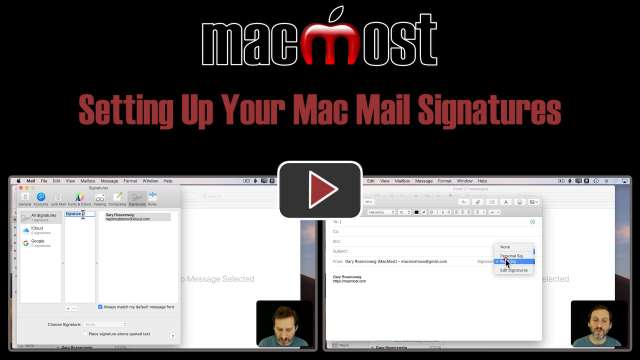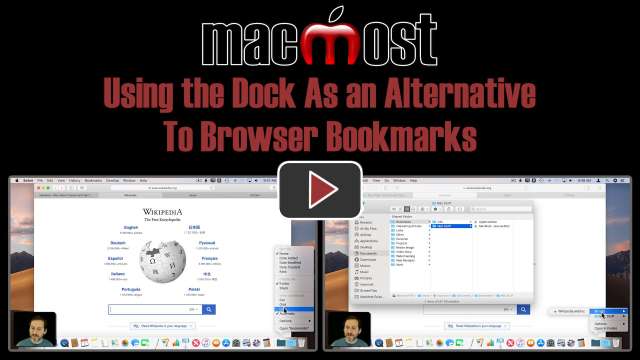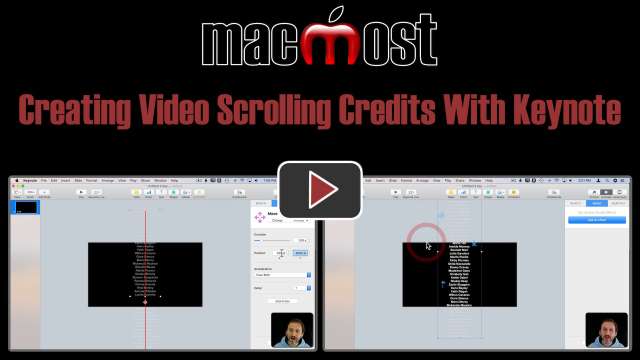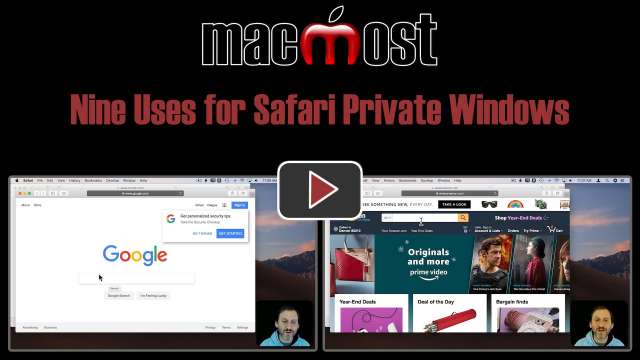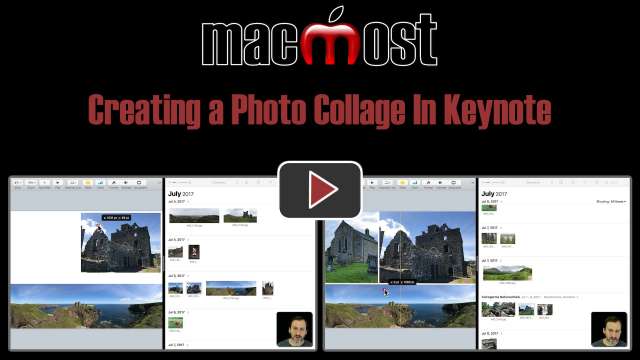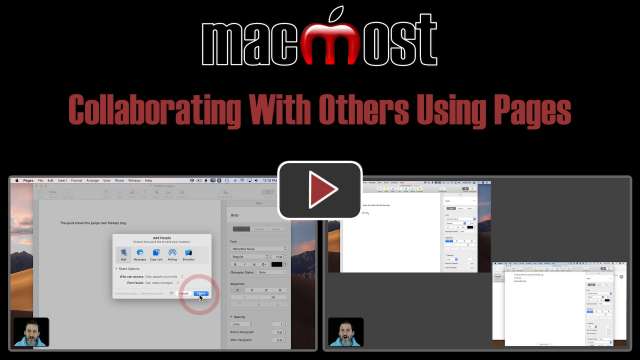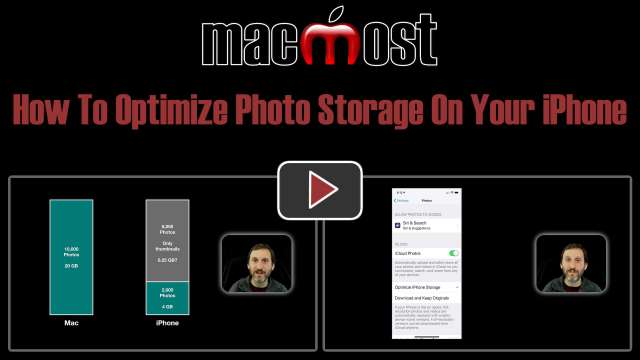FileVault is a feature of macOS that offers full-disk encryption for your Mac. This protects your files if someone were to steal your Mac. Without FileVault, someone with possession of your Mac's hard drive could view the data in your files. With FileVault, that data is encrypted and can't be read. It is unlikely that you will need FileVault, but it is still recommended if you are using a portable MacBook that could easily be stolen. Some companies also have policies that force employees to use disk encryption.
IMPORTANT NOTE: It has been reported that Night Owl has since changed ownership and now includes malware-like behavior, contacting Internet servers and possibly using your Mac as a market research tool. Its own terms of service seems to confirm this. I will leave this video here, for now, for historical reference but do not recommend installing this app on your Mac any longer.
Dark Mode in macOS Mojave is a great new feature, but Apple didn't give us a way to quickly switch between light and dark modes. The little donation-ware app NightOwl gives you that control in your menu bar. You can also set a keyboard shortcut, select apps to stay in light mode, and set specific times to switch between modes.