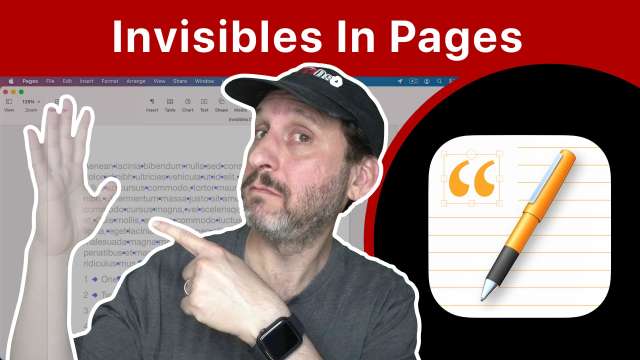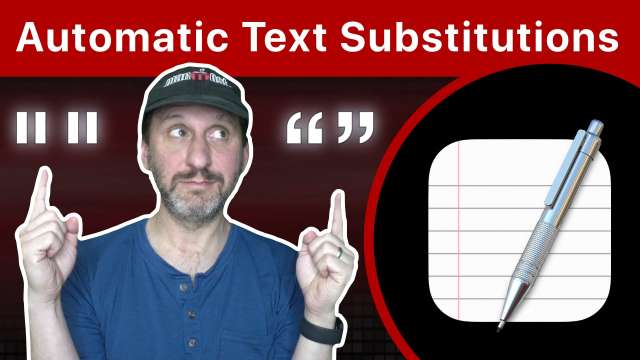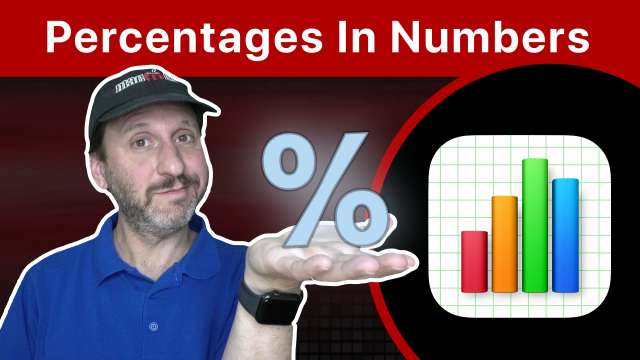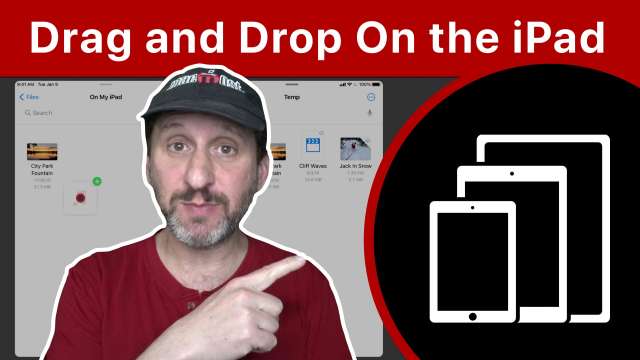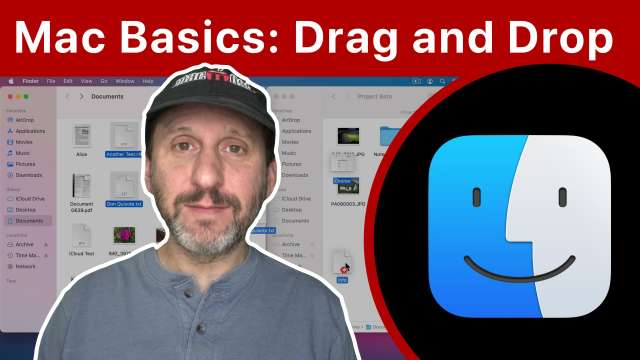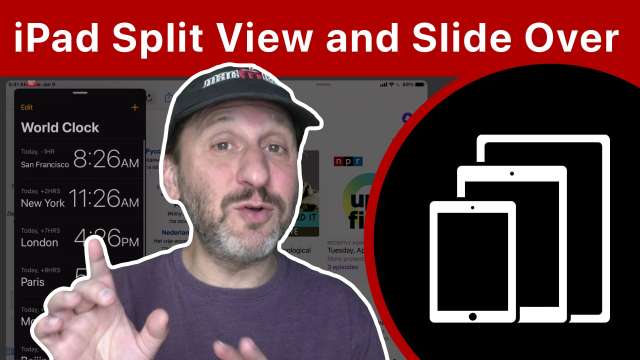In the Music app on your Mac you can create playlists containing any songs from your library. You can arrange these songs inside the playlist, and also organize your playlists. You can also create Smart Playlists that select songs based on search criteria and automatically update as you add new music.
This update to Big Sur brings new Emoji characters and new features in Reminders, Safari, News, Podcasts, Music and more. On M1 Macs you have new options for using iOS and iPadOS apps.
Drag and drop is one of the most basic skills you need to master to get the most from your Mac. You can use drag and drop to move files, rearrange items, move content from one app to another, and much more.
The Mac Calculator app seems simple at first, but it includes some pretty advanced features. It has a scientific and programmer mode, paper tape, a library of conversions and much more.
Multitasking on an iPad in iOS 14 is done using either Split View or Slide Over. The first allows you to split your screen between two apps. The second will palce a small vertical window over the main app. But activiating these features takes some complicated gestures.
Your Mac comes with many small apps in addition to the main ones you use every day. Take a look at 10 fun and useful apps to see if any of them can help you get the most from your Mac.