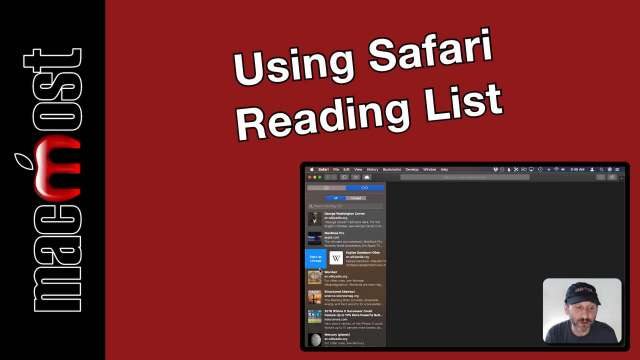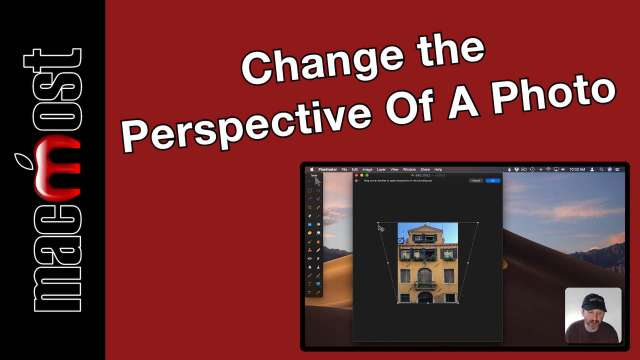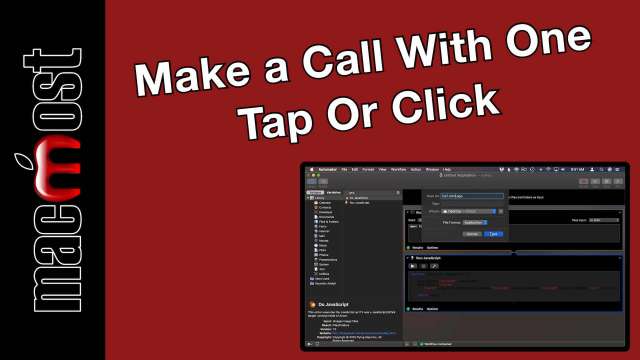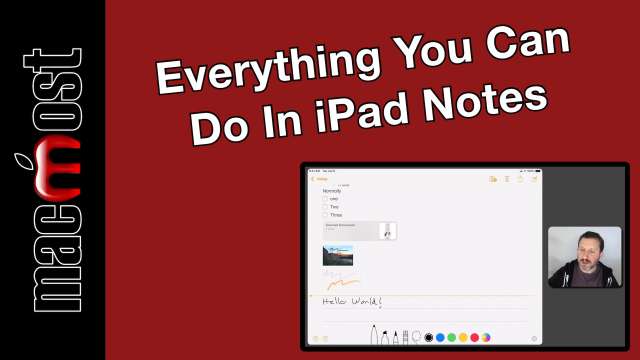If you want to make it as easy as possible to call people you can set up a single-action icon that you can tap on your iPhone or click on your Mac to make the call. On the iPhone you can use the Shortcuts app to build a shortcut and place it on your Home screen. On your Mac you can use Automator with a shell script and some JavaScript to place an app in your Dock to make the call with a single click.
Is your MacBook battery draining at night? This is probably due to a piece of software on your Mac that is misbehaving and waking it while it should be sleeping. There are several ways to figure out which could be the culprit. You can use various tools to compile a list of suspects and then quit those before putting your MacBook to sleep to test them. You can also try things like reseting parts of the system and trying safe mode. You may be able to figure out the problem on your own, or you may need to take it to an expert.