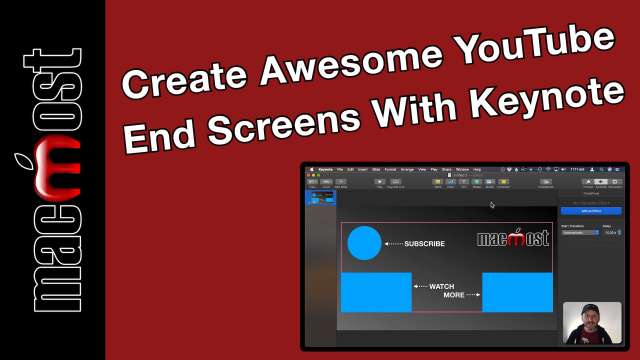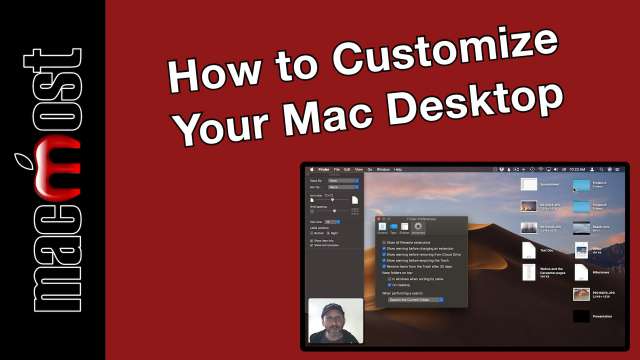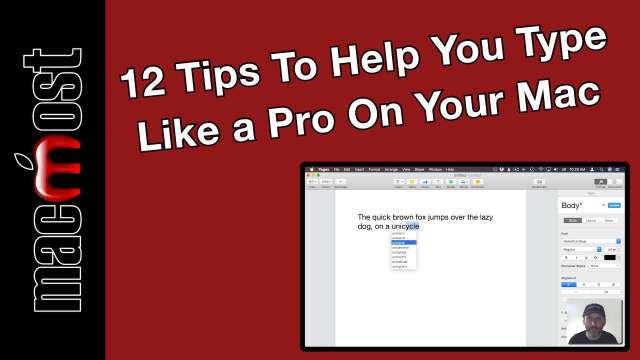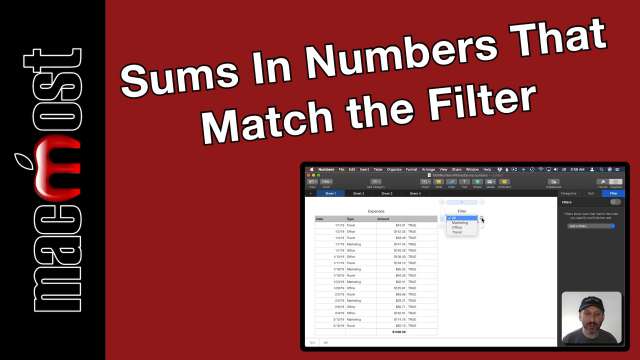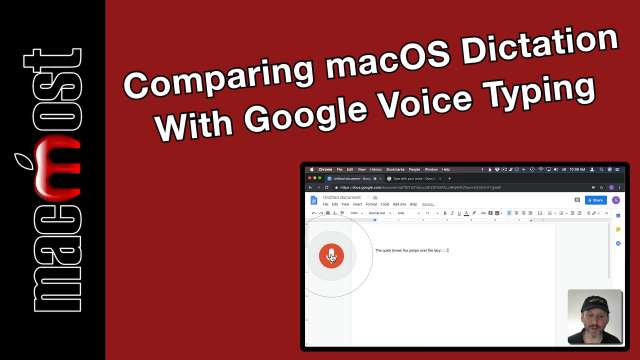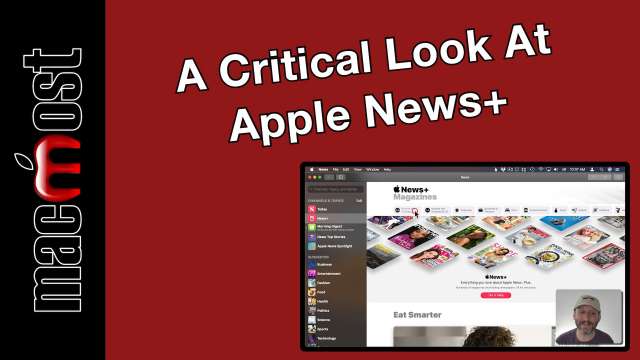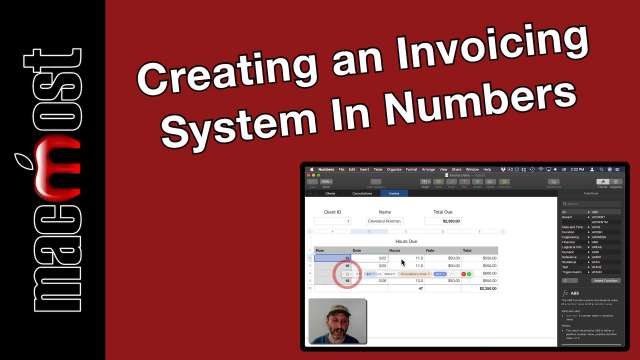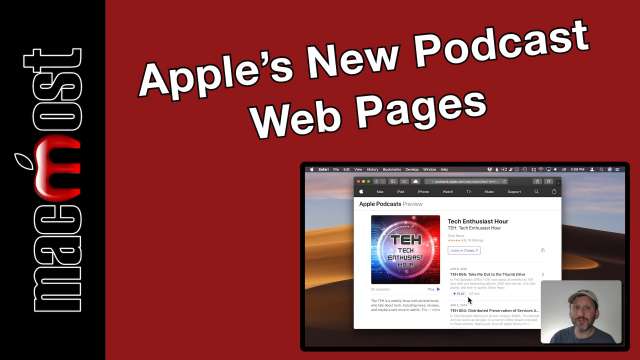When you filter rows in Numbers, any totals or other footer calculations will still be based on all of the rows, not just the ones visible. You can change that by using functions like SUMIF that match the filter. But then you need to adjust your formulas and filters every time so they are the same. However, you can use a hidden column and a single-cell separate table to make this quick, easy and useful.
A newer version of this video can be found at https://macmost.com/creating-a-billing-and-invoicing-system-in-numbers-2025.html
When building Numbers spreadsheets it is important to remember that a row in a table is the equivalent to a record in a database. To build a billing system, you can put clients in one table and invoice items such as billable hours in another table. Then you can build a sheet with tables that use functions to populate an invoice. The requires some advanced functions like LOOKUP, INDEX, IF, AND, COUNTIF and more. But once you are done, you can easily add more records and create invoices.