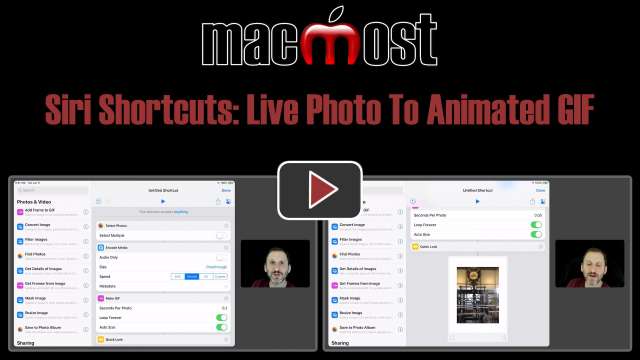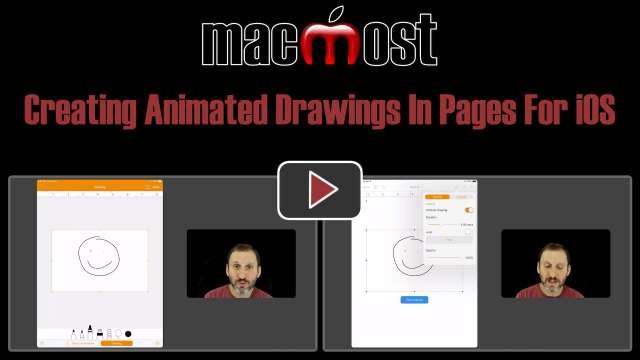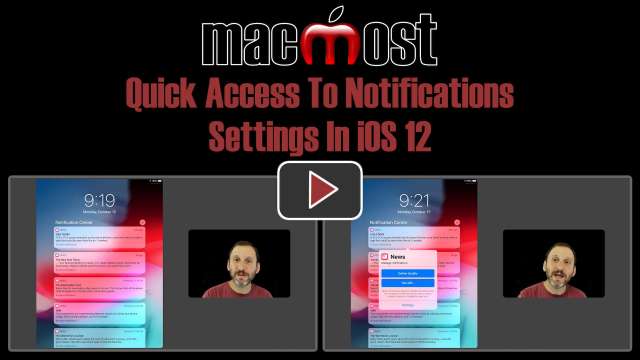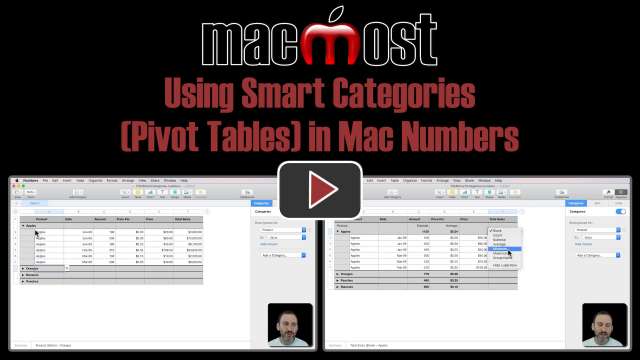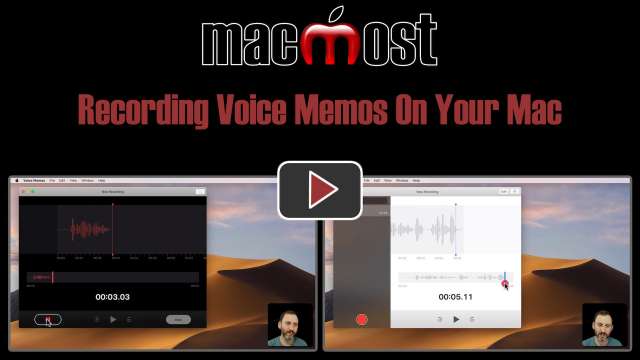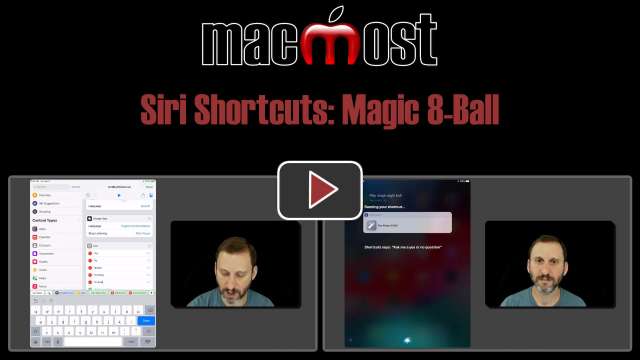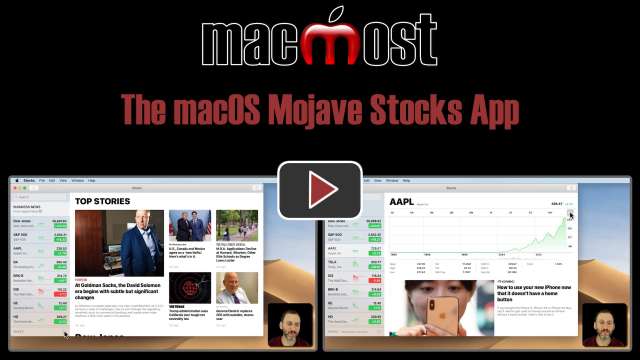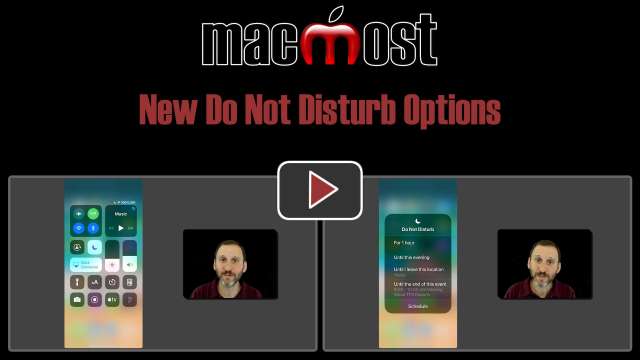Learn how to build an iOS Siri Shortcut to create an animated GIF from a Live Photo. This can be tricky because you can't choose the image from a Share Sheet and you need to convert the Live Photo to a video first using Encode Media. But once you get all the pieces in place it is easy to set up the shortcut and have it ready to use. Then you can share a Live Photo as a GIF on social media.
Learn how to use Siri Shortcuts to create a simple shortcut that allows you to ask a question, and then presents a random answer. The answer is spoken and both the question and the answer are then recorded into a text file on your iCloud Drive. You can use the pieces of this shortcut to build all sorts of useful things based on your needs.
Learn how to build an iOS Siri Shortcut for taking a series of photos, combining them into a vertical strip, previewing the result, and sharing the resulting image. To accomplish this, we'll use the Take Photo action and the Combine Images action. We'll wrap Take Photo inside a simple Repeat look. Then we'll use the Quick Look action to see the result and share it. You can also use other actions to instantly send the image via Messages, Email or save to your Photos Library.