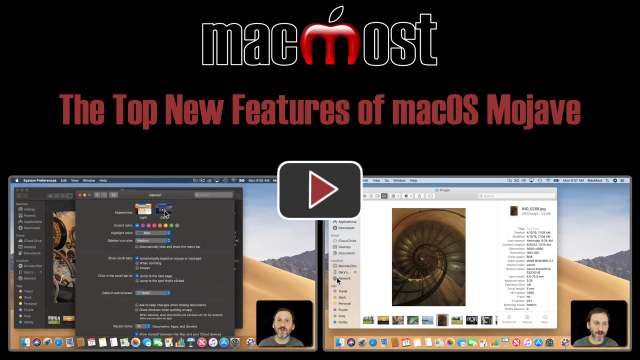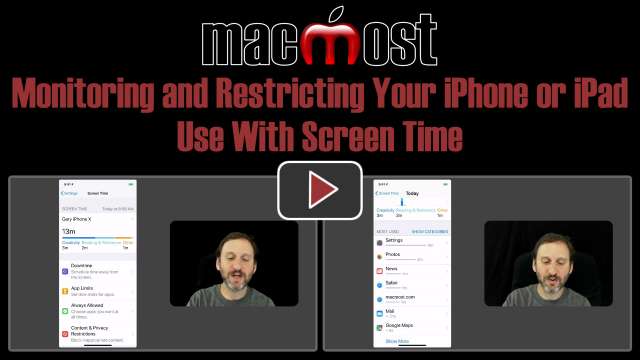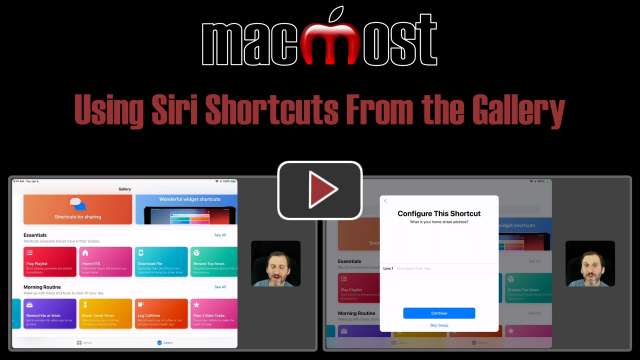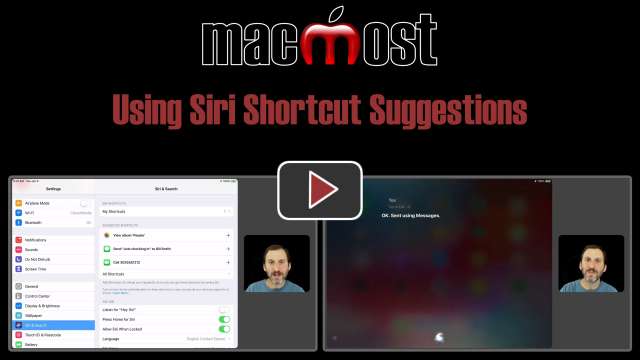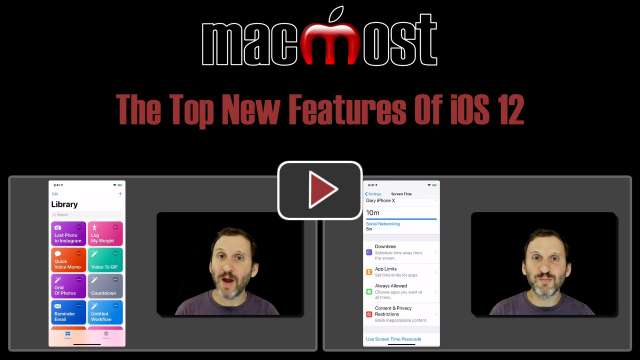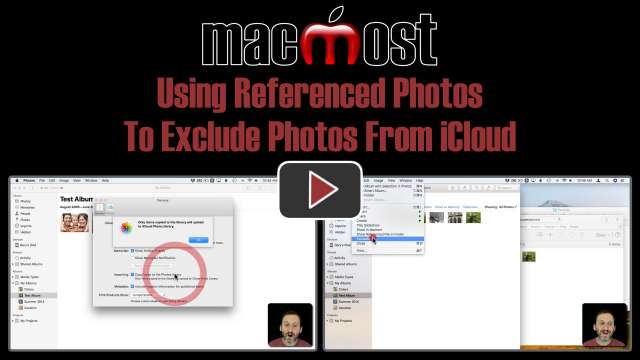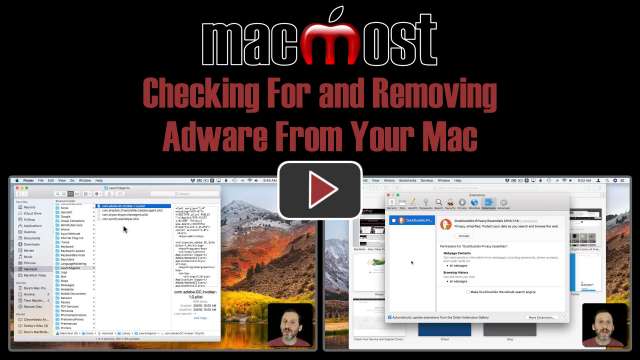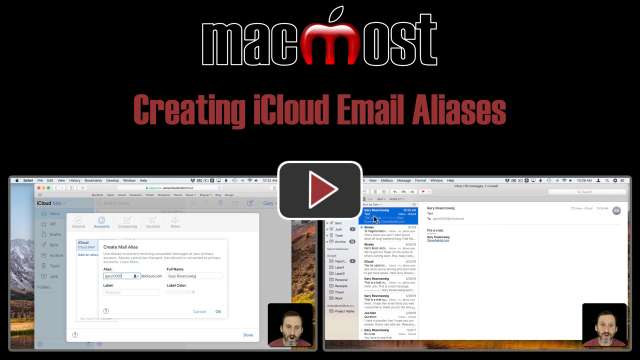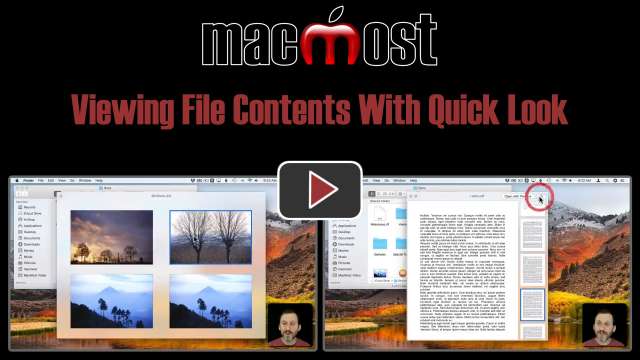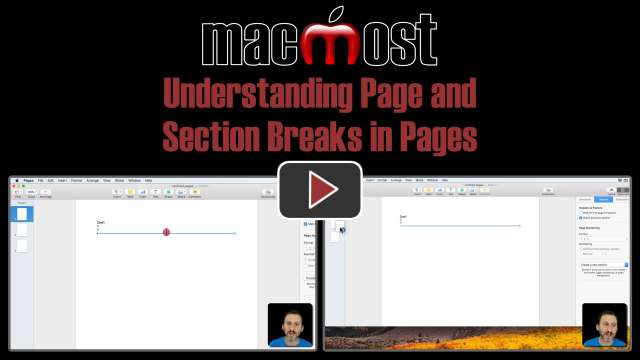9/27/18
A new feature in macOS Mojave is the ability to temporarily group files on your Desktop into Stacks. These Stacks can contain files of a similar kind, or groups organized by date or tags. You can expand and collapse any Stack to see what is inside, and use the file icons inside the Stack like regular icons. Desktop Stacks can help if your Desktop gets messy and you need to find files right now, but don't have time to organize your Desktop files at the moment.
9/26/18
The new Gallery View replaces Cover Flow View in macOS Mojave. It is useful for flipping though a folder full of images, PDFs or other document types when you need to find one using a large preview image. There are some customization options for Gallery View.
9/25/18
The new Dynamic Desktop feature will change the image on your desktop depending on the time of day, or more accurately, the position of the sun. You can see this in action by manually adjusting your Mac's time. Apple includes two dynamic desktops with Mojave, but we may see more from Apple or third-parties at some point.
9/24/18
The new macOS has many new useful and exciting features. Take a quick look at Dark Mode, Dynamic Desktop, Gallery View, Quick Actions, Continuity Camera, Desktop Stacks, a new screen shot method, new apps like News, and much more.
9/21/18
If you have iOS 12 and an iPhone X, XS or XR, you can create Memoji characters to add to the existing Animoji characters to use in Messages as animated talking videos. You can design the Memoji using a variety of facial attributes. You can then use these in Messages and also in FaceTime to have a live conversation with the Memoji replacing your actual face.
9/20/18
A new feature of iOS 12 is the ability to view how much time you have spent on your iPhone or iPad and what you are doing wit that time. You can also restrict the amount of time you spend with apps, or turn off access to features of your devices completely. Screen Time can be used to help you spend less time on your devices or in certain apps. It can also be used to restrict usage of a device by a child.
9/19/18
The Shortcuts app from Apple allows you to create your own Siri Shortcuts from building blocks. A large gallery of sample shortcuts is a good place to start to learn about using shortcuts. When you select a shortcut from the gallery, you customize it while adding it to your active shortcuts. You can then trigger it with Siri or pressing a widget button.
9/18/18
The simplest way to take advantage of the new Siri Shortcuts feature in iOS 12 is to just use one of the suggestions in the Settings app. You can look through a list of recent activity and quickly create a shortcut from that, assigning a Siri trigger phrase to use the shortcut over and over again.
9/17/18
Take a look at the top new features of iOS 12, available today for iPhone and iPad. You can now customize Siri, adding your own commands that trigger actions. You can use filters and graphics in FaceTime. You can create your own Memoji on newer iPhones and even use them in live FaceTime conversations. Screen Time lets you keep track of your use. Notifications and Do Not Disturb get more controls. There are also redesigned apps and more.
9/14/18
A meme is a humorous image, caption, idea or action that spreads on online. Memes have been around since the beginning of the Internet and are usually just harmless fun.
9/13/18
If you a Mac with a trackpad, are you aware of all of the different gestures you can use to make life easier? You can use Smart Zoom to zoom in an out on an element on a web page. You can rotate images. You can also bring in the Notifications Center sidebar and activate Mission Control. Try learning a new trackpad gesture to get the most from your Mac.
9/12/18
Apple announced a new line of iPhones today, building on last year's iPhone X. The new iPhone XS is the successor to the iPhone X, and a new iPhone XS Max is a larger-screen version. A new iPhone XR is a LCD-screen budget model. In addition, Apple announced a new Apple Watch Series 4 with a slight redesign and new features. Release dates for iOS 12 and macOS Mojave were set for later this month.
9/11/18
You can copy and paste text on an iPhone or iPad just like you can on a computer. However, instead of a mouse or trackpad to select text and keyboard commands to copy and paste, you need to use touchscreen gestures to select and special on-screen commands to copy and paste. It takes some practice to be able to copy and paste as easily as you can on a computer.
9/10/18
If you wish to have some of the photos on your Mac available in iCloud, but not others, a typical solution is to use two Photos libraries. But a more useful solution for some is to link some photos as referenced photos, keeping them separate from your Photos library while including them as linked photos. These items will not be synced to iCloud and will not be stored in your Mac's Photos library either. You can bring these photos into the library later on using the Consolidate command.
9/7/18
While each piece of unwanted software that tries to get on your Mac is slightly different, there are some general steps you can take to check for and remove malware. The LaunchAgents and LaunchDaemons folders are usual locations to check. You should also look for unwanted browser extensions and do an audit of the files in your Applications folder.
9/6/18
You can create up to 3 extra email addresses in your iCloud account that you can use to mask your real email address. These extra addresses will direct email to your regular iCloud account, but the sender doesn't know what your real email address is. These are handy for creating one-time use accounts or using a different email address for certain types of services like online games, shopping or newsletters.
9/5/18
Quick Look gives you the ability to view the contents of files without needing to open them up in an app. You can easily view a single photo or document by pressing the spacebar. You can also page through PDF files or view groups of photos. If you open up the Quick Look window you can continue to select different files with the cursor or arrow keys and the window will reflect whatever is selected.
9/4/18
A quick and easy way to create a video slideshow with your photos is to use the built-in Slideshow function in the Photos app. You can just select some photos, stick with the defaults, and get a video to upload to YouTube or Facebook in less than a minute. Or, you can customize the theme, individual photos, text and more to create something a little more specific.
9/3/18
When creating word processing documents you can insert page breaks and section breaks. It is helpful to think of both types of breaks as actual characters in your text, and you can see them as such when you show invisible characters. Page breaks are simply ways to force the text to start on the next page. Section breaks are more complex, giving you control over properties of the pages within the sections and also allowing you to re-arrange pages in your document.
8/31/18
An Internet Troll is someone who posts online with the intent of starting a distracting argument. Trolls can be found all over the Internet in forums, message boards, comments sections and any other place where people discuss anything. The term comes from both the fantasy creature and the fishing technique. There are effective ways to deal with trolls whether you are a member of a community or the moderator of a discussion. Patent Trolls are another type of technology trouble-maker.