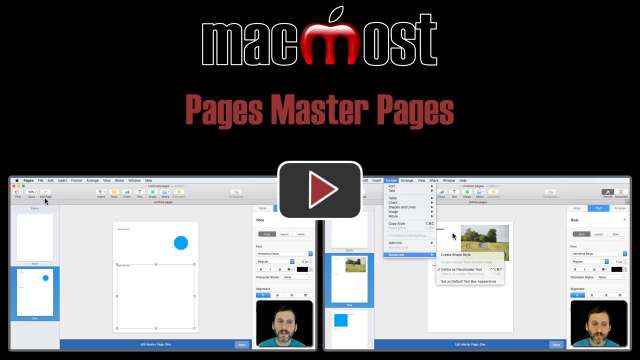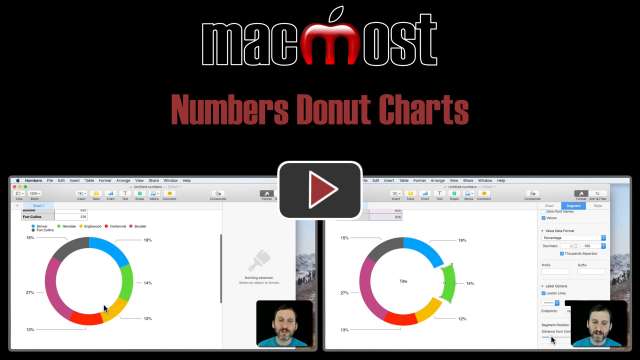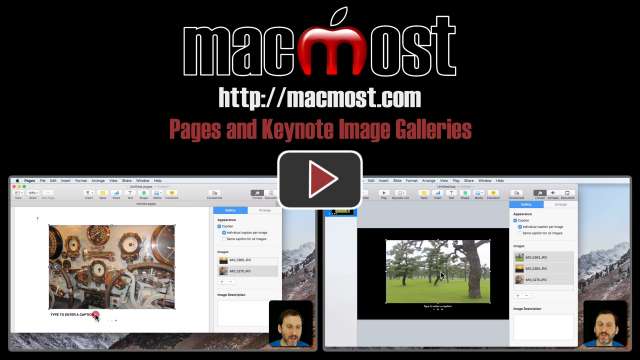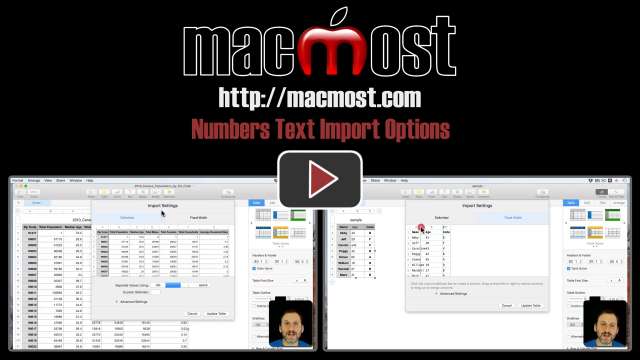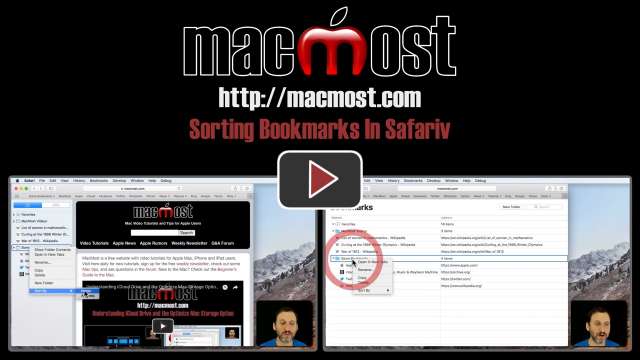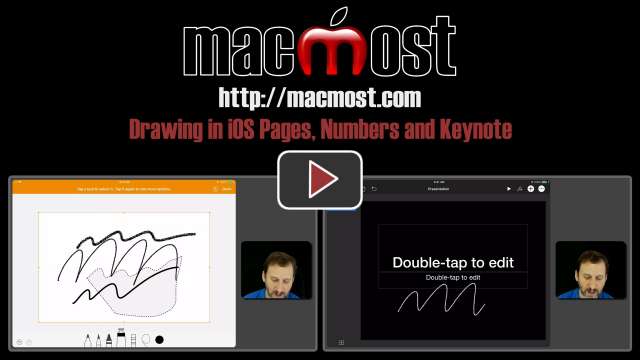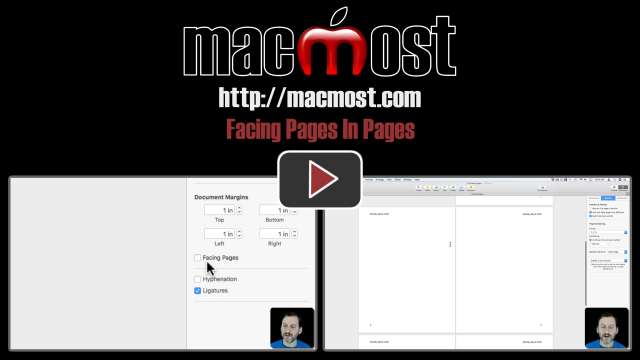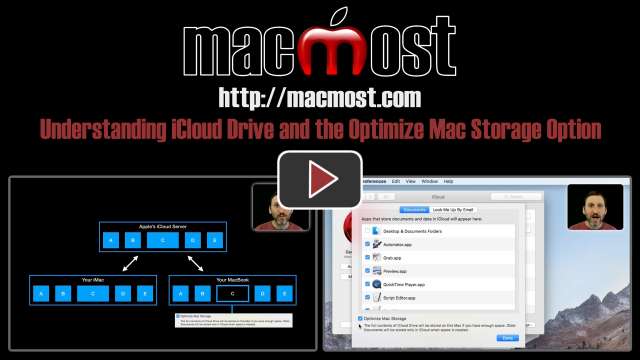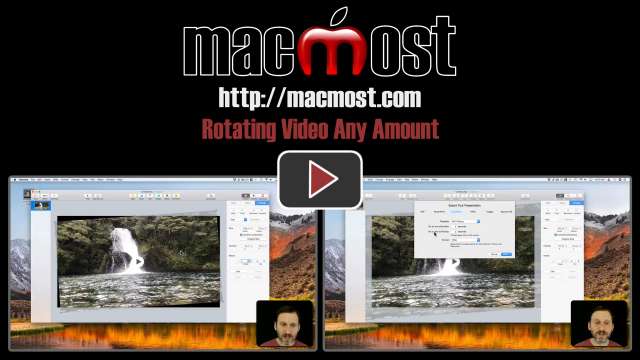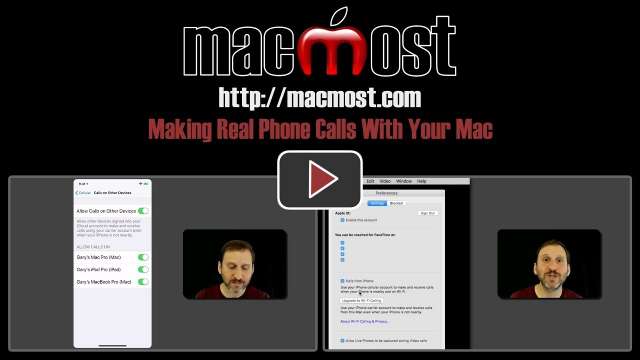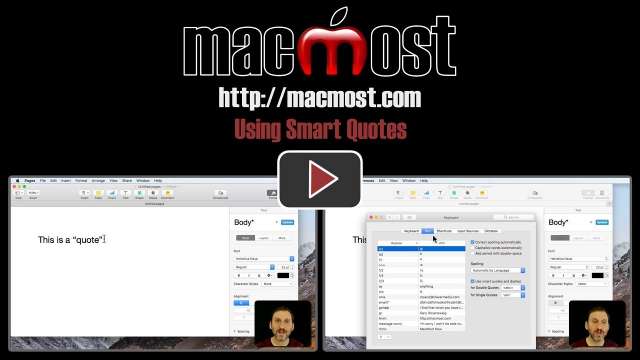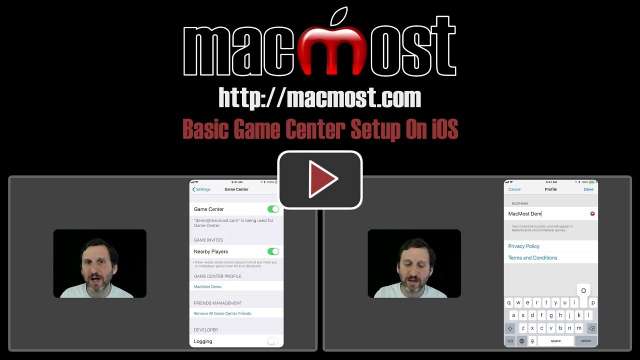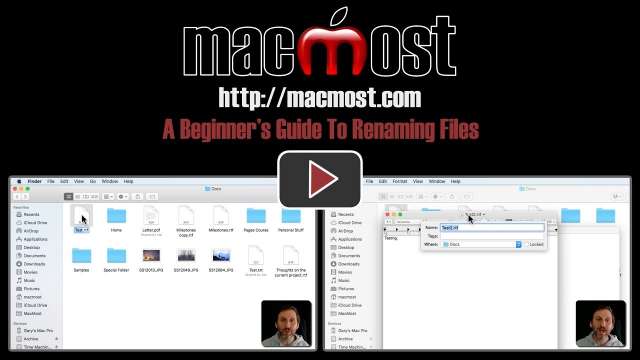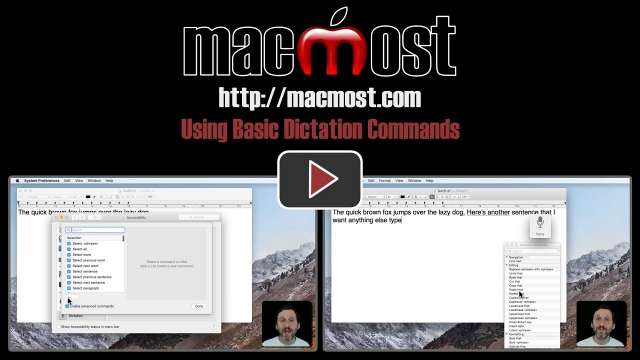4/11/18
A new feature in Pages is the ability to use single page temples called Master Pages. You can use these while in Page Layout mode to create templates for newsletters, certificates, fliers and other documents.
4/10/18
A new feature of Numbers, Pages and Keynote is the ability to use Donut charts instead of Pie charts to represent a single row of data. Donut charts are popular right now, and some say they are better ways to visualize data than Pie charts.
4/9/18
A new feature in Pages, Keynote and also Numbers is the ability to add on-page slideshows called Image Galleries. You an place many images in the same location and have a caption for each. Readers can flip through them using Pages or in iBooks using the ePub format. You can also use them in Keynote to embed image slideshows on a single slide.
4/6/18
The new version of Numbers for Mac allows you to make adjustments after importing a table of data from a text file. You can import comma-separated, tab-separated or spaced text data, or use custom separators as well. This feature allows you to remove excess header rows, move spacing, deal with quotes and other options.
4/5/18
The new version of Safari allows you to sorts bookmarks inside of folders alphabetically. While a small feature, this is something many people ask about on a regular basis. You can sort by name or address.
4/4/18
The new versions of Pages, Numbers and Keynote include the ability to draw freehand with the Apple Pencil, or your finger. You can use a variety of drawing tools when in this mode. The result is an image that can be arranged just like any shape or imported photo.
4/3/18
The latest update to Pages for Mac, iCloud and iOS allows you to create documents with facing pages. You can define different headers and footers for the left and right pages. Margins can be set as inside and outside instead of left and right. You can also choose whether to view the document onscreen as single pages or pairs of pages.
4/2/18
When you use iCloud Drive, your files are stored on your Mac, Apple's iCloud Drive server, and also any other Macs using iCloud Drive with your Apple ID. When you save or modify a new file, it is automatically mirrored on the server and your other Macs. If you wish to save storage space on a Mac, you can turn on the Optimize Mac Storage option to have some files automatically offloaded from that Mac, even though they will still be represented by an icon and can be reloaded by simply attempting to access the file.
3/30/18
You can resize a window in the Finder and almost any app by clicking and dragging on the edges or corners of a window. You can use the Option key to drag opposite sides or all sides at once. The sides of a window will stop at the edges of the screen. You can also double-click a corner or edge to move that side to the edge of the screen or fill the entire screen without going into full screen mode.
3/29/18
You can adjust the volume and brightness on your Mac and iOS devices in various ways. On a Mac, you can use modifier keys along with the function keys for fine adjustments. You can also use the sliders in System Preferences. In iOS on the iPhone and iPad you can use the Control Center to make fine adjustments to volume and brightness.
3/28/18
If you need to rotate video a small amount to correct a camera tilt or create a special effect, you can't do it with iMovie or QuickTime Player. However, you can use Keynote to rotate video. This involves a small Keynote project with just the video, plus a rotation, and then an export. You need to make adjustments to avoid leaving blank corners.
3/27/18
If you have video recorded in the wrong orientation, you can rotate it after you add it to the iMovie timeline. You can also change the original file by opening it in QuickTime Player, rotating it, and saving a new version. If you need to rotate video in Photos, you'll have to export the video, rotate it in QuickTime Player, and then import the new version back into Photos.
3/26/18
You can do a lot with Workflow, including taking selected text and running it through Workflow actions. In this example, we'll take selected text on a web site, run it through Workflow where it will translate it to French, and then speak the translated text with your iPhone's French voice. You can also provide other text, or even pre-translated text to the actions for a handy travel helper.
3/23/18
An alternative to using Spotlight or the Finder to search for files is to use the Find command in the Terminal. You can search for files by name and refund the search by location, time and other factors. While not useful for everyday file searches, this could be used to search through large libraries of files for particular results.
3/22/18
If you turn on the right options on your iPhone and Mac, you can receive and place phone calls via the FaceTime app on your Mac. These calls can be from or to a non-Apple ID number or even a landline.
3/21/18
Smart quotes will allow you to type the same double and single quote keys on your keyboard but get different curly quotes in the correct direction in your text. It uses the character before the quote to determine which character to show. You can turn this feature off and on and use Undo to get straight quotes in individual cases.
3/20/18
You can export a still frame image from a video many different ways with the software that comes with your Mac. If you are already in iMovie, you can use the sharing function to export an image from the current frame in the timeline or a library clip. In Photos you can save a frame in a video to your Photos library as a picture, and you can also copy the current frame and paste it into another app. The easiest way is with QuickTime Player where you can copy the current frame and then paste it into Preview or any other app that handles images.
3/19/18
If you play games on your iPhone and iPad, you probably are using Apple's Game Center system for high scores, achievements and player challenges. It is fairly simply to turn on Game Center in your Settings. You can also select your player name which will appear in high score boards and other places. You can even sign in to another Apple ID just for Game Center. If you ever find you are having trouble with Game Center, the solution is usually to turn it off and then on again.
3/16/18
New Mac users sometimes struggle learning how to renamed files and folders. You can rename items in the Finder simply by selecting the file and pressing Return to select the name, then typing to replace it. You can also rename files while you are working on them by clicking on the title bar of the window, or using File, Rename.
3/15/18
The ability to dictate text instead of typing is built in to macOS. But in order to use dictation effectively, you should know how to use some basic commands for moving the cursor, selecting text, replacing text, and correcting mistakes. You can also use dictation commands to access toolbar and menu bar commands for more advanced changes.