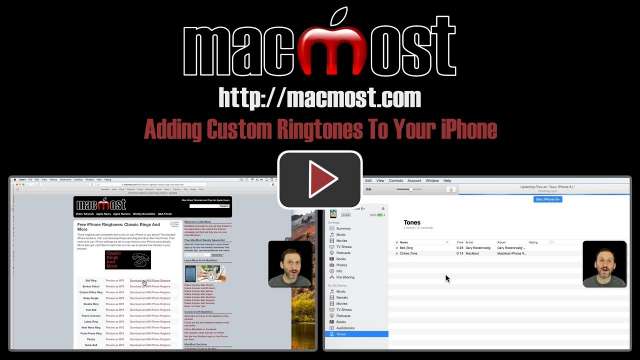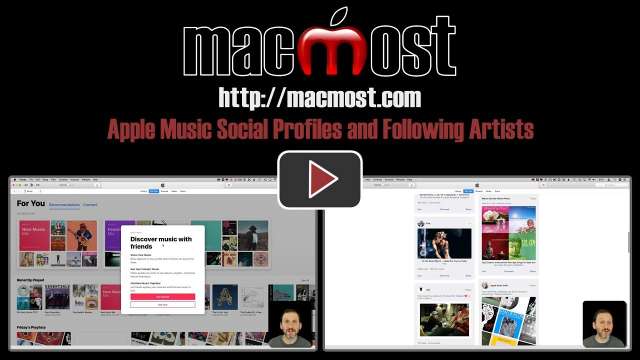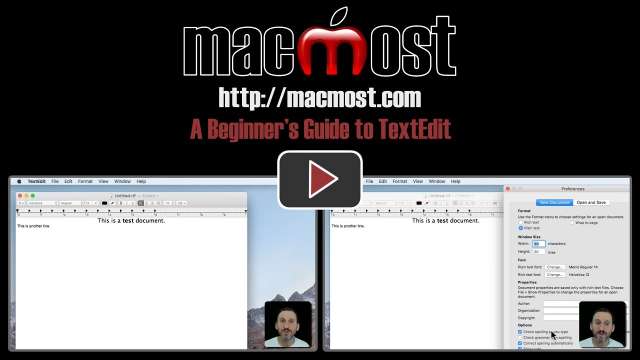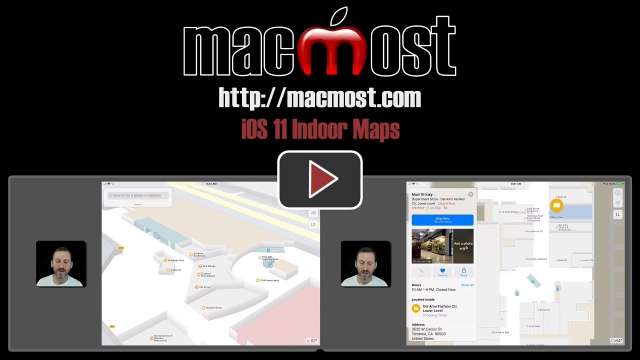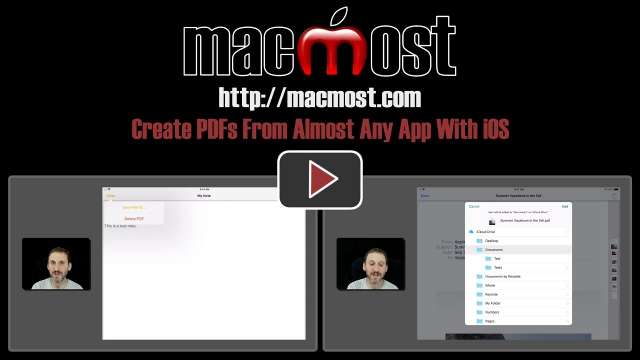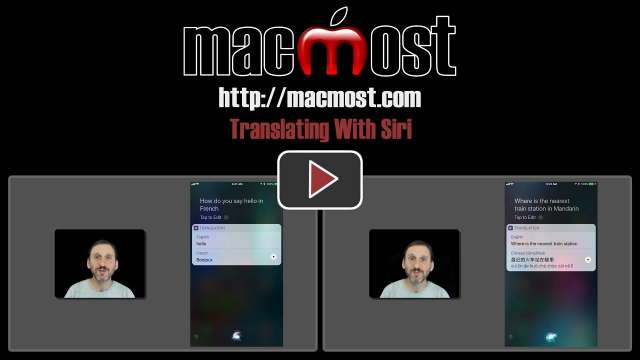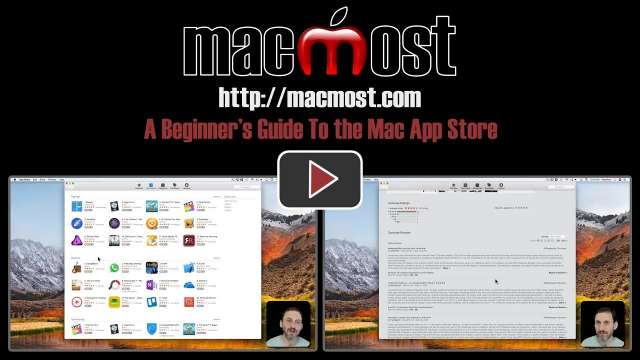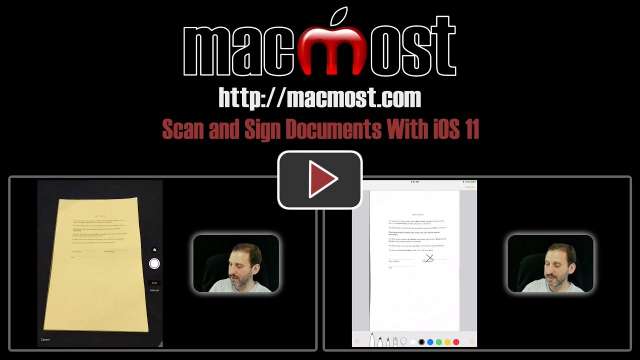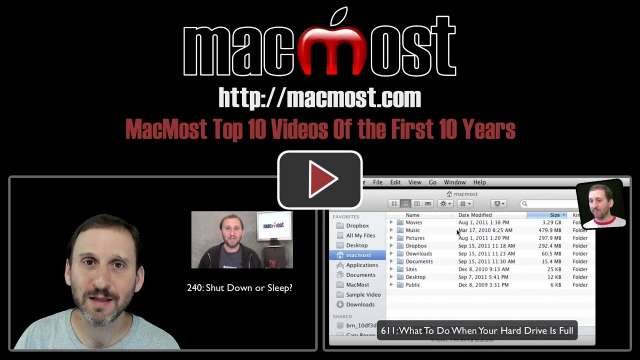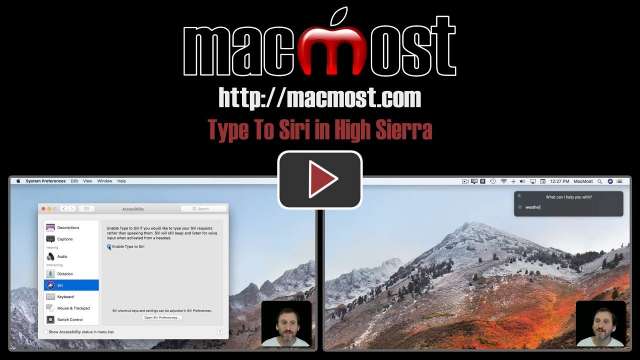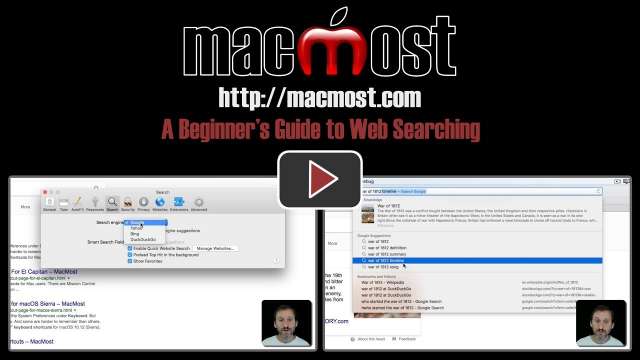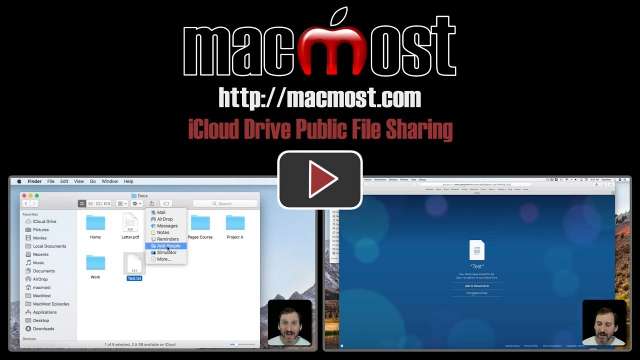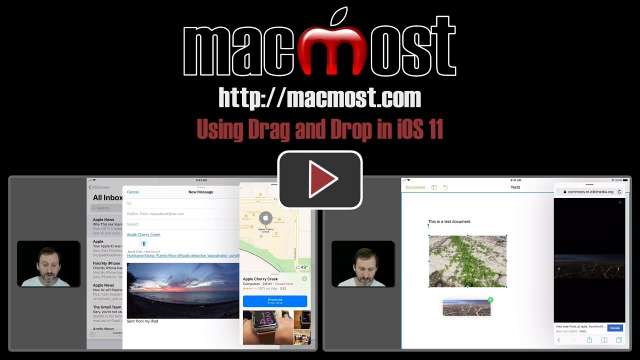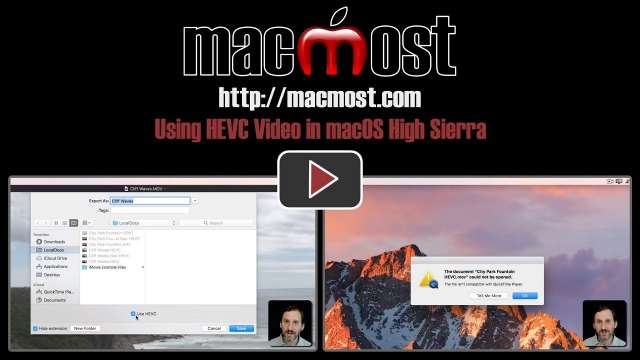10/20/17
If you are new to Mac, then you may not be familiar with the modifier keys like Command, Option and Control. These each have special symbols that you will see in articles and the menu bar. Learn how to use these important modifier keys and how they differ from Windows modifier keys.
10/19/17
You can no longer use your Mac to arrange apps on your iPad or iPhone home screens. But thanks to iOS 11, it is now much easier to do so directly on your iOS device. You can quickly and easily move one app. You can also select multiple apps and move them from screen to screen or into a folder.
10/18/17
When editing text in TextEdit, Pages and other apps, you'll often see options for Kern, Ligatures and Baseline. These adjust the character spacing, combine some letters into a single character, and adjust the vertical positions of the letters. See examples and learn how to use these text features.
10/17/17
The new iTunes version 12.7 removes the ability for iTunes to easily store and sync ringtones to your iPhone. But the method for manually adding and removing ringtones is easier than ever. Learn how to add custom ringtones to your iPhone through iTunes on your Mac.
10/16/17
With the latest versions of iTunes and iOS you can set up a social profile and share playlists and music your are currently listening to with your friends. You can also follow artists and special Apple Music channels to see the latest news and media from your favorite artists.
10/13/17
New Mac users may not know about TextEdit, a simple but deep text editing and word processing tool that comes with your Mac. You can use TextEdit to create documents in cases when a full word processor like Pages or Microsoft Word isn't necessary. TextEdit has two modes: plain text and rich text. You can use the first for writing, notes and coding. You can use the second for word processing. TextEdit also allows you to open Microsoft Word documents which is useful if you are sent one but haven't bought Word.
10/12/17
A new feature in iOS 11 is the ability to zoom in on malls and airports and see inside with accurate maps of interior locations. This can be handy for navigating indoors in these crowded and often confusing places. However, indoor maps are only available for a handful of locations at the moment, with more coming soon.
10/11/17
With iOS 11 you can export documents from many different apps as PDFs using the Share function. Other apps have special save or export functions for PDF creation. But any app that can print can also create a PDF using a hidden feature in the AirPrint function.
10/10/17
In the past it has been tricky to select an entire clip or a range inside a clip in iMovie. With the latest version of iMovie, just clicking on a clip gives you the entire clip, and holding down the R key allows you to select a precise range from within the clip. This works in the timeline as well. The i and o keys can be used to adjust a range start and end.
10/9/17
A new feature in iOS 11 is the ability for Siri to translate your speech into Mandarin, French, German, Italian or Spanish. You can simply ask Siri to translate a word or phrase. Siri will speak the translation aloud, which could help you communicate while traveling. You can also see the text in both languages on the screen.
10/6/17
If you are new to Mac you may not have had the chance to use the Mac App Store very much. The App Store is a great way to get all of your software since it is more secure, a trusted payment system, and easy to find apps you need. You can look at top charts, read reviews and search for apps. Any apps you purchase can be installed on all of your Macs.
10/5/17
With High Sierra there is now native functionality for editing your photos in external editors. You can edit them in apps like Acorn and Photoshop without needing to export the photo and bring it back in when done. And edits you make can be removed by reverting back to the original photo.
10/4/17
A new feature in the Notes app in iOS 11 is the ability to scan documents using your iPad or iPhone camera. You can automatically capture pages in a multipage document and even sign the documents before sharing them or saving them out to iCloud Drive.
10/3/17
Gary takes a look back at the top videos of the first 10 years. He comments on how the topics addressed have changed since the original videos were made and how macOS, iOS and apps have improved since then.
10/2/17
A new feature in macOS High Sierra gives us the ability to type to ask Siri questions, instead of requiring us to speak audibly to her. This is handy if you are in a noisy environment, wearing headphones, or just like to put more thought into your requests.
9/29/17
Even if you have been searching online for years, you may not know some basics about how to search quickly and efficiently. Often people try formulating a series of keywords for a search, when all that is needed is to type a question. On the Mac in Safari, you can choose your search engine, and sometimes skip the search results page with the suggestions provided. You can also search a specific site if you already know which site contains the information you seek.
9/28/17
A new feature in High Sierra is the ability to share single files with other people. You can choose to share with specific people, or anyone with the link. You can choose to allow others to just view, or also edit the file. This could be a good way to collaborate, or just to distribute a file to many people.
9/27/17
With iOS 11 on the iPad you can drag and drop items between some apps. Learn how you can drag and drop photos, links, locations and other objects into a Mail message and a Pages document. This technique makes composing messages and documents much easier if you need to grab elements from other apps. You can also use it to export photos from the Photos app to iCloud Drive.
9/26/17
With macOS High Sierra you can unlock new features of your iPhone Live Photos. You can choose a new frame as the still image. You can set the video to loop or bounce. You can also use the video to simulate a long exposure photo. You can even export a loop or bouncing video as an animated GIF.
9/25/17
A new video compression setting available in macOS High Sierra will help you save file space while not compromising on video quality. The High Efficiency Video Coding setting, also known as H.265, can save up to 50% in file size. However, since this is a new type of video compression, those files cannot be played in older versions of macOS or iOS.