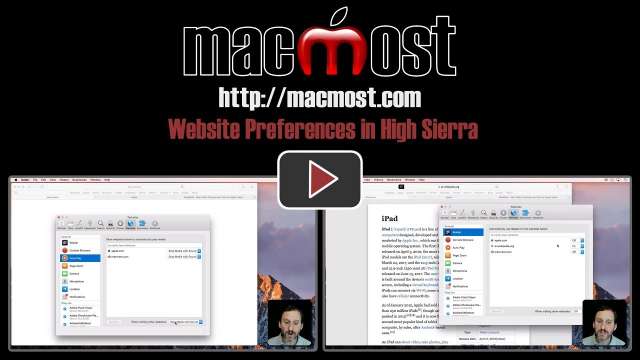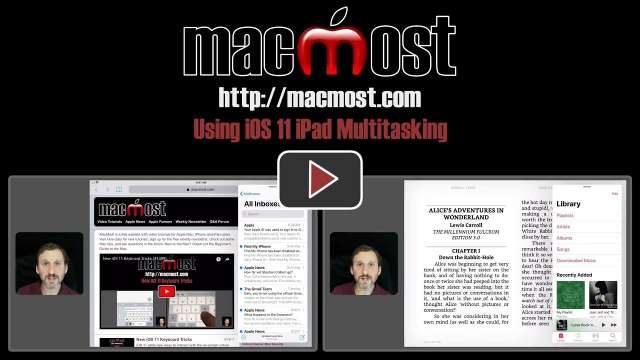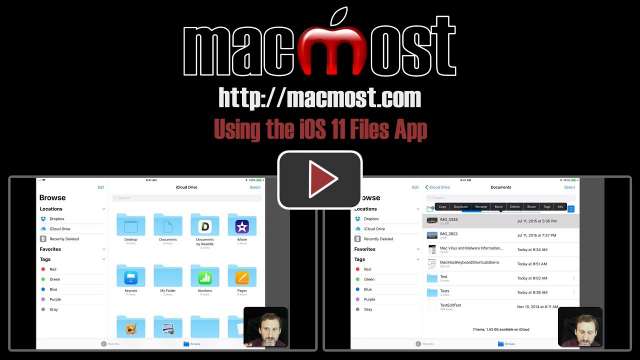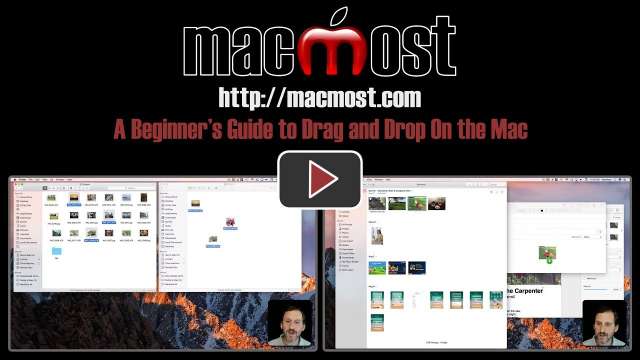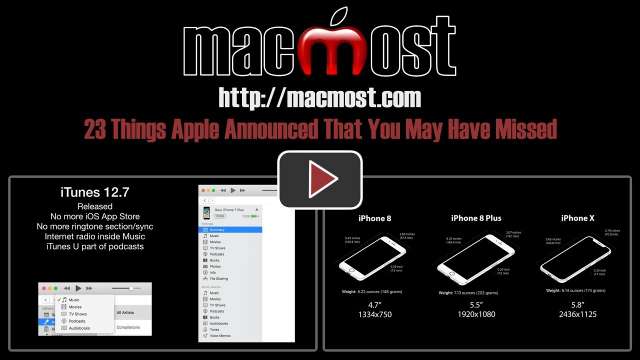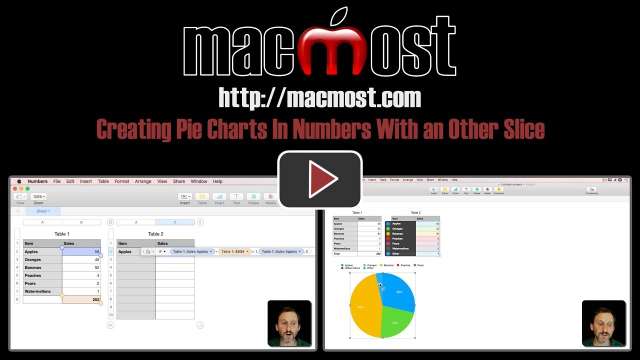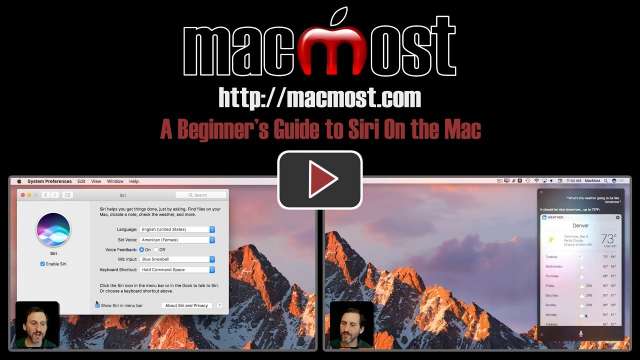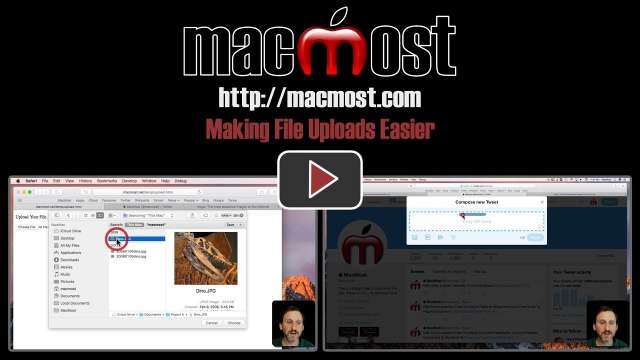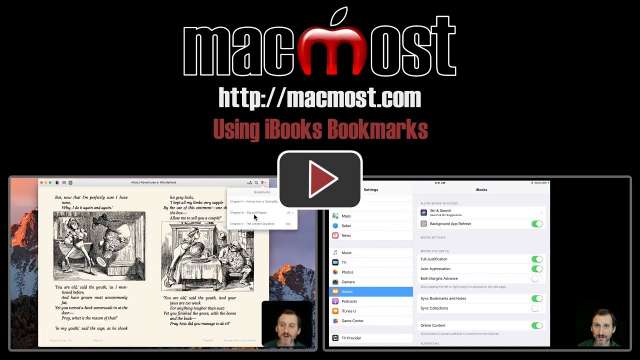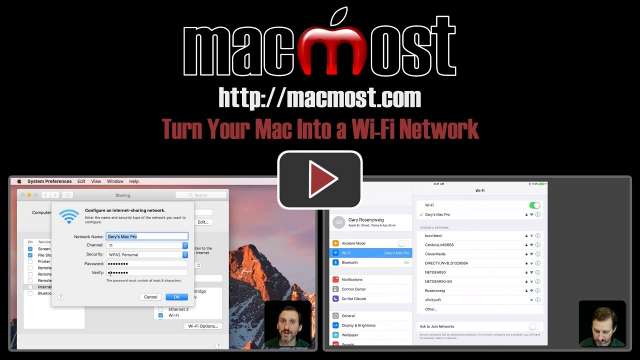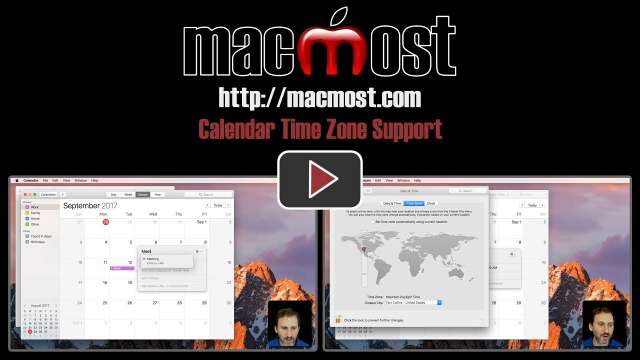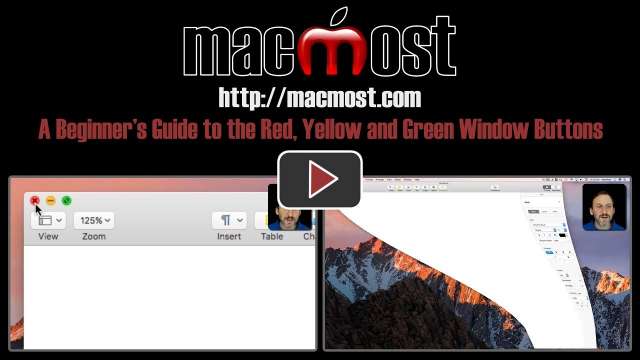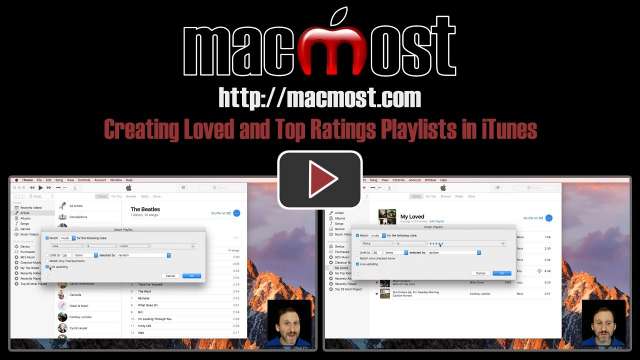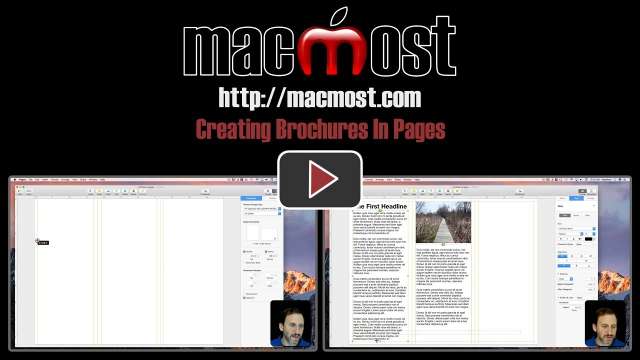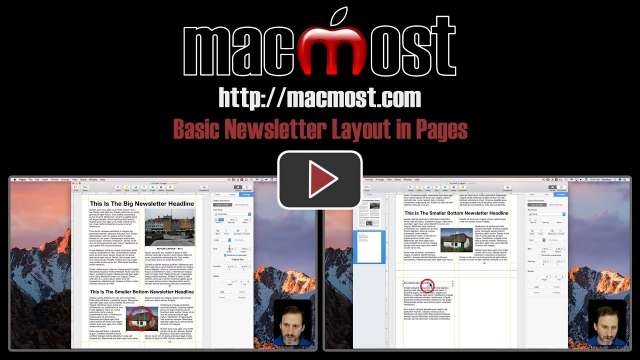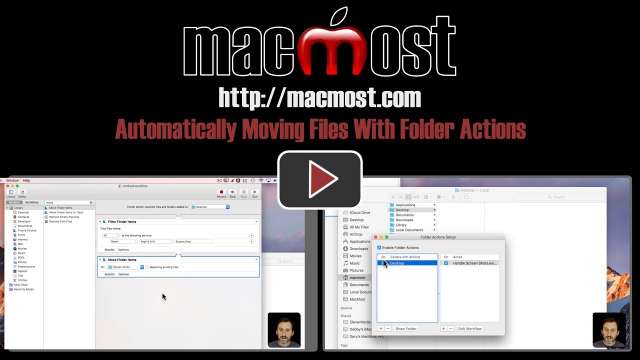9/22/17
If you are new to using Macs, then you may not know how useful tabs can be as an alternative to using multiple windows. You can use tabs in Safari, the Finder, and even inside of apps for document windows. It is easy to combine all windows into a single window with tabs, and also move tabs around and switch between them.
9/21/17
Preferences in the Safari browser in High Sierra will remember important settings on a per-site basis. You can stop videos from autoplaying, set zoom levels, enable plug-ins, and turn on Reader view for a website and it will remember those settings for the next time you visit the same site. It is easy to review and manage these settings.
9/20/17
iOS 11 has a new method for doing multitasking on the iPad. You can now have a floating window as well as two apps sharing the screen. The floating window can be easily moved and temporarily hidden. In all multitasking modes both apps are active. You can also exit and return to screens that are showing multiple apps.
9/19/17
The new Files app improves on the old iCloud Drive app in many ways. You can now access files in third-party systems like Dropbox and Google Drive. You can preview PDF, text, image, sound and video files. You can move, rename, duplicate and delete files. You can create new folders and organize your iCloud Drive files. Like Preview on the Mac, you can mark up PDF and image files. You can also look inside ZIP archives and even extract files. You can share files with iCloud Drive to collaborate or simply let others see your files.
9/18/17
iOS 11 adds new ways to interact with the on-screen virtual keyboard. On the iPhone Plus models, you can move the keyboard to the left or right side to make it easier for you to type with one hand. On the iPad, you can swipe down with your finger on keys to access other characters without needing to switch to another keyboard layout.
9/15/17
A basic technique on the Mac is to drag and drop an object. You can use this to move files, but you can also use it to open files, import objects into documents, move objects around inside documents, move objects from one app to another, and perform otherwise difficult-to-implement actions. Watch some examples of how to use drag and drop on the Mac.
9/14/17
The Control Center looks and works differently in iOS 11 on both the iPhone and iPad. You can now customize the controls, adding in buttons with interesting new functions. Many controls will perform an immediate action when you tap them, but offer more options if you tap and hold.
9/13/17
Yesterday Apple announced new iPhones, a new Apple TV and a new Apple Watch. Here are 23 details and other announcements that you may have missed. Some of these were not even mentioned during the event, but simply posted to the website and through updates later in the day.
9/12/17
Apple held its first special announcement event at the new Steve Job Theater on the new Apple campus, announcing new iPhones, Apple TV and Apple Watch. The new iPhone 8 and 8 Plus replaces the 7 models with a glass back, better specifications and wireless charging. The new iPhone X will come out later and will have a new type of screen and even better specifications. A new Apple TV offers 4K video, and the Series 3 Watch connects directly to wireless networks.
9/11/17
If you create a pie chart in Mac Numbers you will get a slice for each row, even if that row is very small. You can use a series of techniques to create a second table and set all of the smaller values to 0, moving the sum of those values to a new row. Then you can create a pie chart from that second table that shows these small values grouped together.
9/8/17
Siri can be a useful tool for performing tasks on your Mac without needing to type or navigate through apps. You can ask Siri to launch apps, change preferences, do math, check email, play music, search for files and photos and many other computing tasks. You can also ask Siri to look up information online.
9/7/17
When you choose files to upload on websites, you often have to dig around to find the right file. However, if you know a few tricks you can find the file quickly and easily. Some websites offer advanced functionality to make it even easier to upload files.
9/6/17
You can use bookmarks in iBooks on your Mac or iOS devices to remember specific pages in the books you are reading. You can add as many bookmarks as you like, see them in a list, and easily jump to those pages or remove the bookmarks. Bookmarks will sync between your devices as long as you have your settings on all devices configured correctly.
9/5/17
If your Mac has a wired connection to the Internet, and there is no Wi-Fi network available, you can use your Mac as a Wi-Fi network to connect other devices like iPhones, iPads, laptops and game devices. By using Internet Sharing in System Preferences, you can create a network and set a name and password to allow access. This comes in handy in situations where you need to connect Wi-Fi-only devices, but no Wi-Fi is available.
9/4/17
If you travel between time zones and want to make sure your calendar event times reflect exactly the time you want them to, then turn on Time Zone Support in Calendar preferences. This will insure that times don't shift as you move around. Plus, you can set times with specific time zones and see those time zones reflected in the start and end times for the events.
9/1/17
If you are new to Mac, then the uses for the red, yellow and green window buttons at the top left corner of every Mac window may not be obvious. The red button closes the window. The yellow button minimizes the window, placing it in the Dock. The green button can either take the window into full screen mode, or maximize the window to its logical size.
8/31/17
You can create smart playlists in iTunes that contain songs you have either Loved or rated highly. These playlists will automatically update when you Love or rate new songs. They will also sync both ways with your iPhone so you can listen to them and update them while on the go.
8/30/17
You can use the page layout tools in Pages to create brochures. The hardest part is to set the guides so you can fold the printed brochure into thirds. Then you can use text boxes and images to fill the brochure. You can also link text boxes so text flows from one box to the other.
8/29/17
Learn how to use Pages for basic page layout tasks. You can place text and image elements to create projects like newsletters and sales sheets. By placing guides you can easily place items that line up. You can link text boxes together so the text flows from one to the other. You can add captions and other elements.
8/28/17
You can use Automator to create a special action that acts on files added to a folder. In this example, we'll create an action that looks for new screen shot files to appear on the desktop. It will then move them to another folder. You can look at a special controller to see which folder actions are active on which folders, and disable ones you don't need at the moment.