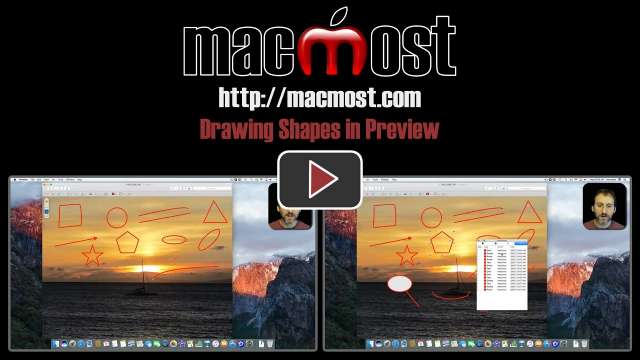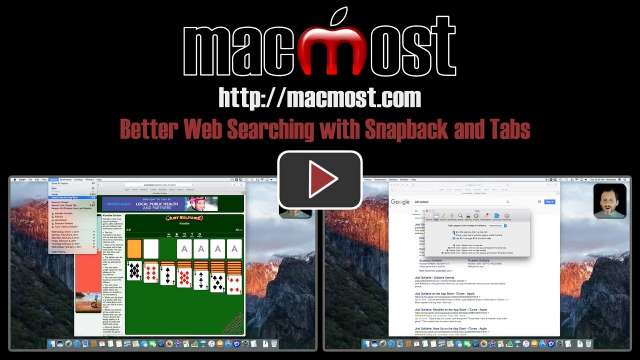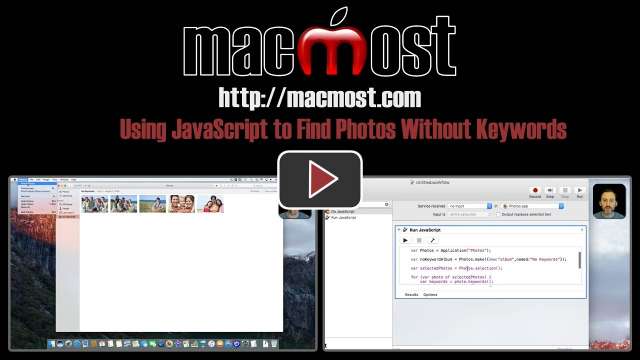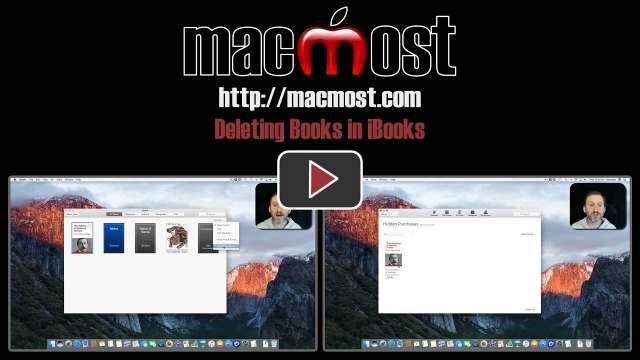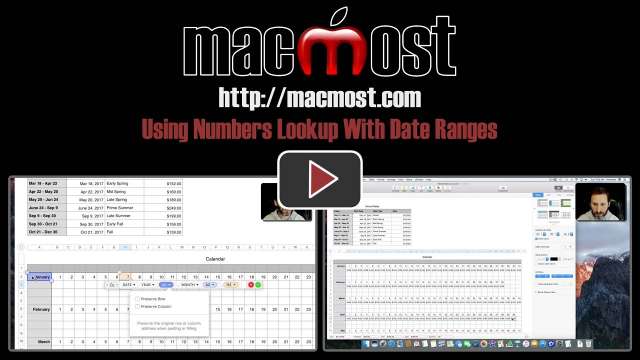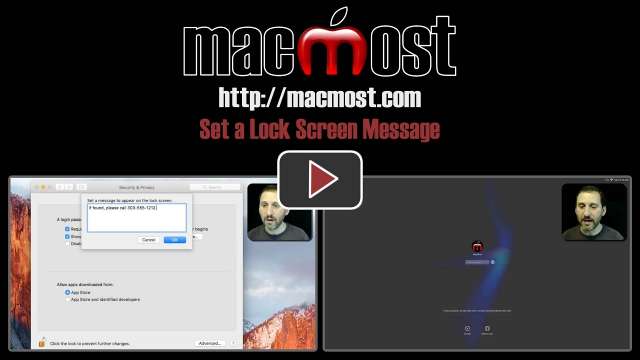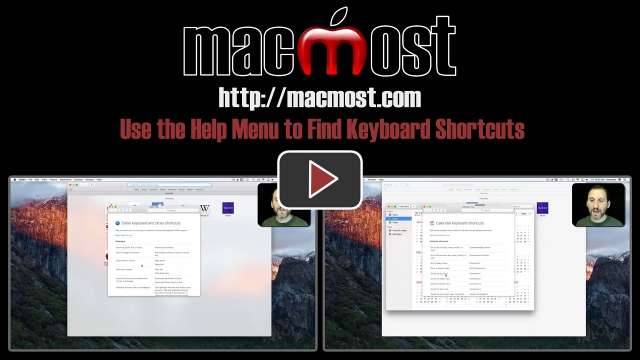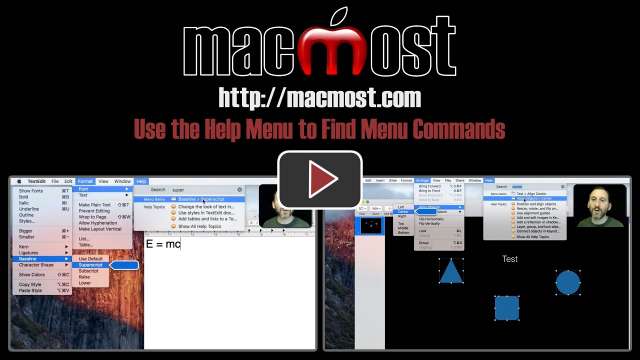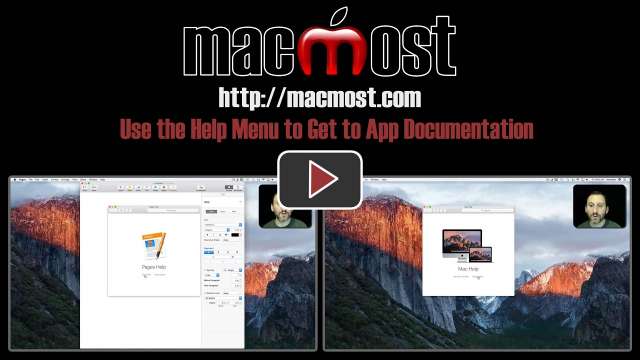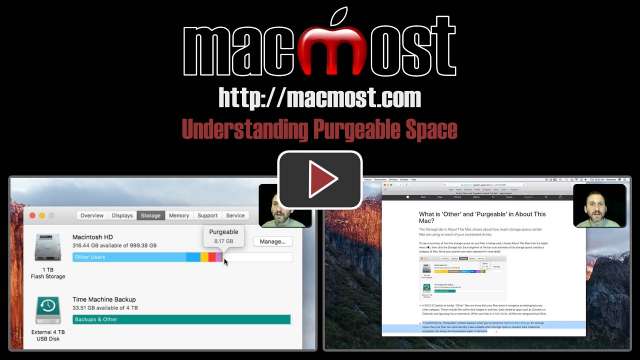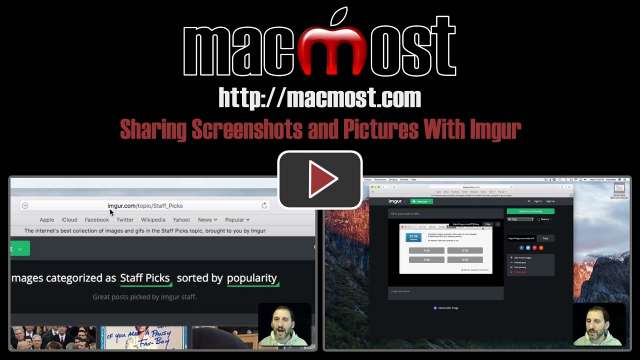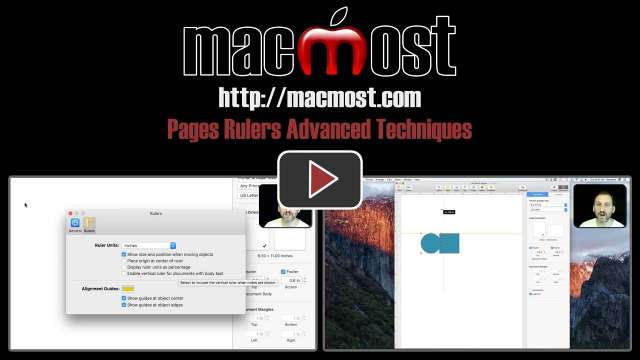3/10/17
You can use the pen tool to draw on image and PDFs in Preview. Rough shapes and lines will be converted to smooth and perfect shapes and lines, but you can always choose the freehand drawing instead. You can move, resize and change the properties of shapes after you draw them.
3/9/17
If you do a lot of web searching, you may want to use the Safari Snapback feature to jump back to the page of search results. You can also use Safari tabs to keep search results around and load multiple result pages at once.
3/8/17
A good alternative to Photoshop on your Mac is Acorn, an inexpensive but powerful image editor in the Mac App Store. In this tutorial, learn how to cut out a person in one photo and place them in another.
3/7/17
There is no way in Photos to get a list of all of the photos that have no keyword tags applied to them. But with a little JavaScript in Automator you can add this command to Photos and use it with all photos or any selection of photos.
3/6/17
You can easily delete books you have added to iBooks unless you have added them from the iBooks Store. In that case the best you can do is to hide these books using a hard-to-find function in the iBooks app.
3/3/17
If you are out of the house and need to connect your MacBook to the Internet you can use your iPhone's personal hotspot function. This allows you to connect through your iPhone's mobile data connection. This is handy when you'd rather not use public Wi-Fi or none is available.
3/2/17
By default your Mac screenshots will appear on the Desktop. However, if you take screenshots often, it could be useful to set up a dedicated folder for them and have them automatically save there. You can do this with a simple Terminal command.
3/1/17
The Lookup function in Mac Numbers can be used to find a value based on another value. You can also use numerical and time ranges by simply stating the start of each range. In this example, we look at a rental rate sheet and calendar where the price for each date is populated from the the rates in another table.
2/28/17
You can use the Script Editor app on your Mac to create JavaScript programs that control other apps. In this example, learn how to take data from a Numbers spreadsheet and use it to add new slides to a Keynote presentation. While it takes some programming know-how to build automation tasks like this, it is good to know what is possible.
2/27/17
You can set a text message to appear on your Mac's lock screen. Use this to put contact information or instructions for someone who may find your lost MacBook. Change the message often to fit your situation.
2/24/17
Your Mac comes with 46 apps pre-installed. Gary attempts to describe each one in just over 3 minutes. Watch to discover things you may not have known were already on your Mac. You can find all of these with Spotlight searches, Launchpad or looking in Applications or Applications/Utilities.
2/23/17
While most keyboard shortcuts can be found by looking through the menu items, you can discover more obscure shortcuts by using the Help menu documentation, which often includes a page of keyboard shortcuts for the app you are using.
2/22/17
The Help menu can be used in all applications to find other menu commands. The search function in the Help menu will return any menu command that contains the keyword, which will help you locate commands buried deep in submenus.
2/21/17
The Help menu in Mac apps can be used to access app documentation. Some Apple apps come with extensive documentation that users do not realize even exists. You can search the documentation, or read through it by topic to discover features.
2/20/17
The Merge function in Sierra's Finder will allow you to merge two folders, keeping the latest versions of each file. The trick is to arrange the folders so they have the same name and use a temporary folder to place them both into.
2/17/17
In Sierra if you look at your hard drive storage you may see an item labeled Purgeable Space. The files here would include downloaded media and documents in iCloud Drive that Sierra knows it can safely remove if space is needed. There is no need to try to manually manage Purgeable space as macOS will clear them and re-download them as needed.
2/16/17
If you need to share a single image quickly and easily, without using iCloud, Dropbox or some other service you have set up, you can use Imgur.com. You can upload an image without signing up and then use that to share you images in emails and message boards where images may not normally be supported.
2/15/17
A key skill every Mac user should master is how to select multiple items. In icon-based situations like the Finder or Keynote, you can drag a rectangle around items. In icon and list-based situations you can select multiple items using the Command and Shift keys.
2/14/17
If you have ever wondered how data gets from a website to your Mac, you can use Traceroute to see the full path data takes through the Internet. You may be surprised by how many hops it takes to load a webpage. Viewing a few trace routes will help give you an appreciation for how complex the Internet we take for granted can be.
2/13/17
Rulers in Pages can also be using in Page Layout mode, where you can have both horizontal and vertical rulers. You can use these rulers to create guidelines for easy alignment of objects. You can also have the origin point of rulers centered on the page instead of to the left and top.