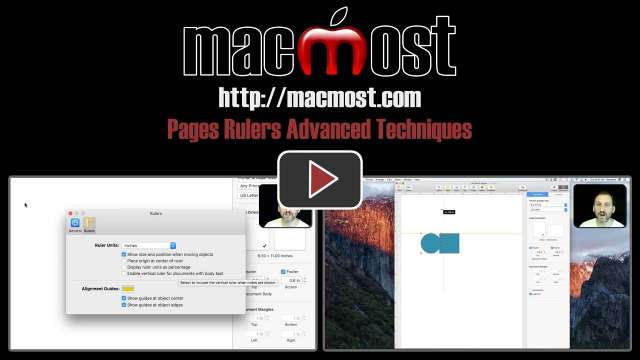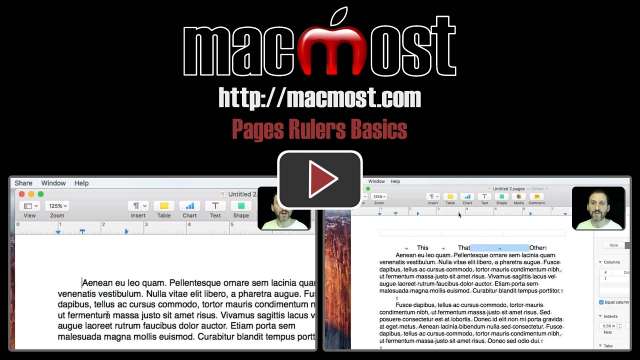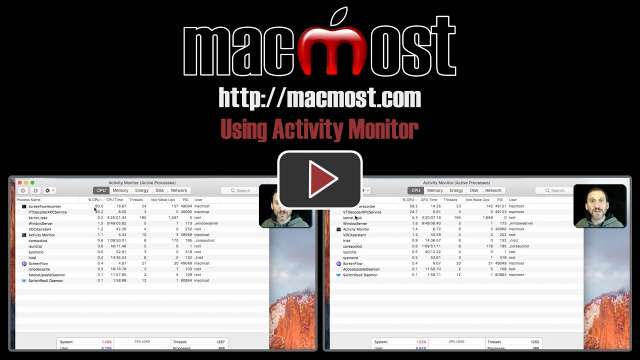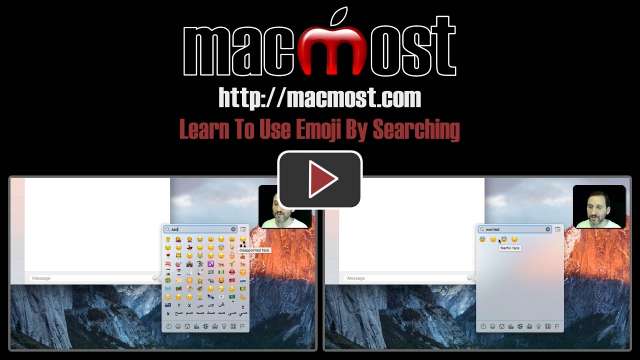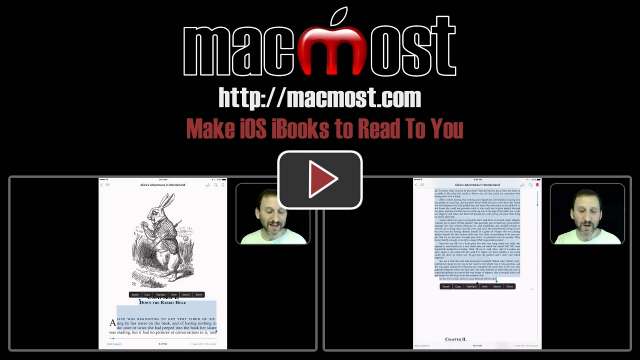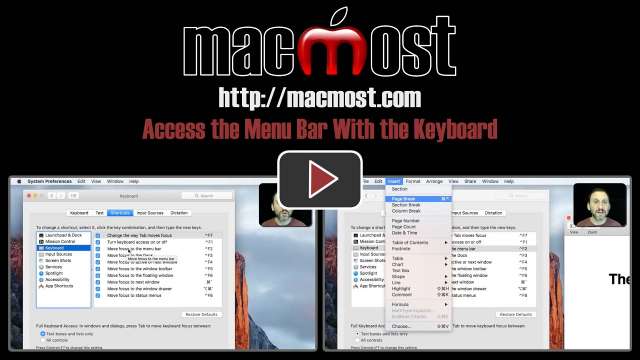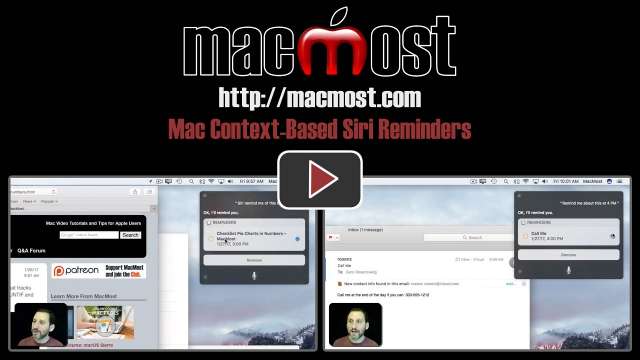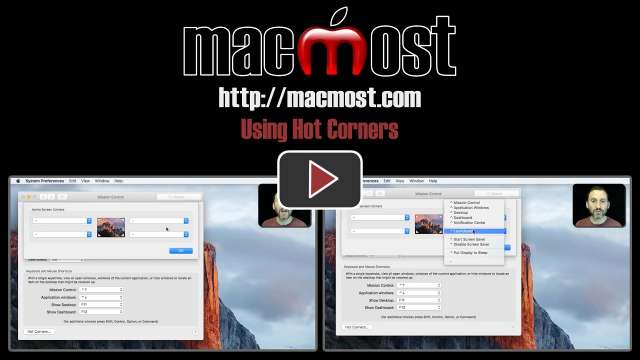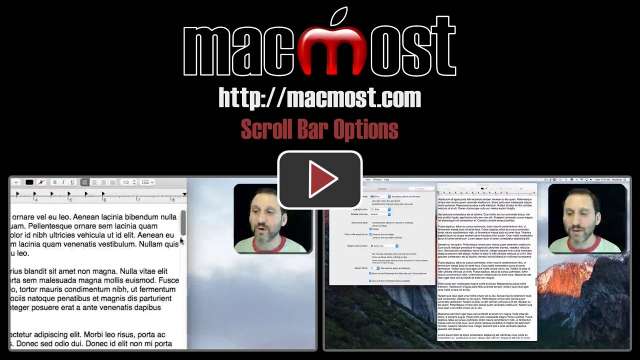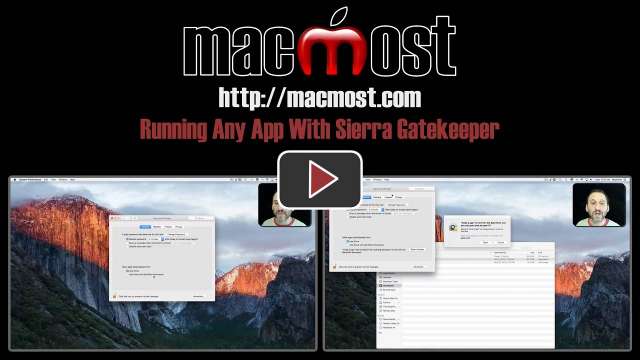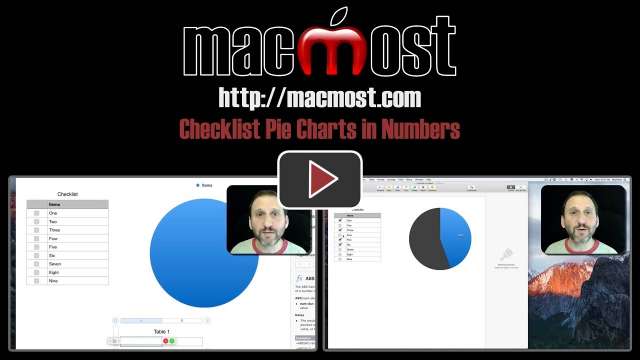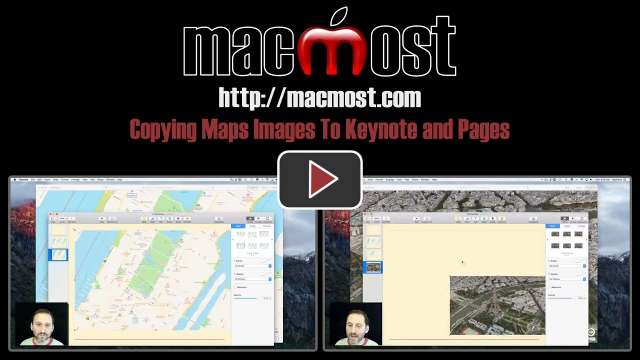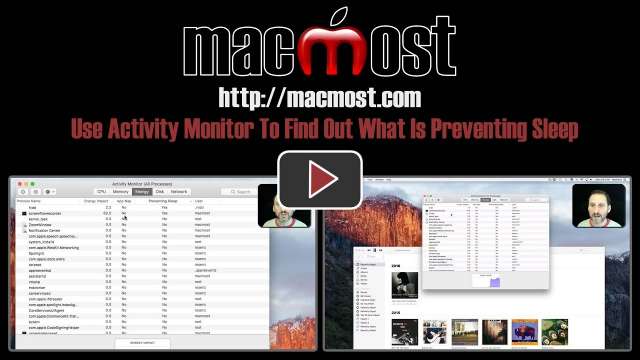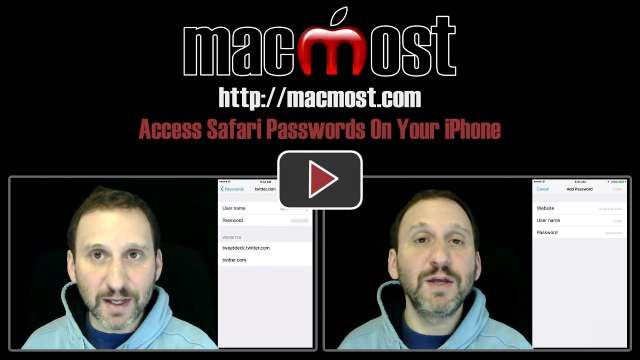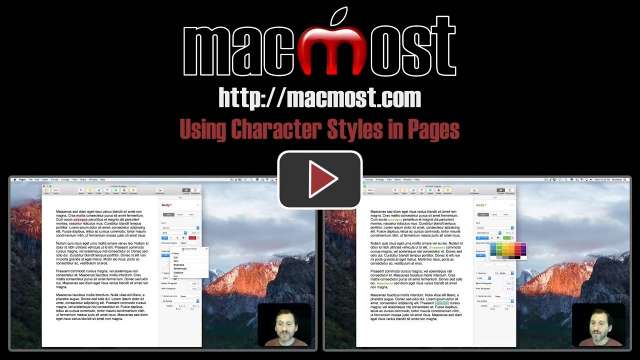2/13/17
Rulers in Pages can also be using in Page Layout mode, where you can have both horizontal and vertical rulers. You can use these rulers to create guidelines for easy alignment of objects. You can also have the origin point of rulers centered on the page instead of to the left and top.
2/10/17
Learn how to show rulers in your Pages documents so you can control the margins and paragraph indents. You can also use rulers to add tab stops.
2/9/17
In Applications/Utilities there is an app called Activity Monitor that allows you to track all of the apps and other processes running on your Mac. You can see which ones are using the most CPU, memory, energy, disk access, and so on. While this is useful for software engineers, it isn't really that helpful for typical Mac users.
2/8/17
If you having trouble figuring out which emoji characters to use in Messages, you can use the handy search function to look for them by keyword. It can be tricky, however, as you often have to try multiple keywords to find what you are looking for. You can also move the cursor over the text to see the exact description of the character before you decide to use it.
2/7/17
While e-books in iBooks are not supposed to be a substitute for audiobooks, it is possible to get iBooks to speak text to you. If you select enough text, you can make this an occasional alternative to reading with your eyes.
2/6/17
If you need to grab the entire contents of a webpage, not just the visible portion, you can do so easily with the Export as PDF or Print functions. This saves the contents of the page as a single PDF file, which can be easily viewed offline and on other devices. This comes in handy for students who need to take online notes with them.
2/3/17
If you'd rather not take your hands off the keyboard to access the Mac menu bar, you can execute any menu command using a keyboard shortcut. You can then use the arrow keys to navigate through the menu items and Return to select one. You can do something similar with the Dock as well.
2/2/17
If you want to upgrade the memory in your older Mac, you can find the information you need on the Apple website. Apple maintains specific pages for different types of Macs. You can find out what type of memory you need to buy and how to install it.
2/1/17
With Sierra you can easily ask Siri to set reminders. If you want Siri to remind you of an email, event, contact, message or webpage, you can use the word 'this' to have Siri create a reminder with a link to that content. This can be very useful to remind yourself to get back to something later in the day.
1/31/17
Hot Corners is a feature of macOS that allows you to perform functions when the cursor is moved to one of the four corners of your screen. You can trigger Mission Control, put your Mac to sleep, run Launchpad and other functions. You can also set Hot Corners to only trigger if you have modifier keys pressed.
1/30/17
Your an customize how the scroll bars in macOS work using some settings in System Preferences. You can decide whether the scroll bars are always present, or only when scrolling. You can also decide what you want to happen when the space above or below the current position is clicked.
1/27/17
In Sierra the system Gatekeeper function has been changed to only allow apps either from the App Store or from identified developers. But if you need to run other software, such as special software in a work environment, you can still run any software if you know how to override Gatekeeper.
1/26/17
Learn how to create a Numbers spreadsheet with a checklist and pie chart that tracks your progress through the checklist. To do this, you'll need the functions COUNTIF and COUNTA.
1/25/17
You can copy and paste to export images from the Maps app into other apps such as Keynote and Pages. You can use this to easily add maps and satellite views to your presentations and documents.
1/24/17
One of the many things that Activity Monitor can do is to show you which processes running are preventing your Mac from sleeping. If your Mac isn't sleeping when it should, it could simply be an app you have running in the background that is the cause.
1/23/17
Putting your MacBook to sleep it critical when you are not using it, even for a few minutes. There are many ways to quickly and easily put it to sleep, from keyboard shortcuts to gestures to physical actions. Find one that works for you to get the most from your MacBook's battery.
1/20/17
The Freeze Frame feature in iMovie allows you to easily stop the action and create several seconds of a still image in the middle of your video. You can use this for dramatic effect. You can also cut out the freeze frame portion and apply a filter or other effect.
1/19/17
There are many ways to quickly get to your most recently-opened files on your Mac. You can use the Apple Menu, the open dialog from within the app, the Dock, and also the Go menu in the Finder.
1/18/17
If you need to see your stored Safari passwords while on the go, you can get to them on your iPhone. While they are automatically inserted when using Safari on your iPhone, to use the passwords on another device you can go to the Settings app and view them there.
1/17/17
Use Character Styles to style words throughout your document and then easily be able to change the style of all of these words at once. Character Styles can be applied to single words, characters, or groups of words.