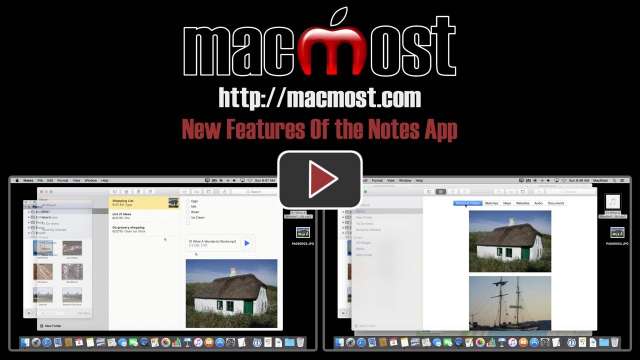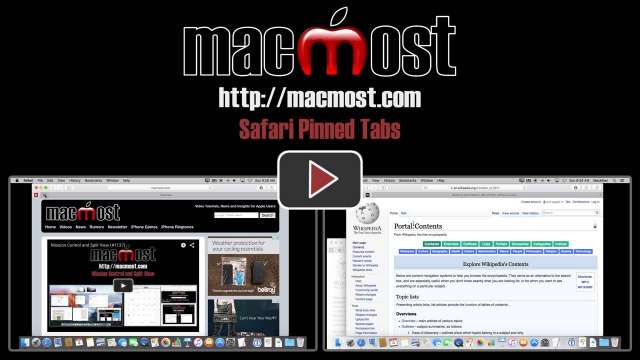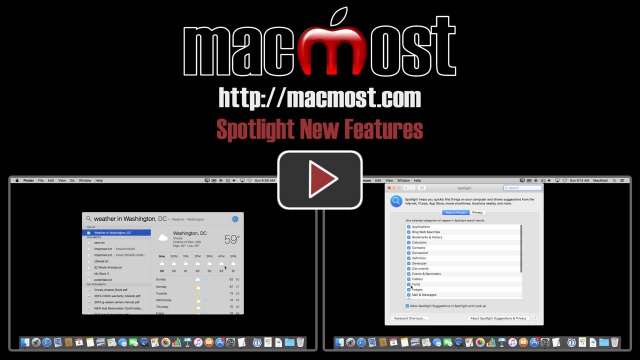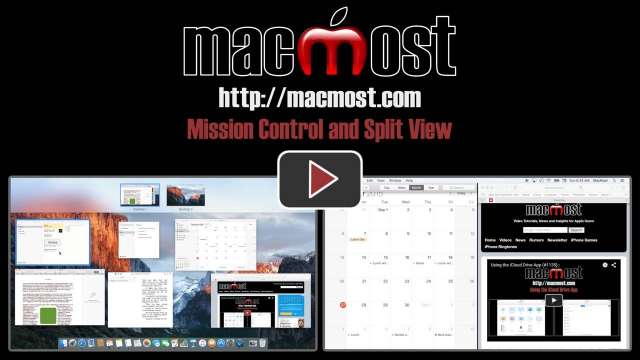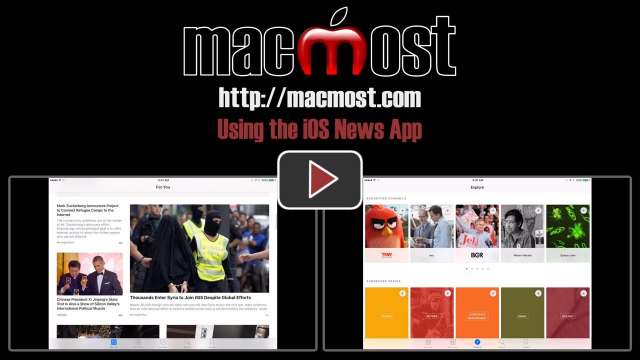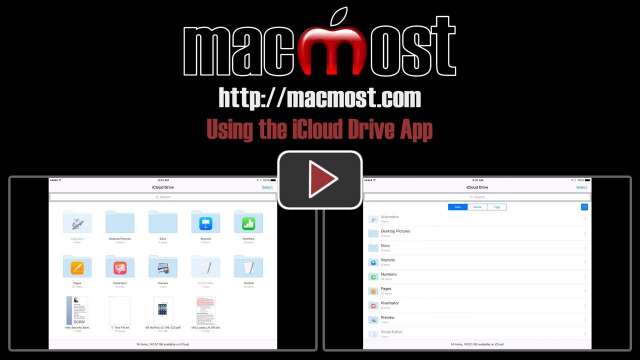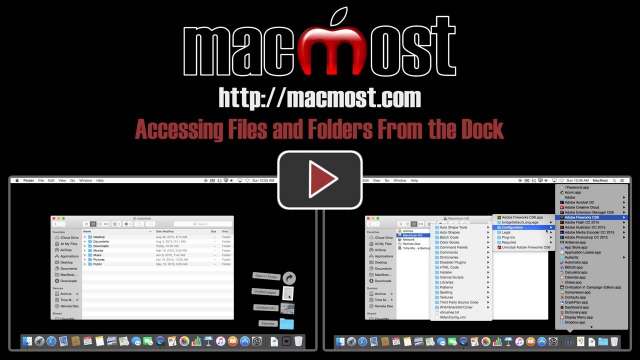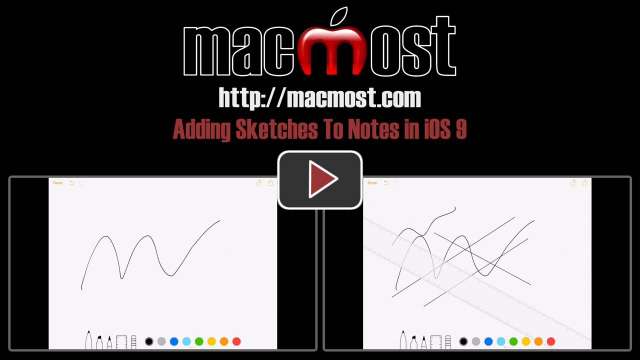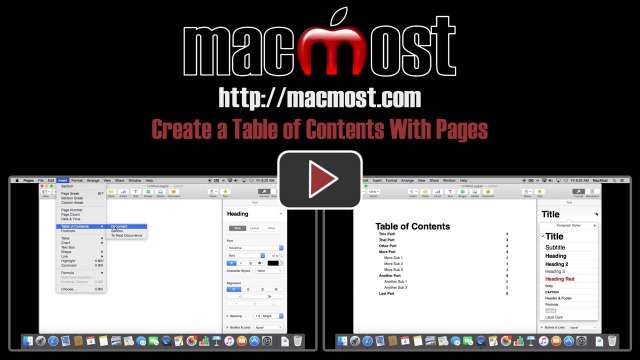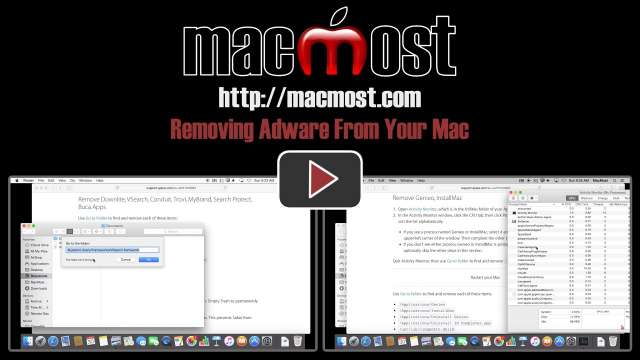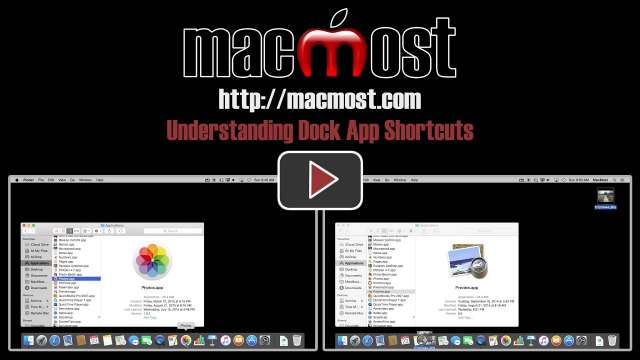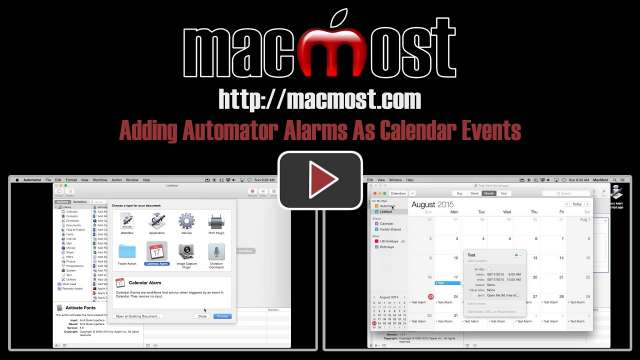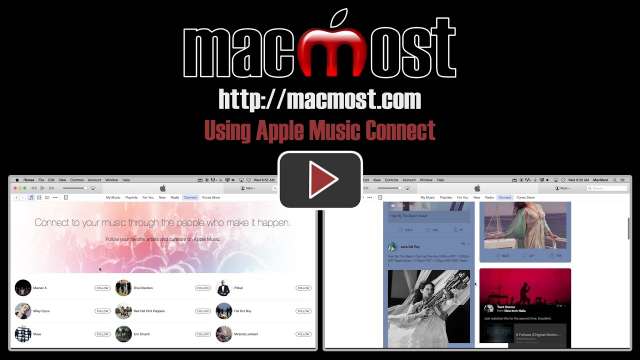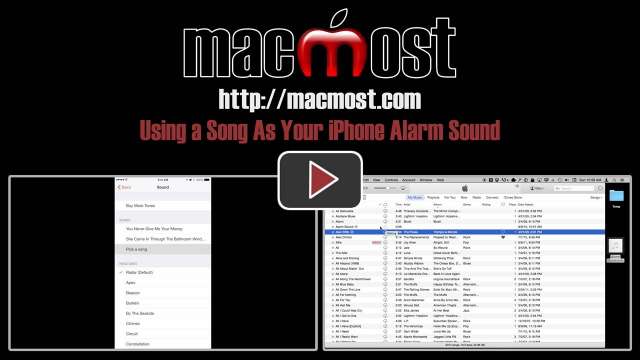10/14/15
The Notes app in El Capitan adds all sorts of new features such as checklists, styles and attachments. You can import photos, documents and other files into a note. You can even add web and map links. A new media browser in Notes allows you to view all of the items attached to all of your notes.
10/12/15
A new feature in Safari for El Capitan is the ability to save web pages you frequently visit as a pinned tab. Pinned tabs will always appear to the left side of the Safari tab bar as small icons. You can access them like other tabs, but they will automatically appear on any new Safari window you create. If you click on an external link in a pinned tab, the other site will open in a new tab. Plus, pinned tabs are persistent across all windows, matching the same page and page position.
10/7/15
A new feature of Photos in El Capitan allows third-party developers to build extensions. These extensions can add more features to the Photos editing tools and other parts of the Photos app. It is early, so only a few extensions exist, but developer will undoubtedly be adding more soon.
10/5/15
El Capitan adds several new features to Spotlight searches, including the ability to search for weather, sports information and stock prices. You can also search your own files using natural language such as 'documents I modified yesterday.' You can customize what shows up in Spotlight searches in System Preferences.
9/30/15
Mission Control gets a makeover with El Capitan. It is now easier than ever to use multiple desktops and full screen apps. A new feature of El Capitan is the ability to split a screen between two apps. Learn how to use Mission Control to become more productive.
9/28/15
The News app is a new app from Apple for the iPad and iPhone that comes with iOS 9. It aggregates news articles from channels and topics that you choose and shows them in a format that is generally more readable than the web. You can customize your sources, save favorites and view your history.
9/23/15
A new app in iOS 9 called iCloud Drive gives you the ability to access all of the files in your iCloud Drive. Even files for apps such as Preview which has no equivalent in iOS can be accessed. The iCloud Drive app acts as a simple viewer for images and PDFs, and can show previews of other document types. You can then share those documents with other apps on your iPhone or iPad.
9/21/15
The right side of the Dock can be used for easy access to files and folders. By putting aliases to folders on the right side, you can have access to the files in them without needing to open a Finder window. You can set these folders to appear in three different formats. It is important to understand that these are shortcuts to the files, and not the files themselves.
9/16/15
A new feature in iOS 9 for the iPad is the ability to use the onscreen keyboard as a trackpad. If you tap the keyboard with two fingers you can drag the cursor around the screen to easily place it in text. You can also tap, wait, and then drag to select text. Other similar gestures allow you to select a word, sentence or paragraph. Using this feature is tricky and can take some practice.
9/14/15
A new feature in iOS 9 is the ability to add sketches to notes in the Notes app. Apple includes a variety of simple drawing tools such as three types of pens, colors, an eraser and a versatile ruler for drawing straight lines. You can export the sketches from your notes and even send them in messages and save them to your Camera Roll. Note: It seems this only works on more recent iPads and iPhones.
9/10/15
Apple announced a new iPad Pro with a 12.9-inch screen and a companion keyboard and stylus. A new Apple TV will include a touch-capable remote and also Siri voice commands. Developers will be able to make apps for the new Apple TV. New iPhone models will include better cameras and force-sensitive touch screens.
9/9/15
A new feature for iPad users with iOS 9 is the ability to view two apps at once on the screen. You can use the Slide Over feature to bring an app up on the right side of the screen while pausing the main app. You can use the Split View feature to have two apps take up half of the screen each and interact with both. You can use the Picture In Picture feature to keep video on the screen while switching to other apps. These new features only work on the latest iPad models.
9/7/15
You can insert a simple table of contents into your Pages documents. It will pick up the headings of your document and automatically update the table as you change the text in the headings or add new text which shifts the page numbers. You can style the table of contents in different ways.
9/2/15
Most people use a click and drag action to select text. But you can also use a variety of other techniques that work better in many situations. You can click once to define the start position and then again to define the end of a selection. You can select by word or line. You can also select everything with a simple keyboard shortcut. There are even more obscure ways to select text.
8/31/15
If you have adware on your Mac, it is fairly easy to remove. In fact, Apple provides a handy page with clear steps at http://support.apple.com/en-us/HT203987. In this episode, follow along as I go through the steps to check my Mac for adware.
8/26/15
It is important to understand that the app icons shown in the Dock are not the apps themselves, but simply shortcuts to the apps. You can easily remove or add shortcuts, but this is not the same as removing or adding apps to your Mac. You can also access special functions of these apps through the Dock, and use these shortcuts as drop targets for documents.
8/24/15
You can add Automator actions and even AppleScripts as alarms in the Calendar app on your Mac. It may look like this is no longer possible with Yosemite, but you can do it as long as you use the special Calendar Alarm document type in Automator, or if you simply use an On My Mac calendar instead of an iCloud one.
8/19/15
Apple Music Connect is a free part of iTunes that lets you view posts from artists you like. The artists can post updates, pictures, music and video. You can like or comment on a post. Following artists can be tricky as you've got to use the Apple Music side of iTunes, not the iTunes Store.
8/17/15
The Digital Color Meter is a utility that comes with your Mac that lets you find the color of a pixel on your screen. This can be very useful for artists and developers. You can grab the color of a pixel from an image or web page. You can also get the average color of a group of pixels and get the exact pixel location of the cursor.
8/12/15
You don't have to settle for a ringtone as your iPhone's alarm sound. You can use any song in your music library. This means you can also record your own audio track, sync that through iTunes, and select that as your alarm sound. You can use that audio to give yourself reminders or other information upon waking.