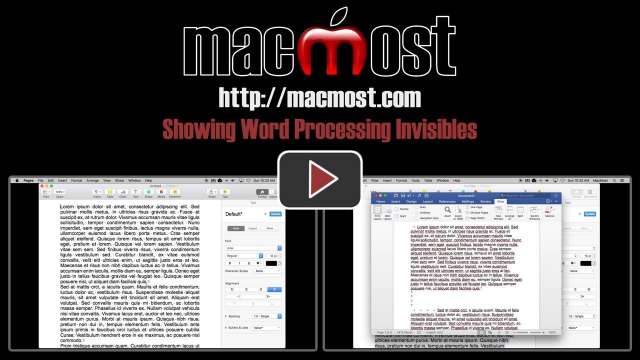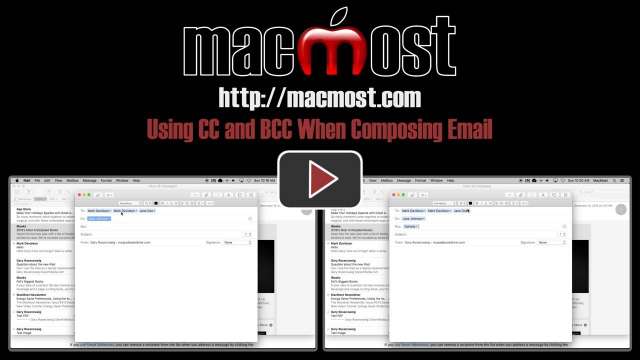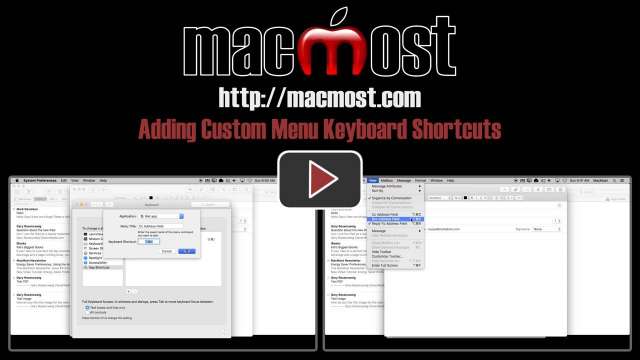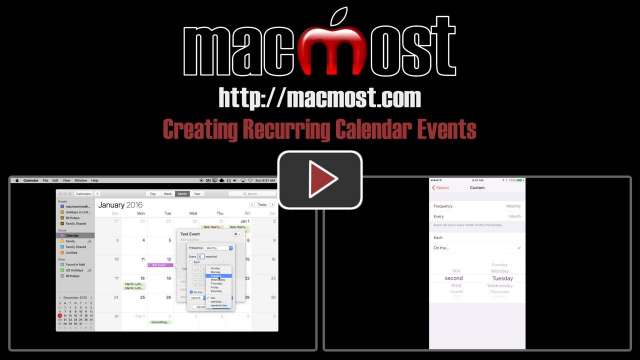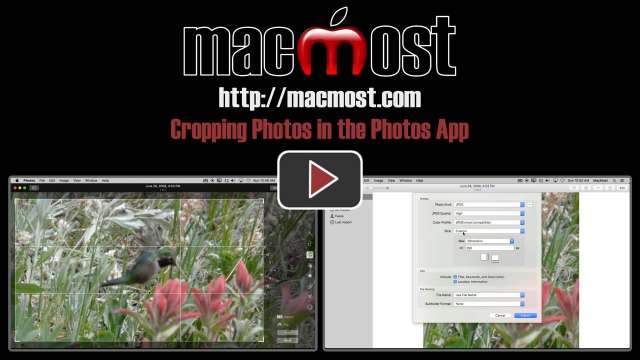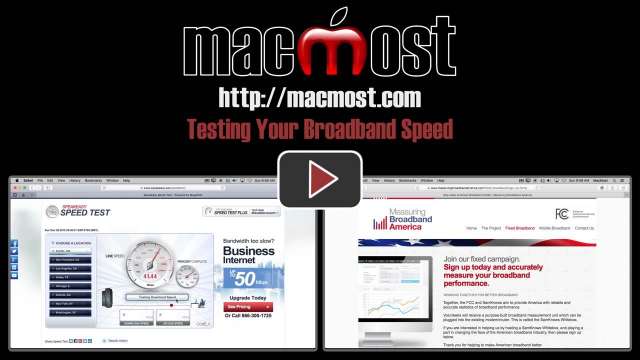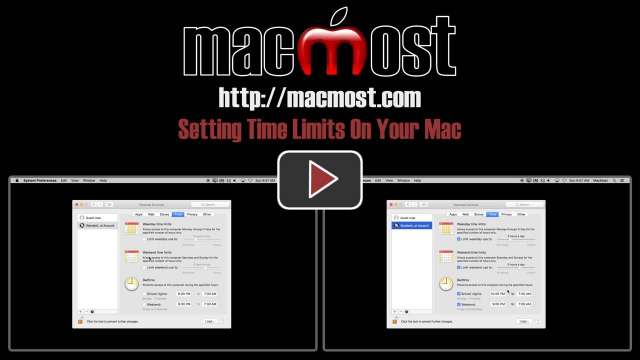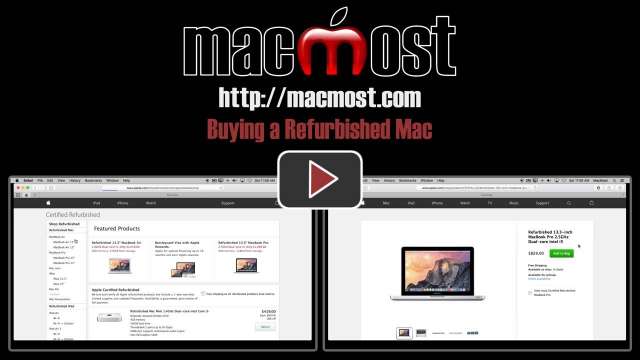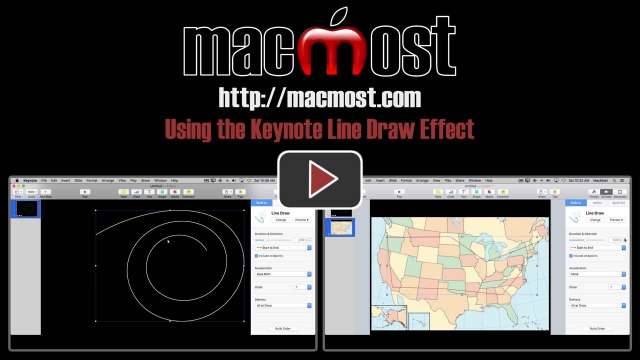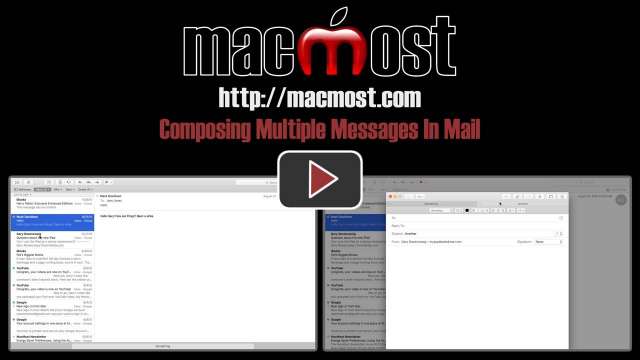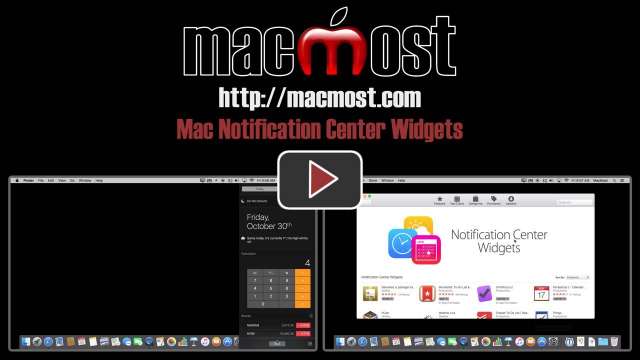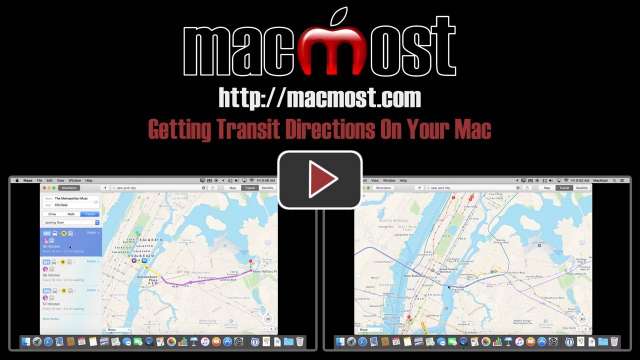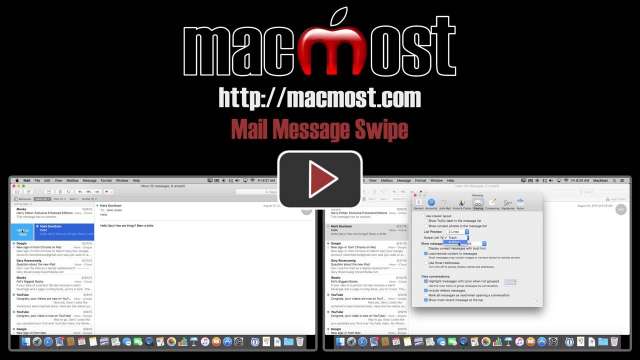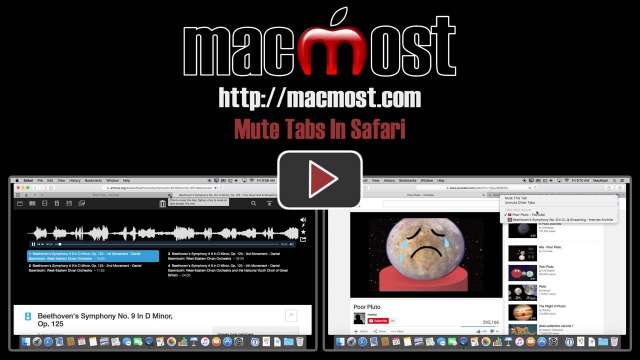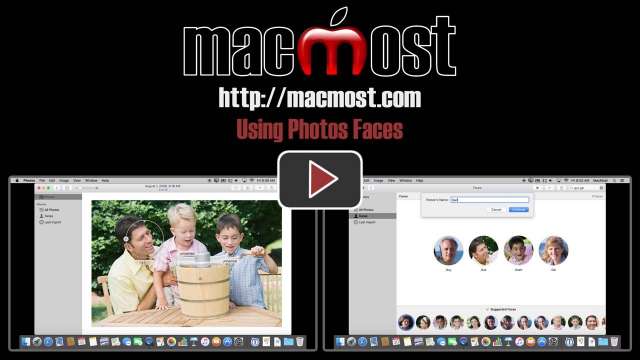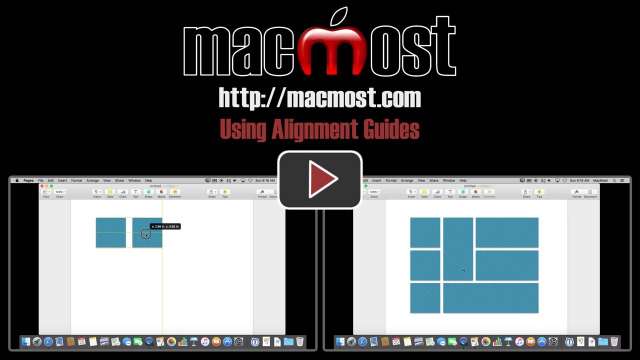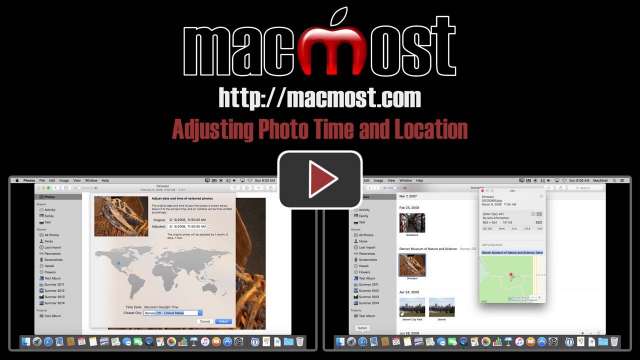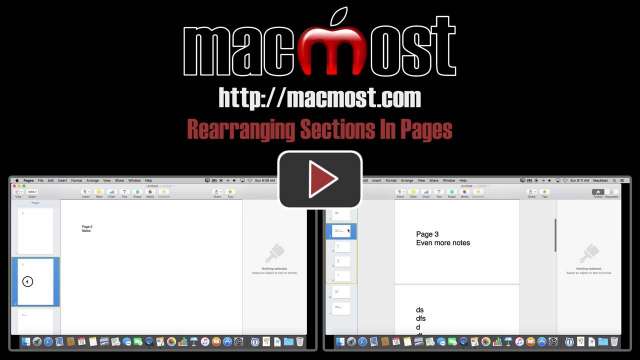12/23/15
Pages, Word and some other apps allow you to see what would otherwise be invisible characters like spaces, tabs and paragraph breaks. You can use these visual symbols to edit your documents with more precision.
12/21/15
In addition to sending email 'to' someone, you can also include additional email addresses in the CD and BCC fields. CC is a way to send copies of your messages to people that need to know the information, but don't need to respond. BCC is a good way to send messages to people without sharing their email address with others.
12/16/15
If a menu item in an app doesn't have a keyboard shortcut, you can always add one through System Preferences. You can also change keyboard shortcuts for menu items that already have one. This is a built-in system function so it works with almost any app.
12/14/15
You can create recurring calendar events on your Mac and the latest version of iOS. For instance, you can create an event that will automatically recur on the second Tuesday of every month.
12/9/15
The Photos app makes it easy to crop your pictures. Cropping is non-destructive, so you can always revert to the original. You can create a custom crop or select from specific ratios. You can then export the photo at a specific pixel size if needed.
12/7/15
You can use various websites and apps to test your home broadband speed. Compare that to the speed you are supposed to be receiving from your provider and call them if you see a problem. You may be able to get better speeds without spending anything extra.
12/2/15
Parents may want to set time limits for their kids to limit computer use, or force them to stop using their Mac when it gets too late. You can set time limits for managed user accounts in Parental Controls. You can set a limit on the total amount of time per day, or have access shut off at a specific time. There are separate settings for weekdays and weekends.
11/30/15
Video filters adjust the coloring and add special effects to your video clips. You can choose from a variety of filters to make your video look more cinematic or like old film. You can apply the filters to the entire video, or just a section of it. You can also create custom color filters.
11/25/15
You can save some money when you buy your next Mac by buying a refurbished model. Apple lists refurbished Macs on their website. These Macs are tested and come with the same warranty as new Macs. You can also buy other Apple products like iPads in this same section of the Apple store.
11/23/15
A new effect in Keynote lets you animate a line being drawn on a slide. You can use this to add flourish to your presentations, or to illustrate something like a route on a map.
11/18/15
Mail in El Capitan allows you to easily work with multiple messages in full screen mode. You can minimize the composition window and return to it. You can also put multiple messages into the composition window and select them using the titles of the messages at the top.
11/16/15
You can place handy little app widgets in the Notification Center sidebar on your Mac. Included with El Capitan are widgets like stocks, weather and a calculator. You can also purchase new widgets from the App Store.
11/11/15
With the Maps app in El Capitan you can now search for transit directions. If this is available in your city, you'll be able to see how to get from one point to another using public transportation. You can specify the start time or arrival time and often can choose between many options. You can share these directions with your mobile device or print them. You can also simply view transit lines without setting start and end points.
11/9/15
A new feature of Mail in El Capitan is the ability to swipe across a message using your Mac's trackpad to access some common functions. This is similar to how Mail in iOS works. You can mark a message as Read or Unread, or delete it. You can also change the delete option to archive. This even works for messages not currently selected.
11/4/15
Safari in El Capitan allows you to see which tabs are currently playing sound. You can click to mute or unmet individual tabs. You can also Control+click to see a list of tabs with sound. This is handy when a tab you are not viewing starts playing sound and you need to find it to turn the sound off.
11/2/15
The Photos app lets you easily identify faces in your photos. You can assign a name and Photos will help you find that person in other pictures. Once you have assigned some faces, you can search for them and view photos that contain those people.
10/28/15
Alignment guides in Pages, Numbers and Keynote make it easy to align objects to their centers or edges. With alignment guides you can quickly build groups of shapes or photos that lock together with perfect spacing and sizes.
10/26/15
With the Photos app in El Capitan, you can adjust the time and location data for your photos. If you have photos taken with a regular camera, it may not include any location data, and the time can easily be off if you haven't set your camera's time or are traveling in a different time zone. The Photos app makes it easy to go back later and make changes to time and location.
10/21/15
With new updates to Pages, Number and Keynote you have new ways to select colors in those apps. This includes an eyedropper tool on the iPad that allows you to select a color from anywhere on the screen and use that to color text, shapes and other objects. This eyedropper tool also exists on the iPhone, but in a different location.
10/19/15
A useful new tool in Pages is the ability to create sections that can be rearranged easily. This will make it easier for those writing stories or scripts, compiling reports, or creating study notes. You can put multiple pages in a section and drag and drop the entire section to reorder your document.