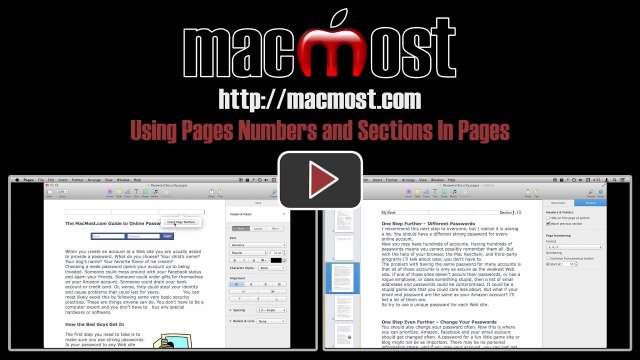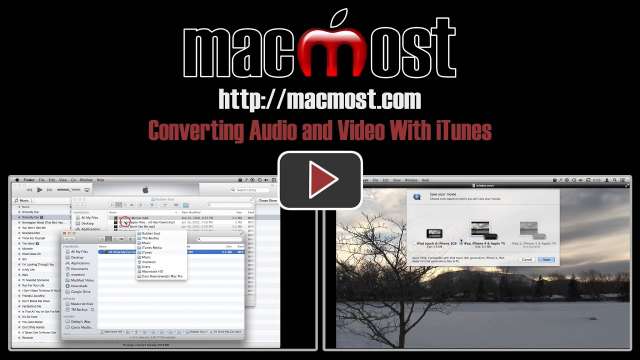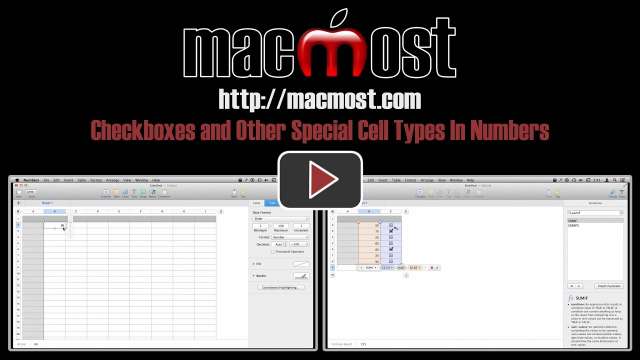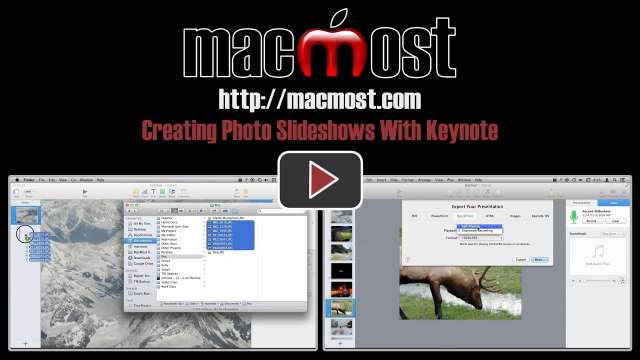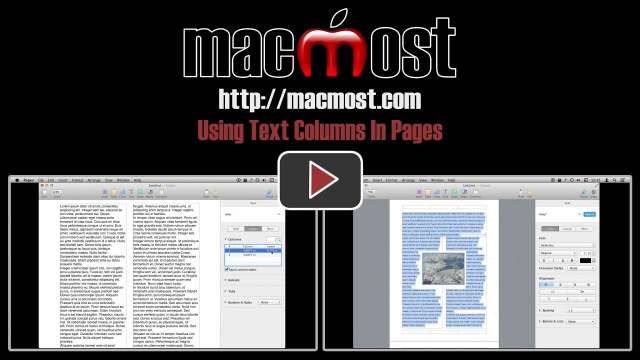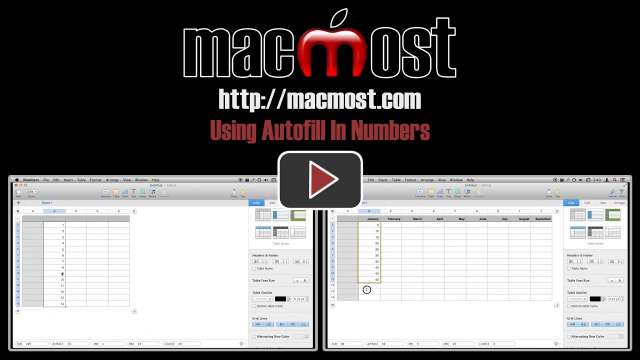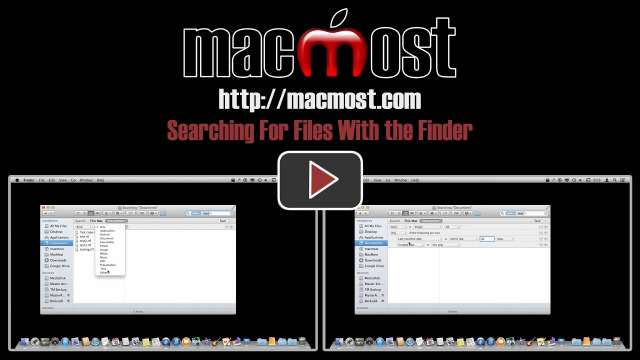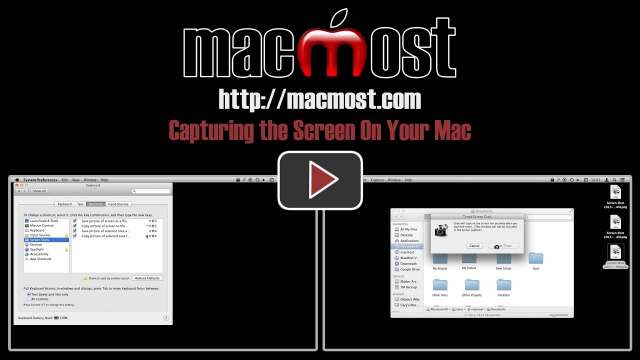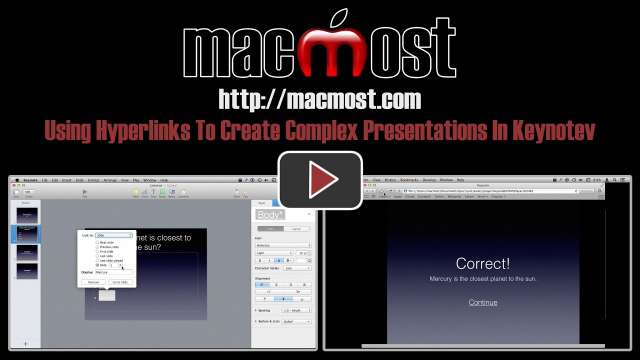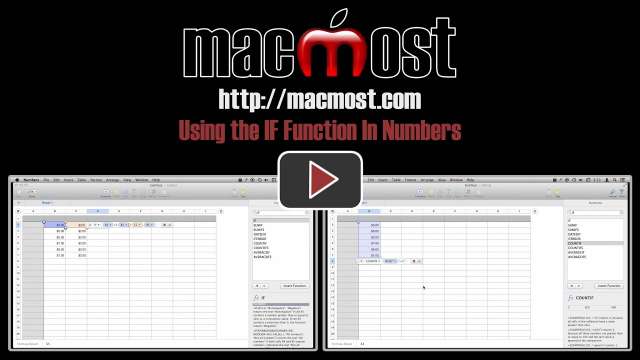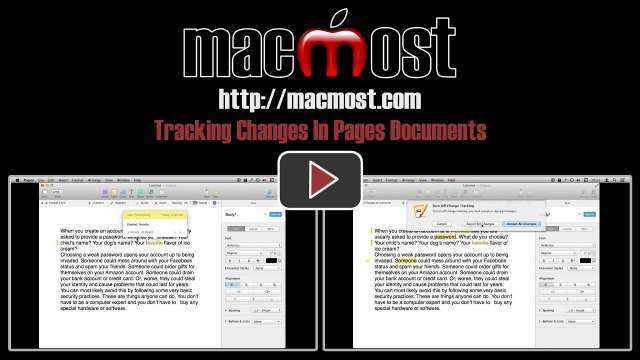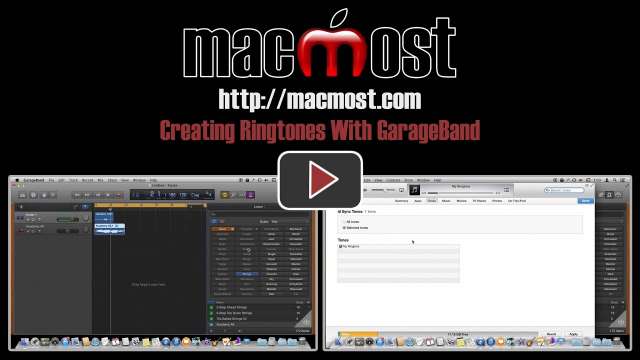5/27/14
You can easily put the page numbers for you document in the header or footer. You can also control which page number your document starts with, and use sections to skip between page numbers. Learning how to use the header, footer and sections is important if you are creating larger Pages documents.
5/21/14
For episode number 1000, Gary Rosenzweig takes a look back at which shows were the most popular and important.
5/19/14
You have to ability to convert audio files to a variety of formats from iTunes. The conversion leaves a duplicate in your iTunes library, but you can also locate the file. It can be useful, for instance, to convert AAC files to MP3 if you need to play them back in players that only support MP3. You can also convert video to formats supported by iOS devices and Apple TV.
5/14/14
iMovie version 10 uses a new system for storing clips and projects. It is very easy to be able to create and use multiple iMovie libraries and move items between them. You can store archived projects in libraries, and even spread your projects across multiple hard drives.
5/12/14
You can use GarageBand as a basic audio editor. You can import most standard audio formats into a project and then proceed to trim, split or re-arrange the track. You can also use filters and add sound effects and loops. Then you can export the finished product as a new audio file.
5/7/14
The LaunchPad app is a quick way to launch applications on your Mac. You can use keyboard shortcuts and the search function to launch any app in seconds. You can also use LaunchPad to arrange your apps, group them, and even uninstall some apps. Learn for unusual tips and tricks for using LaunchPad.
5/5/14
You can use backgrounds in iMovie in a number of ways. They can be placeholders between clips, or backgrounds to elements like titles. You can also put backgrounds on top of other video as overlays. Backgrounds can be customized somewhat, or you can use your own image or photo.
4/30/14
You can use special cell types like checkboxes, ratings, sliders and pop-up menus to represent values in cells in Numbers. These cells can make it easier to enter data, or they can visually represent the data in a better way. You can use the values of these cells just like regular numbers and other data types.
4/28/14
In Keynote you can record your voice and the timing of slides. This recording can then be used to play back the presentation automatically. You can also use this timing to export the presentation as a video.
4/24/14
Markers are a simple tool in iMovie that allow you to create points in your video where the playback head and other elements will snap. You can use them to mark places to add things later, or to let you easily line up overlays, titles or other elements. You can add markers while the video is playing in the preview pane. They are similar to beat markers in previous versions of iMovie.
4/21/14
While you can use a variety of tools to create basic slideshows, Keynote may be the most powerful tool for quickly creating interesting photo slideshows. You can instantly create a slideshow by dragging and dropping photos from the Finder into the thumbnail list in Keynote. You can then add transitions, text, shapes and other objects to slides as needed. You can also interject other types of slides. There are many export options as well, including video and HTML for your web site.
4/17/14
You can set your text to appear in one, two or more columns. Using multiple columns can make it easier to include elements like photos in your documents. You can flow your text between different numbers of columns on a single page, but it can be trickily to implement.
4/14/14
Numbers can automatically fill in cells for you if you want to repeat a value, or create a sequence. You can use Autofill to add a set of sequential numbers or dates to cells. You can also have the cells follow a pattern. If you are using tables properly, formulas included in cells will repeat as you add new rows to the table.
4/10/14
Once you have created your video masterpiece, you may want to put some professional-looking credits at the end. You can do this with the Scrolling Credits title effect in iMovie. But with a little work, you can make the credits look even better by moving them over and adding images that appear to the left as the credits scroll by.
4/7/14
You can use the Finder's search function to find files by content or name. You can further narrow the field by adding more search criteria, like file type and date. You can also save searches as Smart Folders that will automatically update to show you the latest results for specific criteria as the files on your drive change.
4/2/14
You can use keyboard shortcuts to easily capture your Mac's screen, or a portion of the screen. Different shortcuts indicate whether you want to save the capture to a file or to the clipboard to paste into a document. You can also use the Grab tool for timed captures, and QuickTime Player for video captures.
3/31/14
You can use text hyperlinks to create complex navigation between slides in Keynote. In this example, we'll create a quiz that links answers to different slides. You can export this type of presentation as HTML, or use it in Keynote with settings to lock out other types of navigation.
3/19/14
Learn how to use the IF function to perform calculations in Numbers. IF is an important function to learn if you want to graduate to creating more advanced spreadsheets. You can use it to test a value in one cell and return two different values depending on the results of that test. Also learn related functions like SUMIF and COUNTIF.
3/17/14
You can use the change tracking feature in pages to pass a document between multiple writers or editors and see suggestions from each. Change tracking will record deletions, changes and notes with the name of the editor. You can review the changes and incorporate them into the final document.
3/12/14
You can use GarageBand on your Mac to create custom ringtones for your iPhone, iPad or iPod touch. You can combine your voice, GarageBand loops, instruments and external files to create almost anything you want. Then you can export them to iTunes and use iTunes to sync the ringtones to your iOS device. They can be assigned to ringtones, message tones, alerts or anywhere tones are used.