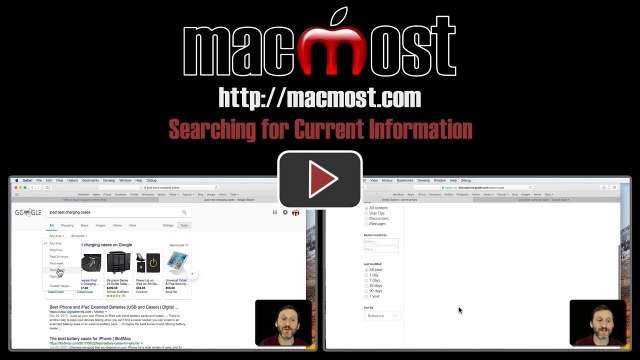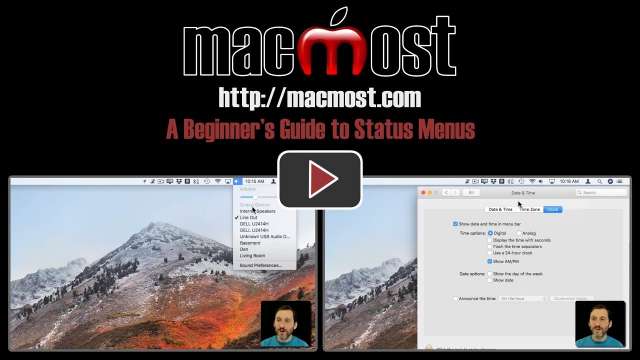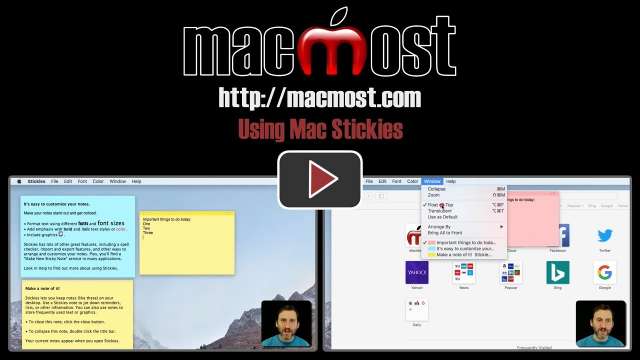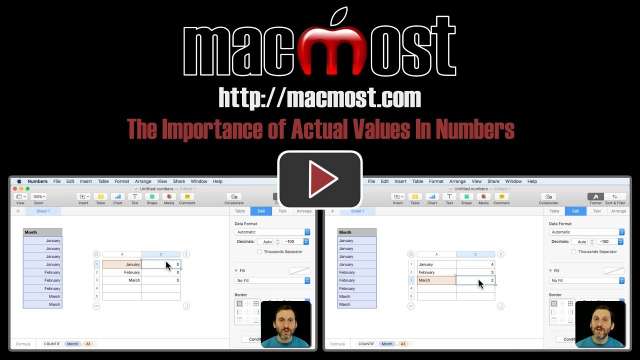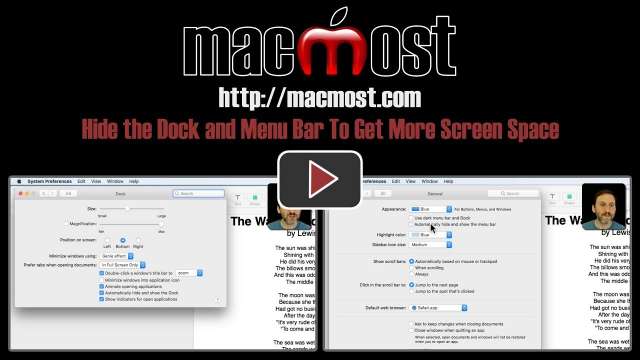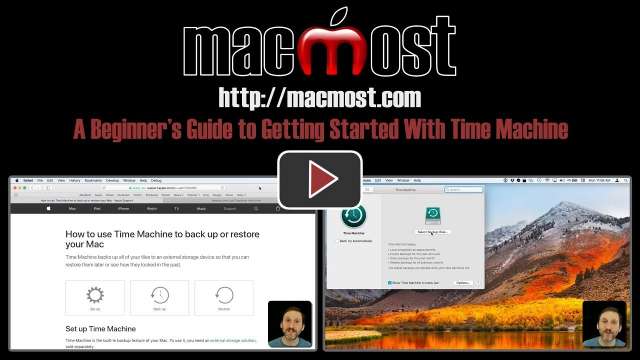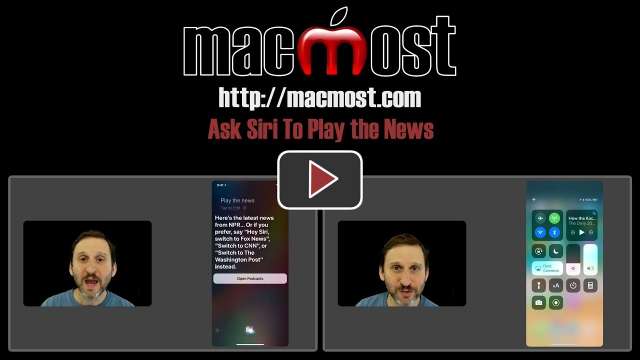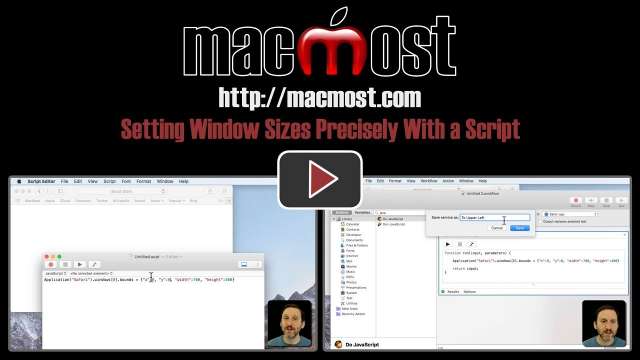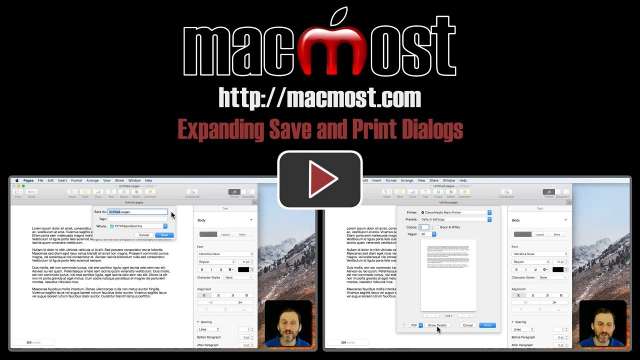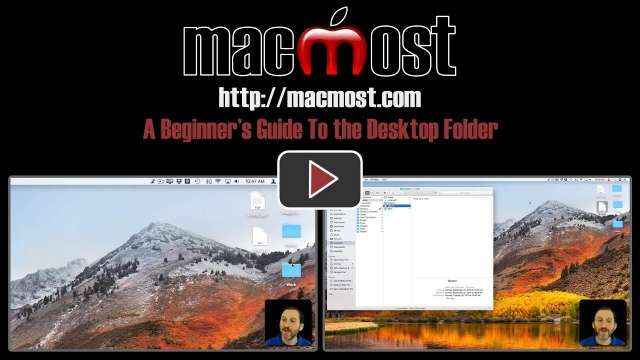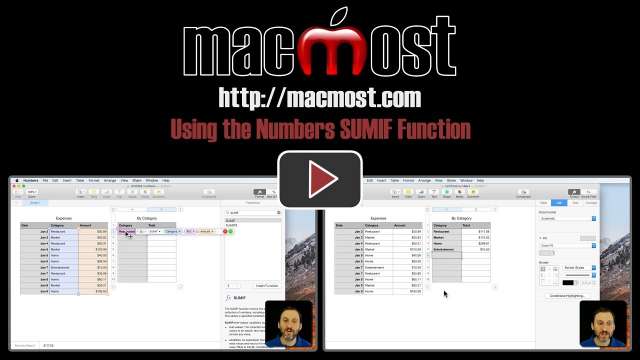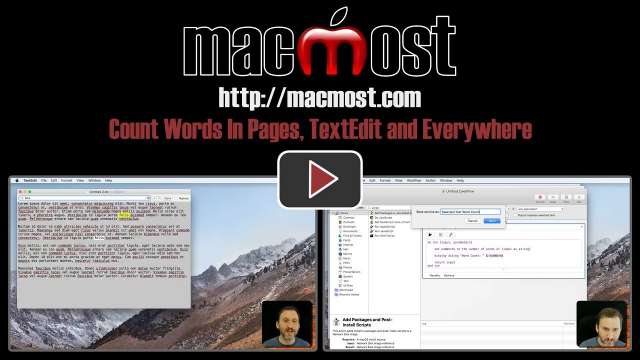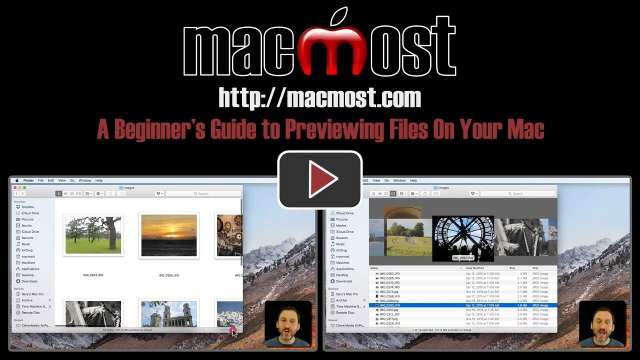2/14/18
When you are searching the web or Apple's discussion forums for technical information, it is important to only look for recent posts as older posts will contain information that doesn't apply to the current devices and operating systems. You can limit your searches in Google to the last month or year. You can also limit your searches in Apple's user discussion forums.
2/13/18
When you use Time Machine to back up your Mac, you not only get a complete backup of everything, but also a history of files that includes deleted or modified files. You can recover a file you have deleted even if many backups have occurred since you deleted the file. Practice this technique so you know how to use it before you need it.
2/12/18
The HomePod allows you to play music from your Apple Music subscription or through AirPlay from another device. You set up the HomePod using an iOS device, and then can stream audio from a Mac, iPhone or iPad. You can also play music directly from the HomePod using voice commands and Siri. There are some preferences you can set in the Home app on your iOS device.
2/9/18
If you are new to Mac, you may not have yet explored or customized the status menus. These are also known as menu bar icons and are links to functionality in System Preferences or third-party extensions. You can rearrange or remove status menus. New status menus can be added by other applications in System Preferences.
2/8/18
Stickies is an app that has been around on the Mac long before Notes, Reminders and iCloud. You can place little notes on your Desktop to refer to while working. You can even have these notes remain on top of other windows. While it doesn't offer some of the advanced functionality of today's apps, it can still be useful as a Mac-only tool for helping you get work done.
2/7/18
Since cells in Numbers are formatted in different ways, it is easy to have two cells appear to be the same, such as a date and the text name of a month. When using formulas to compare cells, the functions will often not match up these values because they are fundamentally different. You can use the bottom bar in Numbers to view the actual values of cells to see which value is actually stored in the cell.
2/6/18
Shell scripts can be created in TextEdit and run in the Terminal app. In this example, we'll create a script that takes a single image and produces multiple versions of that image by looping through a series of sizes. This script can be used again and again to reproduce the image series when changes are made to the original.
2/5/18
You can customize the Dock and Menu Bar to automatically hide unless you need them. This allows you to use every pixel of your screen for apps. You can also take most apps into full screen mode which will get rid of the menu bar and Dock for just that one app.
2/2/18
Every Mac user should be backing up the files on their Mac. The easiest way to do this is to use Time Machine, which is part of macOS. You can get a cheap external hard drive and start doing this today. Time Machine is simple and automatic and can save you from disasters, as long as you start using it.
2/1/18
Have you every wanted to print only a portion of a web page, such as an airline ticket? Or, have you ever wanted to print or share a small portion of a Pages or Numbers document? You can do this easily by using the print function to send the document as a PDF to Preview. Then in preview you can crop out everything you don't need before printing or sharing it. A few clicks can save a lot of ink.
1/31/18
A new feature of Siri in iOS 11.2.5 is the ability to listen to short news podcasts with a simple command. You can use "play" or "tell" to trigger these podcasts even if you don't subscribe to them. You can also get business and sports news. This feature should come to the Mac soon, and is most likely being added now in preparation for the release of the HomePod.
1/30/18
You can use JXA in the Script Editor or Automator to set the location of a window to an exact location and size. It is easy to set up the one-line script and reuse it by simply changing the application name and size numbers. You can also create an Automator service to repeat a setting you use often.
1/29/18
When you try to save or print a document, you sometimes end up with a very small dialog box with a limited set of options. By knowing where to look, you can expand the Save and Print dialogs to reveal more options and make it easier to save and print your document.
1/26/18
The Desktop folder is just a regular folder with the special property of existing over your desktop background as well as in Finder windows. Items on your Desktop are the same items as the ones you see in the Desktop folder in your Home user folder. The Desktop can be useful for quick or frequent access to files and folders, although many prefer to keep the Desktop clean and empty or use it for temporary storage of new files only.
1/25/18
The SUMIF function is one of the most useful functions in Numbers. You can use it to calculate the total for each category when you have a list of numbers and categories. The best way to use it is to create a second table and use one column in that table as the comparison value.
1/24/18
A common problem people have when trying to use custom Finder icons is that they try to set the icon to a file, instead of the image in a file's contents. Instead of the icon image they want, they get a default image JPG or PNG icon. You can use a custom icon by copying the contents of an image, from an app like Preview.
1/23/18
The Selective Color tool allows you to adjust all of the pixels that are a similar color in a photo. You have six slots to make up to six color adjustments. You can use this to change a color in a photo, make colors stand out more, or desaturate colors to change the emphasis objects.
1/22/18
There is a quick and easy way to see your document or selected word count in Pages. In TextEdit, there is a simple trick you can use to reveal the document word count. You can also write a simple two-line AppleScript service in Automator to count the words in selected text in almost any application on your Mac.
1/19/18
You can easily preview the contents of a file before opening it. Take a look at four methods of previewing files such as images, PDFs or text documents. You can enlarge Finder icons to use as previews, look at the preview pane in column view, use cover flow view, or use the handy Quick Look function on your Mac.
1/18/18
You can do more than simply decline a phone call with no explanation on your iPhone. With only one more tap on your screen, you can decline and send a message to the caller to let them know why. You can edit three presets for this message, or type a custom one. You can also decline a call and set a reminder to call the person back later on.