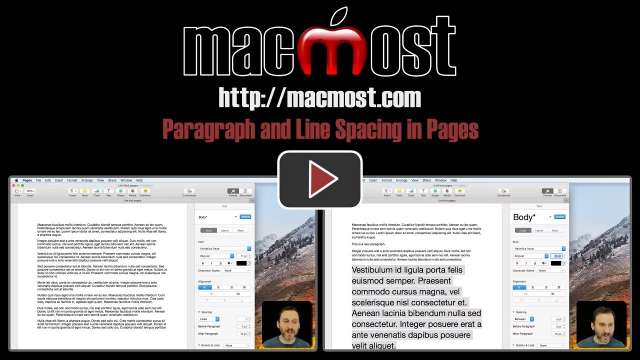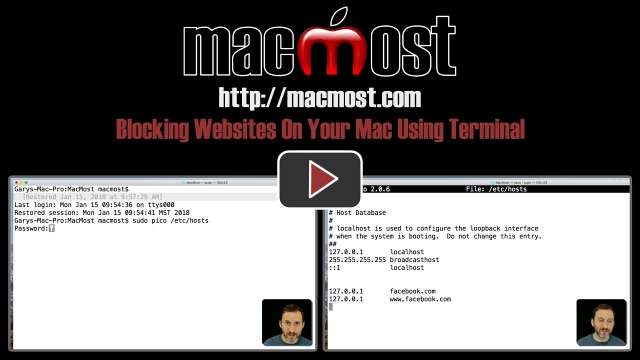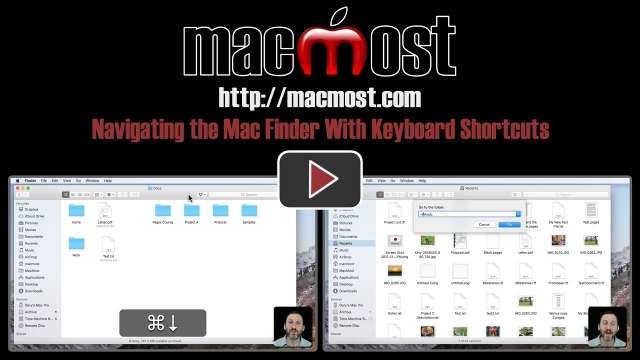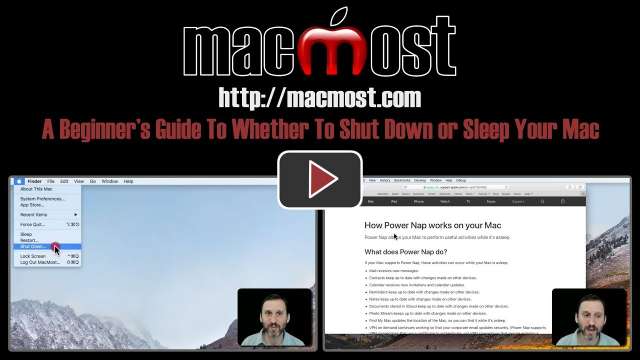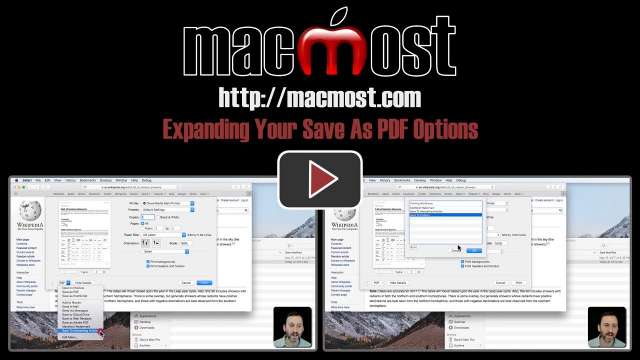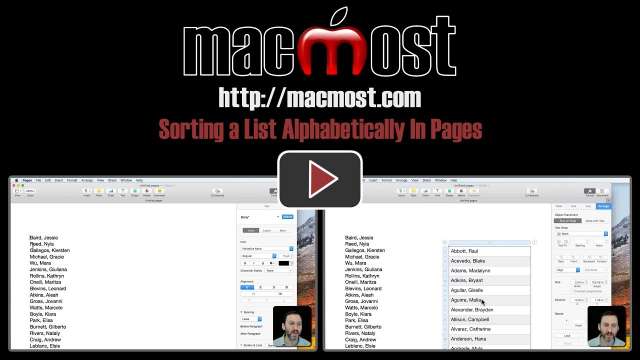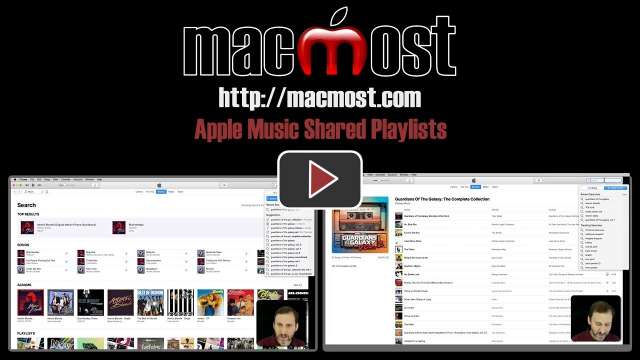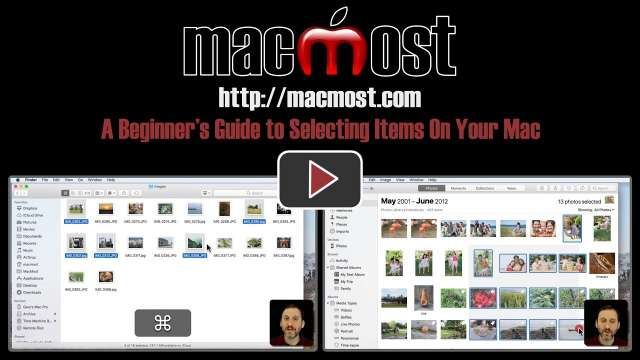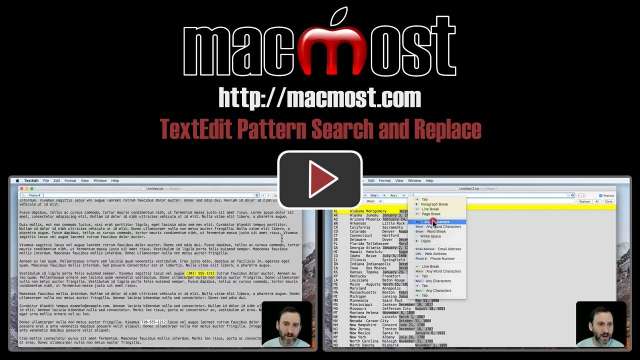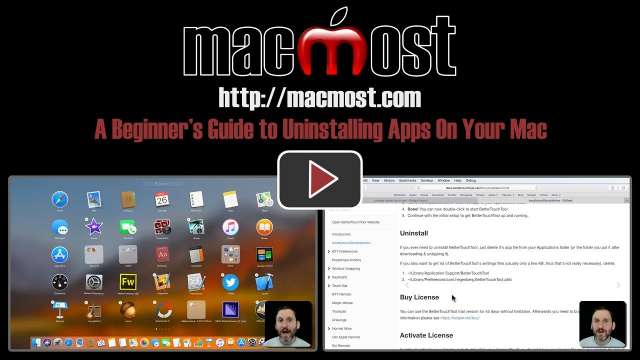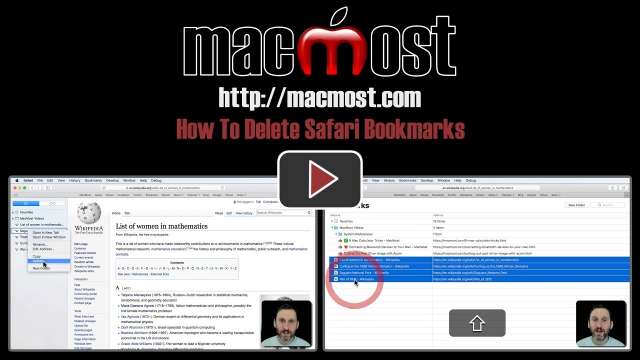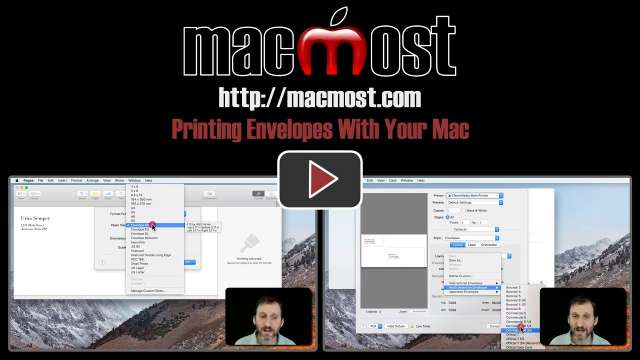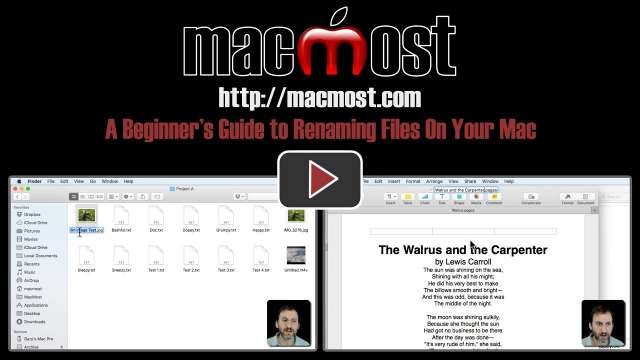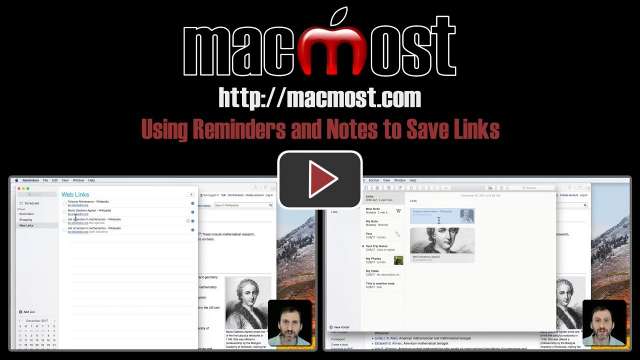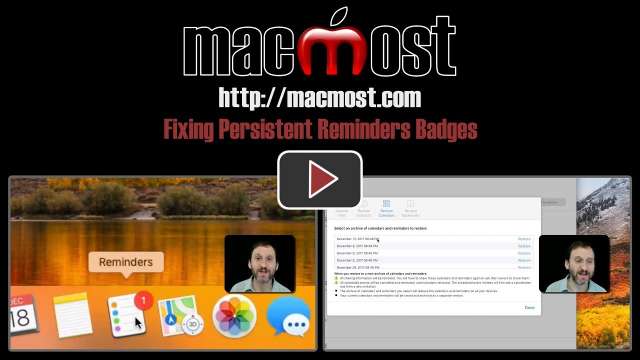1/17/18
If you are in the habit of putting a blank line between paragraphs in Pages, you should learn to use paragraph spacing instead. You can also manage the spacing between lines with a variety of options. Paragraph and line spacing can be set on a per-paragraph basis.
1/16/18
If you want to prevent yourself from going to a website you can manually block a domain using the Terminal. To do so, you must edit your hosts file and redirect a domain to your local address. This could be useful to help you resist distractions while getting work done.
1/15/18
The Finder seems to be designed to require the use of your mouse or trackpad. But you can get around and do everything using only the keyboard. For some, this may be even more efficient than clicking and dragging. You can use arrow keys to select files, shortcuts to move into and out of folders, and even type the names of folders to jump to them.
1/12/18
Typical Mac users never need to shut down their Macs on a daily basis. It is better to let your Mac go to sleep so it can handle maintenance tasks while you aren't using it. This will make your Mac faster when you are using it, and also allow you to avoid any delay while it starts up. A sleeping Mac uses very little power.
1/11/18
You may already know how you can print and then use Save As PDF to save a PDF of almost anything on your Mac. But you can also add to that menu, creating convenient locations to save PDFs without needing to search for folders. You can also indicate applications that handle PDFs to send a PDF version of your document directly to that app.
1/10/18
There is no built-in sort function in Pages, but you can easily sort cells in tables. To sort a list of text, you can copy and paste the list into a table, sort it, and then copy it back out. The trick is to merge the data into a single cell before copying back out of the table.
1/9/18
The main Photo library view in Mac Photos doesn't let you choose a sort order. But you can easily view your photos sorted by time or title by creating a Smart Album and using that to view your photos instead. You can also sort your list of Photo albums by viewing all of the albums and choosing a sort option, or manually dragging and dropping the albums.
1/8/18
Apple Music and Spotify Shared Playlists are great ways to access selections of music from movies, books or represent a genre. You can find more complete movie soundtracks in Shared Playlists and also collections and "mixtapes" mentioned in movies and books.
1/5/18
You can use Preview to study or for research with its simple highlighting tool. You can highlight in several colors and see a list of all of the text you have marked. You can also add notes through the document.
1/4/18
While most Mac users know how to select a single item simply by clicking it, it is a little harder to select multiple items. You can use the Command and Shift keys to select multiple items in places like the Finder, Photos and many other apps. You can also drag a rectangle around several items to select them in some cases. The keyboard shortcut Command+A is used often by experience Mac users to select all items.
1/3/18
You can access Amazon's Alexa assistant on your iPhone, but you don't do it through the Alexa app. Instead, you use the Amazon shopping app. You can access the same information and services that you do on an Echo device.
1/2/18
A hidden feature of TextEdit will allow you to search for patterns like email addresses, phone numbers and URLs. You can also construct complex search patterns. You can use these patterns to do complex text replacements such as switching around the order of items in your text.
12/29/17
New Mac users may have trouble figuring out how to uninstall apps. For most apps, it is just a matter of using LaunchPad. This will allow you to easily and cleanly uninstall apps that you obtained from the Mac App Store. You can also usually just put applications in the trash and delete them like normal files. In some situations you may need to run an uninstaller that came with the original app, or follow some instructions at the official app website. But you should not use any third-party special uninstaller or cleaner apps.
12/28/17
While it is easy to add Safari bookmarks, it isn't obvious how to delete them since the sidebar doesn't allow you to select a bookmark for deletion. However, you can use the context menu to delete a bookmark from the sidebar. You can also use Edit Bookmarks mode to select and delete a single or multiple bookmarks easily.
12/27/17
While iOS comes with a wide variety of pre-installed fonts, you may want to install your own in order to use a special font in a document. You can do this using a third-party app called AnyFont. Once you follow all of the steps, you can use the font like any other.
12/26/17
There are many ways to print envelopes with your Mac. In this video, we'll look at using Pages to print a single envelope. Then we'll compare that to using Contacts to print. You can also get third-party apps in the Mac App Store that give you even more options.
12/22/17
There are three different ways to rename a file in the Finder. In addition, you can also rename a file while you are working on it in an app.
12/21/17
Instead of saving links in bookmarks or the Reading List, you can also save them to a Reminders list and the Notes app. This can be useful during research or when you want to share a link of links with students or co-workers.
12/20/17
If you have a Reminders notification badge in your Dock that is stuck, even though you have no pending alerts, you can fix it. The trick is to restore from your iCloud backup. This resets the notifications for Reminders and clears the bogus number.
12/19/17
If you look around online you'll find many counterfeit Apple products at major online retailers. While these may be cheaper, they are usually much lower quality and not worth it. You can often spot these fakes by looking for red flags on the sales pages and reading reviews.