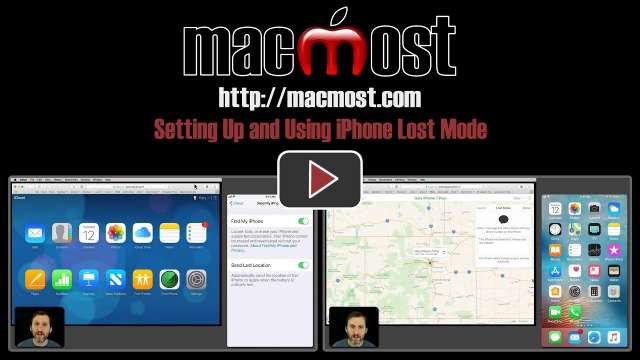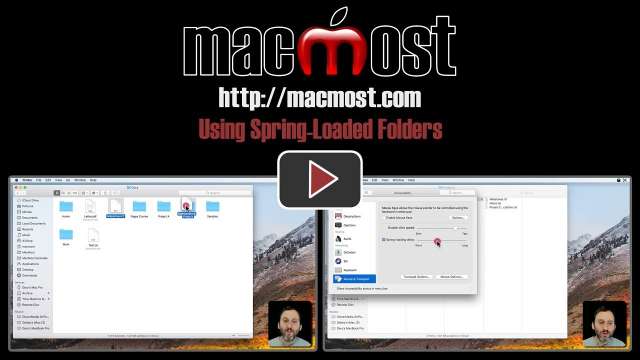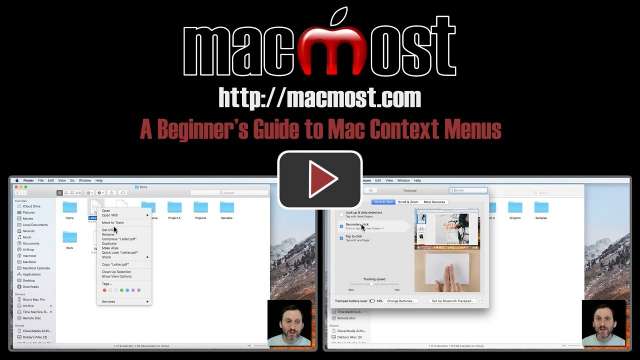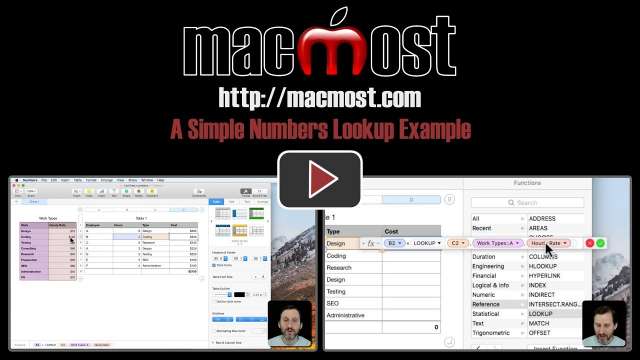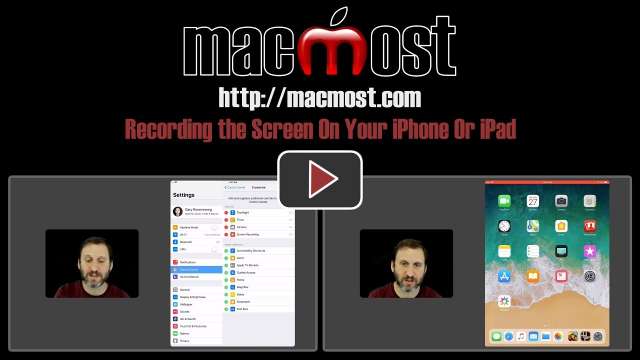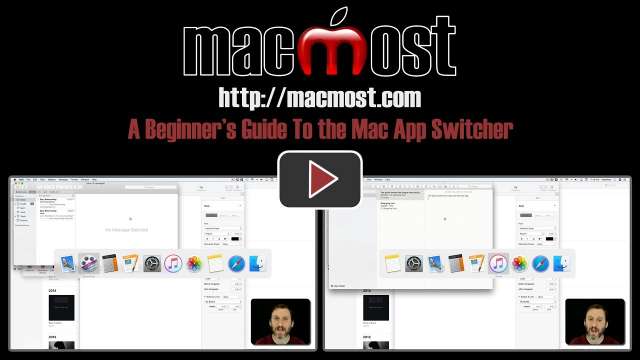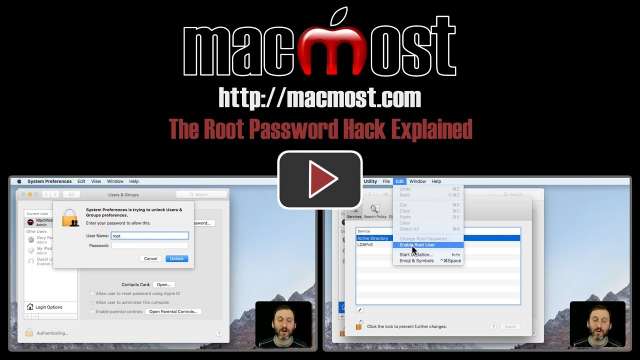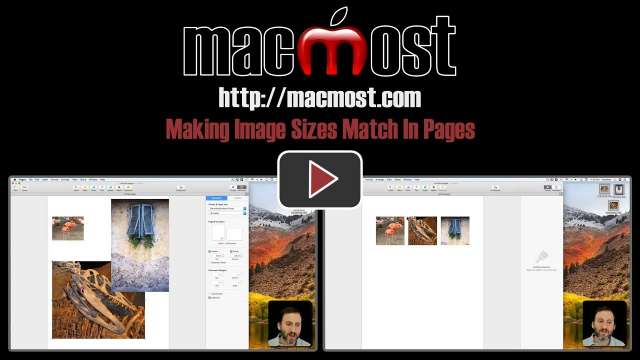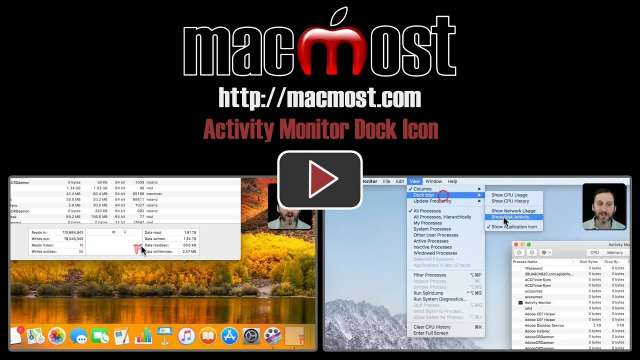12/18/17
As long as you have Find My iPhone activated on your iPhone, you can then use a computer and log on to the iCloud web site to trigger Lost Mode. This will lock your phone, and enable you to display a message and phone number on the screen. You'll also get location updates sent to you via email. You can turn off Lost Mode if you find your iPhone.
12/15/17
Over the last few years, browser tabs have become the standard way most people view multiple websites at the same time. It is easy to start using Safari tabs and it keeps your desktop cleaner and makes it easier to jump between multiple web pages.
12/14/17
Spring-Loaded folders allow you to drag and drop files from one location to another, viewing what is inside the destination folder before dropping the file. This is particularly useful when you want to drop a file several levels deep. It works best when you are using column view, since you can move around through folders easily.
12/13/17
If you add a piece of background music to your iMovie project, the length of the music may be longer than your video. You can set the music to fade out at the appropriate time by dragging the Fade Out dot to the left. You can use this technique whether you use iMovie's special background music track or attach the music to a clip in the main part of the timeline. You can also fade in and add other changes in volume at any point.
12/12/17
You can easily customize the margins of your Pages documents if you need something different than the defaults. You can also select from standard paper sizes or create your own if you use special forms or paper. You can save paper sizes to be used again.
12/11/17
The Podcasts app in iOS 11 allows you to subscribe to podcasts, download their episodes, and listen or watch them. You can browse the iTunes store for shows and grab an individual episode or subscribe to the whole show. You can set up the app to download new episodes automatically. You can create a playlist, called a Station, to group together new episodes of shows and have them ready to listen to when you want to enjoy your podcasts.
12/8/17
Context menus are menus that appear when you Control+click on an object in the Finder or an app. You can also usually use a two-finger click to bring it up, depending on your settings. Context menus allow you to find many functions of software that aren't obvious or are impossible to know about any other way. Control+clicking to bring up context menus is something export Mac users use all the time, but beginners may not know about.
12/7/17
The Lookup function in Numbers allows you to get a value from one table based on a piece of information. In this example you'll learn how to look up a number from column B based on the text in column A in order to calculate the cost of a project.
12/6/17
Aliases are shortcuts to folders and files that you can place anywhere in the Finder, on the desktop or in the Dock. You can use Aliases to have quick access to folders and files, while leaving those folders and files in their original locations. You can create folders full of aliases for even better access to items on the Desktop or in the Dock.
12/5/17
You can record the screen of your device using iOS 11 to create a video. Previously you could only do this by connecting your iPhone or iPad to a Mac. This can be handy for capturing epic gameplay or simply documenting a problem in an app. The video is saved to your Photos library.
12/4/17
While Safari is the default browser and the one most people use on their Macs, you can also easily use Chrome or Firefox. The advantage to those is being able to use the same browser on non-Apple devices, and for Chrome being able to use Google's cloud systems instead of Apple's. Both are free and easy to install, and may come in handy in situations where Safari doesn't work.
12/1/17
You can use the App Switcher to quickly and easily switch between running apps. It is a keyboard shortcut, but not as simple to use as just pressing the keys. You can use it to see which apps are running and pick which one to bring to the front, all without lifting your fingers off of the keyboard. You can also use it to quit apps.
11/30/17
You can create calendars in the Photos app that use your photos as the pictures. You can customize each month to include one or more photos, plus captions. You can also specify the items to be included on each date by using your own calendars. When done, you can order the calendars from Apple or print them yourself.
11/29/17
Many Mac news sites and blogs are reporting about a way that someone can gain access to your Mac without your password. However, the danger is usually overstated as someone needs physical access to your Mac to use the exploit. In this video I'll show you the problem and also a simple way to prevent it. However, Apple will probably have a fix for this in the next few days or even hours.
11/28/17
It is fairly simple to take a screen shot in iOS 11 on the iPhone or iPad, if you know the combination of buttons you need to press. With iOS 11, you can mark up or crop the screen shot and share it before saving it to your Photos library. Or, you can share it and skip saving a copy.
11/27/17
If you want to have several images in Pages or Keynote match in size exactly, but the original images are different size ratios, you can use resizing and masking to make them all exactly the same. You can also use this to make rectangular images square or some other dimensions.
11/24/17
The cursor is the visual representation of the point on your Mac's screen where you are about to perform an action. It is typically an arrow, but can change to a special line when over text. The text cursor is a second cursor that is a blinking line indicating the position where you are typing in a text area. You can increate the cursor size in System Preferences.
11/23/17
Today's iPhones can record up to 4K video resolution and the new Apple TV can play back 4K movies. What is the difference between 4K and 1080 HD? How about older standards like 720 HD and SD video? Learn the difference and how it can affect video quality. Learn how to set your video recording resolution on your iPhone.
11/22/17
You can easily block a phone number or Apple ID from calling your iPhone or sending you messages. Once you block a number, you can review the list and unblock any that may have been mistakes.
11/21/17
If you use the Activity Monitor app to check your CPU, memory, energy or disk use, you can hide the main app window and use the Dock icon to keep track of use. You can have the icon show CPU, disk or network usage in a little graph that updates continuously.