Are you new to the Mac? MacMost has more than 2,800 free Mac tutorials that can help you get up to speed quickly. Here is a collection of videos hand-picked to help those who are using a Mac for the first time.
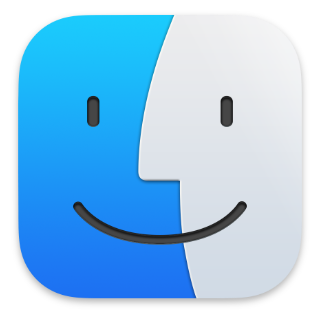
Getting Started
First, get a tour of the Mac keyboard. Then, learn about the many different ways to launch apps on your Mac. Your Mac also comes with a large collection of apps pre-installed which can handle most basic computer tasks. One of the key techniques you should know about right away is how to bring up context menus, and there are also a few other key things you should master.
- A Tour of the Mac Keyboard
- How to Launch Apps
- Every Included Mac App In About 3 Minutes
- How to Right Click On Your Mac
- The 4 Mac Techniques You Need to Master

Working With Files, Folders and Documents
The Finder is the environment you use to view your files and folders. Learn how to organize files on your Mac. Learning how to use the Finder is key to getting around.
- How To Organize the Files On Your Mac
- How To Rename Files
- Using the Finder’s Four Views
- Selecting Multiple Items On a Mac
- Rename And Move Files While Working On Them On Your Mac
- Reverting To A Previous Version Of A Document On A Mac

Safety and Security
No matter which computer or devices you use, you should always keep security in mind. On a Mac it is easy to set strong, unique passwords for each website and service you use. If someone else needs to use your Mac, they should have their own account.
As for malware, Apple has you covered with built-in anti-virus. MacMost has a free course.
- Using Strong Passwords With Safari
- The Best Mac Anti-Virus Software
- Do You Need Anti-Virus?
- The Practical Guide to Mac Security (Free Course)
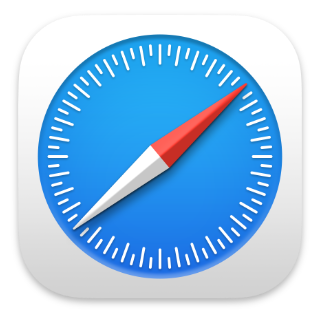
Using Safari
The Mac’s default web browser is Safari. It is fast, energy-efficient and good with security and privacy. Learn how to go to sites and perform searches. When reading articles, use the reader view. Learn other key Safari web-browsing tips.
- Understanding the Browser Address Bar
- Learn How To Use Reader View To Read Articles Online
- Using Bookmarks In Safari
- Mute Tabs In Safari
- Safari Web Surfing Tips
Mac Basics Video Tutorials
These short videos focus on a single topic for those who are new to using a Mac.
Windows Menus Vs the Mac Menu BarWindow Arrangement Tips Every Mac User Should Know
Mac Quick Start Guide for New Users - Mac Tutorial for Beginners
When Should You Close, Minimize, Hide or Quit?
How To Take, Mark Up and Share Screenshots On a Mac
Mac Basics: Simple Documents With TextEdit
The 4 Basic Techniques Every Mac User Needs To Master
Mac Basics: Drag and Drop
Mac Basics: The Desktop Folder
Mac Basics: Using Siri
Mac Basics: Using Launchpad
Mac Basics: Mission Control
Mac Basics: Searching For Files
Mac Basics: Using Spotlight Search
Mac Basics: Using Windows And Tabs
Mac Basics: How To Right Click
Mac Basics: Using the Dock
Mac Basics: Changing Your Desktop Background
Mac Basics: How To Preview Files
Mac Basics: User Accounts
Mac Basics: The Pointer and Cursor
Mac Basics: Using System Preferences
Mac Basics: The Red, Yellow and Green Window Buttons
Mac Basics: Moving And Resizing Windows
Mac Basics: Using The Menu Bar
Mac Basics: The Mac App Store
Mac Basics: Using Modifier Keys
Mac Basics: Switching Apps
Mac Basics: Using the Trash To Delete Files
Mac Basics: How To Rename Files
Mac Basics: Copy and Paste
Mac Basics: Learning To Use Keyboard Shortcuts
Mac Basics: Using the Finder's Four Views
Mac Basics: How To Launch Apps
Mac Basics: How To Use Split View
More Mac Tips
Hungry for more? Learn how to use the Mac App Store to get more apps and see how you can uninstall apps. Learn how to use the Dock and the Menu Bar. Find out how to take screen shots.
- The Mac App Store
- How To Uninstall Apps
- Tips To Get the Most From the Mac Dock
- Using The Menu Bar
- Easy Access To Frequently Used Files
- How To Take a Screen Shot On Your Mac
Getting Help
The Help menu in any App will give you access to keyboard shortcuts, help you locate menu commands, and view app documentation. You can also download MacMost’s keyboard shortcut PDF if you like shortcuts.
If you have a problem with your Mac, Apple has terrific customer support. You can take your Mac to the Genius Bar in any Apple Store for free help, advice and as the first step in any repair.
- Use the Help Menu To Find Keyboard Shortcuts
- Use the Help Menu To Find Menu Commands
- Use the Help Menu To Get App Documentation
- Download the Free MacMost Keyboard Shortcut PDF
- Get Help At the Genius Bar
Want even more help getting up to speed? MacMost has a general course on using macOS Ventura It includes 48 video tutorials, with more than 5 hours of video instruction.


