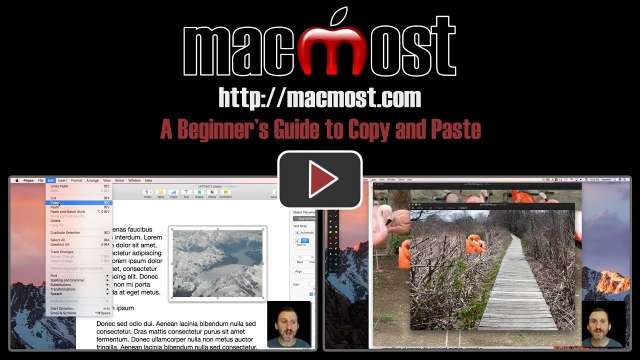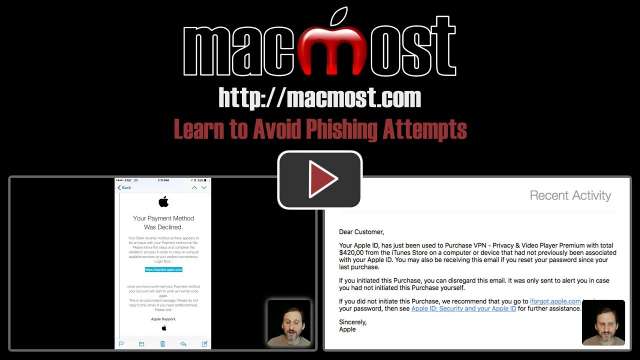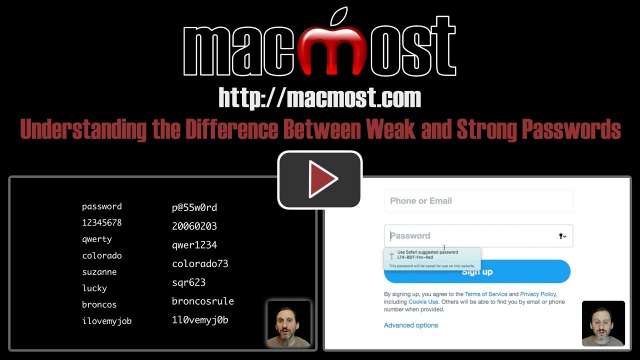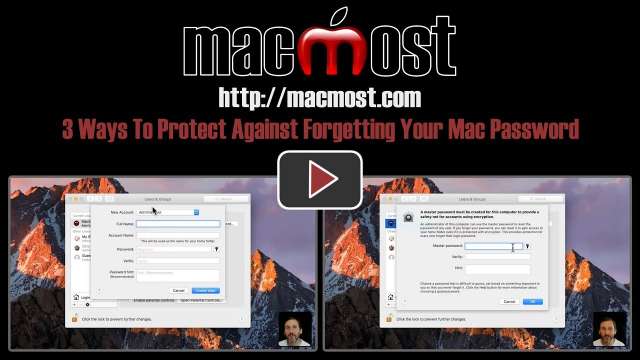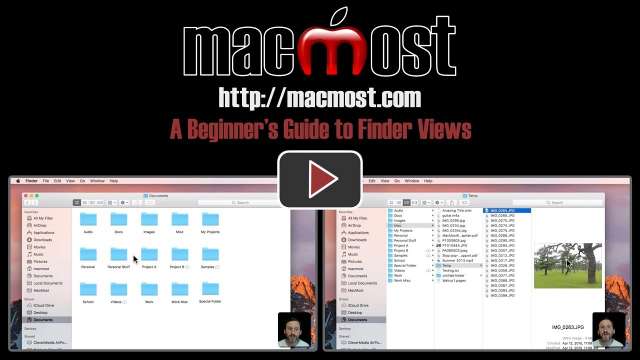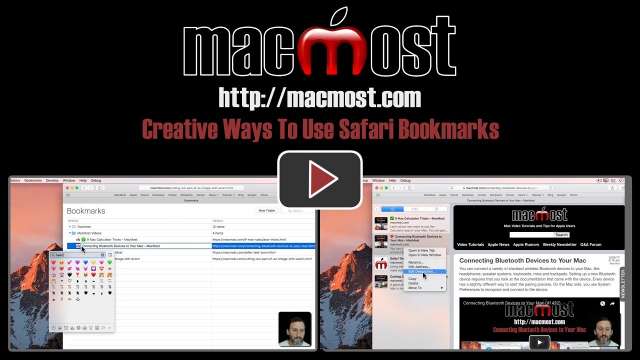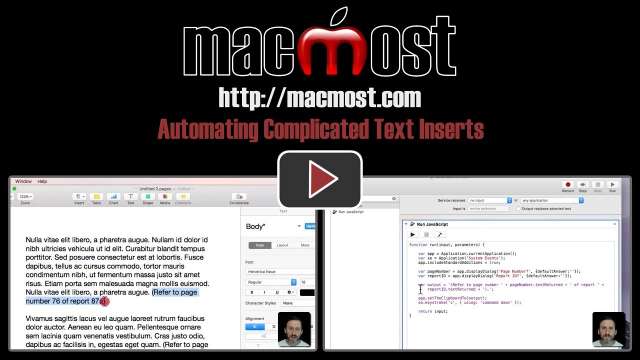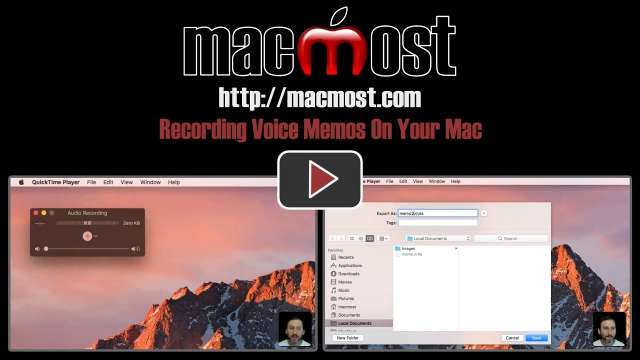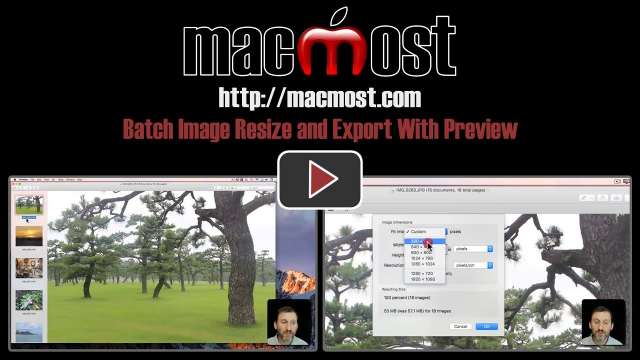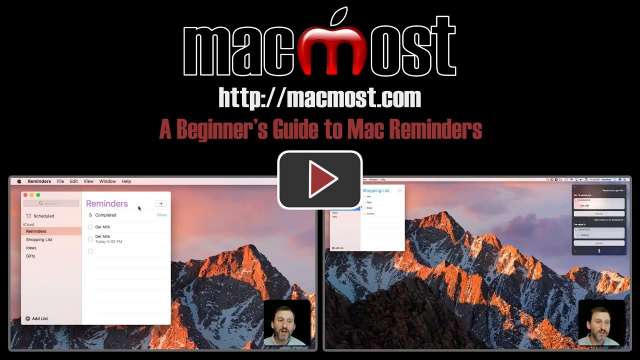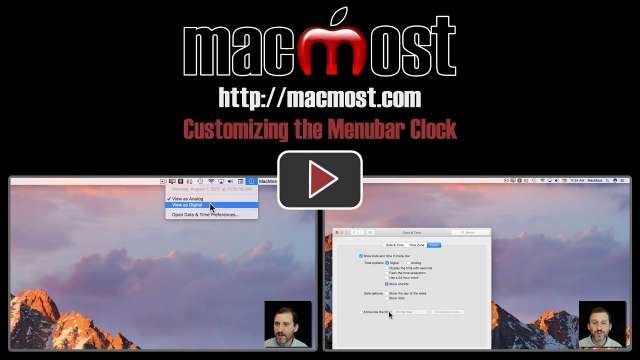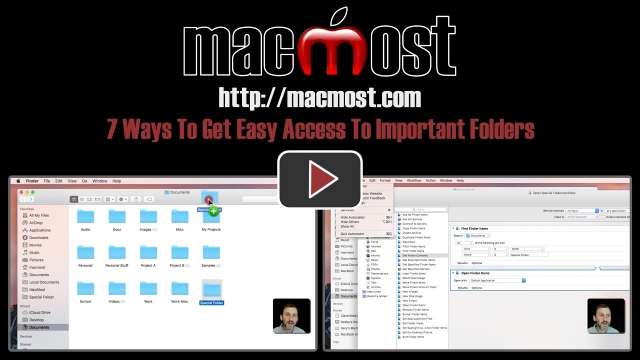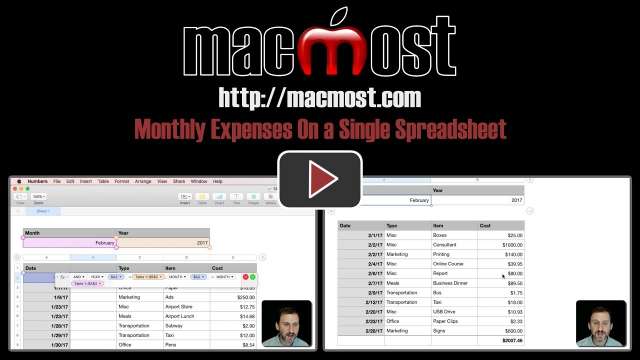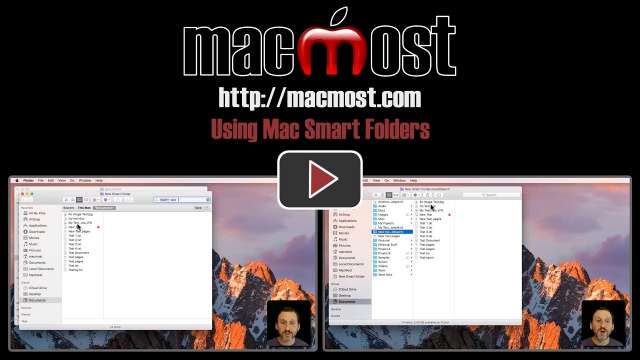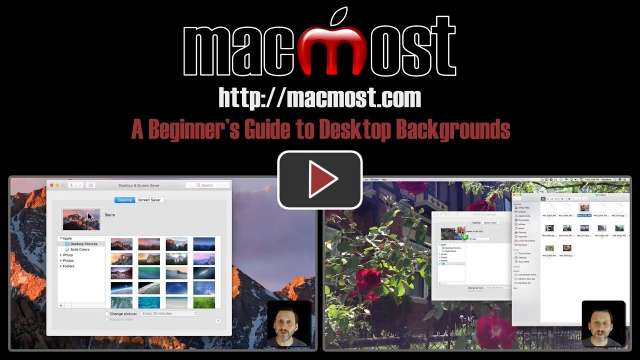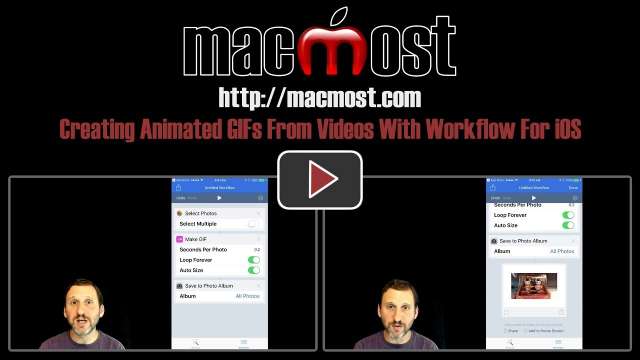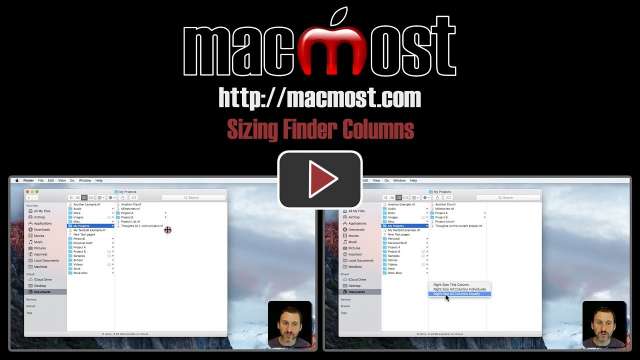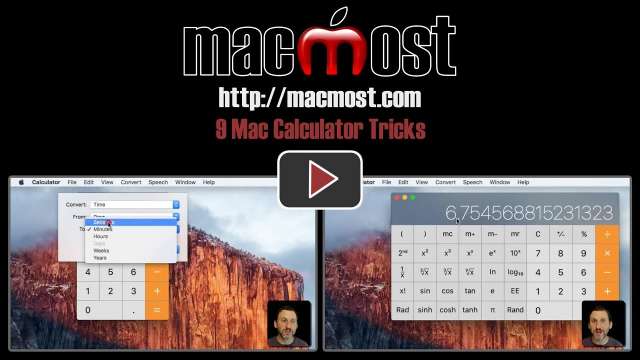8/25/17
Copy and Paste has been around for a long time, but if you are new to Mac you may not know all of its uses. You can not only copy and paste text, but also graphics, files and other objects. You can use Cut to easily move objects. Copy and Paste can also be used to move things from one app to another and to create new documents from parts of other ones.
8/24/17
Mac, iPhone and iPad users get inundated with phishing attacks that appear to be official Apple emails but are in fact attempts to steal your Apple ID password. These fake emails play on emotions to get you to click on false links and then enter your password or download some malware. Take a look at some common examples. Thanks to those who contributed these examples!
8/23/17
Most people understand that passwords with names or words in them are weak and shouldn't be used. But what people consider strong passwords are often weak passwords as well. Substituting numbers or special characters for letters, using dates, and combining words does not make a password strong. The only way to get truly strong passwords is to let the computer randomly generate them for you.
8/22/17
If you have a list of phone numbers in a Numbers spreadsheet, you may find that they use a variety of different formats and you'd rather have them all in one format. You can do this one time using search and replace, then cell formatting to get the numbers to look the way you want. Or, you can use a long nested formula to remove all unwanted characters and then the same cell formatting.
8/21/17
If a Mac user in your household forgets their password, they can be locked out of their account and data. But there are three easy ways to protect against this. You can set up a backup administrator account on their Mac, enable a back-door by allowing them to change their password with their Apple ID, or set a master password to use for all accounts on their Mac.
8/18/17
When you view files in the Finder, you have a choice between four views: icon, list, column and cover flow. Each one can be useful in different situations, so it is best to know how to use all four. Find out the differences between them and the basics of each.
8/17/17
Safari bookmarks seem straight-forward. But you can do some creative things to get more use from them. You can use emoji in bookmark names, create folders and subfolders, and even add descriptions to bookmarks to make research easier.
8/16/17
If you need to insert similar text into documents often, you may want to create a JavaScript (JXA) task in Automator that makes it easier. In this example, we'll look at inserting a piece of text that contains two variables, such as: (Refer to page X or report Y). The script will prompt you for the page and report, and then insert the test into the document you are working on.
8/15/17
You can quickly and easily record voice memos on your Mac with the built-in QuickTime Player app. Once you launch QuickTime Player, you can use keyboard shortcuts to create a new audio recording and start recording. Then you can stop and save the recording in a format that will work in most places.
8/14/17
In Preview you can open multiple images at the same time and export them all at once in a new format. You can also resize all of the open images at once, forcing them images to scale to a specific percentage or fit into a specific size. You can also do some other things in batches, such as rotations.
8/11/17
The Reminders app is handy for keeping track of to-do lists, creating alerts, and building idea lists. As a cloud service it syncs with your iPhone and iPad. You can easily add items to Reminders by just typing, or you can use Siri to add items.
8/10/17
The clock that appears on the right side of your menubar can be customized to suit your needs. You can choose what to display and even switch to a compact analog clock. In System Preferences, you can set the time to be spoken aloud at regular intervals. There are many third-party apps in the App Store that offer even more options.
8/9/17
If you have a folder you need to access all the time, you can give yourself easy access to it in a number of ways. You can use the Dock, the Finder sidebar, the Finder Toolbar and an alias on the Desktop. You can also create an Automator task to open the folder and then a keyboard shortcut for that. Mission Control is another way to keep that folder easily available.
8/8/17
Many people make the mistake of splitting Numbers data across multiple spreadsheets when it should be kept in one long table. You can use formulas and filters to keep your data in a single table and still easily show only a subset of the data, such as a monthly expense report.
8/7/17
Smart Folders allow you to view collections of files that share something in common, even if they are not all stored in the same folder. You create a Smart Folder just as you would perform a Finder search. But the Smart Folder will live on as a saved search in any location you specify, or nearly the Finder sidebar. Smart Folders update automatically to include new files that meet the same criteria.
8/4/17
The desktop background is the large image that appears behind everything you do on your Mac. You can change it in System Preferences. You can select from many provided images, choose a solid color, or use any of your own photos as a desktop background. You can also have the desktop background automatically change from a selection of images on a regular basis.
8/3/17
Apple's Workflow app allows you to create a variety of automations on your iPhone or iPad. An example is a workflow that takes a video from your library and creates an animated GIF from it. You can store this in your Photos app even though Photos doesn't display the animation. You can then share it online instead of the video.
8/2/17
If you use Column view in the Finder, it can be useful to understand how you can right-size columns so they are exactly the width the need to be to fit the longest file name. You can also change the default size of all columns in all Finder windows.
8/1/17
Learn about new ways to use the Calculator app on your Mac. You can generate random numbers, copy and paste numbers and results, convert time durations, backspace to correct numbers, have the app speak results to you, and more.
7/31/17
If you use USB flash memory drives, also known as thumb drives or jump drives, you can encrypt them to make sure no one else can access your data if they get a hold of your drive. This is a system function in macOS Sierra that can be accessed in the context menu for that drive. Since these drives are easy to lose, it can be a good idea to encrypt them as standard practice.